1.简介
阿里云于今年9月宣布开源第二代视觉语言模型Qwen2-VL,包括 2B、7B、72B三个尺寸及其量化版本模型。Qwen2-VL具备完整图像、多语言的理解能力,性能强劲。
相比上代模型,Qwen2-VL 的基础性能全面提升,可以读懂不同分辨率和不同长宽比的图片,在 DocVQA、RealWorldQA、MTVQA 等基准测试创下全球领先的表现;可以理解 20 分钟以上长视频,支持基于视频的问答、对话和内容创作等应用;具备强大的视觉智能体能力,可自主操作手机和机器人,借助复杂推理和决策的能力,Qwen2-VL 可以集成到手机、机器人等设备,根据视觉环境和文字指令进行自动操作;能理解图像视频中的多语言文本,包括中文、英文,大多数欧洲语言,日语、韩语、阿拉伯语、越南语等。

本篇博客将详细介绍如何实现Qwen2-VL-7B的单卡部署和多卡部署,以及如何使用requests库发送请求。
GitHub:https://github.com/QwenLM/Qwen2-VL
HuggingFace:https://huggingface.co/collections/Qwen/qwen2-vl-66cee7455501d7126940800d
魔搭 ModelScope:https://modelscope.cn/organization/qwen?tab=model
模型体验:https://huggingface.co/spaces/Qwen/Qwen2-VL
官方文档:Qwen2-VL、Qwen-VL如何使用_大模型服务平台百炼(Model Studio)-阿里云帮助中心
vllm官方文档:Engine Arguments — vLLM
2.部署
环境安装
我使用的是Python3.10的虚拟环境,注意下载好权重,不需要下载github代码。
首先安装qwen-vl-utils,内含torch2.4
pip install qwen-vl-utils
接着安装transformers
pip install transformers
接着安装
pip install accelerate
最后安装vllm框架,我这里的vllm版本是0.6.3,之前使用0.6.2会报keyerror的错误,如果出现了这个错误,可以提高vllm的版本,也可以按照下文的办法解决(详看报错解决部分)
pip install vllm
直接使用
通过以下代码检验模型环境有没有安装好,注意模型权重文件的相对位置。
from transformers import Qwen2VLForConditionalGeneration, AutoTokenizer, AutoProcessor
from qwen_vl_utils import process_vision_info
# default: Load the model on the available device(s)
model = Qwen2VLForConditionalGeneration.from_pretrained(
"Qwen2-VL-7B", torch_dtype="auto", device_map="auto"
)
# We recommend enabling flash_attention_2 for better acceleration and memory saving, especially in multi-image and video scenarios.
# model = Qwen2VLForConditionalGeneration.from_pretrained(
# "Qwen/Qwen2-VL-7B-Instruct",
# torch_dtype=torch.bfloat16,
# attn_implementation="flash_attention_2",
# device_map="auto",
# )
# default processer
processor = AutoProcessor.from_pretrained("Qwen/Qwen2-VL-7B-Instruct")
# The default range for the number of visual tokens per image in the model is 4-16384. You can set min_pixels and max_pixels according to your needs, such as a token count range of 256-1280, to balance speed and memory usage.
# min_pixels = 256*28*28
# max_pixels = 1280*28*28
# processor = AutoProcessor.from_pretrained("Qwen/Qwen2-VL-7B-Instruct", min_pixels=min_pixels, max_pixels=max_pixels)
messages = [
{
"role": "user",
"content": [
{
"type": "image",
"image": "https://qianwen-res.oss-cn-beijing.aliyuncs.com/Qwen-VL/assets/demo.jpeg",
},
{"type": "text", "text": "Describe this image."},
],
}
]
# Preparation for inference
text = processor.apply_chat_template(
messages, tokenize=False, add_generation_prompt=True
)
image_inputs, video_inputs = process_vision_info(messages)
inputs = processor(
text=[text],
images=image_inputs,
videos=video_inputs,
padding=True,
return_tensors="pt",
)
inputs = inputs.to("cuda")
# Inference: Generation of the output
generated_ids = model.generate(**inputs, max_new_tokens=128)
generated_ids_trimmed = [
out_ids[len(in_ids) :] for in_ids, out_ids in zip(inputs.input_ids, generated_ids)
]
output_text = processor.batch_decode(
generated_ids_trimmed, skip_special_tokens=True, clean_up_tokenization_spaces=False
)
print(output_text)
如果返回结果,表示安装成功。
我的3090 24g单卡可以完整运行Qwen2-VL-7B,如果爆显存可以试试2b版本的。
单卡部署
我的单卡是3090 24g,直接部署不能跑起来,需要适当调整一下参数。
文件位置如下:

在命令行中输入:
vllm serve Qwen2-VL-7B --dtype auto --port 8000 --limit_mm_per_prompt image=4 --max_model_len 8784 --gpu_memory_utilization 0.8
参数解释:
- Qwen2-VL-7B:模型权重位置
- dtype:数据类型,一般直接auto就可以了,低版本的显卡可能需要自己设置,如2080要设置为half
- port:端口号
- limit_mm_per_prompt image=4,默认是1,这样每次请求可以输入多张图片
- max_model_len:每次全球最大的token长度,爆显存了就改小
- gpu_memory_utilization:GPU最大利用率,爆显存了就改小,我现在一般设置为0.7-0.8
其他参数的文档:Engine Arguments — vLLM
见到下面的就说明模型启动了,可以开始调用了:

多卡部署
我的多卡设备是8张2080,分别是12g
文件位置如下:

在命令行中输入:
vllm serve Qwen2-VL-7B --dtype half --port 8000 --tensor-parallel-size 4 --pipeline-parallel-size 2 --gpu-memory-utilization 0.7 --limit_mm_per_prompt image=4 --max_model_len 8784
参数解释:
- tensor-parallel-size:模型的权重将被分割成n部分分布在GPU上。
- pipeline-parallel-size:设置流水线并行的大小为k,意味着模型的不同层将被分布到k个GPU上。
- 保证n*k=8,正好等于您拥有的GPU数量。
requests调用
首先你要知道模型部署端的IP地址,Linux通过ifconfig查看,如下红框中的就是你的IP地址

然后你需要安装requests库
pip install requests
整体逻辑
这个代码其实是利用爬虫向我们的服务器发送请求,整体框架我已经写好,基本只需要改动data里面的东西就可以了。

官方文档:
Qwen2-VL、Qwen-VL如何使用_大模型服务平台百炼(Model Studio)-阿里云帮助中心
纯文本调用

import requests
import json
from PIL import Image
import base64
# 1.url
url = 'http://XX.XX.XX.XX:8000/v1/chat/completions' # 你的IP
# 2.data
data = {"model": "Qwen2-VL-7B",
"messages": [{"role": "system", "content": "You are Qwen, created by Alibaba Cloud. You are a helpful assistant."}, # 系统命令,一般不要改
{"role": "user",
"content": "什么是大语言模型"}], # 用户命令,一般改这里
"temperature": 0.7,"top_p": 0.8,"repetition_penalty": 1.05,"max_tokens": 1024}
# 3.将字典转换为 JSON 字符串
json_payload = json.dumps(data)
# 4.发送 POST 请求
headers = {'Content-Type': 'application/json'}
response = requests.post(url, data=json_payload, headers=headers)
# 5.打印响应内容
print(response.json().get("choices", [])[0].get("message", []).get("content", [])) # 命令行启动,用这个打印
# print(response.json())
网络图片理解

import requests
import json
from PIL import Image
import base64
# 1.url
url = 'http://XX.XX.XX.XX:8000/v1/chat/completions'
# 2.data
data = {"model": "Qwen2-VL-7B",
"messages": [{"role": "system", "content": "You are Qwen, created by Alibaba Cloud. You are a helpful assistant."},
{"role": "user",
"content": [
{"type": "image_url", "image_url": {"url": "https://dashscope.oss-cn-beijing.aliyuncs.com/images/dog_and_girl.jpeg"}},
{"type": "text", "text": "Describe this image."},],}],
"temperature": 0.7,"top_p": 0.8,"repetition_penalty": 1.05,"max_tokens": 512}
# 3.将字典转换为 JSON 字符串
json_payload = json.dumps(data)
# 4.发送 POST 请求
headers = {'Content-Type': 'application/json'}
response = requests.post(url, data=json_payload, headers=headers)
# 5.打印响应内容
print(response.json().get("choices", [])[0].get("message", []).get("content", [])) # 命令行启动,用这个打印
# print(response.json())
本地图片理解

import requests
import json
from PIL import Image
import base64
def encode_image(image_path): # 编码本地图片的函数
with open(image_path, "rb") as image_file:
return base64.b64encode(image_file.read()).decode('utf-8')
# 1.url
url = 'http://XX.XX.XX.XX:8000/v1/chat/completions'
# 2.data
image_path = "1.jpg"
base64_image = encode_image(image_path) # 编码本地图片
data = {"model": "Qwen2-VL-7B",
"messages": [{"role": "system", "content": "You are Qwen, created by Alibaba Cloud. You are a helpful assistant."},
{"role": "user",
"content": [
{"type": "image_url","image_url": {"url": f"data:image/jpeg;base64,{base64_image}"}},
{"type": "text", "text": "这是什么"},],}],
"temperature": 0.7,"top_p": 0.8,"repetition_penalty": 1.05,"max_tokens": 1024}
# 3.将字典转换为 JSON 字符串
json_payload = json.dumps(data)
# 4.发送 POST 请求
headers = {'Content-Type': 'application/json'}
response = requests.post(url, data=json_payload, headers=headers)
# 5.打印响应内容
print(response.json().get("choices", [])[0].get("message", []).get("content", [])) # 命令行启动,用这个打印
# print(response.json())
多张图片理解

import requests
import json
from PIL import Image
import base64
def encode_image(image_path): # 编码本地图片的函数
with open(image_path, "rb") as image_file:
return base64.b64encode(image_file.read()).decode('utf-8')
# 1.url
url = 'http://XX.XX.XX.XX:8000/v1/chat/completions'
# 2.data
## 2.4使用本地图片,多张照片理解
image_path1 = "1.jpg"
image_path2 = "2.jpg"
base64_image1 = encode_image(image_path1)
base64_image2 = encode_image(image_path2)
data = {"model": "Qwen2-VL-7B",
"messages":[
{
"role": "user",
"content": [
{
"type": "image_url",
"image_url": {
"url": f"data:image/jpeg;base64,{base64_image1}"
},
},
{
"type": "image_url",
"image_url": {
"url": f"data:image/jpeg;base64,{base64_image2}"
},
},
{"type": "text", "text": "这些是什么"},
],}
],
"temperature": 0.7,"top_p": 0.8,"repetition_penalty": 1.05,"max_tokens": 4096}
# 3.将字典转换为 JSON 字符串
json_payload = json.dumps(data)
# 4.发送 POST 请求
headers = {'Content-Type': 'application/json'}
response = requests.post(url, data=json_payload, headers=headers)
# 5.打印响应内容
print(response.json().get("choices", [])[0].get("message", []).get("content", [])) # 命令行启动,用这个打印
# print(response.json())
多轮对话

import requests
import json
from PIL import Image
import base64
def encode_image(image_path): # 编码本地图片的函数
with open(image_path, "rb") as image_file:
return base64.b64encode(image_file.read()).decode('utf-8')
# 1.url
url = 'http://XX.XX.XX.XX:8000/v1/chat/completions'
# 2.data
data = {"model": "Qwen2-VL-7B", # 初始化data
"messages": [{"role": "system", "content": "You are Qwen, created by Alibaba Cloud. You are a helpful assistant."},],
"temperature": 0.7,"top_p": 0.8,"repetition_penalty": 1.05,"max_tokens": 1024}
# 纯语言的多轮对话
text_ls = ["什么是大语言模型", "都有哪些", "写一首诗赞美一下他们"]
for text in text_ls: # 循环text_ls里面的所有问题
data["messages"].append({"role": "user",
"content": [
# {"type": "image_url","image_url": {"url": f"data:image/jpeg;base64,{base64_image}"}},
{"type": "text", "text": text},],}) # 将用户问题输入大模型的prompt
# 3.将字典转换为 JSON 字符串
json_payload = json.dumps(data)
# 4.发送 POST 请求
headers = {'Content-Type': 'application/json'}
response = requests.post(url, data=json_payload, headers=headers)
data["messages"].append({"role": "assistant", # 将大模型的输出加入到data(prompt),用于下一次输入
"content": [
{"type": "text", "text": response.json().get("choices", [])[0].get("message", []).get("content", [])}, ], })
print("User: ", text)
print("Answer: ", response.json().get("choices", [])[0].get("message", []).get("content", []))
print("-"*50)
# print(response.json())
全部
import requests
import json
from PIL import Image
import base64
import time
def encode_image(image_path): # 编码本地图片的函数
with open(image_path, "rb") as image_file:
return base64.b64encode(image_file.read()).decode('utf-8')
start = time.time()
# 1.url
url = 'http://XX.XX.XX.XX:8000/v1/chat/completions'
# 2.data
## 2.1如果server.py启动,用这个data
data = {"model": "Qwen2-VL-7B",
"messages": [{"role": "system", "content": "You are Qwen, created by Alibaba Cloud. You are a helpful assistant."}, # 系统命令,一般不要改
{"role": "user",
"content": "Tell me something about large language models."}], # 用户命令,一般改这里
"temperature": 0.7,"top_p": 0.8,"repetition_penalty": 1.05,"max_tokens": 1024}
## 2.2使用网络图片(url网址),用这个data
# data = {"model": "Qwen2-VL-7B",
# "messages": [{"role": "system", "content": "You are Qwen, created by Alibaba Cloud. You are a helpful assistant."},
# {"role": "user",
# "content": [
# {"type": "image_url","image_url": {"url": "https://dashscope.oss-cn-beijing.aliyuncs.com/images/dog_and_girl.jpeg"}},
# {"type": "text", "text": "Describe this image."},],}],
# "temperature": 0.7,"top_p": 0.8,"repetition_penalty": 1.05,"max_tokens": 512}
## 2.3使用本地图片,用这个data
## 只支持一张图片,可以进行OCR、翻译、计算题目、编写前端代码等
# image_path = "jieti.jpg"
# base64_image = encode_image(image_path)
# data = {"model": "Qwen2-VL-7B",
# "messages": [{"role": "system", "content": "You are Qwen, created by Alibaba Cloud. You are a helpful assistant."},
# {"role": "user",
# "content": [
# {"type": "image_url","image_url": {"url": f"data:image/jpeg;base64,{base64_image}"}},
# {"type": "text", "text": "解一下这道题"},],}],
# "temperature": 0.7,"top_p": 0.8,"repetition_penalty": 1.05,"max_tokens": 1024}
## 2.4使用本地图片,多张照片理解
# image_path1 = "1.jpg"
# image_path2 = "2.jpg"
# base64_image1 = encode_image(image_path1)
# base64_image2 = encode_image(image_path2)
# data = {"model": "Qwen2-VL-7B",
# "messages":[
# {
# "role": "user",
# "content": [
# {
# "type": "image_url",
# "image_url": {
# "url": f"data:image/jpeg;base64,{base64_image1}"
# },
# },
# {
# "type": "image_url",
# "image_url": {
# "url": f"data:image/jpeg;base64,{base64_image2}"
# },
# },
# {"type": "text", "text": "这些是什么"},
# ],}
# ],
# "temperature": 0.7,"top_p": 0.8,"repetition_penalty": 1.05,"max_tokens": 4096}
# 3.将字典转换为 JSON 字符串
json_payload = json.dumps(data)
# 4.发送 POST 请求
headers = {'Content-Type': 'application/json'}
response = requests.post(url, data=json_payload, headers=headers)
# 5.打印响应内容
print(response.json().get("choices", [])[0].get("message", []).get("content", []))
# print(response.json()) # 调试用
print("\n总时间:", time.time()-start, "秒")
注意事项
阿里云文档(可以自己开个账号体验72b的模型):https://help.aliyun.com/zh/model-studio/developer-reference/use-qwen-by-calling-api
注意:我们的模型和官方API的调用在一些细节上不一样!
模型调用方面:
- 不要问新闻,模型的知识库不够新
- 多图推理最多4张图,当然你可以自己设置
- 单图推理时,图片分辨率不建议超过8000*10000的,否则会有下面的警告。当然运行还是能正常运行。
DecompressionBombWarning: Image size (100444051 pixels) exceeds limit of 89478485 pixels, could be decompression bomb DOS attack.
3.功能演示
OCR

user:提取上面的文字。
回答:
1一份燕麦片35克
2沸水210毫升
3沸水烧煮或微波炉加热2分钟,搅拌均匀即可食用。
翻译

user:翻译一下。
回答:
阿里巴巴云,成立于2009年,是全球领先的云计算提供商。我们致力于为全球数百万企业、开发者和政府机构提供全面的云计算服务,帮助他们实现数字化转型。我们的目标是成为全球领先的企业级云计算服务提供商。
写前端代码

user:看图写前端代码
回答:
根据提供的图片,以下是一个简单的前端代码示例,使用HTML和CSS来创建一个类似于图片中展示的页面布局。这个示例包括一个输入框用于提问、两个按钮(模型调用和应用创建)以及一些文本说明。
```html
<!DOCTYPE html>
<html lang="zh">
<head>
<meta charset="UTF-8">
<meta name="viewport" content="width=device-width, initial-scale=1.0">
<title>阿里云百炼</title>
<style>
body {
font-family: Arial, sans-serif;
background-color: #f0f2f5;
}
.container {
max-width: 1200px;
margin: 0 auto;
padding: 20px;
}
.header {
text-align: center;
margin-bottom: 20px;
}
.input-container {
display: flex;
justify-content: space-between;
align-items: center;
margin-bottom: 20px;
}
.input-box {
width: calc(100% - 150px);
height: 40px;
border: 1px solid #ccc;
padding: 10px;
}
.submit-button {
width: 150px;
height: 40px;
background-color: #4CAF50;
color: white;
border: none;
cursor: pointer;
}
.button-container {
display: flex;
justify-content: space-between;
align-items: center;
margin-top: 20px;
}
.button-container button {
width: 200px;
height: 40px;
background-color: #007BFF;
color: white;
border: none;
cursor: pointer;
}
.button-container button:hover {
background-color: #0056b3;
}
</style>
</head>
<body>
<div class="container">
<div class="header">
你好,欢迎使用阿里云百炼
</div>
<div class="input-container">
<div class="input-box">
请输入您想问的问题
</div>
<button class="submit-button">提交</button>
</div>
<div class="button-container">
<button>立即调用</button>
<button>查看教程</button>
</div>
<div class="button-container">
<button>立即创建</button>
<button>查看教程</button>
</div>
</div>
</body>
</html>
这个代码示例仅提供了基本的结构和样式,你可以根据需要添加更多的功能和样式。例如,你可以添加JavaScript来处理表单提交和按钮点击事件。
进程已结束,退出代码为 0
#### 提取表格
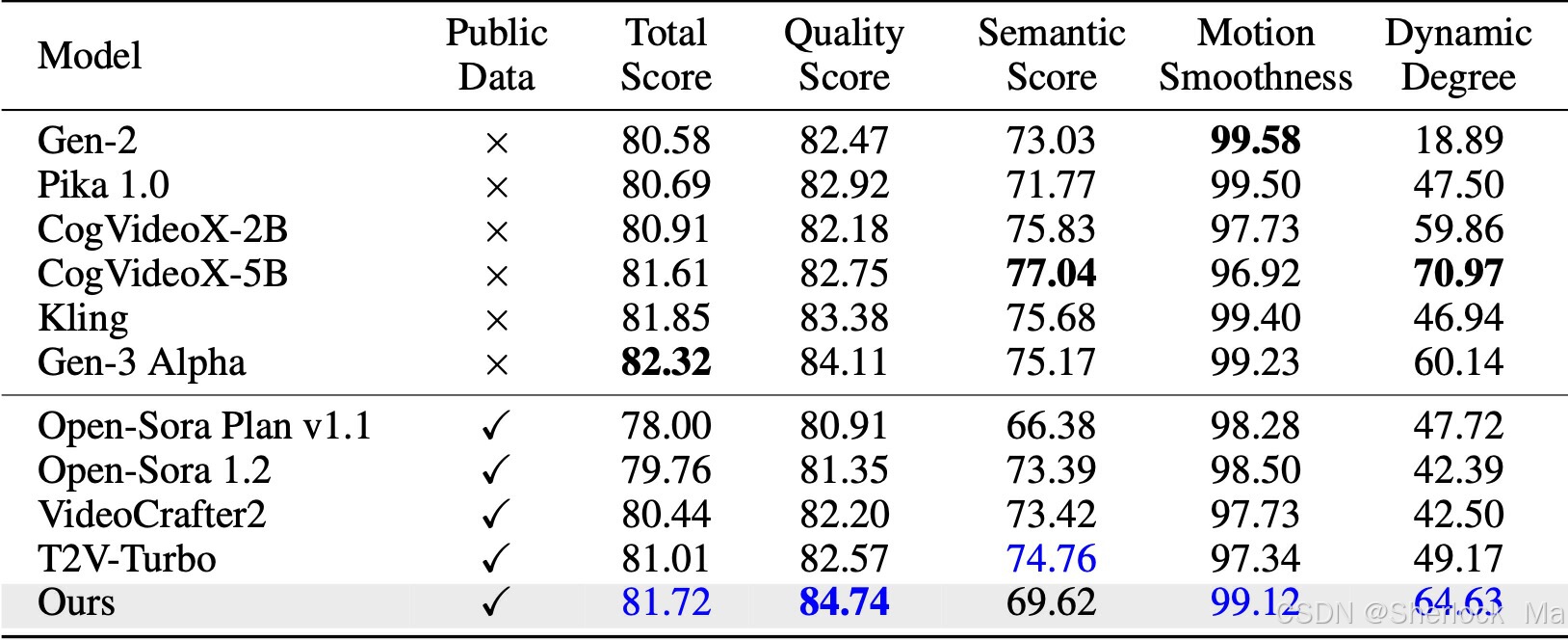
user:提取表格
回答:
以下是表格内容的文本形式:
| Model | Public Data | Total Score | Quality Score | Semantic Score | Motion Smoothness | Dynamic Degree |
|---|---|---|---|---|---|---|
| Gen-2 | × | 80.58 | 82.47 | 73.03 | 99.58 | 18.89 |
| Pika 1.0 | × | 80.69 | 82.92 | 71.77 | 99.50 | 47.50 |
| CogVideoX-2B | × | 80.91 | 82.18 | 75.83 | 97.73 | 59.86 |
| CogVideoX-5B | × | 81.61 | 82.75 | 77.04 | 96.92 | 70.97 |
| Kling | × | 81.85 | 83.38 | 75.68 | 99.40 | 46.94 |
| Gen-3 Alpha | × | 82.32 | 84.11 | 75.17 | 99.23 | 60.14 |
| Open-Sora Plan v1.1 | √ | 78.00 | 80.91 | 66.38 | 98.28 | 47.72 |
| Open-Sora 1.2 | √ | 79.76 | 81.35 | 73.39 | 98.50 | 42.39 |
| VideoCrafter2 | √ | 80.44 | 82.20 | 73.42 | 97.73 | 42.50 |
| T2V-Turbo | √ | 81.01 | 82.57 | 74.76 | 97.34 | 49.17 |
| Ours | √ | 81.72 | 84.74 | 69.62 | 99.12 | 64.63 |
#### 解答数学题
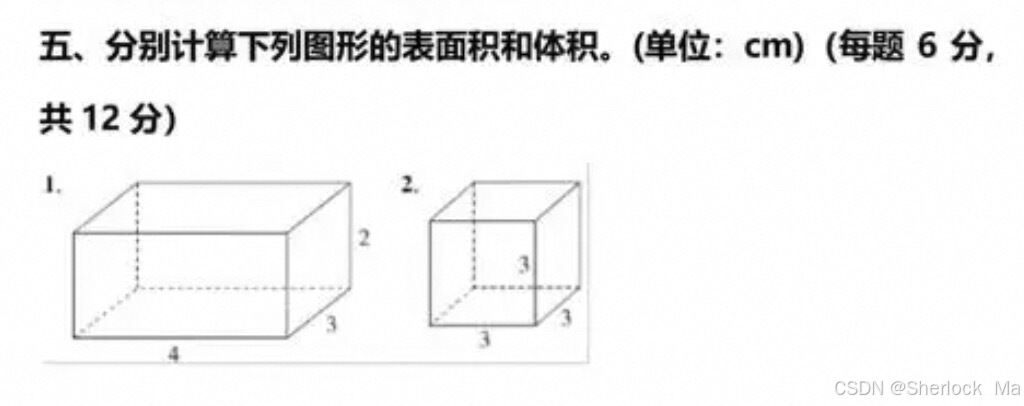
user:解一下这道题
回答:
好的,我们来分别计算两个图形的表面积和体积。
图形1
这是一个长方体,长为4cm,宽为3cm,高为2cm。
表面积
长方体的表面积公式是:
[ A = 2lw + 2lh + 2wh ]
其中,( l ) 是长,( w ) 是宽,( h ) 是高。
代入数值:
[ A = 2 \times 4 \times 3 + 2 \times 4 \times 2 + 2 \times 3 \times 2 ]
[ A = 24 + 16 + 12 ]
[ A = 52 \text{ cm}^2 ]
体积
长方体的体积公式是:
[ V = lwh ]
代入数值:
[ V = 4 \times 3 \times 2 ]
[ V = 24 \text{ cm}^3 ]
图形2
这是一个正方体,边长为3cm。
表面积
正方体的表面积公式是:
[ A = 6a^2 ]
其中,( a ) 是边长。
代入数值:
[ A = 6 \times 3^2 ]
[ A = 6 \times 9 ]
[ A = 54 \text{ cm}^2 ]
体积
正方体的体积公式是:
[ V = a^3 ]
代入数值:
[ V = 3^3 ]
[ V = 27 \text{ cm}^3 ]
综上所述,图形1的表面积为52 cm²,体积为24 cm³;图形2的表面积为54 cm²,体积为27 cm³。
```
其他
同济子豪兄基于Qwen2-VL做的机器人:直播
4.报错解决
IndexError: list index out of range

assert "factor" in rope_scaling
将config.json里面的"type": "mrope"改为"rope_type": "mrope"
原因:vllm版本不兼容,0.6.3新版本不需要
如果多轮对话超了怎么办?
我们部署时对输入长度做了限制。如果多轮对话很多次后,很有可能超出大模型支持的长度。
一个解决方法:让大模型对历史信息做摘要。 给大模型一个提示词,让他总结上下文, 然后删除data[“message”]里面的上下文(user和assistant), 把大模型总结的部分输入进去(“assistant”)。
因此,我们存储的不再是整个对话,而是其摘要版本。这有助于管理标记数量,并允许LLM有效地处理对话。感兴趣的同学可以了解一下LangChain的ConversationSummaryMemory。
拓展阅读:大模型——如何实现超长多轮对话_大语言模型多轮对话-CSDN博客
5.总结
Qwen2-VL是由阿里云推出的一款多模态大型视觉语言模型,它在前代Qwen-VL的基础上进行了重大更新,具有以下特点:
- 图像理解能力增强:Qwen2-VL在视觉理解基准测试中实现了最先进的性能,包括MathVista、DocVQA、RealWorldQA、MTVQA等,能够理解不同分辨率和比例的图像。
- 视频理解能力:Qwen2-VL能够理解超过20分钟的视频,通过在线流媒体能力,可以用于视频问答、对话、内容创作等。
- 代理操作能力:Qwen2-VL具备复杂推理和决策能力,可以集成到手机、机器人等设备中,基于视觉环境和文本指令自动操作。
- 多语言支持:除了支持英语和中文,Qwen2-VL现在还支持图像中不同语言文本的理解,包括大多数欧洲语言、日语、韩语、阿拉伯语、越南语等。
- 模型架构更新:Qwen2-VL引入了动态分辨率处理和多模态旋转位置嵌入(M-ROPE),增强了其多模态处理能力。
- 开源和API:Qwen2-VL的Qwen2-VL-2B和Qwen2-VL-7B模型已开源,并发布了Qwen2-VL-72B的API,方便开发者和研究人员使用。
Qwen2-VL的这些特性使其在多模态场景中的表现与顶尖模型如GPT-4o和Claude3.5-Sonnet相匹配,超越了所有其他开放权重的LVLM模型。
如果您在阅读这篇关于Qwen2-VL模型的总结后,觉得内容对您有所启发或者帮助,我非常希望您能够给予积极的反馈。请不吝您的赞美,通过点赞、收藏、关注来表达您对这篇文章的认可;最后,如果您对大模型或者深度学习技术话题感兴趣,欢迎关注我,这样您就可以第一时间获取到最新的信息和深入的分析。
您的每一个点赞、每一次收藏和每一个关注,都是对我工作的最大支持和鼓励。
版权归原作者 Sherlock Ma 所有, 如有侵权,请联系我们删除。