1、VSCode
VSCode
VSCode扩展:Python
2、配置PowerShell执行策略
以管理员身份运行PowerShell,运行
Set-ExecutionPolicy RemoteSigned
,并输入Y,回车确认
3、配置Python环境
- 只安装Python:华为镜像、阿里镜像、newbe、Python官网ftp地址、Python官网中文页面
- Python嵌入版:Python3.11.3下载页面、Python3.11.3嵌入版下载直链、各个镜像的嵌入式压缩包
- 虚拟环境或版本管理:venv、virtualenv、virtualenvwrapper、poetry、conda、Anaconda、Miniconda清华镜像、pyenv-win的Github仓库、pyenv-virtualenv、pipenv
在streamlit的入门文档中,支持的 Python 版本为 3.7 - 3.11
本篇文章使用嵌入式Python3.11.3 64位
python-3.11.3-embed-amd64.zip
解压为
python-3.11.3-embed-amd64
文件夹,改名为
python3.11.3-e
4、调整项目结构
新建文件夹
histreamlit
,将
python3.11.3-e
放到
histreamlit
文件夹内
路径:
histreamlit\python3.11.3-e
新建子文件夹
histreamlit
,路径:
histreamlit\histreamlit
添加一个ico格式图片,路径:
histreamlit\2530812_crest_crown_general_item_jwellery_icon.ico
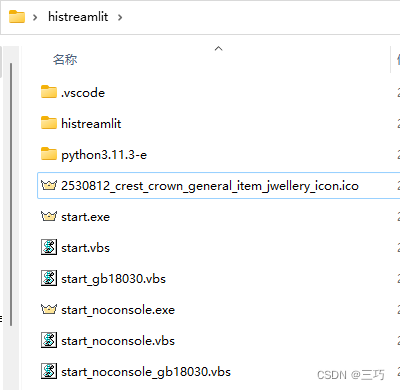
5、继续配置Python环境
.\python3.11.3-e\pip.ini
,新建该文件,内容如下
[global]
index-url = https://mirrors.aliyun.com/pypi/simple
trusted-host = mirrors.aliyun.com
timeout = 120
下载get-pip.py,放进
python3.11.3-e
文件夹
运行
.\python3.11.3-e\python.exe .\python3.11.3-e\get-pip.py
编辑
histreamlit\python3.11.3-e\python311._pth
文件,将
#import site
改为
import site
安装black
.\python3.11.3-e\python.exe -m pip install -U black --user
6、安装streamlit
.\python3.11.3-e\python.exe -m pip install streamlit
7、运行streamlit自带hello项目
.\python3.11.3-e\Scripts\streamlit.exe hello
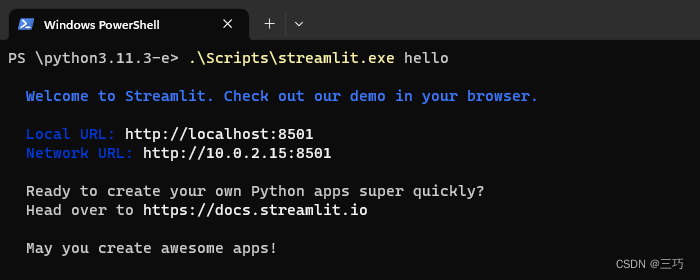
自动启动浏览器显示界面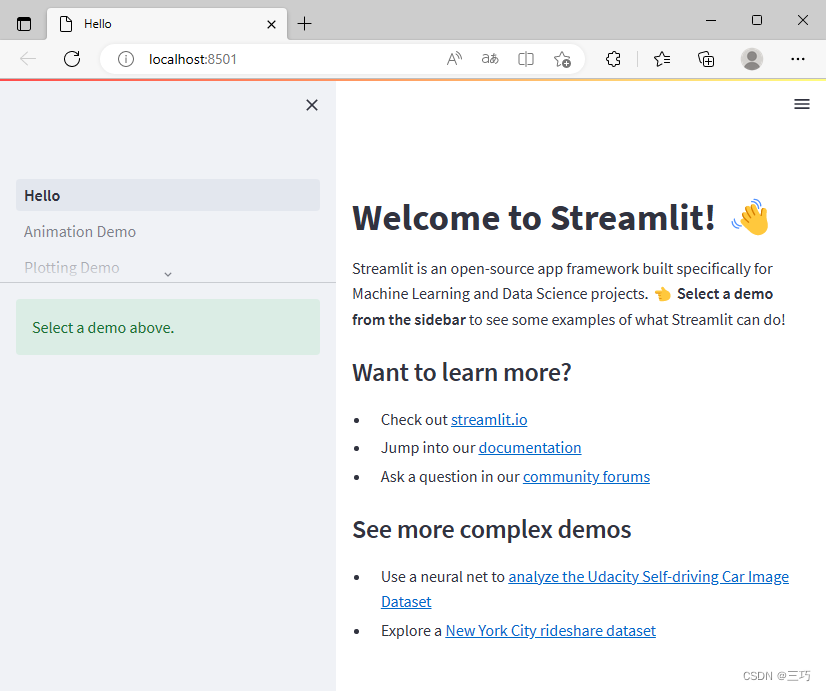
Ctrl+C
停止运行(反应极慢,不如直接关了命令行窗口另开一个)
8、复制一下官方demo
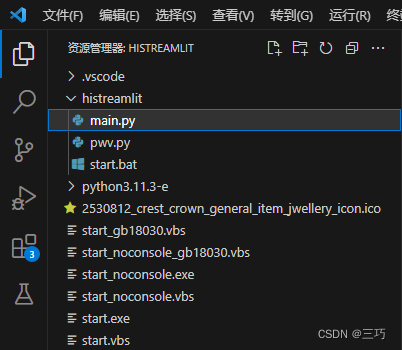
新建文件
histreamlit\histreamlit\main.py
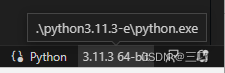
使用 VSCode 打开
histreamlit
文件夹,右下角选择解释器,点击
Enter interpreter path…
,点击
Find…
,选择
.\python3.11.3-e\python.exe
,点击
Select Interpreter
编辑文件
histreamlit\histreamlit\main.py
(复制一下官方的demo)
import streamlit as st
import numpy as np
import time
progress_bar = st.sidebar.progress(0)
status_text = st.sidebar.empty()
last_rows = np.random.randn(1,1)
chart = st.line_chart(last_rows)for i inrange(1,101):
new_rows = last_rows[-1,:]+ np.random.randn(5,1).cumsum(axis=0)
status_text.text("%i%% Complete"% i)
chart.add_rows(new_rows)
progress_bar.progress(i)
last_rows = new_rows
time.sleep(0.05)
progress_bar.empty()# Streamlit widgets automatically run the script from top to bottom. Since# this button is not connected to any other logic, it just causes a plain# rerun.
st.button("Re-run")
9、运行
运行
.\python3.11.3-e\Scripts\streamlit.exe run .\histreamlit\main.py
10、静默运行,不启动浏览器
运行
.\python3.11.3-e\Scripts\streamlit.exe run .\histreamlit\main.py --server.headless=true --browser.serverAddress="localhost"
11、安装PyWebview
.\python3.11.3-e\Scripts\pip.exe install pywebview
12、新建文件pwv.py
histreamlit\histreamlit\pwv.py
import webview
import streamlit.web.bootstrap as bootstrap
import multiprocessing as mp
from multiprocessing import Process
import socket
from http.server import HTTPServer
import os
import signal
defcheck_port_in_use(port):try:# 创建一个HTTPServer实例
httpd = HTTPServer(("", port),None)# 关闭HTTPServer实例
httpd.server_close()# 如果没有抛出异常,说明端口可以使用returnFalseexcept socket.error:# 如果抛出异常,说明端口已经被占用returnTruedefguess_streamlit_port():for p inrange(8501,8601):ifnot check_port_in_use(p):# print(f"端口 {p} 可以使用")return p
else:# print(f"端口 {p} 已被使用")passdefstre(q: mp.Queue):
q.put(os.getpid())# .\python3.11.3-e\Scripts\streamlit.exe run .\histreamlit\main.py --server.headless=true --browser.serverAddress="localhost"
flag_options ={"server.headless":True,"global.developmentMode":False,"browser.serverAddress":"localhost",}
bootstrap.load_config_options(flag_options=flag_options)
flag_options["_is_running_with_streamlit"]=True
bootstrap.run("main.py","../python3.11.3-e/Scripts/streamlit.exe run",[], flag_options
)defwebv(q: mp.Queue, port):
q.put(os.getpid())defon_closing():print("Closing window...")
pids =[q.get(), q.get()]# 分辨出哪个是streamlit,将streamlit放到第0位if pids[0]== os.getpid():
pids.reverse()
pids.append(os.getppid())for p in pids:
os.kill(p, signal.SIGTERM)# return True 表示webview将关闭。不过无所谓,满门抄斩了已经returnTrue
win = webview.create_window("histreamlit",f"http://localhost:{port}/", confirm_close=True)
win.events.closing += on_closing
webview.start()if __name__ =="__main__":
port = guess_streamlit_port()
q = mp.Queue()
processes:list[Process]=[]
webv_process = mp.Process(name="webv_process", target=webv, args=((q, port)))
webv_process.start()
processes.append(webv_process)
stre_process = mp.Process(name="stre_process", target=stre, args=((q,)))
stre_process.start()
processes.append(stre_process)for p in processes:
p.join()pass
13、运行streamlit+pywebview
.\python3.11.3-e\python.exe .\histreamlit\pwv.py
14、运行streamlit+pywebview(bat脚本)
新建文件
histreamlit\histreamlit\start.bat
@echo off
cd /d %~dp0
..\python3.11.3-e\python.exe .\pwv.py
双击
start.bat
运行
15、编写vbs,启动不显示控制台
histreamlit\start.vbs
set WshShell = createobject("WScript.Shell")' 创建一个对象引用dim currentDir ' 创建变量
currentDir = WshShell.CurrentDirectory ' 获取当前文件夹
WshShell.run currentDir &"/histreamlit/start.bat",1' 运行bat, 0表示不显示窗口, 1表示显示窗口
histreamlit\start_noconsole.vbs
set WshShell = createobject("WScript.Shell")' 创建一个对象引用dim currentDir ' 创建变量
currentDir = WshShell.CurrentDirectory ' 获取当前文件夹
WshShell.run currentDir &"/histreamlit/start.bat",0' 运行bat, 0表示不显示窗口, 1表示显示窗口
唯一的区别一个参数用的是1,另一个用的是0
分别双击vbs脚本运行
16、将vbs转换为exe
注:之前截图中带有gb18030字样的vbs只是文本编码是gb18030,因为用来vbs转exe的软件不认识utf8,注释中文字会乱码而已
以
start_gb18030.vbs
转
start.exe
为例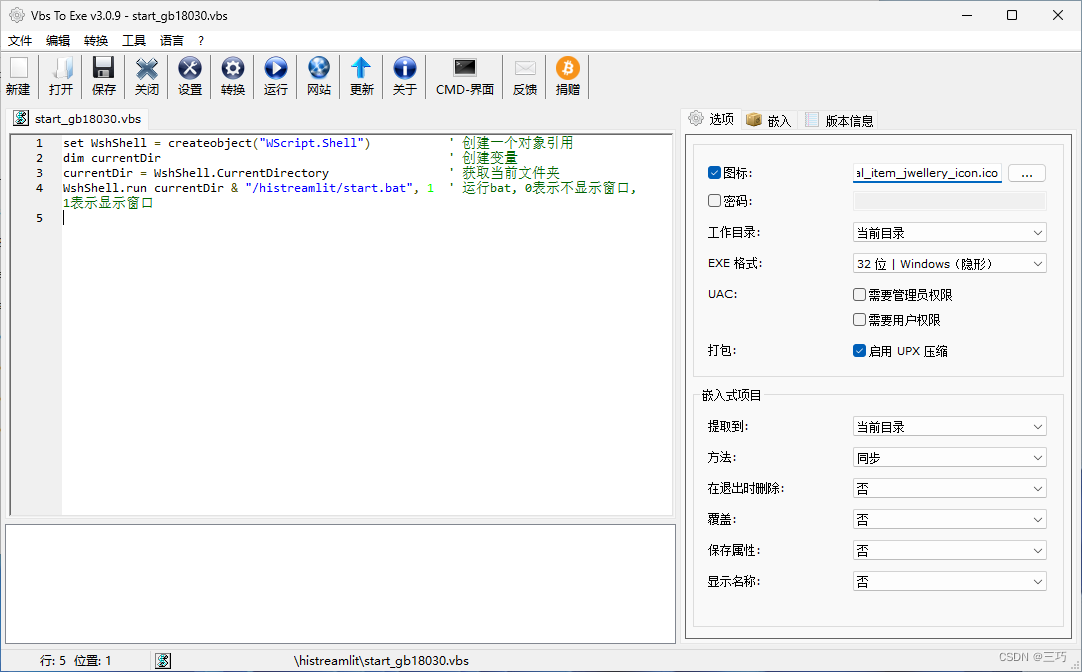
勾选
图标
,选择ico文件
EXE格式
,改为32位 | Windows(隐形),(这里的隐形是vbs的隐形,不是bat,python的窗口隐形)
勾选
启用 UPX 压缩
点击工具栏的
转换
(圆底齿轮图标),文件名起名为
start.exe
保存,软件将生成exe文件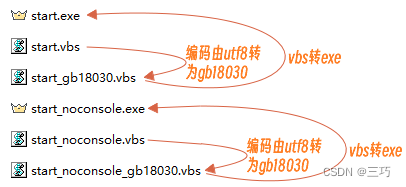
17、最终效果
运行
start.exe
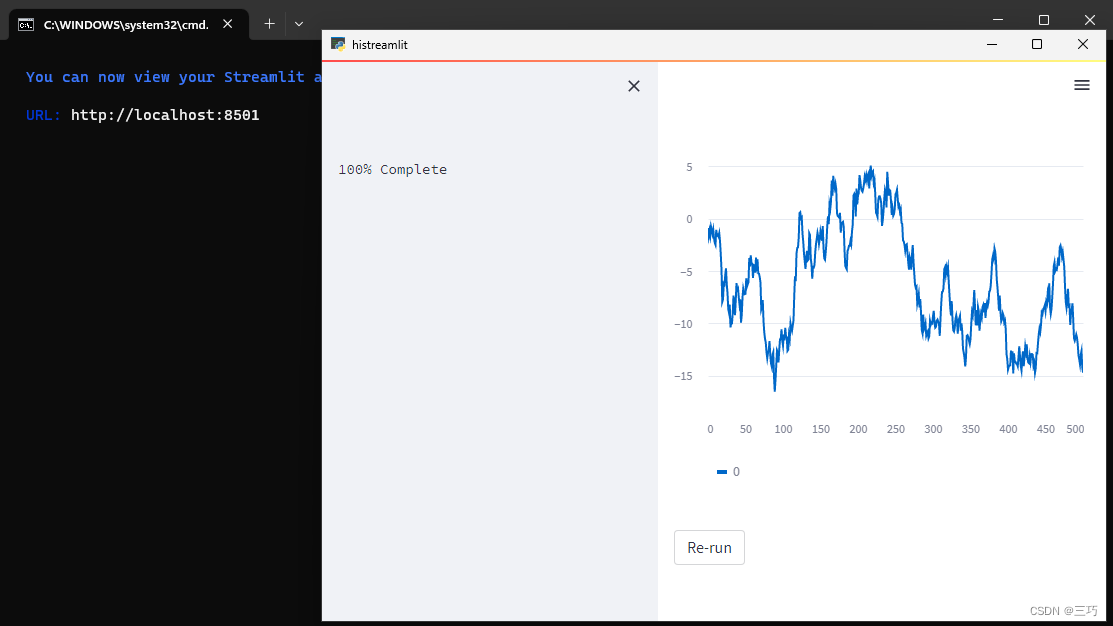
关闭pywebview的窗口cmd会显示一下
Closing window...
,然后就消失了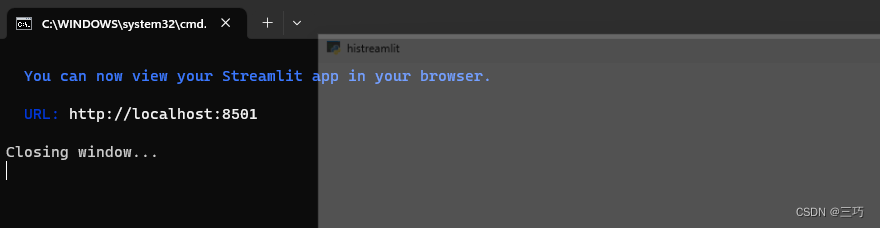
运行
start_noconsole.exe
是一样的,就是没有控制台窗口而已,更像一个桌面应用了
18、怎么分发
有什么可分发的,文件夹发给别人运行exe不就得了,还想咋分发,就这玩意还想加密啊,用服务器呗,肯定密
7、(失败)参考议题,制作桌面端应用
(失败原因:
npm run dump histreamlit numpy
一直运行个没完,输出停滞)
Streamlit - #1370议题
@stlite/desktop - README.md
8、(失败)安装nvm
访问下载地址下载安装nvm:
百度云分享
官网直装链接
nvm的github发行界面下载nvm-setup.exe
GitCode镜像下载nvm-setup.exe(登录获取下载链接,下载链接还是Github的,唯一的作用就是挑选版本的时候快点)
9、(失败)配置nvm
nvm install lts
安装最新版本的Node.js,本文安装的是
18.16.0
nvm use lts
启用这个版本
运行
cmd /c "nvm -v && node -v && npm -v"
,正常输出版本号说明安装完成
10、(失败)配置npm镜像
npm config set registry https://registry.npmmirror.com
11、(失败)准备使用stlite
histreamlit-e
和
histreamlit
两个文件夹应当同级,它们是独立的
md histreamlit-e
cd .\histreamlit-e\
npm init -y
code .
将编辑文件
.\histreamlit-e\package.json
,改为以下内容
{"name":"histreamlit-e","version":"0.1.0","main":"./build/electron/main.js","scripts":{"dump":"dump-stlite-desktop-artifacts","serve":"cross-env NODE_ENV=production electron .","pack":"electron-builder --dir","dist":"electron-builder","postinstall":"electron-builder install-app-deps"},"build":{"files":["build/**/*"],"directories":{"buildResources":"assets"}},"devDependencies":{"@stlite/desktop":"^0.25.0","cross-env":"^7.0.3","electron":"23.1.1","electron-builder":"^23.6.0"}}
访问以下npm包,查看版本并修改
package.json

@stlite/desktop - npm
cross-env - npm
electron - npm
electron-builder - npm
例如以下截图: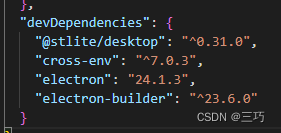
12、(失败)安装依赖
在
histreamlit-e
目录中
运行
cmd /c "set ELECTRON_MIRROR=https://npmmirror.com/mirrors/electron/&& npm install"
提示高危:
6 high severity vulnerabilities
运行
cmd /c "npm audit fix --force --registry=https://registry.npmjs.org"
解决高危
13、(失败)将histreamlit的内容写进histreamlit-e
新建文件
.\histreamlit-e\histreamlit\streamlit_app.py
,内容与
.\histreamlit\histreamlit\main.py
一致
14、(失败)运行
在
histreamlit-e
目录中
npm run dump histreamlit numpy
一直运行不完成,没有CPU或者磁盘占用,也许在下载什么东西但是没有timeout功能导致的
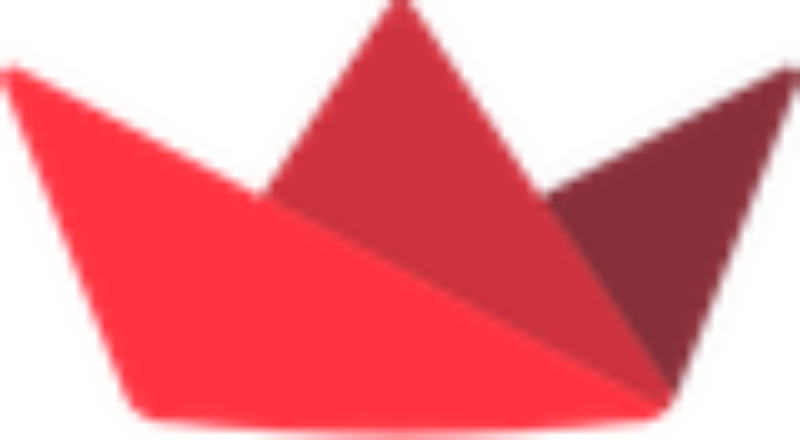
版权归原作者 三巧 所有, 如有侵权,请联系我们删除。