文章目录
一、vue-print-nb
官网地址:https://github.com/Power-kxLee/vue3-print-nb
【1】安装
// 安装 打印组件
npminstall vue-print-nb --save
【2】引用
vue2引用
import Print from 'vue-print-nb'
// 全局引用
Vue.use(Print);
// 或者
// 单组件引用
import print from 'vue-print-nb'
// 在自定义指令中注册
directives: {
print
}
vue3引用
// 全局引用
import{ createApp } from 'vue'import App from './App.vue'import print from 'vue3-print-nb'
const app = createApp(App)
app.use(print)
app.mount('#app')
// 或者
// 单组件引用
import print from 'vue3-print-nb'
// 在自定义指令中注册
directives: {
print
}
【3】API
属性类型默认值必要可选值描述idString-是-范围打印 ID(如果设置url则可以不设置id)urlString-否-打印指定的 URL。(不允许同时设置IDpopTitleString-否-默认使用浏览器标签名,为空时为undefinedstandardStringHTML5否html5,loose,strict打印的文档类型extraHeadString-否-在节点中添加 DOM 节点, 并用,(Print local range only)分隔多个节点extraCssString-否-新的 CSS 样式表, 并使用,(仅打印本地范围)分隔多个节点openCallbackFunction-否-调用打印工具成功回调函数closeCallbackFunction-否-关闭打印工具成功回调函数beforeOpenCallbackFunction-否-调用打印工具前的回调函数previewBooleanfalse否true,false预览工具previewTitle String-否-‘打印预览’previewPrintBtnLabelString打印否-打印按钮名称previewBeforeOpenCallbackFunction-否-预览打开前回调函数previewOpenCallbackFunction-否-预览打开回调函数clickMountedFunction-否-点击打印按钮回调函数
【4】示例代码
全页面打印
<button v-print>打印整个页面</button>
局部打印(Tip:被打印的区域需要被渲染出来并且不能被隐藏才可以打印)
<template><div><button v-print="printOption">NB打印</button><div id="nbprint"><table><tr><th>序号</th><th>姓名</th><th>年龄</th><th>性别</th><th>手机</th></tr><tr v-for="(item, index) in list"key="index"><td>{{ index + 1}}</td><td>{{ item.name }}</td><td>{{ item.age }}</td><td>{{ item.sex }}</td><td>{{ item.phone }}</td></tr></table></div></div></template><script>export default {
name: "nb-print",
data(){return{
printOption: {
id: 'nbprint', // 打印元素的id 不需要携带#号
popTitle: '员工信息' // 页眉标题 默认浏览器标题 空字符串时显示undefined 使用html语言
},
list: [{
name: "阿哒",
age: 26,
sex: "男",
phone: "12345678901",
},
{
name: "阿荣",
age: 24,
sex: "男",
phone: "12345678901",
}]}}}</script>
打印预览
<script>export default {
name: "nb-print",
data(){return{
printOption: {
id: 'nbprint', // 打印元素的id 不需要携带#号
preview: true, // 开启打印预览
previewTitle: '打印预览', // 打印预览标题
popTitle: '员工信息', // 页眉标题 默认浏览器标题 空字符串时显示undefined 使用html语言
// 头部文字 默认空 在节点中添加 DOM 节点, 并用,(Print local range only)分隔多个节点
extraHead:'https://***/***.css, https://***/***.css',
// 新的 CSS 样式表, 并使用,(仅打印本地范围)分隔多个节点
extraCss: '<meta http-equiv="Content-Language"content="zh-cn"/>',
previewBeforeOpenCallback: ()=>{
console.log("触发打印预览打开前回调");},
previewOpenCallback: ()=>{
console.log("触发打开打印预览回调");},
beforeOpenCallback: ()=>{
console.log("触发打印工具打开前回调");},
openCallback: ()=>{
console.log("触发打开打印工具回调");},
closeCallback: ()=>{
console.log("触发关闭打印工具回调");},
clickMounted: ()=>{
console.log("触发点击打印回调");}}}}}</script>
分页打印
<template><div><button v-print="'#nbprint'">NB打印</button><div id="nbprint">
// 方法一
// 使用div包裹需要分页的块 使用 css属性 page-break-after:always进行分页
<div style="page-break-after:always">这是第二页</div><div style="page-break-after:always">这是第二页</div></div></div></template><style>
// 方法二
// 使用媒体查询 在打印时设置 body 和 html 的高度为auto
@media print {
@page {
size: auto;}
body, html {
height: auto !important;}}</style>
【5】vue-print-nb插件的一些优化
去掉页眉页脚
<style>
@page {
size: auto;
margin: 0mm;}</style>
打印內容不自动换行问题
<style>
.procedure{
word-wrap:break-word;}</style>
【6】注意事项:
(1)无法打印本地图片,当需要打印的部分有本地图片时,打印之后图片不会显示。
(2)使用elementUI表格vxe-table表格打印时,会出现样式问题
二、print.js :解决了无法打印本地图片的问题
官网地址:https://printjs.crabbly.com/
GitHub:https://github.com/crabbly/Print.js/releases
【1】安装
npminstall print-js --save
【2】使用
import print from 'print-is'<div id='printBill'><!--需要打印的内容-->...
<!--需要打印的内容--></div><el-button type="primary" @click="billPrintClick">打印</el-button>billPrintClick(){
const style ='@page {margin:0 10mm};'//打印时去掉眉页眉尾
//打印为什么要去掉眉页眉尾?因为眉页title时打印当前页面的title,相当于是获取html中title标签里面的内容,但是比如我打印的内容只是一个弹框里面的内容,是没有title的,这时候就会出现undefined,为了避免出现这种情况,就可以隐藏眉页眉尾
printJS({
printable: 'printBill',// 标签元素id
type: 'html',
header: '',
targetStyles: ['*'],
style
});
//各个配置项
//printable:要打印的id。
//type:可以是 html 、pdf、 json 等。
//properties:是打印json时所需要的数据属性。
//gridHeaderStyle和gridStyle都是打印json时可选的样式。
//repeatTableHeader:在打印JSON数据时使用。设置为时false,数据表标题将仅在第一页显示。
//scanStyles:设置为false时,库将不处理应用于正在打印的html的样式。使用css参数时很有用,此时自己设置的原来想要打印的样式就会失效,在打印预览时可以看到效果
//targetStyles: [’*’],这样设置继承了页面要打印元素原有的css属性。
//style:传入自定义样式的字符串,使用在要打印的html页面 也就是纸上的样子。
//ignoreElements:传入要打印的div中的子元素id,使其不打印。非常好用
},
【3】注意点:
(1)打印预览时样式写法
@media print {
/*样式内容*/
}
(2)css设置打印时强制分页,使用这个属性,该div的以后的内容就会在打印时分页(此属性在div display属性为flex时无效,使用了浮动float时也会无效)
.print{
page-break-after:always
}
(3)table自动分页
table tr{
page-break-inside:avoid;
page-break-after:auto
}
(4)打印最好使用原生table标签,使用其他ui框架会出现很大的样式问题,使用原生table表格要自己重写表格边框,不然会出现表格边框很粗的情况,预览时看不出来,打印就很明显。在使用了单元格合并也会出现表格边框有的粗有的细的情况,目前还在研究如何解决。
三、lodop打印功能(可以指定打印机)
【1】官网下载
http://www.lodop.net/download.html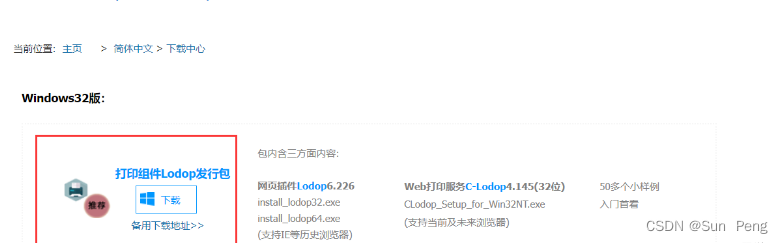
【2】解压安装运行
点击CLodop_Setup_for_Win32NT.exe进行安装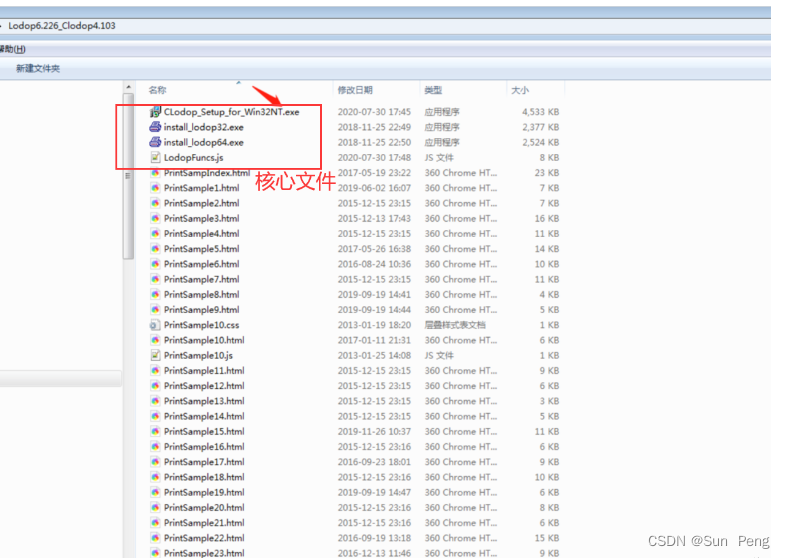
【3】vue代码实现(具体操作见官网:http://www.lodop.net/faq/pp35.html)
【1】把官方提供的LodopFuncs.js文件保存到项目某个目录下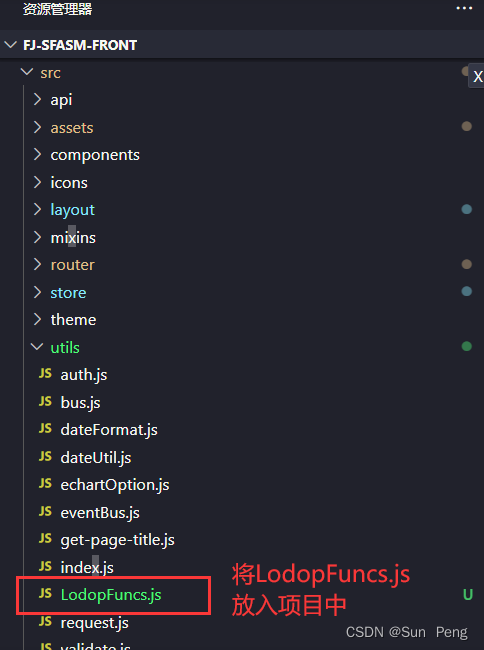
【2】修改LodopFuncs.js文件
//在文件最底部添加一行代码
export{ getLodop }; //导出getLodop 把该文件中的getLodop函数 export 出来。
或者
// 改造lodopfuncs.js
//====判断是否需要安装clodop云打印服务器:====exportfunctionneedcLodop(){......}
//====获取lodop对象的主过程:====exportfunction getLodop(oobject,oembed){......}
【3】所有方法
PRINT_INIT(strPrintTaskName)打印初始化
SET_PRINT_PAGESIZE(intOrient,intPageWidth,intPageHeight,strPageName)设定纸张大小 (1横向2竖向,宽度,高度,页面大小名称宽高都设置为0的时候才可以设置"A5","A4")
ADD_PRINT_HTM(intTop,intLeft,intWidth,intHeight,strHtml)增加超文本项
ADD_PRINT_TEXT(intTop,intLeft,intWidth,intHeight,strContent)增加纯文本项
ADD_PRINT_TABLE(intTop,intLeft,intWidth,intHeight,strHtml)增加表格项(strHtml为html模板字符串)
ADD_PRINT_SHAPE(intShapeType,intTop,intLeft,intWidth,intHeight,intLineStyle,intLineWidth,intColor)画图形
SET_PRINT_STYLE(strStyleName, varStyleValue)设置对象风格
PREVIEW打印预览
PRINT直接打印
PRINT_SETUP打印维护
PRINT_DESIGN打印设计
【4】案例
<el-form-item v-if="form.tempType === 0"label="模板内容"prop="content"><el-link type="primary" @click="openDesign(0)">设计模板</el-link> <el-link type="info" @click="openDesign(1)">预览模板</el-link></el-form-item><el-form-item label="模板内容"prop="content" v-if="form.tempType === 1"><el-input type="textarea"rows="6" v-model="form.content"placeholder="请输入模板内容"style="width: 530px"></el-input></el-form-item>
import{ getLodop, loadTemp, previewTemp } from "@/utils/LodopFuncs";
methods: {
openDesign(opt){let _self = this;let LODOP = getLodop();if(_self.form.content){
loadTemp(LODOP, _self.form.content);}if(opt ===0){
const tid = LODOP.PRINT_DESIGN();
LODOP.On_Return =function(taskID, value){
_self.form.content = value;};}if(opt ===1){
LODOP.PREVIEW();}},
}
LodopFuncs.js
var CreatedOKLodop7766 = null;import{
Message,
MessageBox
} from 'element-ui'
//====判断是否需要安装CLodop云打印服务器:====exportfunctionneedCLodop(){
try {
var ua = navigator.userAgent;if(ua.match(/Windows\sPhone/i)!= null)returntrue;if(ua.match(/iPhone|iPod/i)!= null)returntrue;if(ua.match(/Android/i)!= null)returntrue;if(ua.match(/Edge\D?\d+/i)!= null)returntrue;
var verTrident = ua.match(/Trident\D?\d+/i);
var verIE = ua.match(/MSIE\D?\d+/i);
var verOPR = ua.match(/OPR\D?\d+/i);
var verFF = ua.match(/Firefox\D?\d+/i);
var x64 = ua.match(/x64/i);if((verTrident == null)&&(verIE == null)&&(x64 !== null))returntrue;elseif(verFF !== null){
verFF = verFF[0].match(/\d+/);if((verFF[0] >=41)||(x64 !== null))returntrue;}elseif(verOPR !== null){
verOPR = verOPR[0].match(/\d+/);if(verOPR[0]>=32)returntrue;}elseif((verTrident == null)&&(verIE == null)){
var verChrome = ua.match(/Chrome\D?\d+/i);if(verChrome !== null){
verChrome = verChrome[0].match(/\d+/);if(verChrome[0]>=41)returntrue;};};returnfalse;} catch (err){returntrue;};};
//====页面引用CLodop云打印必须的JS文件:====if(needCLodop()){
var head= document.head || document.getElementsByTagName("head")[0]|| document.documentElement;
var oscript = document.createElement("script");
oscript.src ="http://localhost:8000/CLodopfuncs.js?priority=1";
head.insertBefore(oscript, head.firstChild);
//引用双端口(8000和18000)避免其中某个被占用:
oscript = document.createElement("script");
oscript.src ="http://localhost:18000/CLodopfuncs.js?priority=0";
head.insertBefore(oscript, head.firstChild);};
//====获取LODOP对象的主过程:====exportfunction getLodop(oOBJECT, oEMBED){
var strHtmInstall ="<br><font color='#000'>打印控件未安装!点击这里<a style='color:#0a49e8;' href='http://www.lodop.net/demolist/CLodop_Setup_for_Win32NT.zip' target='_self'>[执行安装]</a>,安装后请刷新页面或重新进入。</font>";
var strHtmUpdate ="<br><font color='#000'>打印控件需要升级!点击这里<a style='color:#0a49e8;' href='http://www.lodop.net/demolist/CLodop_Setup_for_Win32NT.zip' target='_self'>[执行升级]</a>,升级后请重新进入。</font>";
var strHtm64_Install ="<br><font color='#000'>打印控件未安装!点击这里<a style='color:#0a49e8;' href='http://www.lodop.net/demolist/install_lodop64.zip' target='_self'>[执行安装]</a>,安装后请刷新页面或重新进入。</font>";
var strHtm64_Update ="<br><font color='#000'>打印控件需要升级!点击这里<a style='color:#0a49e8;' href='http://www.lodop.net/demolist/install_lodop64.zip' target='_self'>[执行升级]</a>,升级后请重新进入。</font>";
var strHtmFireFox ="<br><br><font color='#000'>(注意:如曾安装过Lodop旧版附件npActiveXPLugin,请在【工具】->【附加组件】->【扩展】中先卸它)</font>";
var strHtmChrome ="<br><br><font color='#000'>(如果此前正常,仅因浏览器升级或重安装而出问题,需重新执行以上安装)</font>";
var strCLodopInstall ="<br><font color='#000'>CLodop云打印服务未安装启动!点击这里<a style='color:#0a49e8;' href='http://www.lodop.net/demolist/CLodop_Setup_for_Win32NT.zip' target='_self'>[执行安装]</a>,安装后请刷新页面。</font>";
var strCLodopUpdate ="<br><font color='#000'>CLodop云打印服务需升级!点击这里<a style='color:#0a49e8;' href='http://www.lodop.net/demolist/CLodop_Setup_for_Win32NT.zip' target='_self'>[执行升级]</a>,升级后请刷新页面。</font>";
var LODOP;
try {
var isIE =(navigator.userAgent.indexOf('MSIE')>=0)||(navigator.userAgent.indexOf('Trident')>=0);if(needCLodop()){
try {
LODOP = getCLodop();} catch (err){};if(!LODOP && document.readyState !=="complete"){
Message({
message: "C-Lodop正在启动中,请稍后再试!",
type: 'error',
duration: 2 * 1000})return;};if(!LODOP){if(isIE)
MessageBox.alert(strCLodopInstall, '提示', {
dangerouslyUseHTMLString: true,
showConfirmButton: false,
showCancelButton: true});else
MessageBox.alert(strCLodopInstall, '提示', {
dangerouslyUseHTMLString: true,
showConfirmButton: false,
showCancelButton: true});return;}else{if(CLODOP.CVERSION <"3.0.2.9"){if(isIE)
MessageBox.alert(strCLodopUpdate, '提示', {
dangerouslyUseHTMLString: true,
showConfirmButton: false,
showCancelButton: true});else
MessageBox.alert(strCLodopUpdate, '提示', {
dangerouslyUseHTMLString: true,
showConfirmButton: false,
showCancelButton: true});};if(oEMBED && oEMBED.parentNode) oEMBED.parentNode.removeChild(oEMBED);if(oOBJECT && oOBJECT.parentNode) oOBJECT.parentNode.removeChild(oOBJECT);};}else{
var is64IE = isIE &&(navigator.userAgent.indexOf('x64')>=0);
//=====如果页面有Lodop就直接使用,没有则新建:==========if(oOBJECT != undefined || oEMBED != undefined){if(isIE) LODOP = oOBJECT;else LODOP = oEMBED;}elseif(CreatedOKLodop7766 == null){
LODOP = document.createElement("object");
LODOP.setAttribute("width", 0);
LODOP.setAttribute("height", 0);
LODOP.setAttribute("style", "position:absolute;left:0px;top:-100px;width:0px;height:0px;");if(isIE) LODOP.setAttribute("classid", "clsid:2105C259-1E0C-4534-8141-A753534CB4CA");else LODOP.setAttribute("type", "application/x-print-lodop");
document.documentElement.appendChild(LODOP);
CreatedOKLodop7766 = LODOP;}else LODOP = CreatedOKLodop7766;
//=====Lodop插件未安装时提示下载地址:==========if((LODOP == null)||(typeof (LODOP.VERSION)== "undefined")){if(navigator.userAgent.indexOf('Chrome')>=0)
MessageBox.alert(strHtmChrome, '提示', {
dangerouslyUseHTMLString: true,
showConfirmButton: false,
showCancelButton: true});
//document.body.innerHTML=strHtmChrome+document.body.innerHTML;if(navigator.userAgent.indexOf('Firefox')>=0)
//document.body.innerHTML=strHtmFireFox+document.body.innerHTML;if(is64IE)$alert(strHtm64_Install, '提示', {
dangerouslyUseHTMLString: true,
showConfirmButton: false,
showCancelButton: true});elseif(isIE) MessageBox.alert(strHtmInstall, '提示', {
dangerouslyUseHTMLString: true,
showConfirmButton: false,
showCancelButton: true});else
MessageBox.alert(strHtmInstall, '提示', {
dangerouslyUseHTMLString: true,
showConfirmButton: false,
showCancelButton: true})return LODOP;};};if(LODOP.VERSION <"6.2.2.1"){if(!needCLodop()){if(is64IE) MessageBox.alert(strHtm64_Update, '提示', {
dangerouslyUseHTMLString: true,
showConfirmButton: false,
showCancelButton: true});elseif(isIE) MessageBox.alert(strHtmUpdate, '提示', {
dangerouslyUseHTMLString: true,
showConfirmButton: false,
showCancelButton: true});else
MessageBox.alert(strHtmUpdate, '提示', {
dangerouslyUseHTMLString: true,
showConfirmButton: false,
showCancelButton: true});};return LODOP;};
//===如下空白位置适合调用统一功能(如注册语句、语言选择等):===
LODOP.SET_LICENSES("", "", "", "");
//===========================================================return LODOP;} catch (err){
Message({
message: "getLodop出错:" + err,
type: 'error',
duration: 5 * 1000})};};exportfunction loadTemp(LODOP, code){
var parser = /LODOP\.([^(]+)\(([^\n]+)\);/i;
code.split("\n").forEach(line => {
const res = parser.exec(line.trim());if(!res)return;
const fn = LODOP[res[1]];if(fn){let arr =[];
try {
const fakeFn = new Function(`return[${res[2]}]`);
arr = fakeFn();} catch {}
fn.apply(LODOP, arr);}});}
【5】遇到的一些问题
1、lodop热敏打印机小票打印
LODOP.PREVIEW();先预览,再点击打印,切纸正常,会在文档结束自动切纸
LODOP.PRINT();直接打印就不会在文档结束切纸,并且末尾会有小字样水印
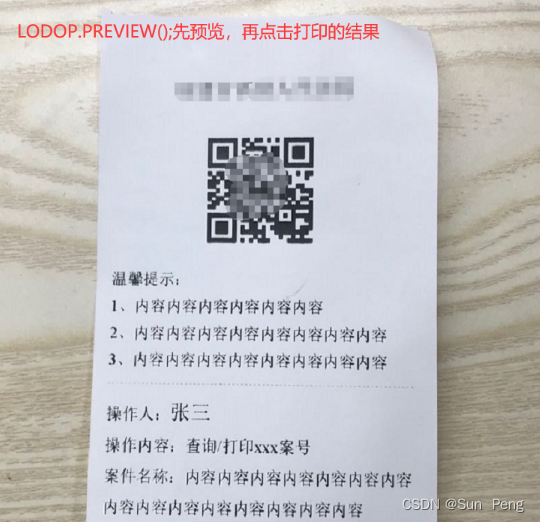
原因:不经过预览的“直接打印”功能需要注册
如下功能需要注册使用权:
1、 (不经过预览的)“直接打印”功能;
2、 “导出数据到Excel文件” 功能;
不经注册使用以上功能时,打印输出结果的左下角会出现“本页由【试用版打印控件LodopX.0】输出”小字样水印。
四、原生js的window.print()
window.print() 前端实现网页打印详解
版权归原作者 Sun Peng 所有, 如有侵权,请联系我们删除。