效果图:
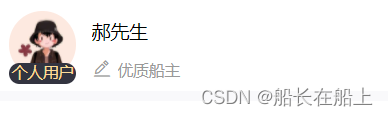

项目中是使用有赞vant-ui框架实现的头像上传替换功能
**代码布局结构: **
<van-row class="sendInfo">
<van-col span="24" class="flex colorf topInfo p20">
<!--左边头像部分-->
<van-uploader :after-read="afterCard" :before-read="beforeRead" accept="image/*" class="arrart"
:max-size="10240 * 1024" @oversize="onOversize">
<img class="arrart"
:src=" centerInfo.iconUrl ? $baseImgUrl + centerInfo.iconUrl : require('../../assets/img/touciang.png')" />
<!-- <van-tag type="danger" class="vip" size="medium">VIP</van-tag> -->
<div class="personCompany">{{loginType==0?"个人用户":"企业用户"}}</div>
</van-uploader>
<!--右边部分-->
<div class="ml30">
<div class="flex rightVip">
<span class="fontSize36 color0 mt20 van-ellipsis">郝先生</span>
<img :src="vipImg" width="46" height="20" class="mt20" style="padding-left:12px;" v-show="centerInfo.memberLevel==1" />
</div>
<div class="flex mt30">
<van-icon class="editIcon vmd mr10" color="#999" name="edit" />
<div class="fontSize30 color9 personInfo van-multi-ellipsis--l2">
优质船主
</div>
</div>
</div>
</van-col>
</van-row>
样式:
.flex {
display: flex;
width: 100%;
}
.topInfo {
align-items: center;
background-color: #fff;
// border-radius: 24px;
}
.arrart {
width: 128px;
height: 128px;
border-radius: 50%;
}
.personCompany {
position: absolute;
top: 100px;
left: 0px;
font-size: 0.4rem;
width: 128px;
height: 40px;
text-align: center;
background: #333440;
border-radius: 50px;
color: #ffdd99;
// padding:0px 6px;
line-height: 40px;
}
.rightVip {
width: 552px;
align-items: center;
}
主要方法:这里用到了封装的图片压缩封装之后再去上传图片this.$imgUpload.imgZip()
//定义存储对象
centerInfo: {},
// 限制上传大小图片
onOversize(file) {
this.$toast("文件大小不能超过 10M");
},
// 上传之前的图片验证
beforeRead(file) {
if (this.$utils.isImage(file.name)) {
return true;
} else {
this.$toast.fail("请上传图片格式");
}
},
// 头像上传 文件上传完毕后会触发 after-read 回调函数,获取到对应的 file 对象。
afterCard(file) {
this.$imgUpload.imgZip(file).then(resData => {
const formData = new FormData();
formData.append("file", resData);
// 请求接口上传图片到服务器
uploadImg(formData).then(res => {
if (res.code == 200) {
this.centerInfo.iconUrl = res.data;
let params = {
iconUrl: res.data,
id: this.id,
loginType: this.loginType
};
updateMineIconUrl(params)
.then(resImg => {
if (resImg.code == 200) {
this.$toast("头像修改成功");
} else {
this.$toast(res.msg);
}
})
.catch(error => {});
} else {
this.$toast(res.msg);
}
});
});
},
关于图片压缩方法、拍照上传的图片被旋转 90 度问题解决方法 后期会更新上去
Uploader 在部分安卓机型上无法上传图片?
Uploader 采用了 HTML 原生的
<input type="file />
标签进行上传,能否上传取决于当前系统和浏览器的兼容性。当遇到无法上传的问题时,一般有以下几种情况:
- 遇到了安卓 App WebView 的兼容性问题,需要在安卓原生代码中进行兼容,可以参考此文章。
- 图片格式不正确,在当前系统/浏览器中无法识别,比如
webp或heic格式。 - 其他浏览器兼容性问题。
发文不易,点赞、评论、收藏、关注支持一下呗!
版权归原作者 船长在船上 所有, 如有侵权,请联系我们删除。