学生管理系统
3.1任务要求
- 实现一个学生类,包括学号,姓名,性别,年龄,籍贯等基本信息。
- 开发一个系统,能够输入n个学生的基本信息,并保存在文件中;能够查询、修改、删除学生信息。
- 实现一个排序算法,能够对n个学生进行排序输出。
3.2 系统设计
1.首先创建一个学生类Student,在Student类里定义私有属性和私有方法,使用__slots__变量包括所有的私有属性,将学号、姓名、性别、年龄、籍贯定义为私有属性,不能动态的增加和删除类的属性;在初始化方法里为属性赋值,每次创建一个对象的时候都会调用初始化方法,Student类内部重写了__str__()方法,直接打印对象的时候显示__str__()方法里面的内容,Student使用@property装饰器,在函数声明之前使用,代表这个方法的名字就是一个属性,以后对这个方法的调用就可以不用方法形式,而是使用属性形式,要“存”数据,可以在另一个方法前面加上@xxx.setter,代表通过这个方法对属性“赋值”。
2.本系统采用的是tkinter库实现UI界面,界面主要分为登录、选择、增添学生、删除学生、修改学生、查询单个学生、查询多个学生、退出等多功能界面。
登录界面:使用tkinter库里面的Canvas类创建了一个画布,然后使用PhotoImage方法将图片导入,最后使用Canvas类里面的create_image()方法将图片放入画布中,实现了图片导入到界面中;同时使用两个Label标签显示User name和Password,每个Label对应一个输入框,获取用户在输入框输入的内容,与文件中的内容进行匹配,匹配成功,方可进去系统,如果密码错误,则弹出messagebox,显示输入的密码与用户名不匹配,同时还可以可以进行注册
选择界面:当用户输入正确的用户名和密码,则会进入到选择界面,选择界面里有六个按钮,分别为添加、删除、修改、查询单个学生、查询全部学生和退出,当用户点击相应的按钮,会进入相应的界面。
添加学生:在添加学生界面,用户可以输入学生的学号、姓名、性别、年龄、籍贯等信息,获取这个Entry里面的值构建相应的学生类对象,通过字典进行存储,字典的键为学生的学号,因为学号是唯一的,值为类对象,当添加的学生的学号存在时,会弹出messagebox信息,提示用户该学生已经存在。
删除学生:输入学生的相关信息,从字典内删除学生信息,如果学生不存在,则弹出信息,显示该学生不存在。
修改学生: 输入需要修改的学生的相关信息,如果学生不存在,则弹出信息提示用户不存在,如果用户存在,则在字典中先删除有关该学生的信息,然后在添加修改之后的信息。
查询单个学生的信息:输入学生的学号,如果学生的学号不存在,则提示用户学号不存在,如果存在,则在文本框里显示学生的信息。
查询所有学生的信息:遍历整个字典,将字典所有的值都显示到文本框中,在查询界面还可以将所有的信息按照年龄进行牌序。
相关函数:
- Usr_login()函数
作用:实现用户的登录
参数:无
- usr_sign_up函数
作用:实现用户的注册
参数:window,其中window为用户登录的主界面
- options()函数
作用: 实现一个用户可以选择的操作
参数:window, 其中window为用户登录的主界面
- insert_student()函数
作用: 实现用户对学生的增添操作
参数:window_option,其中window_option为用户的选择界面
- remove_student()函数
作用:实现用户对学生的删除操作
参数:window_option,其中window_option为用户的选择界面
- modify_student()函数
作用:实现用户对学生的修改操作
参数:window_option,其中window_option为用户的选择界面
- search_student()函数
作用:实现用户对单个学生的查询操作
参数:window_option,其中window_option为用户的选择界面
- show_all()函数
作用:实现用户对所有学生的查询操作
参数:window_option,其中window_option为用户的选择界面
- save_file()函数
作用:实现用户将学生信息保存到文件中
参数:无
- load_file()函数
作用:实现用户读取文件中的学生的信息
参数:无
3.3 系统实现与运行结果
学生管理系统登录界面主要包括一个Welcome图标,还有用户输入用户名和密码的输入框,可以进行输入输出操作。图4为学生管理系统的登录界面。![ [外链图片转存失败,源站可能有防盗链机制,建议将图片保存下来直接上传(img-MsFT988P-1664532100691)(file:///C:\Users\25016\AppData\Local\Temp\ksohtml21708\wps4.jpg)]](https://img-blog.csdnimg.cn/d15c6fb276254e6fb2486bc4e80f0899.png)
图4 学生管理系统登录界面
学生管理系统的选择界面由6个按钮组成,用户可以进行添加学生、删除学生、修改学生、查询单个学生、查阅全部学生信息和退出界面等操作。图5为选择界面。
![ [外链图片转存失败,源站可能有防盗链机制,建议将图片保存下来直接上传(img-hARE7GkT-1664532100692)(file:///C:\Users\25016\AppData\Local\Temp\ksohtml21708\wps5.jpg)]](https://img-blog.csdnimg.cn/258511bd90d54e82802b842cb70f8b20.png)
图5 学生管理系统之选择界面
添加学生信息界面包括学生学号、姓名、性别、年龄、籍贯等信息的输入。图6为学生管理系统的添加界面。
![[外链图片转存失败,源站可能有防盗链机制,建议将图片保存下来直接上传(img-5vNVON6T-1664532100692)(file:///C:\Users\25016\AppData\Local\Temp\ksohtml21708\wps6.jpg)]](https://img-blog.csdnimg.cn/8c3c21c48caf469b950c1b867cf321e4.png)
图6 学生管理系统之添加学生界面
删除学生信息界面包括学生学号、姓名、性别、年龄、籍贯等信息的输入。图7为学生管理系统的删除界面。
![[外链图片转存失败,源站可能有防盗链机制,建议将图片保存下来直接上传(img-N2lyw9Ot-1664532100693)(file:///C:\Users\25016\AppData\Local\Temp\ksohtml21708\wps7.jpg)]](https://img-blog.csdnimg.cn/b3cf1dccc2a5491bbfdc42d992e03524.png)
图7 学生管理系统之删除界面
修改学生信息界面包括学生学号、姓名、性别、年龄、籍贯等信息的输入。图8为学生管理系统的修改界面。
![[外链图片转存失败,源站可能有防盗链机制,建议将图片保存下来直接上传(img-XwseahD8-1664532100693)(file:///C:\Users\25016\AppData\Local\Temp\ksohtml21708\wps8.jpg)]](https://img-blog.csdnimg.cn/4d3a0420a25f4e59a015346fa8d2d018.png)
图8 学生管理系统之修改界面
查询单个学生信息界面包括输入学生的学号,点击确定按钮进行查询,然后会在文本框里显示相关学生的信息。图9为学生管理系统之查询单个学生信息界面。
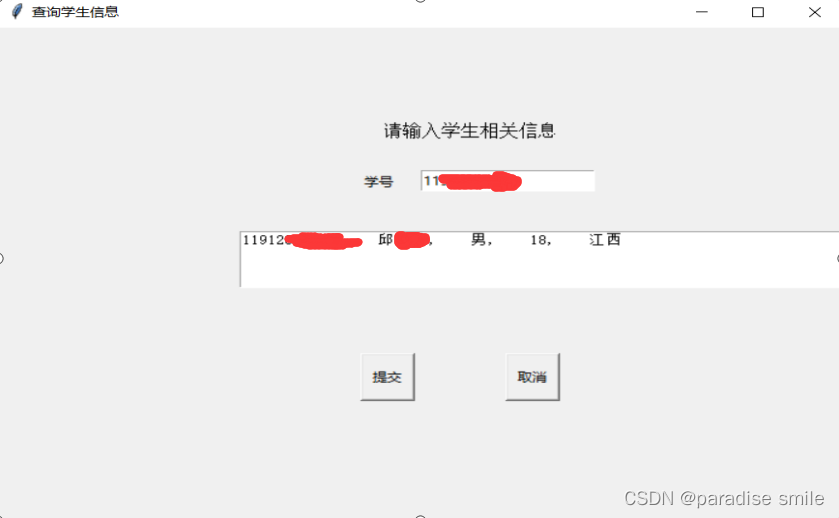
图9 学生管理系统之查询单个学生信息
查询所有学生信息界面一个显示学生信息的文本框,包括提交、排序(按年龄进行排序)、取消等按钮,可以进行相关的操作。图10为学生管理系统之查询所有学生信息界面
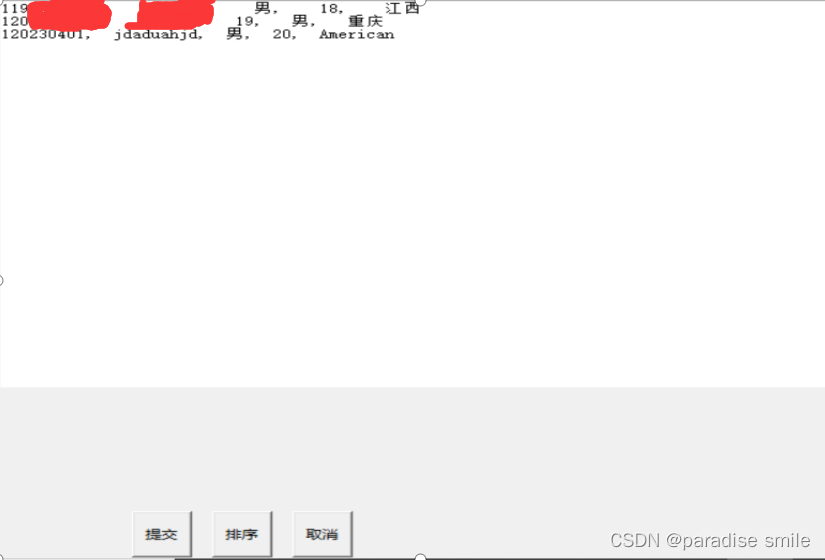
图10 查询所有学生信息界面
进行排序后的界面如图11所示
![[外链图片转存失败,源站可能有防盗链机制,建议将图片保存下来直接上传(img-p8TwTCrI-1664532100695)(file:///C:\Users\25016\AppData\Local\Temp\ksohtml21708\wps12.jpg)]](https://img-blog.csdnimg.cn/b29dffd535d94fbe9c3d1477f3226bc9.png)
图11 学生管理系统之所有学生排序后界面
代码实现
1.student类
classStudent(object):# 创建学生类
__slots__ =('__stu_id','__name','__age','__gender','__native_place')def__init__(self, stu_id, name, gender, age, native_place):
self.stu_id = stu_id
self.name = name
self.age = age
self.gender = gender
self.native_place = native_place
def__str__(self):returnf"{self.stu_id}, {self.name}, {self.age}, {self.gender}, {self.native_place}"########对属性”取”操作#########@propertydefstu_id(self):return self.__stu_id
@propertydefname(self):return self.__name
@propertydefage(self):return self.__age
@propertydefgender(self):return self.__gender
@propertydefnative_place(self):return self.__native_place
#########定义属性,对属性”赋值”操作#########@stu_id.setterdefstu_id(self, stu_id):
self.__stu_id = stu_id
@name.setterdefname(self, name):
self.__name = name
@age.setterdefage(self, age):
self.__age = age
@gender.setterdefgender(self, gender):
self.__gender = gender
@native_place.setterdefnative_place(self, native_place):
self.__native_place = native_place
2.add_student类
import tkinter as tk
from task.manager1 import student
from tkinter import messagebox
from task.manager1.sava_load import stu_dicts
from task.manager1.sava_load import save_file
definsert_student(window_option):defstudent_information():if entry_usr_id.get()in stu_dicts:# 判断学生学号是否存在 key
tk.messagebox.showwarning(message='This student_number has exited')returniflen(entry_usr_id.get())!=11:
tk.messagebox.showwarning(message='This length of student_number is wrong, please try again!')returnifnot entry_usr_id.get().isdigit():
tk.messagebox.showwarning(message='The number of student_number should be a number, please try again!')return
stu = student.Student(entry_usr_id.get(), entry_usr_name.get(), entry_usr_gender.get(),
entry_usr_age.get(), entry_usr_place.get())# 放入字典
stu_dicts[entry_usr_id.get()]= stu # 将学生对象放入字典的 key = 数据值
save_file()
show_display()defshow_display():#显示隐藏的窗口
window_option.deiconify()
window_add.withdraw()
window_option.withdraw()
window_add = tk.Toplevel(window_option)
window_add.title('添加学生信息')
window_add.geometry('700x500')
tk.Label(window_add, text='请输入学生相关信息', font=('Arial',12), width=15, height=2).place(x=320, y=80)
tk.Label(window_add, text='学号').place(x=300, y=140)
tk.Label(window_add, text='姓名').place(x=300, y=200)
tk.Label(window_add, text='性别').place(x=300, y=260)
tk.Label(window_add, text='年龄').place(x=300, y=320)
tk.Label(window_add, text='籍贯').place(x=300, y=380)
var_id = tk.StringVar()
entry_usr_id = tk.Entry(window_add, textvariable=var_id)
entry_usr_id.place(x=350, y=140)
var_name = tk.StringVar()
entry_usr_name = tk.Entry(window_add, textvariable=var_name)
entry_usr_name.place(x=350, y=200)
var_gender = tk.StringVar()
entry_usr_gender = tk.Entry(window_add, textvariable=var_gender)
entry_usr_gender.place(x=350, y=260)
var_age = tk.StringVar()
entry_usr_age = tk.Entry(window_add, textvariable=var_age)
entry_usr_age.place(x=350, y=320)
var_place = tk.StringVar()
entry_usr_place = tk.Entry(window_add, textvariable=var_place)
entry_usr_place.place(x=350, y=380)
button_yes = tk.Button(window_add, text='提交', width=5, height=2, command=student_information)
button_yes.place(x=300, y=420)
button_cancel = tk.Button(window_add, text='取消', width=5, height=2, command=show_display)
button_cancel.place(x=420, y=420)
3.delete_student类
import tkinter as tk
from task.manager1.sava_load import stu_dicts
from tkinter import messagebox
from task.manager1.sava_load import save_file
defremove_student(window_option):# 删除学生信息defstudent_information():if entry_usr_id.get()in stu_dicts:# 判断学生学号是否存在 keydel stu_dicts[entry_usr_id.get()]
save_file()else:
tk.messagebox.showwarning(message='The student is not exit')
show_display()defshow_display():# 显示隐藏的窗口
window_option.deiconify()
window_del.withdraw()
window_option.withdraw()
window_del = tk.Toplevel(window_option)
window_del.title('删除学生信息')
window_del.geometry('700x500')
tk.Label(window_del, text='请输入学生相关信息', font=('Arial',12), width=15, height=2).place(x=320, y=80)
tk.Label(window_del, text='请输入学生相关信息', font=('Arial',12), width=15, height=2).place(x=320, y=80)
tk.Label(window_del, text='学号').place(x=300, y=140)
tk.Label(window_del, text='姓名').place(x=300, y=200)
tk.Label(window_del, text='性别').place(x=300, y=260)
tk.Label(window_del, text='年龄').place(x=300, y=320)
tk.Label(window_del, text='籍贯').place(x=300, y=380)
var_id = tk.StringVar()
entry_usr_id = tk.Entry(window_del, textvariable=var_id)
entry_usr_id.place(x=350, y=140)
var_name = tk.StringVar()
entry_usr_name = tk.Entry(window_del, textvariable=var_name)
entry_usr_name.place(x=350, y=200)
var_gender = tk.StringVar()
entry_usr_gender = tk.Entry(window_del, textvariable=var_gender)
entry_usr_gender.place(x=350, y=260)
var_age = tk.StringVar()
entry_usr_age = tk.Entry(window_del, textvariable=var_age)
entry_usr_age.place(x=350, y=320)
var_place = tk.StringVar()
entry_usr_place = tk.Entry(window_del, textvariable=var_place)
entry_usr_place.place(x=350, y=380)
button_yes = tk.Button(window_del, text='提交', width=5, height=2, command=student_information)
button_yes.place(x=300, y=420)
button_cancel = tk.Button(window_del, text='取消', width=5, height=2, command=show_display)
button_cancel.place(x=420, y=420)
4.modify_student类
import tkinter as tk
from task.manager1 import student
from tkinter import messagebox
from task.manager1.sava_load import stu_dicts
from task.manager1.sava_load import save_file
defmodify_student(window_option):# 修改学生信息defstudent_information():if entry_usr_id.get()notin stu_dicts:# 判断学生学号是否存在 key
tk.messagebox.showwarning(message='This student_number does not exited')returnelse:del stu_dicts[entry_usr_id.get()]
stu = student.Student(entry_usr_id.get(), entry_usr_name.get(), entry_usr_gender.get(),
entry_usr_age.get(), entry_usr_place.get())# 放入字典
stu_dicts[entry_usr_id.get()]= stu # 将学生对象放入字典的 key = 数据值
save_file()
show_display()defshow_display():# 显示隐藏的窗口
window_option.deiconify()
window_modify.withdraw()
window_option.withdraw()
window_modify = tk.Toplevel(window_option)
window_modify.title('修改学生信息')
window_modify.geometry('700x500')
tk.Label(window_modify, text='请输入学生相关信息', font=('Arial',12), width=15, height=2).place(x=320, y=80)
tk.Label(window_modify, text='学号').place(x=300, y=140)
tk.Label(window_modify, text='姓名').place(x=300, y=200)
tk.Label(window_modify, text='性别').place(x=300, y=260)
tk.Label(window_modify, text='年龄').place(x=300, y=320)
tk.Label(window_modify, text='籍贯').place(x=300, y=380)
var_id = tk.StringVar()
entry_usr_id = tk.Entry(window_modify, textvariable=var_id)
entry_usr_id.place(x=350, y=140)
var_name = tk.StringVar()
entry_usr_name = tk.Entry(window_modify, textvariable=var_name)
entry_usr_name.place(x=350, y=200)
var_gender = tk.StringVar()
entry_usr_gender = tk.Entry(window_modify, textvariable=var_gender)
entry_usr_gender.place(x=350, y=260)
var_age = tk.StringVar()
entry_usr_age = tk.Entry(window_modify, textvariable=var_age)
entry_usr_age.place(x=350, y=320)
var_place = tk.StringVar()
entry_usr_place = tk.Entry(window_modify, textvariable=var_place)
entry_usr_place.place(x=350, y=380)
button_yes = tk.Button(window_modify, text='提交', width=5, height=2, command=student_information)
button_yes.place(x=300, y=420)
button_cancel = tk.Button(window_modify, text='取消', width=5, height=2, command=show_display)
button_cancel.place(x=420, y=420)
5.option
import tkinter as tk
from task.manager1.add_student import insert_student
from task.manager1.delete_student import remove_student
from task.manager1.modify_student import modify_student
from task.manager1.search_student import search_student
from task.manager1.show_all_info import show_all
defoptions(window):
window.withdraw()
window_option = tk.Toplevel(window)
window_option.title('选择界面')
window_option.geometry('700x500')defquit(window_option):
window_option.withdraw()
window.deiconify()#定义标签
label = tk.Label(window_option, text='选择项目', font=('Arial',12), width=15, height=2)
label.place(x=100, y=240)
button_add = tk.Button(window_option, text='添加', width=15, height=2, command=lambda: insert_student(window_option))
button_del = tk.Button(window_option, text='删除', width=15, height=2, command=lambda: remove_student(window_option))
button_modify = tk.Button(window_option, text='修改', width=15, height=2, command=lambda: modify_student(window_option))
button_search = tk.Button(window_option, text='查询单个学生', width=15, height=2, command=lambda: search_student(window_option))
button_show_all = tk.Button(window_option, text='查询全部学生信息', width=15, height=2, command=lambda: show_all(window_option))
button_quit = tk.Button(window_option, text='退出', width=15, height=2, command=lambda: quit(window_option))
button_add.place(x=300, y=120)
button_del.place(x=500, y=120)
button_modify.place(x=300, y=240)
button_search.place(x=500, y=240)
button_show_all.place(x=300, y=360)
button_quit.place(x=500, y=360)
6.save_load
from task.manager1 import student
stu_dicts ={}defsave_file():# 保存学生信息到文件
f =open('student.txt','w', encoding='utf-8')for stu in stu_dicts.values():
f.write(str(stu)+"\n")# stu会调用类__tr__
f.close()defload_file():# 读取文件
f =open("student.txt",'r', encoding='utf-8')
buf_list = f.readlines()for buf in buf_list:
buf = buf.strip()# 去除\n
info_list = buf.split(',')# 用逗号切割
stu = student.Student(*info_list)# 列表信息拆包 得到每个数据
stu_id = info_list[0]
stu_dicts[stu_id]= stu
f.close()
7、search_student
import tkinter as tk
from tkinter import messagebox
from task.manager1.sava_load import stu_dicts
from task.manager1.sava_load import load_file
load_file()defsearch_student(window_option):defstudent_information():
stu_id = entry_usr_id.get()if stu_id notin stu_dicts:
tk.messagebox.showwarning(message='This student_number does not exited')else:
show_message(window_search)defshow_display():# 显示隐藏的窗口
window_option.deiconify()
window_search.withdraw()defshow_message(window_search):
var = stu_dicts[entry_usr_id.get()]
t = tk.Text(window_search, height=4)
t.insert('end', var)
t.place(x=200, y=200)
window_option.withdraw()
window_search = tk.Toplevel(window_option)
window_search.title('查询学生信息')
window_search.geometry('700x500')
tk.Label(window_search, text='请输入学生相关信息', font=('Arial',12), width=15, height=2).place(x=320, y=80)
tk.Label(window_search, text='学号').place(x=300, y=140)
var_id = tk.StringVar()
entry_usr_id = tk.Entry(window_search, textvariable=var_id)
entry_usr_id.place(x=350, y=140)
button_yes = tk.Button(window_search, text='提交', width=5, height=2, command=student_information)
button_yes.place(x=300, y=320)
button_cancel = tk.Button(window_search, text='取消', width=5, height=2, command=show_display)
button_cancel.place(x=420, y=320)
8、show_all_info
import tkinter as tk
from task.manager1.sava_load import load_file
from task.manager1.sava_load import stu_dicts
load_file()defshow_all(window_option):
window_option.withdraw()
window_search_all = tk.Toplevel(window_option)
window_search_all.title('查询学生信息')
window_search_all.geometry('1000x800')
t = tk.Text(window_search_all, height=30, width=400)
t.place(x=200, y=200)defshow_information():for value in stu_dicts.values():
t.insert('end', value)
t.insert('end','\n')defanother_show_information():
t.delete('1.0','end')
stu_dict1 = stu_dicts.copy()
stu_dict1 =dict(sorted(stu_dict1.items(), key=lambda x: x[1].stu_id, reverse=True))for item in stu_dict1.items():
t.insert('end', item[1])
t.insert('end','\n')defshow_display():# 显示隐藏的窗口
window_option.deiconify()
window_search_all.withdraw()
button_sort = tk.Button(window_search_all, text='排序', width=5, height=2, command=another_show_information)
button_sort.place(x=360, y=720)
button_yes = tk.Button(window_search_all, text='提交', width=5, height=2, command=show_information)
button_yes.place(x=300, y=720)
button_cancel = tk.Button(window_search_all, text='取消', width=5, height=2, command=show_display)
button_cancel.place(x=420, y=720)
9.main
```student
import tkinter as tk
import pickle
from tkinter import messagebox
from task.manager1.option import options
window = tk.Tk()
window.title('学生管理系统')
window.geometry('700x400')#welcome image
canvas = tk.Canvas(window, height=200, width=500)
image_file = tk.PhotoImage(file='download.png')
image = canvas.create_image(80,0, anchor='nw', image=image_file)
canvas.pack(side='top')#user information
tk.Label(window, text='User name').place(x=180, y=170)
tk.Label(window, text='Password').place(x=180, y=220)
var_usr_name = tk.StringVar()
entry_usr_name = tk.Entry(window, textvariable=var_usr_name)
entry_usr_name.place(x=340, y=170)
var_usr_pwd = tk.StringVar()
entry_usr_pwd = tk.Entry(window, textvariable=var_usr_pwd, show='*')
entry_usr_pwd.place(x=340, y=220)defusr_login():
usr_name = var_usr_name.get()
usr_pwd = var_usr_pwd.get()try:withopen('usrs_info.txt','rb')as usr_file:
usrs_info = pickle.load(usr_file)except FileNotFoundError:withopen('usrs_info.txt','wb')as usr_file:
usrs_info ={'admin':'admin'}
pickle.dump(usrs_info, usr_file)if usr_name in usrs_info:if usr_pwd == usrs_info[usr_name]:
tk.messagebox.showinfo(title="Welcome", message='How are you '+ usr_name)
options(window)else:
tk.messagebox.showerror(message='Error, your password is wrong, try again')else:
is_sign_up = tk.messagebox.askyesno('Welcome','You have not sign up yet, Sing up today?')if is_sign_up:
usr_sign_up()defusr_sign_up(window):defsign_to():
np = new_pwd.get()
npf = new_pwd_confirm.get()
nn = new_name.get()withopen('usrs_info.txt','rb')as urs_file:
exit_usr_info = pickle.load(urs_file)if np != npf:
tk.messagebox.showerror(title='Error', message='Password and confirm password must be the same')elif nn in exit_usr_info:
tk.messagebox.showerror(title='Error', message='The user has already signed up')else:
exit_usr_info[nn]= np
withopen('usrs_info.txt','wb')as urs_file:
pickle.dump(exit_usr_info, urs_file)
tk.messagebox.showinfo(message="Welcome, You have successfully signed up")
window_sign_up.destroy()
window_sign_up = tk.Toplevel(window)
window_sign_up.geometry('350x200')
window_sign_up.title('Sign up window')
new_name = tk.StringVar()
tk.Label(window_sign_up, text='User name:').place(x=10, y=10)
entry_new_name = tk.Entry(window_sign_up, textvariable=new_name)
entry_new_name.place(x=150, y=10)
new_pwd = tk.StringVar()
tk.Label(window_sign_up, text='Password:').place(x=10, y=50)
entry_new_pwd = tk.Entry(window_sign_up, textvariable=new_pwd, show='*')
entry_new_pwd.place(x=150, y=50)
new_pwd_confirm = tk.StringVar()
tk.Label(window_sign_up, text='Confirm Password:').place(x=10, y=90)
entry_new_pwd_confirm = tk.Entry(window_sign_up, textvariable=new_pwd_confirm, show='*')
entry_new_pwd_confirm.place(x=150, y=90)
btn_comfirm_sign_up = tk.Button(window_sign_up, text='Sign up', command=sign_to)
btn_comfirm_sign_up.place(x=150, y=130)
btn_login = tk.Button(window, text='Login', command=usr_login)
btn_login.place(x=240, y=280)
btn_sign_up = tk.Button(window, text='Sign up', command=lambda: usr_sign_up(window))
btn_sign_up.place(x=370, y=280)
window.mainloop()
版权归原作者 paradise smile 所有, 如有侵权,请联系我们删除。