1、首先创建nginx.service
vi nginx.service
2、开始编辑
[Unit]Description=nginx - high performance web server
Documentation=http://nginx.org/en/docs/
After=network. target remote-fs.target nss -lookup. target
[Service]Type=forking
PIDFile=/usr/local/nginx/logs/nginx.pid
ExecStartPre=/usr/local/nginx/sbin/nginx -t-c /usr/local/nginx/conf/nginx.conf
ExecStart=/usr/local/nginx/sbin/nginx -c /usr/local/nginx/conf/nginx.conf
ExecReload=/bin/kill -s HUP $MAINPIDExecStop=/bin/kill -s QUIT $MAINPIDPrivateTmp=true
[Install]WantedBy=multi-user.target
3、将nginx.service移动到/usr/lib/systemd/system/目录下
cp ./nginx.service /usr/lib/systemd/system/
4、重启配置服务
systemctl daemon-reload
5、查看nginx服务状态
systemctl status nginx
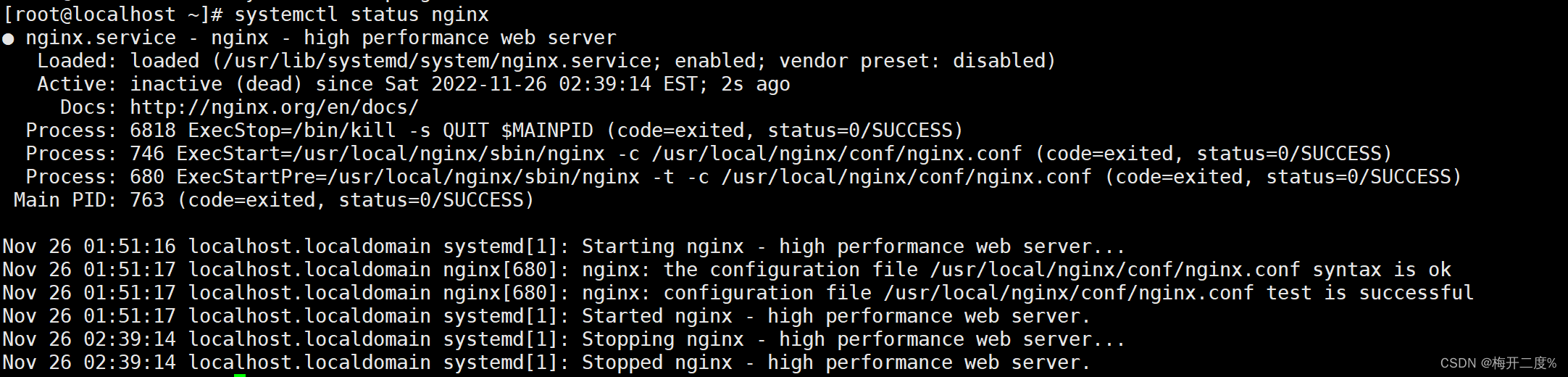
6、启动nginx服务并再次查看状态
systemctl start nginx
systemctl status nginx
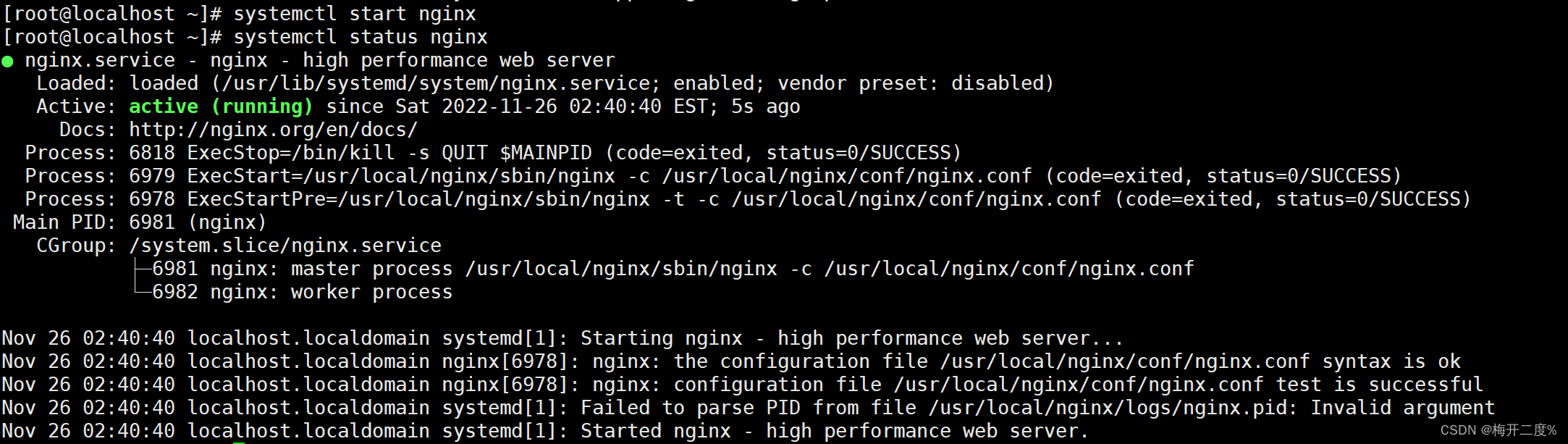
nginx服务成功启动
7、配置nginx开机自启
systemctl enable nginx

此时nginx已经开机自启了
注:更多的systemctl 常用命令如下:
1、启动服务
systemctl start 服务名
2、停止服务
systemctl stop 服务名
3、重启服务
systemctl restart 服务名
4、查看服务是否已启动
systemctl is-active 服务名
5、查看服务的状态
systemctl status 服务名
6、启用开机自启动服务
systemctl enable 服务名
7、停用开机自启动服务
systemctl disable 服务名
8、查看服务是否为开机自启动
systemctl is-enabled 服务名
9、只重启正在运行中的服务
systemctl try-restart 服务名
10、显示所有的服务状态---空格翻页 q推出
systemctl list-units --typeservice--all11、查看启动成功的服务列表
systemctl list-unit-files|grep enabled
12、查看启动失败的服务列表
systemctl --failed13、查看所有服务的状态---空格翻页 q推出
systemctl list-unit-files --typeservice
版权归原作者 梅开二度% 所有, 如有侵权,请联系我们删除。