这篇文章,我来详细地描述如何使用最新的 Elasticsearch Java client 8.0 来创建索引并进行搜索。最新的 Elasticsearch Java client API 和之前的不同。在之前的一些教程中,我们使用 High Level API 来进行操作。在官方文档中,已经显示为 deprecated。
前提条件
- Java 8 及以后的版本
- 一个 JSON 对象映射库,允许你的应用程序类与 Elasticsearch API 无缝集成。 Java 客户端支持 Jackson 或像 Eclipse Yasson 的 JSON-B 库。
版本托管在 Maven Central 上。 如果你正在寻找 SNAPSHOT 版本,可以从 https://snapshots.elastic.co/maven/ 获得 Elastic Maven 快照存储库。
为什么需要一个新的 Java client?
也许有许多的开发者好奇为啥需要新的 client,以前的那个 High level rest client 不是好好的吗?以前的那个 High level REST client API 有如下的问题:

- 和 Elasticsearch server 共享很多的代码 - 拉取大量依赖 (30 + MB)。很多代码并不实用- 容易误解:之前的 API 暴露了许多 Elasticsearch server 的内部情况
- 用手来书写 API - API 在不同的版本中有时并不一致- 需要大量的维护工作(400 多个 endpoints)
- 没有 JSON/object 映射的集成 - 你需要使用 byte buffers 来自己映射
新的 Java client API 具有一下的优点:

- 使用代码来生成 API - 基于官方的 Elasticsearch API 正式文档- Java client API 是新一代 Elasticsearch client 的第一个。后续有针对其它的语言发布- 99% 的代码是自动生成的
- 一个提供更加现代 API 接口的机会 - 流畅的 functional builders- 接近 Elasticsearch JSON 格式的分层 DSL- 到/从和应用程序类的自动映射- 保持 Java 8 的兼容性
安装
如果你还没有安装好自己的 Elasticsearch 及 Kibana 的话,请参阅我之前的文章:
- 如何在 Linux,MacOS 及 Windows 上进行安装 Elasticsearch
- Kibana:如何在 Linux,MacOS 及 Windows上安装 Elastic 栈中的 Kibana
- Elasticsearch:设置 Elastic 账户安全
如果你想在 Elastic Stack 8.0 上试用的话。你可以参阅文章 “Elastic Stack 8.0 安装 - 保护你的 Elastic Stack 现在比以往任何时候都简单”。在本文章中,我们不启用 HTTPS 的访问。你需要查看文章中 “如何配置 Elasticsearch 只带有基本安全” 这个部分。我们为 Elasticsearch 配置基本安全。如果你想访问带有 HTTPS 连接的 Elasticsearch 集群,请参阅文章 “Elasticsearch:使用 Elasticsearch Java client 8.0 来连接带有 HTTPS 的集群”。
展示
在今天的展示中,我将使用 Maven 项目来进行展示尽管 gradle 也可以。为了方便大家的学习,我把我创建的项目上传到 github 上 GitHub - liu-xiao-guo/ElasticsearchJava-search8
首先,我们的 pom.xml 文件如下:
pom.xml
<?xml version="1.0" encoding="UTF-8"?>
<project xmlns="http://maven.apache.org/POM/4.0.0"
xmlns:xsi="http://www.w3.org/2001/XMLSchema-instance"
xsi:schemaLocation="http://maven.apache.org/POM/4.0.0 http://maven.apache.org/xsd/maven-4.0.0.xsd">
<modelVersion>4.0.0</modelVersion>
<groupId>org.example</groupId>
<artifactId>ElasticsearchJava-search8</artifactId>
<version>1.0-SNAPSHOT</version>
<properties>
<maven.compiler.source>8</maven.compiler.source>
<maven.compiler.target>8</maven.compiler.target>
<elastic.version>8.0.1</elastic.version>
</properties>
<dependencies>
<dependency>
<groupId>co.elastic.clients</groupId>
<artifactId>elasticsearch-java</artifactId>
<version>${elastic.version}</version>
</dependency>
<dependency>
<groupId>com.fasterxml.jackson.core</groupId>
<artifactId>jackson-databind</artifactId>
<version>2.12.3</version>
</dependency>
<!-- Needed only if you use the spring-boot Maven plugin -->
<dependency>
<groupId>jakarta.json</groupId>
<artifactId>jakarta.json-api</artifactId>
<version>2.0.1</version>
</dependency>
</dependencies>
</project>
如上所示,我们使用了 8.0.1 的版本。你也可以使用在地址 Maven Central Repository Search 上的最新版本 8.1.1。
接下来,我们创建一个叫做 Product.java 的文件:
Product.java
public class Product {
private String id;
private String name;
private int price;
public Product() {
}
public Product(String id, String name, int price) {
this.id = id;
this.name = name;
this.price = price;
}
public String getId() {
return id;
}
public String getName() {
return name;
}
public int getPrice() {
return price;
}
public void setId(String id) {
this.id = id;
}
public void setName(String name) {
this.name = name;
}
public void setPrice(int price) {
this.price = price;
}
@Override
public String toString() {
return "Product{" +
"id='" + id + '\'' +
", name='" + name + '\'' +
", price=" + price +
'}';
}
}
我们再接下来创建 ElasticsearchJava.java 文件:
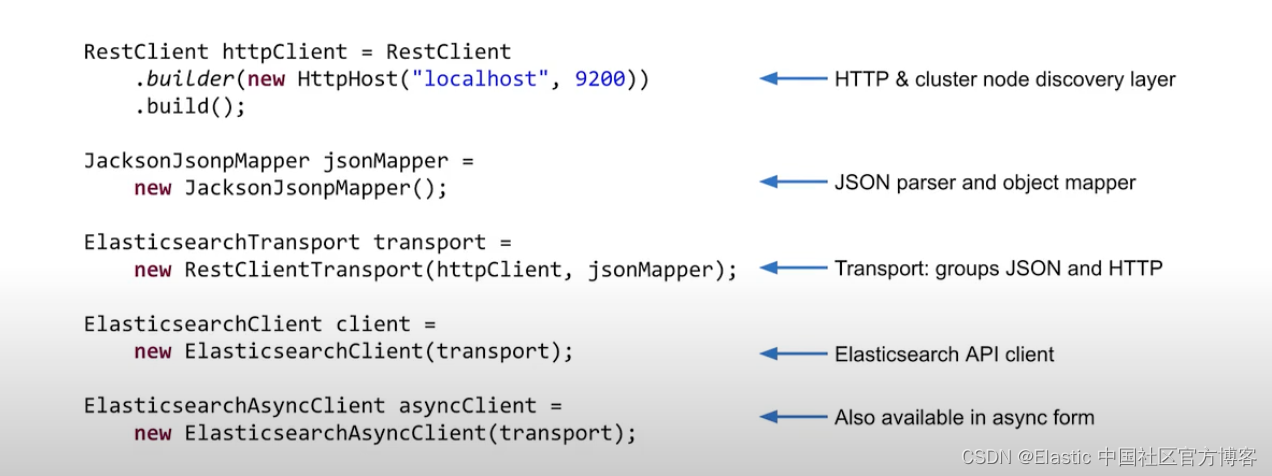
在上面,代码也非常直接。我们使用如下的代码来连接到 Elasticsearch:
private static synchronized void makeConnection() {
// Create the low-level client
final CredentialsProvider credentialsProvider =
new BasicCredentialsProvider();
credentialsProvider.setCredentials(AuthScope.ANY,
new UsernamePasswordCredentials("elastic", "password"));
RestClientBuilder builder = RestClient.builder(
new HttpHost("localhost", 9200))
.setHttpClientConfigCallback(new RestClientBuilder.HttpClientConfigCallback() {
@Override
public HttpAsyncClientBuilder customizeHttpClient(
HttpAsyncClientBuilder httpClientBuilder) {
return httpClientBuilder
.setDefaultCredentialsProvider(credentialsProvider);
}
});
RestClient restClient = builder.build();
// Create the transport with a Jackson mapper
ElasticsearchTransport transport = new RestClientTransport(
restClient, new JacksonJsonpMapper());
// And create the API client
client = new ElasticsearchClient(transport);
asyncClient = new ElasticsearchAsyncClient(transport);
}
在上面,我们使用 elastic 这个超级用户来进行访问。它的密码是 password。这个在实际的使用中,需要根据自己的情况来进行设置。
在下面,我们使用如下的两种格式来写入数据到 products 索引中:
// Index data to an index products
Product product = new Product("abc", "Bag", 42);
IndexRequest<Object> indexRequest = new IndexRequest.Builder<>()
.index("products")
.id("abc")
.document(product)
.build();
client.index(indexRequest);
Product product1 = new Product("efg", "Bag", 42);
client.index(builder -> builder
.index("products")
.id(product1.getId())
.document(product1)
);
上述的写入类似于在 Kibana 中输入如下的指令:
PUT products/_doc/abc
{
"id": "abc",
"name": "Bag",
"price": 42
}
我们可以在 Kibana 中进行查看:
GET products/_search
上面的命令显示:
{
"took" : 0,
"timed_out" : false,
"_shards" : {
"total" : 1,
"successful" : 1,
"skipped" : 0,
"failed" : 0
},
"hits" : {
"total" : {
"value" : 2,
"relation" : "eq"
},
"max_score" : 1.0,
"hits" : [
{
"_index" : "products",
"_id" : "abc",
"_score" : 1.0,
"_source" : {
"id" : "abc",
"name" : "Bag",
"price" : 42
}
},
{
"_index" : "products",
"_id" : "efg",
"_score" : 1.0,
"_source" : {
"id" : "efg",
"name" : "Bag",
"price" : 42
}
}
]
}
}
显然我们写入的数据是成功的。
接下来,我使用了如下的两种格式来进行搜索:
// Search for a data
TermQuery query = QueryBuilders.term()
.field("name")
.value("bag")
.build();
SearchRequest request = new SearchRequest.Builder()
.index("products")
.query(query._toQuery())
.build();
SearchResponse<Product> search =
client.search(
request,
Product.class
);
for (Hit<Product> hit: search.hits().hits()) {
Product pd = hit.source();
System.out.println(pd);
}
SearchResponse<Product> search1 = client.search(s -> s
.index("products")
.query(q -> q
.term(t -> t
.field("name")
.value(v -> v.stringValue("bag"))
)),
Product.class);
for (Hit<Product> hit: search1.hits().hits()) {
Product pd = hit.source();
System.out.println(pd);
}
这个搜索相当于:
GET products/_search
{
"query": {
"term": {
"name": {
"value": "bag"
}
}
}
}
上面的搜索结果为:
{
"took" : 0,
"timed_out" : false,
"_shards" : {
"total" : 1,
"successful" : 1,
"skipped" : 0,
"failed" : 0
},
"hits" : {
"total" : {
"value" : 2,
"relation" : "eq"
},
"max_score" : 0.18232156,
"hits" : [
{
"_index" : "products",
"_id" : "abc",
"_score" : 0.18232156,
"_source" : {
"id" : "abc",
"name" : "Bag",
"price" : 42
}
},
{
"_index" : "products",
"_id" : "efg",
"_score" : 0.18232156,
"_source" : {
"id" : "efg",
"name" : "Bag",
"price" : 42
}
}
]
}
}
Java 代码输出的结果为:
Product{id='abc', name='Bag', price=42}
Product{id='efg', name='Bag', price=42}
Product{id='abc', name='Bag', price=42}
Product{id='efg', name='Bag', price=42}
我们使用如下的代码来简化一个复杂的 DSL:
// Splitting complex DSL
TermQuery termQuery = TermQuery.of(t ->t.field("name").value("bag"));
SearchResponse<Product> search2 = client.search(s -> s
.index("products")
.query(termQuery._toQuery()),
Product.class
);
for (Hit<Product> hit: search2.hits().hits()) {
Product pd = hit.source();
System.out.println(pd);
}
同样上面的输出结果为:
Product{id='abc', name='Bag', price=42}
Product{id='efg', name='Bag', price=42}
我们使用如下的代码:
// Search by product name
Query byName = MatchQuery.of(m -> m
.field("name")
.query("bag")
)._toQuery();
// Search by max price
Query byMaxPrice = RangeQuery.of(r -> r
.field("price")
.gte(JsonData.of(10))
)._toQuery();
// Combine name and price queries to search the product index
SearchResponse<Product> response = client.search(s -> s
.index("products")
.query(q -> q
.bool(b -> b
.must(byName)
.should(byMaxPrice)
)
),
Product.class
);
List<Hit<Product>> hits = response.hits().hits();
for (Hit<Product> hit: hits) {
Product product2 = hit.source();
System.out.println("Found product " + product2.getId() + ", score " + hit.score());
}
来实现如下的一个搜索:
GET products/_search
{
"query": {
"bool": {
"must": [
{
"match": {
"name": "bag"
}
}
],
"should": [
{
"range": {
"price": {
"gte": 10
}
}
}
]
}
}
}
它显示的结果是:
{
"took" : 1,
"timed_out" : false,
"_shards" : {
"total" : 1,
"successful" : 1,
"skipped" : 0,
"failed" : 0
},
"hits" : {
"total" : {
"value" : 1,
"relation" : "eq"
},
"max_score" : 1.287682,
"hits" : [
{
"_index" : "products",
"_id" : "abc",
"_score" : 1.287682,
"_source" : {
"id" : "abc",
"name" : "Bag",
"price" : 42
}
}
]
}
}
而 Java 的输出结果为:
Found product abc, score 1.287682
最后,使用了一个 aggregation:
// Creating aggregations
SearchResponse<Void> search3 = client.search( b-> b
.index("products")
.size(0)
.aggregations("price-histo", a -> a
.histogram(h -> h
.field("price")
.interval(20.0)
)
),
Void.class
);
long firstBucketCount = search3.aggregations()
.get("price-histo")
.histogram()
.buckets().array()
.get(0)
.docCount();
System.out.println("doc count: " + firstBucketCount);
}
上面的 Void.class 表示在相应中没有文档。我们可以通过如上所示的代码导航聚合的结果:

上面的 aggregation 相当于如下的请求:
GET products/_search
{
"size": 0,
"aggs": {
"price-histo": {
"histogram": {
"field": "price",
"interval": 20
}
}
}
}
我们的 Java 代码的输出结果为:
doc count: 2
上面的聚合,我们可以甚至直接使用 JSON 结构的字符串来进行操作:
String aggstr = "\n" +
" { \n" +
" \"size\": 0, \n" +
" \"aggs\": { \n" +
" \"price-histo\": { \n" +
" \"histogram\": { \n" +
" \"field\": \"price\", \n" +
" \"interval\": 20 \n" +
" } \n" +
" } \n" +
" } \n" +
" } ";
System.out.println("agg is: " + aggstr );
InputStream agg = new ByteArrayInputStream(aggstr.getBytes());
SearchResponse<Void> searchAgg = client
.search(b -> b
.index("products")
.withJson(agg),
Void.class
);
firstBucketCount = searchAgg.aggregations()
.get("price-histo")
.histogram()
.buckets().array()
.get(0)
.docCount();
System.out.println("doc count: " + firstBucketCount);
上面代码显示的结果和之上的结果是一样的:
doc count: 2
更多阅读,请参阅 “Elasticsearch:使用 Elasticsearch Java client 8.0 来连接带有 HTTPS 的集群”。
版权归原作者 Elastic 中国社区官方博客 所有, 如有侵权,请联系我们删除。