使用uni.chooseLocation()打开地址选择位置
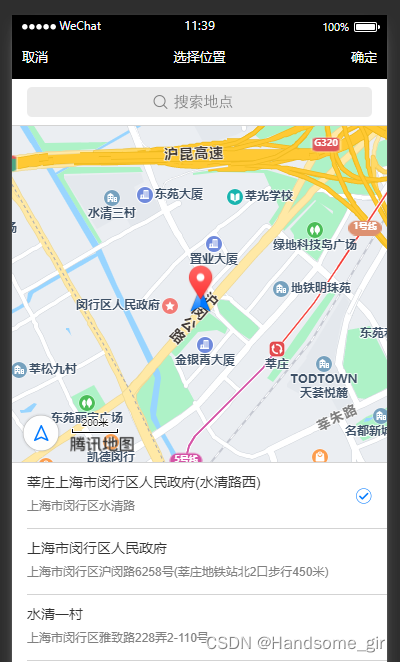
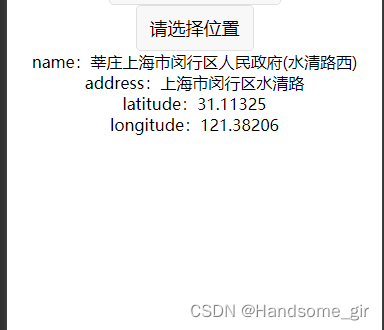
1、打开微信开发平台申请权限
【开发】–【开发管理】–【接口设置】–点击去开通,开通之后才可以使用。
2、对小程序进行设置
“requiredPrivateInfos”:[“chooseLocation”]
1.第一种在 uniapp进行设置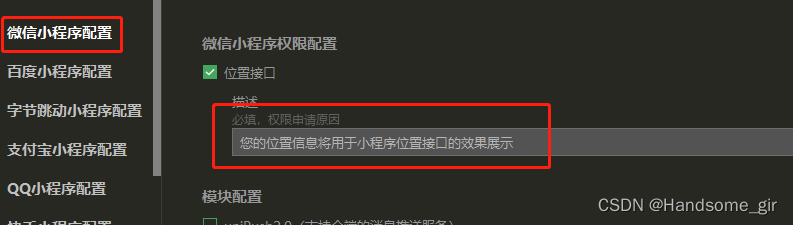

2.第二种在原生微信小程序上设置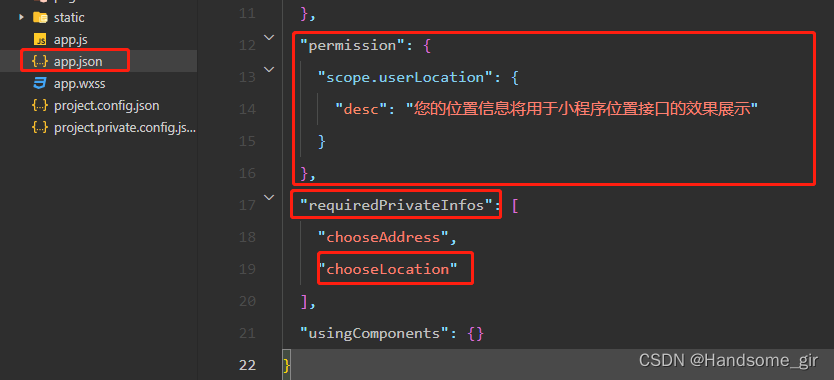
3、在app.vue里添加微信用户授权
onLaunch:function(){
uni.authorize({scope:'scope.userLocation',success:function(){
console.log('用户同意了授权')}})},
4、在页面调起地图选择
<template><view class="content"><button @tap="authVerification">请选择位置</button><template v-if="currentLocation.address"><div>name:{{currentLocation.name}}</div><div>address:{{currentLocation.address}}</div><div>latitude:{{currentLocation.latitude}}</div><div>longitude:{{currentLocation.longitude}}</div></template></view></template><script>exportdefault{data(){return{currentLocation:{},}},onShow(){
uni.getStorage({key:'currentLocation',success:(res)=>{this.currentLocation = res.data
}})},methods:{authVerification(){
uni.getSetting({success:(res)=>{if(res.authSetting['scope.userLocation']){/* 用户授权成功时走这里 */this.handerChooseLocation()}elseif(res.authSetting['scope.userLocation']===undefined){/* 用户未授权时走这里 */
console.log('没有授权')this.handleOpenSetting()}else{/* 用户拒绝了授权后走这里 */
console.log('拒绝了授权 false')this.handleOpenSetting()}},})},handerChooseLocation(latitude, longitude){
uni.chooseLocation({latitude: latitude ||'',longitude: longitude ||'',success:(res)=>{
console.log('wx.chooseLocation res=', res)
uni.setStorageSync('currentLocation', res)},fail:function(err){
console.log('取消按钮', err)}})},handleOpenSetting(){
wx.openSetting({success:(res)=>{
console.log('定位 openSetting', res)if(res.authSetting["scope.userLocation"]){this.handerChooseLocation()}}})}}}</script>
本文转载自: https://blog.csdn.net/Handsome_gir/article/details/129159563
版权归原作者 哇,女前端哎! 所有, 如有侵权,请联系我们删除。
版权归原作者 哇,女前端哎! 所有, 如有侵权,请联系我们删除。