目录
一、Selenium简介
Selenium是一个用于Web应用程序自动化测试工具。Selenium测试直接运行在浏览器中,就像真正的用户在
操作一样。支持的浏览器包括IE(7, 8, 9, 10, 11),Mozilla Firefox,Safari,Google Chrome,Opera等。
适用于自动化测试,js动态爬虫(破解反爬虫)等领域。
二、Selenium组成
1)Selenium IDE:嵌入到Firefox浏览器中的一个插件,实现简单的浏览器操作录制与回放功能,主要用于快速创建BUG及重现脚本,可转化为多种语言
2)Selenium RC: 核心组件,支持多种不同语言编写自动化测试脚本,通过其服务器作为代理服务器去访问应用,达到测试的目的
3)Selenium WebDriver(重点):一个浏览器自动化框架,它接受命令并将它们发送到浏览器。它是通过特定于浏览器的驱动程序实现的。它直接与浏览器通信并对其进行控制。Selenium WebDriver支持各种编程语言,如Java、C# 、PHP、Python、Perl、Ruby
4)Selenium grid:测试辅助工具,用于做分布式测试,可以并行执行多个测试任务,提升测试效率。
三、Selenium特点
1)开源、免费
2)多浏览器支持:FireFox、Chrome、IE、Opera、Edge;
3)多平台支持:Linux、Windows、MAC;
4)多语言支持:Java、Python、Ruby、C#、JavaScript、C++;
5)对Web页面有良好的支持;
6)简单(API 简单)、灵活(用开发语言驱动);
7)支持分布式测试用例执行。
四、案例演示
1、下载驱动包
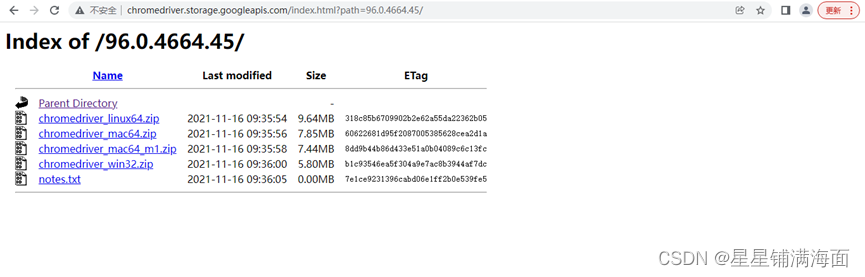
2、创建项目并导入依赖
<dependency><groupId>org.seleniumhq.selenium</groupId><artifactId>selenium-java</artifactId><version>3.141.59</version></dependency>
3、入门
packagecom.xnx.demo;importorg.openqa.selenium.By;importorg.openqa.selenium.WebDriver;importorg.openqa.selenium.WebElement;importorg.openqa.selenium.chrome.ChromeDriver;importjava.util.List;/**
* @author xnx
* @create 2022-09-28 17:06
*/publicclassDemo1{publicstaticvoidmain(String[] args){//设置驱动System.setProperty("webdriver.chrome.driver","D:\\chromedriver.exe");//创建驱动WebDriver driver=newChromeDriver();//与将要爬取的网站建立连接
driver.get("https://www.baidu.com");// 1)Class选择:driver.findElement(By.className("s_ipt"));// 通过类选择器拿到被控制的页面按钮元素// WebElement s_btn = driver.findElement(By.className("s_btn"));// System.out.println(s_btn.getAttribute("id"));// System.out.println(s_btn.getAttribute("value"));// 2)ID选择: driver.findElement(By.id("kw"));// 通过id选择器拿到页面中的元素// WebElement su = driver.findElement(By.id("su"));// System.out.println(su.getAttribute("class"));// 3)name选择: driver.findElement(By.name("wd"));// System.out.println(driver.findElement(By.name("rqlang")).getAttribute("value"));// 4)tag选择: driver.findElements(By.tagName("input"));// 获取到百度首页所有点击链接// List<WebElement> eles = driver.findElements(By.tagName("a"));// for (WebElement ele: eles) { ele指的是单个a标签 大数据:数据采集、数据清洗、数据可视化// String text = ele.getText();// if(text != null && !"".equals(text.trim()))// System.out.println(ele.getText());// }// 5)link选择: driver.findElement(By.linkText("地图"));// 通过链接文本获取元素,模拟点击链接// driver.findElement(By.linkText("地图")).click();// 6)Partial link选择(a标签文本内容模糊匹配):driver.findElement(By.partialLinkText("使用百"));// 通过获取到所有包含3的链接地址// List<WebElement> eles = driver.findElements(By.partialLinkText("3"));// for (WebElement ele : eles){// System.out.println(ele.getText());// }// 7)css选择器:driver.findElement(By.cssSelector("#kw"));// 通过css选择器获取页面元素// WebElement ele = driver.findElement(By.cssSelector("#hotsearch-content-wrapper > li:nth-child(3) > a > span.title-content-title"));// System.out.println(ele.getText());// 8)xpath选择:driver.findElement(By.xpath("//*[@id=\"kw\"]"));// /students/student/..WebElement ele = driver.findElement(By.xpath("//*[@id=\"hotsearch-content-wrapper\"]/li[5]/a/span[2]"));System.out.println(ele.getText());}}
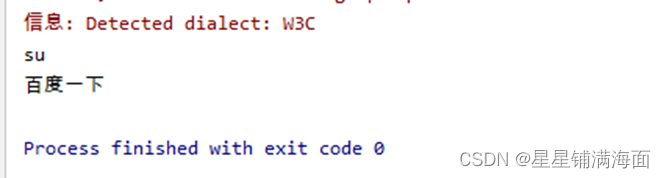
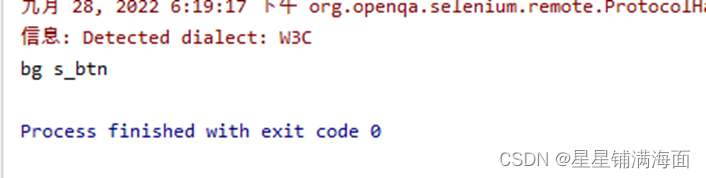

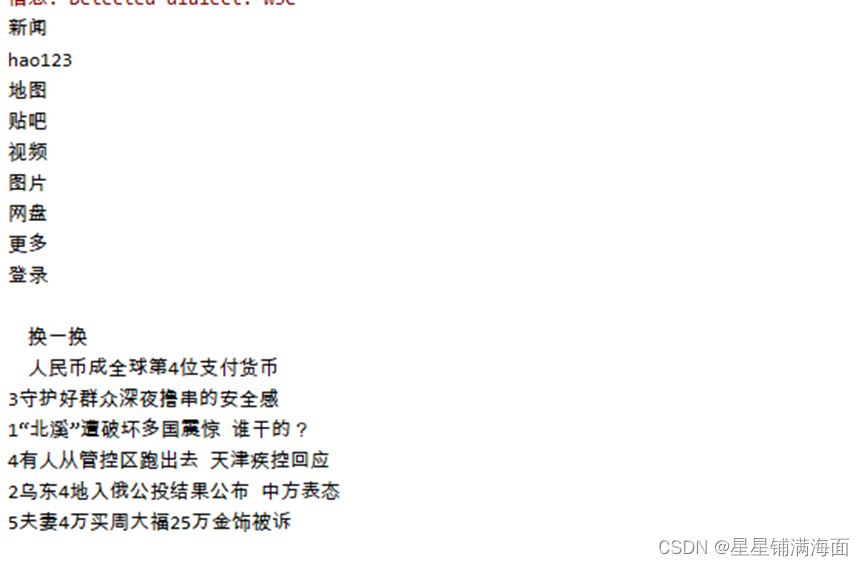
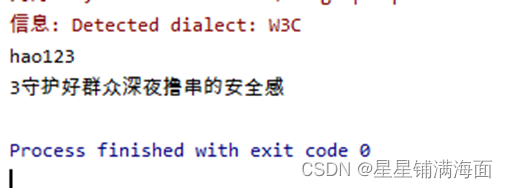
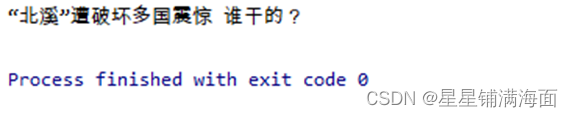
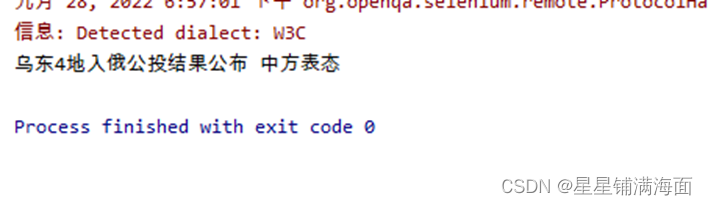
版权归原作者 星星铺满海面 所有, 如有侵权,请联系我们删除。