前言
和高德地图,百度地图,腾讯地图,Arcgis一样,OpenLayers是一个用于开发WebGIS客户端的JavaScript包。它有自带的api在线说明官方文档:https://openlayers.org/。也有中文api网站:http://linwei.xyz/ol3-primer/ch01/index.html。
openLayers依赖包npm安装: npm install ol --save
openLayers依赖包yarn安装: yarn add ol --save
一、openLayers实现电子图层离线加载
安装完成openLayers依赖之后首先要进行地图容器以及底图的绘制。底图是热力图等特效图层的基本承载。
现以vue框架为例:
<template>
<div>
<div id="map" class="map"></div> // 底图根据id加载与div上
</div>
</template>
<script>
import "ol/ol.css";
// 官方地图源
import OSM from "ol/source/OSM.js";
import { Map, View } from "ol";
import { defaults as defaultControls } from "ol/control";
import {Tile as TileLayer} from "ol/layer";
import DragPan from 'ol/interaction/DragPan'//先在项目中引用此包
export default {
data() {
return {
map: null,
};
},
created() {},
mounted() {
this.initMap();
},
methods: {
// 初始化地图
initMap() {
// 地图底图源使用OSM,当然也可以用其他风格的源
const raster = new TileLayer({
source: new OSM(),
});
this.map = new Map({
target: "map",
controls: defaultControls({
zoom: false, // 隐藏缩放按钮,false为隐藏,true为显示
}).extend([]),
layers: [
raster
],
view: new View({
// 除了EPSG:4326坐标系还有EPSG:3857,统一即可
projection: "EPSG:4326",
center: [11.964483155944814,13.87500286102295],
zoom: 0,
// maxZoom: 19,
// minZoom: 5,
}),
});
// 禁止地图拖拽
this.disablePanMove();
// 禁用鼠标滚轮事件
this.map.getView().setMinZoom(0);
this.map.getView().setMaxZoom(0);
},
// 禁用地图拖拽时间
disablePanMove(){
let pan = null;
this.map.getInteractions().forEach(element => {
if (element instanceof DragPan) {
pan = element
}
});
pan.setActive(false); //false禁止拖拽,true允许拖拽
}
},
};
</script>
<style lang="less" scoped>
.map{
width: 100%;
height:600px;
}
</style>
地图效果:
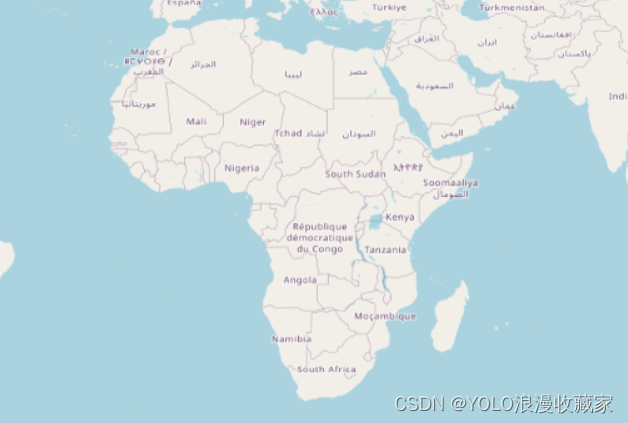
以上是在线地图加载的全部示例代码,实际上电子地图源除了使用官方地图源还可以使用其他地图源:http://map.geoq.cn/ArcGIS/rest/services/ChinaOnlineStreetPurplishBlue/MapServer/tile/{z}/{y}/{x}
const raster = new TileLayer({
source: new XYZ({
url:
"http://map.geoq.cn/ArcGIS/rest/services/ChinaOnlineStreetPurplishBlue/MapServer/tile/{z}/{y}/{x}",
}),
});
呈现效果:

使用其他源时候需要将引入的osm官方源替换为可以自动获取当前展示位置xyz的依赖:
import OSM from "ol/source/OSM.js";
替换为:
import XYZ from "ol/source/XYZ";
以上都是在线的时候,当运行环境为内网,无法连接外部互联网的时候呢?
这个时候需要进行离线地图加载操作了。首先下载离线地图下载器,在这里推荐一款免安装地图图片下载器:
https://download.csdn.net/download/qq_39958056/87450369?spm=1001.2014.3001.5503

下载以后的样式:
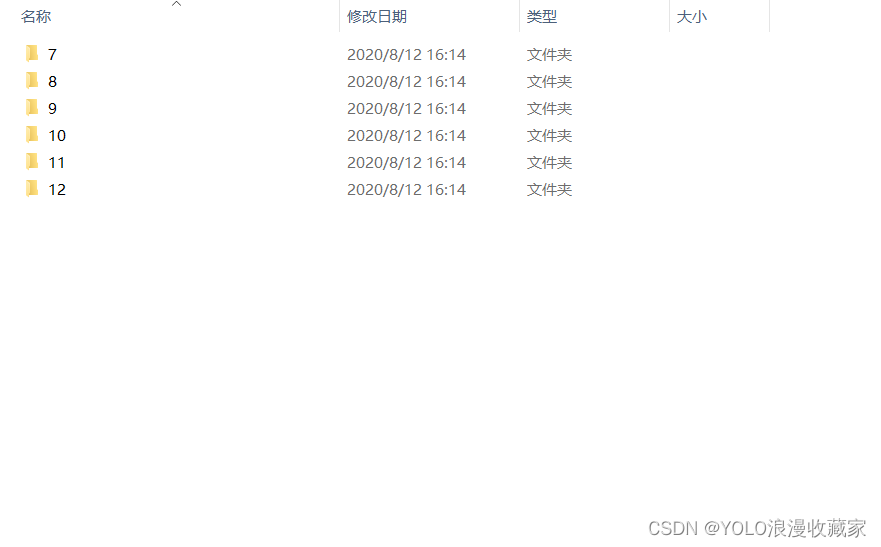
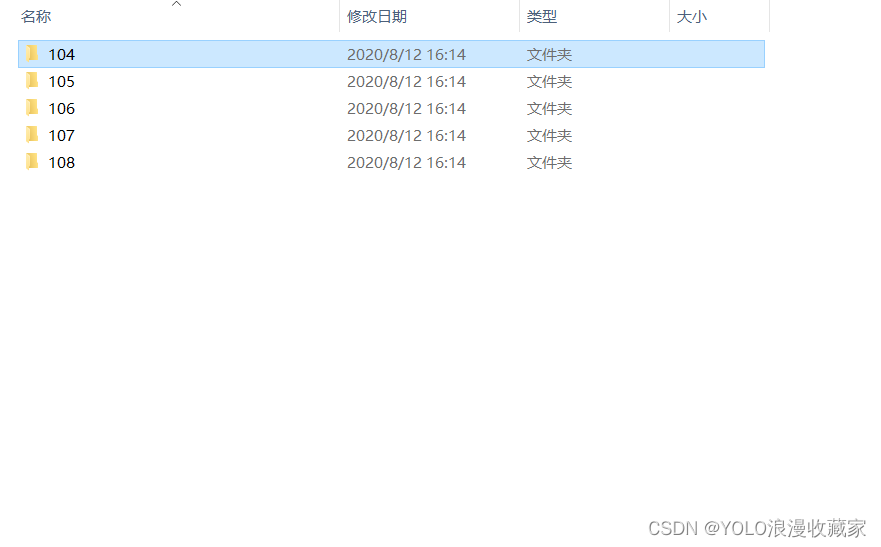

将这些数据有static静态目录的放在static静态目录下,没有的放在public 目录下:
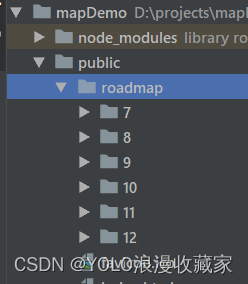
这时候只需要把电子地图的源替换为放在public目录下的存放底图图片的文件夹即可:
const raster = new TileLayer({
source: new XYZ({
url:'/roadmap/{z}/{x}/{y}.png',//本例中地图瓦片保存在public目录下的roadmap文件夹目录下
}),
});
展示效果:

离线地图加载成功!
二、openLayers实现热力图层绘制及加载
添加热力图所需要引用依赖:
import {Map, View, Feature} from "ol";
import "ol/ol.css";
import VectorLayer from "ol/layer/Vector";
import XYZ from "ol/source/XYZ";
import {Heatmap as HeatmapLayer, Tile as TileLayer} from 'ol/layer.js'
import VectorSource from 'ol/source/Vector.js'
绘制底图方法:
initMap() {
const raster = new TileLayer({
source: new XYZ({
url:'/roadmap/{z}/{x}/{y}.png',//本例中地图瓦片保存在当前静态资源目录下
}),
});
this.map = new Map({
target: 'map',
// 在layers中添加自己所需要的图层,这里不做添加,只添加热力图层
layers: [
raster
],
view: new View({
projection: "EPSG:4326",
// EPSG:3857
center: [120.92898835156248, 23.6828209384589], // 中心点
zoom: 7, // 地图放大倍数
minZoom: 7 // 地图最小倍数
}),
});
}
添加热力图方法:
initMap() {
const raster = new TileLayer({
source: new XYZ({
url:'/roadmap/{z}/{x}/{y}.png',//本例中地图瓦片保存在当前静态资源目录下
}),
});
this.map = new Map({
target: 'map',
// 在layers中添加自己所需要的图层,这里不做添加,只添加热力图层
layers: [
raster
],
view: new View({
projection: "EPSG:4326",
// EPSG:3857
center: [120.92898835156248, 23.6828209384589], // 中心点
zoom: 7, // 地图放大倍数
minZoom: 7 // 地图最小倍数
}),
});
}
addHeatArea(heatData) {
// 创建一个热力图层
let vector = new HeatmapLayer({
// 矢量数据源
source: new VectorSource({
features: (new GeoJSON()).readFeatures(heatData, {
dataProjection: 'EPSG:4326',
featureProjection: 'EPSG:4326'
}),
}),
blur: 20, // 模糊尺寸
radius: 20 // 热点半径
});
this.map.addLayer(vector); // 将热力图添加在地图上
},
热力图假数据:
// 热力图假数据,照这个形式来进行传输就行
heatData: {
type: 'FeatureCollection',
features: [
{
type: 'Point', 'coordinates': [
120.36293,
23.53477
], count: 100
},
{type: 'Point', 'coordinates': [120.45631, 23.76611], count: 19},
{type: 'Point', 'coordinates': [120.78590, 23.51464], count: 419},
{type: 'Point', 'coordinates': [121.58241, 25.06584], count: 319},
{type: 'Point', 'coordinates': [120.3903, 22.73204], count: 719},
{type: 'Point', 'coordinates': [121.09901, 22.80292], count: 519},
{type: 'Point', 'coordinates': [120.22011, 23.10624], count: 319},
{type: 'Point', 'coordinates': [120.67604, 24.26258], count: 139},
{type: 'Point', 'coordinates': [121.56593, 24.01208], count: 129},
]
},
呈现效果:

三、openLayers实现行政区划边界绘制
进行行政区划绘制所需要引用依赖:
import {Map, View, Feature} from "ol";
import {Style, Stroke, Fill} from "ol/style";
import {Polygon, MultiPolygon} from "ol/geom"
import "ol/ol.css";
import VectorLayer from "ol/layer/Vector";
import XYZ from "ol/source/XYZ";
import {Tile as TileLayer} from 'ol/layer.js'
import VectorSource from 'ol/source/Vector.js'
import GeoJSON from 'ol/format/GeoJSON'
底图绘制参见上文。
行政区划绘制方法:
// 设置区域
addArea(geo) {
let features = [];
geo.forEach((g) => {
let lineData = g.geometry;
let routeFeature = "";
if (lineData.type === "MultiPolygon") {
routeFeature = new Feature({
geometry: new MultiPolygon(lineData.coordinates),
});
} else if (lineData.type === "Polygon") {
routeFeature = new Feature({
geometry: new Polygon(lineData.coordinates),
});
}
routeFeature.setStyle(
new Style({
fill: new Fill({
color: "#4e98f444", //填充颜色
}),
stroke: new Stroke({
width: 1, //边界宽度
color: [71, 137, 227, 1], //边界颜色
}),
})
);
features.push(routeFeature);
});
// 设置图层
this.routeLayer = new VectorLayer({
source: new VectorSource({
features: features,
}),
});
// 添加图层
this.map.addLayer(this.routeLayer);
},
实现效果:

边界json数据格式示例:
{
"type": "FeatureCollection",
"features": [
{
"type": "Feature",
"properties": {
"adcode": 110101,
"name": "东城区",
"center": [
116.418757,
39.917544
],
"centroid": [
116.416739,
39.912912
],
"childrenNum": 0,
"level": "district",
"acroutes": [
100000,
110000
],
"parent": {
"adcode": 110000
}
},
"geometry": {
"type": "MultiPolygon",
// 边界坐标数据,数据过多不一一展示
"coordinates": [
[
[
[
116.387664,
39.960923
],
[
116.38948,
39.961038
]
]
]
]
}
}
]
}
想获取行政区边界数据可以在此网站获取:
http://datav.aliyun.com/tools/atlas/#&lat=35.24561909420681&lng=104.2822265625&zoom=4
四、openLayers实现地图标点
进行地图标点需要引用依赖:
import {Map, View, Feature} from "ol";
import {Style, Icon, Text, Fill} from "ol/style";
import {Point} from "ol/geom"
import "ol/ol.css";
import VectorLayer from "ol/layer/Vector";
import XYZ from "ol/source/XYZ";
import {Tile as TileLayer} from 'ol/layer.js'
import VectorSource from 'ol/source/Vector.js'
import pointImg from '../assets/point.png'
底图绘制参见上文。
openLayers打点方法:
addIconMarker(data) {
let features = []; // 标点列表存放路径
data.map((item)=>{
const marker = new Feature({
name:item.name, // 标点的附属属性可以以该形式放在此处,如type:item.type
geometry: new Point(item.location)
});
marker.setStyle(new Style({
image: new Icon({
anchor: [0.5, 1],
scale: 0.05, // 图片放缩程度
src: pointImg // 标点图片路径
}),
// 设置图片下面显示字体的样式和内容
text: new Text({
text: item.name,// 添加文字描述
font: '14px font-size', // 设置字体大小
fill: new Fill({// 设置字体颜色
color: [71, 137, 227, 1]
}),
offsetY: 10// 设置文字偏移量
})
})
);
})
const vectorLayer = new VectorLayer({
source: new VectorSource({
features: features,
})
});
this.map.addLayer(vectorLayer);
}
打点假json数据格式示例:
pointData: [
{
name: '台北',
location: [121.50,25.03]
},
{
name: '高雄',
location: [120.28,22.62]
},
{
name: '台南',
location: [120.20,23.00]
},
{
name: '台中',
location: [120.67,24.15]
},
{
name: '基隆',
location: [121.73,25.13]
},
{
name: '花莲',
location: [121.60,23.98]
},
{
name: '桃园',
location: [121.30,24.97]
},
{
name: '新竹',
location: [120.95,24.82]
},
{
name: '嘉义',
location: [120.43,23.48]
},
]
实现效果:

图标点击事件确定:
底层逻辑:鼠标点击地图先触发地图的点击事件,把该点击事件用方法forEachFeatureAtPixel进行判断,如果是点击的图标则会返回图标以及其属性,若是点击的图片的其他地方(非标点)则会返回undefined。
该地图点击事件放于mounted()里面也可以放进initMap,也就是创建地图底图方法里面;
// 地图点击触发事件
this.map.on("click", e=>{
// 判断是不是移动到图标之上
const feature = this.map.forEachFeatureAtPixel(e.pixel,feature=>{
return feature;
});
// 如果移动到图标上就继续进行下一步操作
if(feature){
// 获取到上面预先设置的属性
console.info(feature.values_.name);
}
});
五、openLayers实现文字标注
实现文字标注和打点同理,只不过不需要加载图片。
但是注意,所有的不管是带点的文字标识还是不带点的,只能以字符串形式呈现,不能使用字符串夹杂number形式。
进行文字标注需要引用依赖:
import {Map, View, Feature} from "ol";
import {Style, Text, Fill} from "ol/style";
import {Point} from "ol/geom"
import "ol/ol.css";
import VectorLayer from "ol/layer/Vector"; // 矢量地图
import XYZ from "ol/source/XYZ";
import {Tile as TileLayer} from 'ol/layer.js' // 电子地图
import VectorSource from 'ol/source/Vector.js' // 矢量地图源
底图绘制参见上文。
openLayers打点方法:
addTextMarker(data) {
let features = []; // 文字标点列表存放路径
data.map((item)=>{
const marker = new Feature({
name:item.name, // 标点的附属属性可以以该形式放在此处,如type:item.type
geometry: new Point(item.location)
});
marker.setStyle(new Style({
// 进行文字标点的字体的样式和内容
text: new Text({
text: item.name,// 添加文字描述
font: '14px font-size', // 设置字体大小
fill: new Fill({// 设置字体颜色
color: [71, 137, 227, 1]
}),
offsetY: 0// 设置文字偏移量
})
})
);
})
const vectorLayer = new VectorLayer({
source: new VectorSource({
features: features,
})
});
this.map.addLayer(vectorLayer);
}
打点假json数据格式示例:
pointData: [
{
name: '台北',
location: [121.50,25.03]
},
{
name: '高雄',
location: [120.28,22.62]
},
{
name: '台南',
location: [120.20,23.00]
},
{
name: '台中',
location: [120.67,24.15]
},
{
name: '基隆',
location: [121.73,25.13]
},
{
name: '花莲',
location: [121.60,23.98]
},
{
name: '桃园',
location: [121.30,24.97]
},
{
name: '新竹',
location: [120.95,24.82]
},
{
name: '嘉义',
location: [120.43,23.48]
},
]
实现效果:

六、openLayers实现地图弹窗
实现地图弹窗的依赖引入:
import {Map, View, Feature, Overlay} from "ol"; // 比绘制底图多引入了一个Overlay
import "ol/ol.css";
import VectorLayer from "ol/layer/Vector";
import XYZ from "ol/source/XYZ";
import {Tile as TileLayer} from 'ol/layer.js'
import VectorSource from 'ol/source/Vector.js'
加载地图弹窗的dom结构:
<template>
<div>
<div id="map" class="map"></div> // 底图根据id加载与div上
<div ref="popOut">/*div中可以放置弹窗内容*/</div>
</div>
</template>
地图弹窗的创建和加载要放在创建底图的方法里面:
initMap() {
// 电子地图实例创建
const raster = new TileLayer({
source: new XYZ({
url:'/roadmap/{z}/{x}/{y}.png',//本例中地图瓦片保存在当前静态目录下
}),
});
// 弹窗实例的创建
this.overLayer = new Overlay({
element:this.$refs.popOut, // 弹窗所加载到dom结构
autoPan:true, // 若弹窗在底图边缘,底图会移动
// 底图移动动画
autoPanAnimation:{
duration:250
}
});
this.map = new Map({
target: 'map', // 地图实例所加载上的dom结构
// 在layers中添加自己所需要的图层
layers: [raster],
overlays:[this.overLayer], // 弹窗图层添加
view: new View({
projection: "EPSG:4326", // 视图所使用的坐标系
// EPSG:3857
center: [120.92898835156248, 23.6828209384589], // 中心点
zoom: 7, // 地图放大倍数
minZoom: 7 // 地图最小倍数
}),
});
// 地图点击触发事件
this.map.on("click", e=>{
// 判断是不是移动到图标之上
const feature = this.map.forEachFeatureAtPixel(e.pixel,feature=>{
return feature;
});
// 如果移动到图标上就继续进行下一步操作
if(feature){
// 设定弹窗位置
this.overLayer.setPosition(e.coordinate);
// 获取到上面预先设置的属性,可以根据获取预先设置的属性来改变弹窗内容
console.info(feature.values_.name);
}else{
// 取消弹窗显示
this.overLayer.setPosition(undefined);
}
});
},
不光如此,还得有实现地图打点的方法,地图打点方法参见上文。
实现地图弹窗的所有代码:
<template>
<div >
<div id="map" class="map"></div> // 底图根据id加载与div上
<div ref="popOut" class="pop">/*div中可以放置弹窗内容*/</div>
</div>
</template>
<script>
import {Map, View, Feature,Overlay} from "ol";
import {Style, Icon, Text, Fill} from "ol/style";
import {Point} from "ol/geom";
import "ol/ol.css";
import VectorLayer from "ol/layer/Vector"; // 矢量图层
import OSM from "ol/source/OSM.js"; // 官方电子地图源
import {Tile as TileLayer} from 'ol/layer.js' // 电子地图
import VectorSource from 'ol/source/Vector.js' // 矢量地图源
import pointImg from '../assets/point.png' // 打点图片
export default {
name: 'mapDemo',
data() {
return {
pointImg,
map: null,
overLayer:null,
// 点数据
pointData: [
{
name: '台北',
location: [121.50,25.03]
},
{
name: '高雄',
location: [120.28,22.62]
},
{
name: '台南',
location: [120.20,23.00]
},
{
name: '台中',
location: [120.67,24.15]
},
{
name: '基隆',
location: [121.73,25.13]
},
{
name: '花莲',
location: [121.60,23.98]
},
{
name: '桃园',
location: [121.30,24.97]
},
{
name: '新竹',
location: [120.95,24.82]
},
{
name: '嘉义',
location: [120.43,23.48]
},
],
}
},
methods: {
initMap() {
// 电子地图实例创建
const raster = new TileLayer({
source: new XYZ({
url:'/roadmap/{z}/{x}/{y}.png',//本例中地图瓦片保存在当前静态目录下
}),
});
// 弹窗实例的创建
this.overLayer = new Overlay({
element:this.$refs.popOut, // 弹窗所加载到dom结构
autoPan:true, // 若弹窗在底图边缘,底图会移动
// 底图移动动画
autoPanAnimation:{
duration:250
}
});
this.map = new Map({
target: 'map', // 地图实例所加载上的dom结构
// 在layers中添加自己所需要的图层
layers: [raster],
overlays:[this.overLayer], // 弹窗图层添加
view: new View({
projection: "EPSG:4326", // 视图所使用的坐标系
// EPSG:3857
center: [120.92898835156248, 23.6828209384589], // 中心点
zoom: 7, // 地图放大倍数
minZoom: 7 // 地图最小倍数
}),
});
// 地图点击触发事件
this.map.on("click", e=>{
// 判断是不是移动到图标之上
const feature = this.map.forEachFeatureAtPixel(e.pixel,feature=>{
return feature;
});
// 如果移动到图标上就继续进行下一步操作
if(feature){
// 设定弹窗位置
this.overLayer.setPosition(e.coordinate);
// 获取到上面预先设置的属性,可以根据获取预先设置的属性来改变弹窗内容
console.info(feature.values_.name);
}else{
// 取消弹窗显示
this.overLayer.setPosition(undefined);
}
});
},
// 地图打点方法
addIconMarker(data) {
let features = []; // 标点列表存放路径
data.map((item)=>{
const marker = new Feature({
name:item.name, // 标点的附属属性可以以该形式放在此处,如type:item.type
geometry: new Point(item.location)
});
marker.setStyle(new Style({
image: new Icon({
anchor: [0.5, 1],
scale: 0.05, // 图片放缩程度
src: pointImg // 标点图片路径
}),
// 设置图片下面显示字体的样式和内容
text: new Text({
text: item.name,// 添加文字描述
font: '14px font-size', // 设置字体大小
fill: new Fill({// 设置字体颜色
color: [71, 137, 227, 1]
}),
offsetY: 10// 设置文字偏移量
})
})
);
features.push(marker)
});
const vectorLayer = new VectorLayer({
source: new VectorSource({
features: features,
})
});
this.map.addLayer(vectorLayer);
}
},
mounted() {
this.initMap();
this.addIconMarker(this.pointData)
}
}
</script>
<style lang="scss" scoped>
.map {
width: 771px;
height: 474px;
}
.pop{
width: 200px;
height: 80px;
background-color: white;
}
</style>
实现效果:

点击点后控制台输出数据:

此时弹窗是左上角贴近点击的点,如果想让弹窗显示在点的正上方只需要设置一下弹窗的css样式即可:
.pop{
width: 200px;
height: 80px;
position:absolute;
left:-100px;
bottom:5px;
background-color: white;
}

七、openLayers实现地图绘线
进行地图绘线绘制所需要引用依赖:
import {Map, View, Feature} from "ol";
import {Style, Stroke, Fill} from "ol/style";
import {LineString} from "ol/geom"
import "ol/ol.css";
import VectorLayer from "ol/layer/Vector";
import XYZ from "ol/source/XYZ";
import {Tile as TileLayer} from 'ol/layer.js'
import VectorSource from 'ol/source/Vector.js'
底图绘制参见上文。
openLayers地图绘制多条线段方法:
drawLine(coordinates) {
// coordinates:坐标数据
if(coordinates && coordinates.length>0){
let features = []; // 线条样式存放路径
coordinates.map(item =>{
if(item.length >1 ){
let feature = new Feature({
geometry:new LineString(item)
});
features.push(feature)
}
});
let vectorLayer = new VectorLayer({
source: new VectorSource({
features:features,
}),
style: new Style({
// 线段颜色
stroke: new Stroke({
color: "blue",
width: 5
})
})
});
this.map.addLayer(vectorLayer);
}
},
地图绘线假json数据格式示例:
linePointData:[
[
[120.45631, 23.76611], // 起点坐标
[120.78590, 23.51464] // 终点坐标,其他坐标可放进起终点坐标之间
],
[
[120.45631, 23.76611],
[120.78590, 23.51464]
],
]
实现效果:

八、openLayers常见地图实例
https://openlayers.org/en/master/examples/ openlayers地图官方实例网站
http://openlayers.org/en/master/examples/epsg-4326.html -- 标尺
http://openlayers.org/en/master/examples/export-map.html -- 截图
http://openlayers.org/en/master/examples/export-pdf.html -- 导出PDF
http://openlayers.org/en/master/examples/extent-interaction.html -- 国界线
http://openlayers.org/en/master/examples/feature-animation.html -- 动态弹圆圈
http://openlayers.org/en/master/examples/feature-move-animation.html -- 圆点按路线跑动
http://openlayers.org/en/master/examples/flight-animation.html -- 散射图
http://openlayers.org/en/master/examples/full-screen-source.html -- 全屏地图
http://openlayers.org/en/master/examples/full-screen.html -- 全屏地图2
http://openlayers.org/en/master/examples/geojson.html -- 画几何图形
http://openlayers.org/en/master/examples/geolocation-orientation.html -- 定位 不能定位
http://openlayers.org/en/master/examples/geolocation.html -- 定位2 可以定位到
http://openlayers.org/en/master/examples/getfeatureinfo-image.html -- 获取鼠标点击位置的详细信息
http://openlayers.org/en/master/examples/getfeatureinfo-tile.html -- 获取鼠标点击位置的详细信息(瓦片层)
http://openlayers.org/en/master/examples/graticule.html -- 有经纬线的地图
http://openlayers.org/en/master/examples/heatmap-earthquakes.html -- 热力能量图
http://openlayers.org/en/master/examples/hit-tolerance.html -- 误差
http://openlayers.org/en/master/examples/icon-color.html -- 图块地图
http://openlayers.org/en/master/examples/icon.html -- 图块地图(打标记)
http://openlayers.org/en/master/examples/icon-negative.html -- 地点标记
http://openlayers.org/en/master/examples/image-filter.html -- 绿色植被
http://openlayers.org/en/master/examples/image-vector-layer.html -- 点选国家,边界线画出来
http://openlayers.org/en/master/examples/kml-earthquakes.html -- 地震带
http://openlayers.org/en/master/examples/kml-timezones.html -- 时间轴地图
http://openlayers.org/en/master/examples/layer-clipping.html -- 图形裁剪地图
http://openlayers.org/en/master/examples/layer-extent.html -- 标记位置
http://openlayers.org/en/master/examples/layer-spy.html -- 放大镜效果
http://openlayers.org/en/master/examples/layer-swipe.html -- 明亮 阴影面地图
http://openlayers.org/en/master/examples/layer-z-index.html -- z坐标轴
http://openlayers.org/en/master/examples/line-arrows.html -- 画带箭头的折线图(双击鼠标停止划线)
http://openlayers.org/en/master/examples/lazy-source.html -- 填充和置空地图
http://openlayers.org/en/master/examples/localized-openstreetmap.html -- 街道图
http://openlayers.org/en/master/examples/measure.html -- 测量直线距离
http://openlayers.org/en/master/examples/modify-features.html -- 点击shift键,拉动鼠标,放大地图
http://openlayers.org/en/master/examples/mouse-position.html -- 获取鼠标在地图上的位置
http://openlayers.org/en/master/examples/moveend.html -- 获取地图上下左右的位置
http://openlayers.org/en/master/examples/overlay.html -- 弹窗显示鼠标点击位置的坐标位置
http://openlayers.org/en/master/examples/popup.html -- 弹窗显示鼠标点击位置的坐标位置
http://openlayers.org/en/master/examples/overviewmap-custom.html -- 小窗口显示小地图
http://openlayers.org/en/master/examples/overviewmap.html -- 小窗口显示小地图
http://openlayers.org/en/master/examples/preload.html -- 双DIV显示地图(不同尺寸)
http://openlayers.org/en/master/examples/reprojection.html -- 切换地图参数
http://openlayers.org/en/master/examples/reusable-source.html -- 切片覆盖,换切片
http://openlayers.org/en/master/examples/sea-level.html -- 水位
http://openlayers.org/en/master/examples/select-features.html -- 鼠标点击方式
http://openlayers.org/en/master/examples/shaded-relief.html -- 光线角度
http://openlayers.org/en/master/examples/side-by-side.html -- 双DIV显示
http://openlayers.org/en/master/examples/snap.html -- 标记地图方式切换
http://openlayers.org/en/master/examples/ -- 地图切换到另一个DIV显示
http://openlayers.org/en/master/examples/tile-load-events.html --监听点击,有条状态线
http://openlayers.org/en/master/examples/tileutfgrid.html -- 鼠标滑过,显示国旗
http://openlayers.org/en/master/examples/tilejson.html -- tilejson 例子
http://openlayers.org/en/master/examples/topolis.html -- 画点,并用线条连接起来
http://openlayers.org/en/master/examples/translate-features.html -- 切换国家
http://openlayers.org/en/master/examples/vector-esri-edit.html -- 地图上划线
http://openlayers.org/en/master/examples/vector-labels.html -- 改变 地图参数
http://openlayers.org/en/master/examples/vector-layer.html -- 地图画边线
http://openlayers.org/en/master/examples/vector-osm.html -- 三维地图
http://openlayers.org/en/master/examples/vector-wfs.html -- wfs地图
http://openlayers.org/en/master/examples/wms-capabilities.html -- wms 性能分析
http://openlayers.org/en/master/examples/zoomslider.html --滑动条,改变大小
版权归原作者 YOLO浪漫收藏家 所有, 如有侵权,请联系我们删除。