之前说过会更新一期,原生android代码里怎么嵌套uniapp页面,以及两者之间怎么交互数据。今天它来了~
如果是早期的android开发工程师,一定记得当初android+webview+h5混合开发的那个阶段,这次也是类似,废话不多说,上代码,简单明了。
准备工作:
自行准备好androidstudio及安卓项目,hbuilder及uniapp项目
1. 把uniapp项目打包成后h5
对着uniapp项目,鼠标右键 -> 发行 -> 网站PC Web或者手机H5

然后点击发行

经过短暂的 “真男人就5秒” 之后,控制台会打印出生成的h5工程位置
 点击就可以看到在磁盘中的位置以及内容
点击就可以看到在磁盘中的位置以及内容

2. 把打包的h5工程,放到android项目的assets目录下
如图所示,放在放到assets目录下,因为我是做了三个部分,转诊(referral),远程会诊(remote), 交流学习(study) 三个模块(名字是我自己自由命名的),所以只需要按上面的步骤生成三个h5工程就行。你们应该就一个,而且外层的名字可以自己命名。
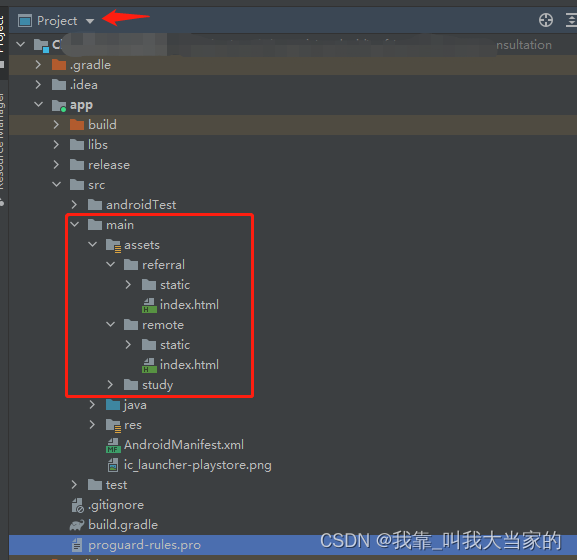
如果你发现你的android工程的目录结构跟我不一样,看一下上图,我设置箭头的位置,选择project视图模式就行了。如果你的main文件夹下没有asset目录,不会创建的话,就对着main文件夹,鼠标右键选择 New -> Folder -> Assets Folder 就可以了

3. 在需要嵌入uniapp页面的android页面里,使用webview并嵌套
android页面代码
<?xml version="1.0" encoding="utf-8"?>
<LinearLayout xmlns:android="http://schemas.android.com/apk/res/android"
android:layout_width="match_parent"
android:layout_height="match_parent">
<WebView
android:id="@+id/web_view"
android:layout_width="match_parent"
android:layout_height="match_parent"/>
</LinearLayout>
android嵌套代码
private void initView() {
//要嵌套的uniapp页面所在安卓下的路径(也就是assets下的路径,记得
//assets路径就是要写成android_asset,不要改)
String url = "file:///android_asset/remote/index.html";
WebSettings webSettings = webView.getSettings();
//可以访问https
webSettings.setBlockNetworkImage(false);
if (Build.VERSION.SDK_INT >= Build.VERSION_CODES.LOLLIPOP) {
webSettings.setMixedContentMode(WebSettings.MIXED_CONTENT_ALWAYS_ALLOW);
}
//开启JavaScript
webSettings.setJavaScriptEnabled(true);
webSettings.setDomStorageEnabled(true);
//下面这些都是设置,自行结合项目需要删减
//设置可以访问文件
webSettings.setAllowFileAccess(true);
webSettings.setLoadsImagesAutomatically(true);
webView.setVerticalScrollBarEnabled(false);
webView.setHorizontalScrollBarEnabled(false);
webSettings.setAppCacheEnabled(true);
webSettings.setDatabaseEnabled(true);
String dir = getActivity().getApplicationContext().getDir("database", Context.MODE_PRIVATE).getPath();
webSettings.setGeolocationDatabasePath(dir);
webSettings.supportMultipleWindows();
webSettings.setAllowContentAccess(true);
webSettings.setLayoutAlgorithm(WebSettings.LayoutAlgorithm.NARROW_COLUMNS);
webSettings.setJavaScriptCanOpenWindowsAutomatically(true);
webView.getSettings().setDomStorageEnabled(true);
//这一行代码很重要,先往下看,这个就是调用传值的方法,后面会解释
//webView.addJavascriptInterface(WebUtil.getInstance(),"webUtil");
//加载url
webView.loadUrl(url);
webView.setWebViewClient(new WebViewClient(){
@Override
@SuppressWarnings("deprecation")
public boolean shouldOverrideUrlLoading(WebView view, String url) {
view.loadUrl(url);
return true;
}
@Override
public void onReceivedSslError(WebView view, SslErrorHandler handler, SslError error) {
handler.proceed();// 接受所有网站的证书
super.onReceivedSslError(view, handler, error);
}
});
}
至此为止,你的android项目就可以成功加载uniapp打包后的页面了。但是我们肯定不只是加载个页面这么简单,还要交互数据,传值。接着往下看
1. 创建工具类,把传值操作方法放进去
public class WebUtil {
private static WebUtil instance=new WebUtil();
public static WebUtil getInstance(){
if(instance == null){
instance = new WebUtil();
}
return instance;
}
private Context context;
public void setContext(Context context) {
this.context = context;
}
@JavascriptInterface
public String getRole(){
Integer identity = (Integer) SPUtils.getData(context, "identity", -1);
return String.valueOf(identity);
}
@JavascriptInterface
public String getUserToken() {
String token = (String) SPUtils.getData(context, "token", "");
return token;
}
@JavascriptInterface
public void joinMeet(String data){
Gson gson=new Gson();
TodayConsultationBean bean = gson.fromJson(data, TodayConsultationBean.class);
enterMeeting(bean);
}
@JavascriptInterface
public void toLogin(){
Intent intent=new Intent(context, LoginActivity.class);
intent.setFlags(Intent.FLAG_ACTIVITY_CLEAR_TASK | Intent.FLAG_ACTIVITY_NEW_TASK);
context.startActivity(intent);
}
@JavascriptInterface
public void toBook(){
Intent intent=new Intent(context, RemoteConsultBookActivity.class);
context.startActivity(intent);
}
@JavascriptInterface
public void toTrain(String meetId,String topic,String ownerName){
Intent intent=new Intent(context, TrainVideoActivity.class);
intent.putExtra("meetID",Integer.parseInt(meetId));
intent.putExtra("topic",topic);
intent.putExtra("ownerName",ownerName);
intent.putExtra("meetPwd","");
context.startActivity(intent);
}
private void enterMeeting(TodayConsultationBean bean) {
int meetID = -1;
try {
meetID = TextUtils.isEmpty(bean.getConference_number())?0:Integer.parseInt(bean.getConference_number());
} catch (Exception e) {
}
if (!TextUtils.isEmpty(bean.getConference_number())){
if (meetID < 0 || bean.getConference_number().length() != 8) {
Toast.makeText(context, R.string.err_meetid_prompt, Toast.LENGTH_SHORT).show();
return;
}
}
boolean isCreateMeeting=false;
if (bean.getIsCreateUser()==0 && TextUtils.isEmpty(bean.getConference_number())){
isCreateMeeting=true;
}
enterMeetingActivity(meetID, "", isCreateMeeting,bean);
}
private void enterMeetingActivity(int meetID, String meetPswd,
boolean createMeeting,TodayConsultationBean bean) {
Intent intent = new Intent(context, MeetingsActivity.class);
intent.putExtra("meetID",meetID);
intent.putExtra("meetPwd",meetPswd);
intent.putExtra("createMeeting",createMeeting);
intent.putExtra("bean",bean);
context.startActivity(intent);
}
}
可以看到,这里我就用到的一些方法。我来说明下什么意思哈
如果你希望你的这个方法能够被uniapp调用,那么就在这个方法上面加上一个注解@JavascriptInterface 即可,就标记这个方法可以被网页调用了
如果你想uniapp给android传值,你就可以在这个方法里加上入参就行,比如我这里的joinMeet方法和toTrain方法,方法的参数就是uniapp传值给android
如果你想android传值给uniapp,你就给这个方法加上返回值,如我这里的getRole和getUserToken方法
2. 把工具类对象放入到webview中(就是上面代码我注释的地方)
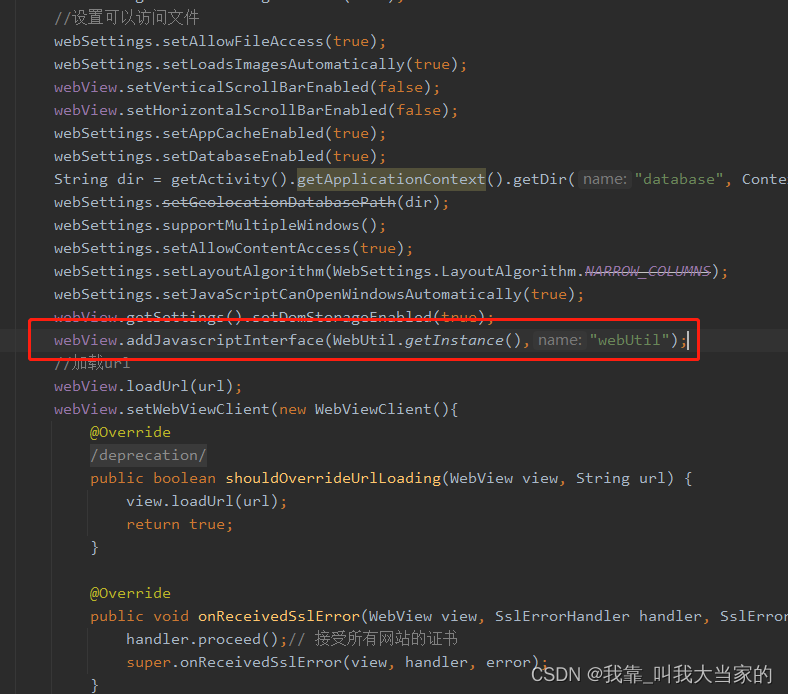
这个就是把我们的工具类放入到webview中,供uniapp调用,第一个参数是工具类对象,第二个字符串参数就是给这个对象起的名字,自由命名,我起的名字叫webUtil
3. 在uniapp端调用
比如像token啊,role啊,你希望在uniapp页面一加载就要获取到,所以在工程下的App.vue里写上如下代码
<script>
export default {
globalData:{
token:null,
role:-1
},
onLaunch: function() {
let token=window.webUtil.getUserToken();
let role=window.webUtil.getRole();
uni.setStorageSync('token',token);
uni.setStorageSync('role',role);
console.log('App Launch')
},
onShow: function() {
console.log('App Show')
},
onHide: function() {
console.log('App Hide')
}
}
</script>
就可以拿到了token和role了,放到缓存里就可以各个页面自由调用了
又或者其他页面的methods中调用
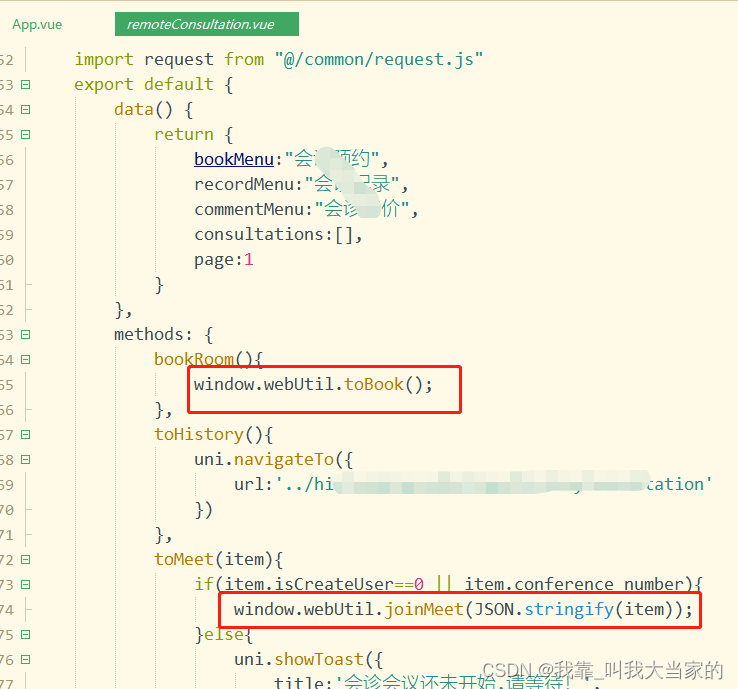
但是注意,必须使用 window.你起的工具类对象名.方法 这样的格式来操作
好了,到此为止,android原生工程里嵌套uniapp页面,并且互相传值就搞定了
本人个人原创,如有雷同,纯属巧合,或者与本人联系,做改动。请转载或者CV组合标明出处,谢谢!(如有疑问或错误欢迎指出,本人QQ:752231513)
版权归原作者 我靠_叫我大当家的 所有, 如有侵权,请联系我们删除。