一、背景
Github我们用的最多的就是clone别人的代码,但有时我们也希望上传自己的项目或代码。但github上传文件还是比较复杂的,中间会有许许多多奇怪的问题,因此记录一下其过程。
二、Github上传文件
1. 申请Github账号
这里默认你已经有Github账号,因为Github是国外的网站,所以需要梯子,不然很容易登录不进去Github官网。
2. 安装git工具
向github上传文件,需要先安装git工具,因为我是在windows系统,所以用的是,Git for Windows,下载地址如下,下载后双击exe文件,选择好安装路径后,一路下一步即可成功安装。
下载地址:
https://gitforwindows.org/
进入Git for Windows官网,点击Download即可。
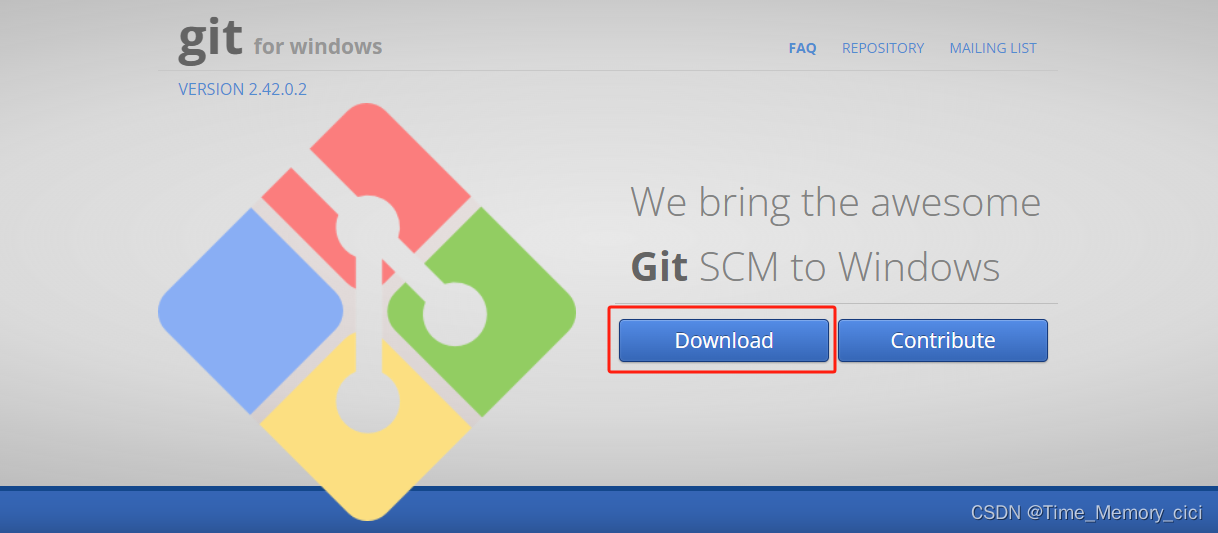
小tip:另外一个备选git工具,官网:
https://git-scm.com/
3. 在Github个人主页,创建项目repository
a. 个人Github主页,点击New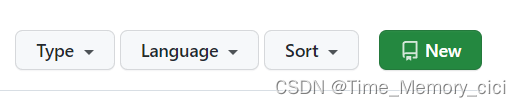
b. 进行repository仓库名字、描述设置
这里主要填三个东西就行。
第一个是项目名称,也就是Repository name
第二个是项目描述,也就是Description (optional)
第三个勾选上Add a README file
最后拉到最下面,点击绿色的Create repository,成功创建repository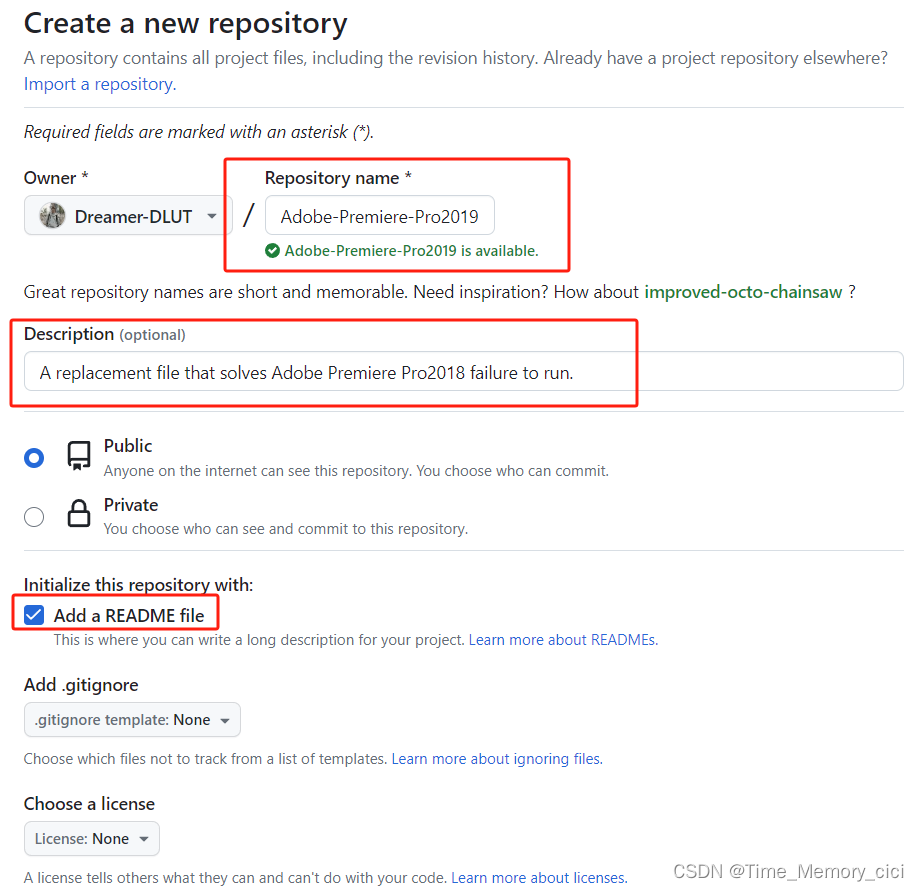
下面是具体上传文件步骤,非常重要
c. 进入需要上传的文件夹,空白处右键,选择Open Git Bash here**
这里一定要进入到正确到目录,也就是需要上传文件的同级目录,即初始化后的文件夹为: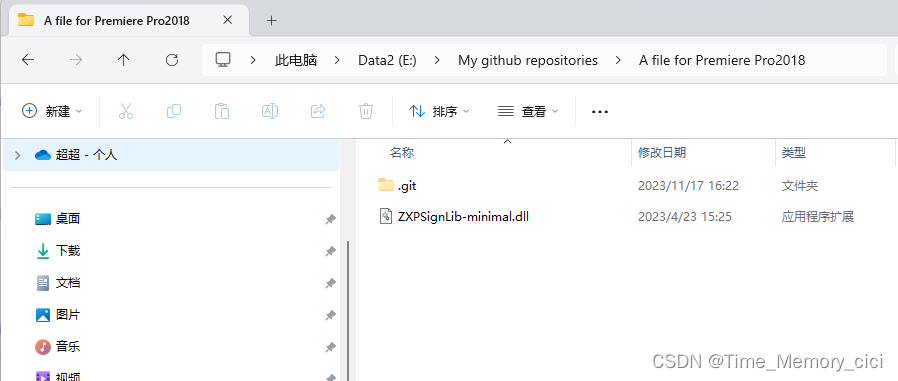
d. 初始化
终端输入
git init
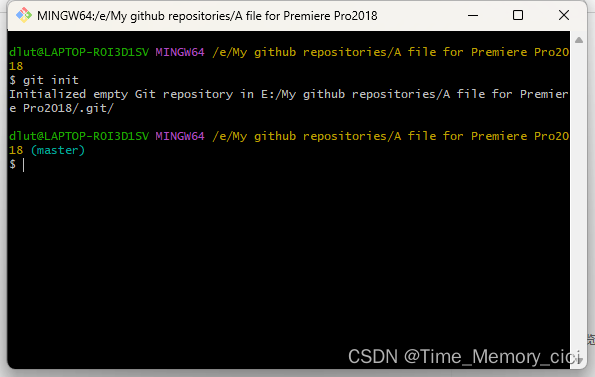
此时,我的A file for Premiere Pro2018文件夹下会出现
.git
文件,如果你没有,则点击上方的查看—显示—隐藏的项目
e. 添加文件
终端输入
git add *
注意:有的博客说这里输入
git add .
,但我这里输入这个命令不行,得用星号才可以。
f. 添加文件
终端输入
git commit -m "first commit"
注意,此时会报错,如下所示:
Author identity unknown
*** Please tell me who you are.
Run
git config --global user.email “you@example.com”
git config --global user.name “Your Name”
to set your account’s default identity.
Omit --global to set the identity only in this repository.
fatal: unable to auto-detect email address (got ‘dlut@LAPTOP-R0I3D1SV.(none)’)
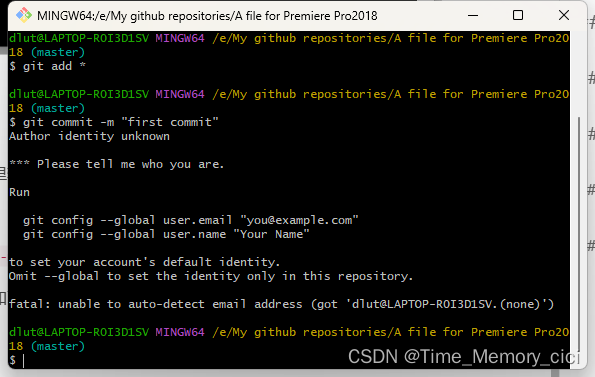
意思缺少用户名和邮件地址。
解决办法:
进入之前
d
步骤
git init
命令创建的
.git
文件夹,打开config文件,用记事本打开就可以,末尾添加以下内容:
[user]
email [email protected]
name = Dreamer-DLUT
注意这里的email是你自己的Github邮箱,名字也是你自己的Github用户名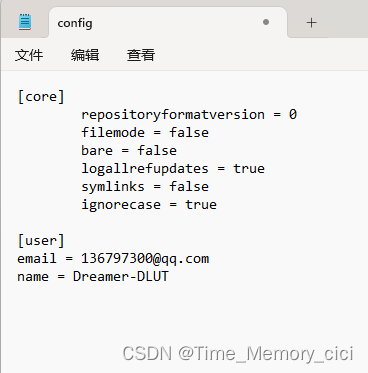
添加完后,保存关闭即可。
重新执行
git commit -m "first commit"
命令,然后成功了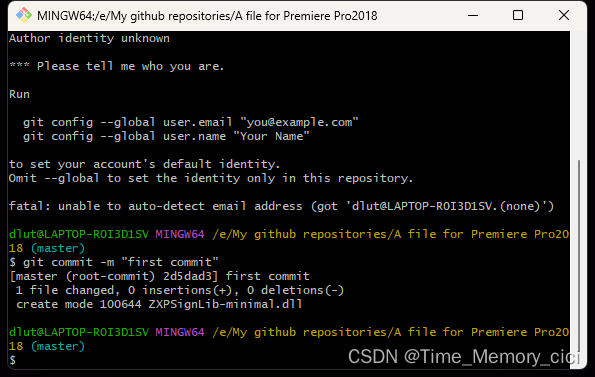
g. 输入下面命令
终端输入
git remote add origin https://github.com/Dreamer-DLUT/Adobe-Premiere-Pro2018.git
其中https后面是你自己前面ab步骤创建的repository链接。
g. 输入上传命令
终端输入
git push -u origin master
至此,成功上传项目到Github,查看方法
进入我们创建的项目,然后branches分支,选择master即可。
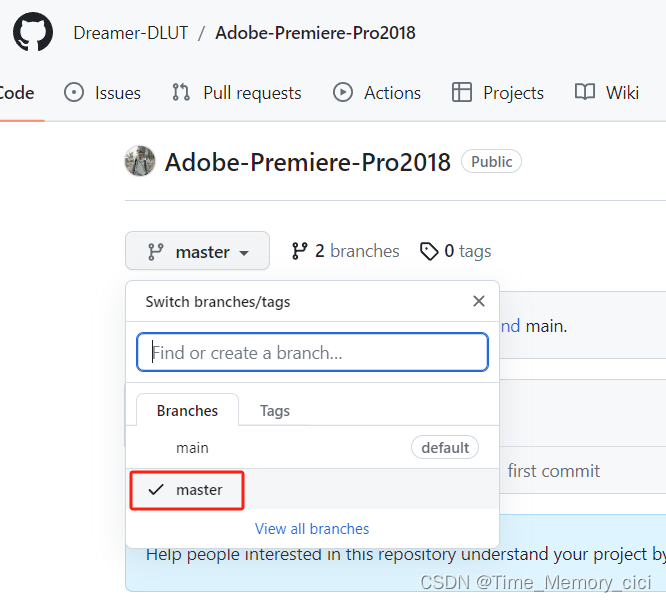
三、Fatal: unable to access ‘https://github. com/Dreamer-DLUT/Adobe-Premiere-Pro2018.jit’: Recy failure: Connection was reset 解决方法
之前还有一个教程说要在git使用git clone https://github.com/Dreamer-DLUT/Adobe-Premiere-Pro2018.git命令,然后报错如下:
Fatal: unable to access ‘https://github. com/Dreamer-DLUT/Adobe-Premiere-Pro2018.jit’: Recy failure: Connection was reset
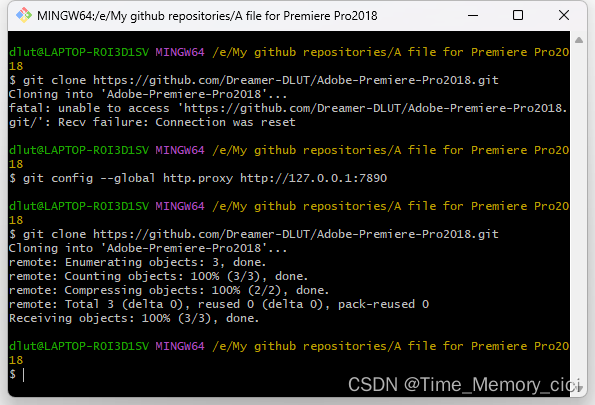
解决方法很简单:
windows系统设置搜索代理,然后点击编辑按钮:
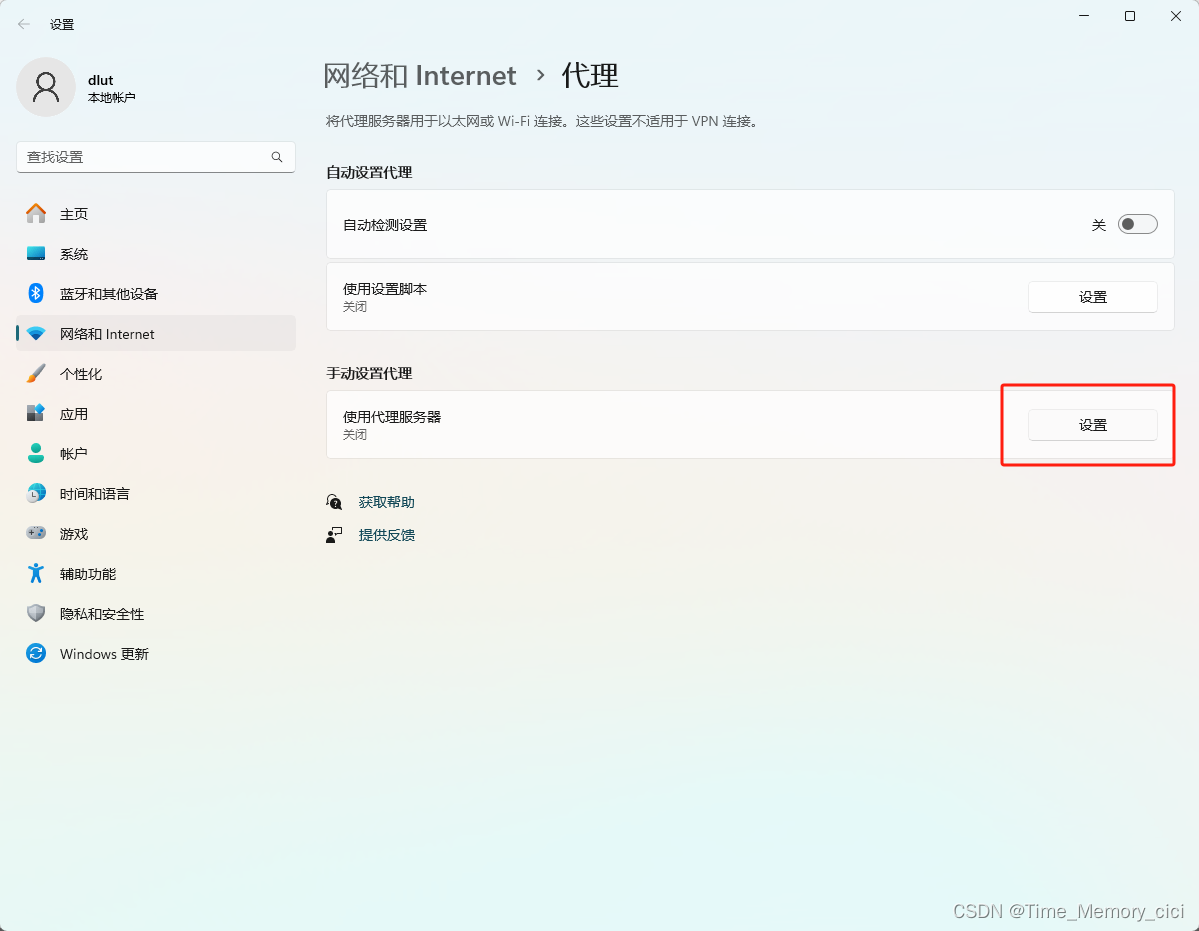
手动设置代理处点击设置,此处端口号改为7890
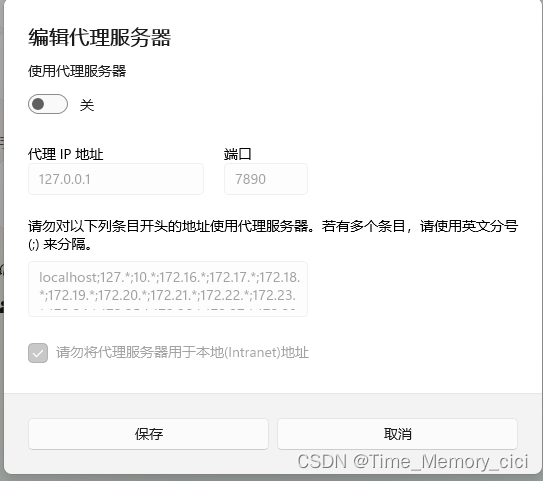
回到git,输入命令:
git config --global http.proxy http://127.0.0.1:7890
问题解决,后面再使用git clone不会报错了
上传成功展示:Good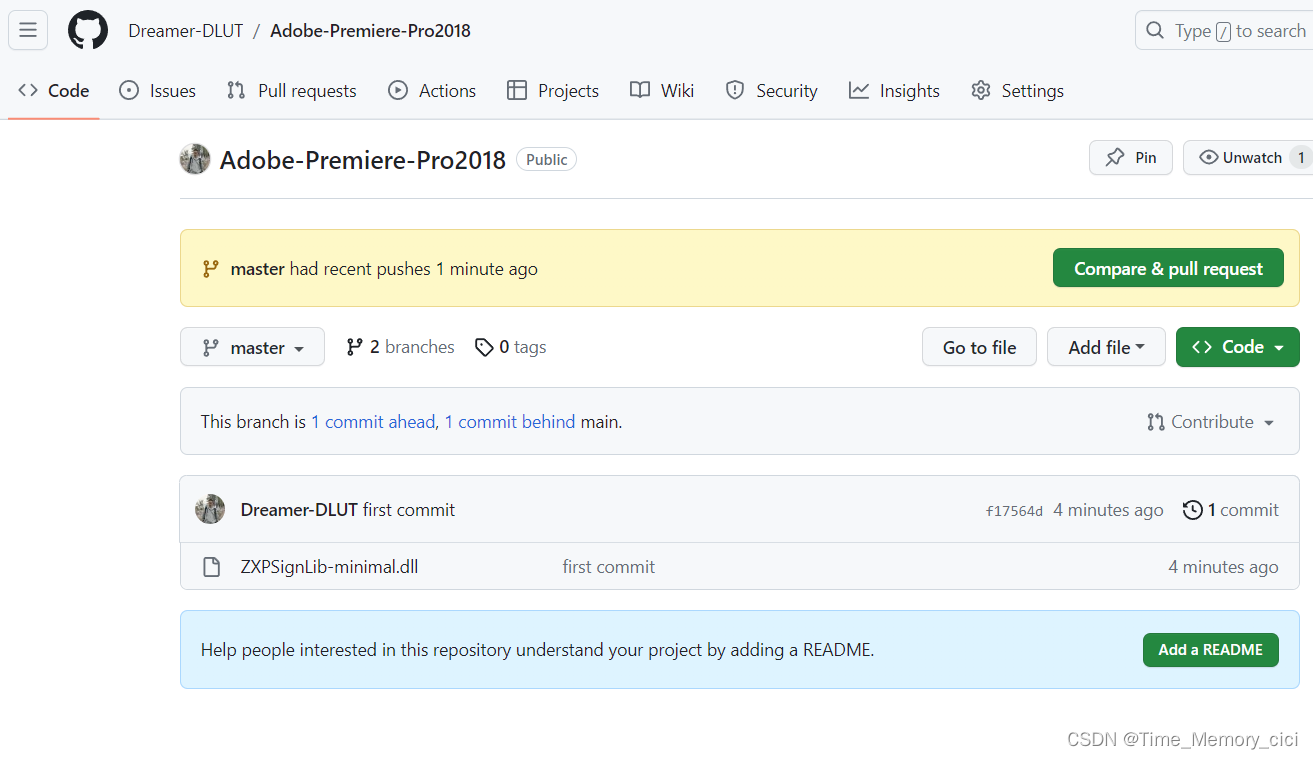
四、Github删除repository仓库
- 进入需要删除的repository仓库,点击上方的Settings
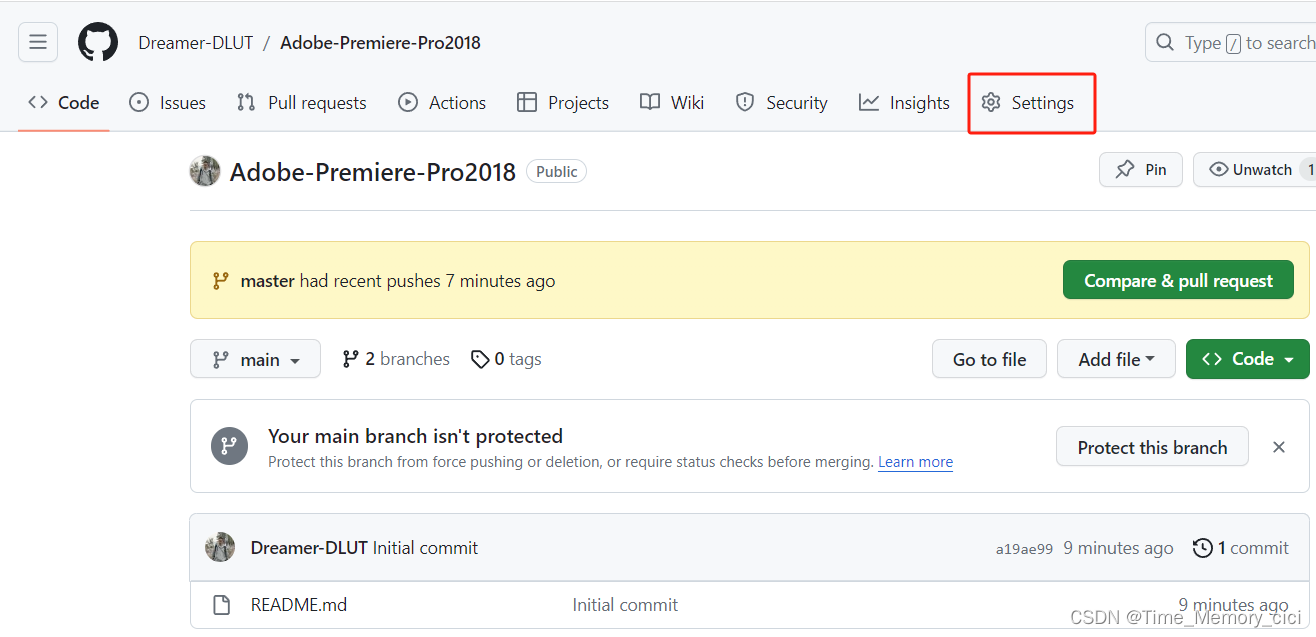
- 拉到最后的Danger Zone,选择Delete this repository
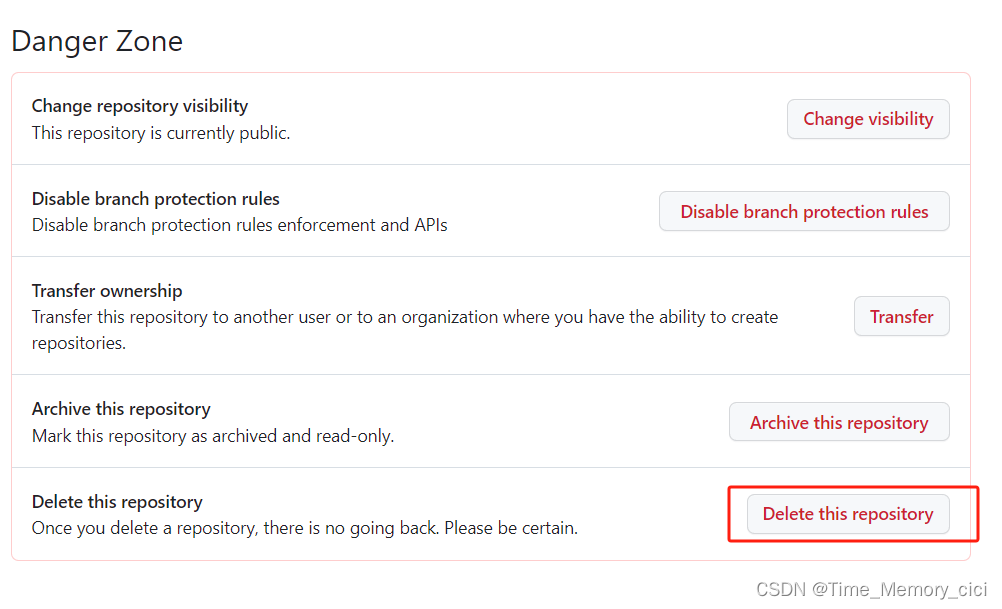
3.根据提示输入删除需要删除repository库的名字即可。
版权归原作者 Time_Memory_cici 所有, 如有侵权,请联系我们删除。