一.Selenium含义
Selenium是用来做web自动化的测试框架,它的特点是支持各种浏览器,支持各种平台和语言
二.Selenium项目的创建
1.创建maven项目
2.添加Selenium相关依赖
<!-- https://mvnrepository.com/artifact/org.seleniumhq.selenium/selenium-java -->
<dependency>
<groupId>org.seleniumhq.selenium</groupId>
<artifactId>selenium-java</artifactId>
<version>3.141.59</version>
</dependency>
<!-- https://mvnrepository.com/artifact/commons-io/commons-io -->
<dependency>
<groupId>commons-io</groupId>
<artifactId>commons-io</artifactId>
<version>2.11.0</version>
</dependency>
三.Selenium元素的定位主要有两种方式:
1.Css选择器
css 选择语法
id选择器:#id
类选择:.class
标签选择:标签名
后代选择器:父级选择器、子级选择器
具体操作实现:
以定位百度首页输入框为例
(1)点击f12打开开发者工具
(2)
2.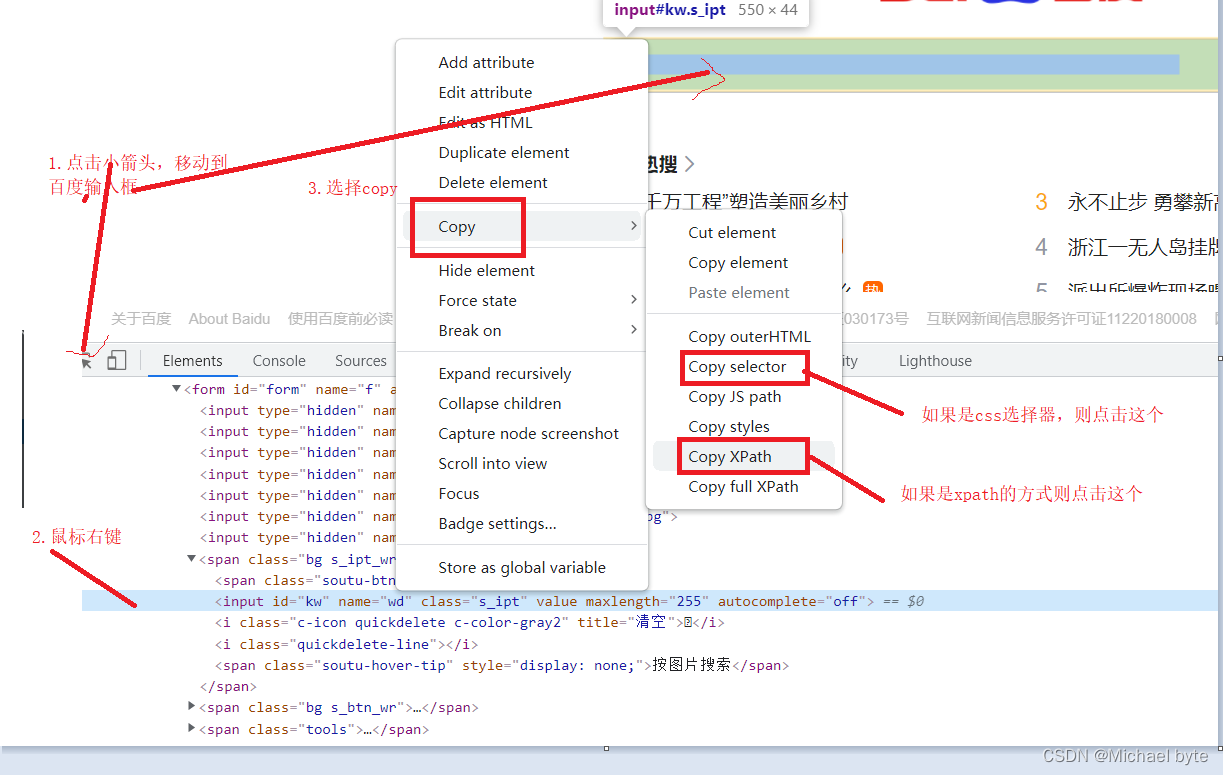
2.xpath
分为绝对路径和相对路径
绝对路径:/html/head/title 定位元素效率较低,一般不用
相对路径:相对路径+索引: //form/span[1]/input
相对路径+属性值://input[@class="s_ipt"]
相对路径+通配符://*[@*="su"]
相对路径+文本匹配;//a[text()="视频"]
css选择器和xpath选择器那个更好?
css选择器定位元素效率更高
四.Selenium相关操作
1.click点击对象
2.send_keys在对象上模拟按键输入
3.clear清除对象输入的文本内容
4.submit提交
5.gettext()用于获取文本信息
click和submit的区别:如果点击的元素放在form标签中,此时两者效果一致,如果点击的元素放在非form标签中,此时用submit会报错
public static void test1() throws InterruptedException {
WebDriver webDriver = new ChromeDriver();
//得到百度页面
webDriver.get("https://www.baidu.com");
WebElement element = webDriver.findElement(By.cssSelector("#kw"));
//在输入框输入软件测试
element.sendKeys("软件测试");
//点击百度一下按钮
webDriver.findElement(By.cssSelector("#su")).click();
//获取当前页面的url
String url = webDriver.getCurrentUrl();
//获取当前页面的标题
String title = webDriver.getTitle();
sleep(3000);
//清空输入框内容
webDriver.findElement(By.cssSelector("#kw")).clear();
}
浏览器的操作:
private static void test7() throws InterruptedException {
//创建驱动
WebDriver webDriver = new ChromeDriver();
webDriver.get("https://www.baidu.com");
webDriver.findElement(By.cssSelector("#kw")).sendKeys("测试");
webDriver.findElement(By.cssSelector("#su")).click();
sleep(3000);
//浏览器后退
webDriver.navigate().back();
sleep(3000);
//刷新当前页面
webDriver.navigate().refresh();
sleep(3000);
//浏览器前进
webDriver.navigate().forward();
sleep(3000);
//浏览器最大化显示
webDriver.manage().window().maximize();
sleep(6000);
//将浏览器的滚动条滑到最下端
((JavascriptExecutor) webDriver).executeScript("document.documentElement.scrollTop=10000");
sleep(3000);
//浏览器全屏
webDriver.manage().window().fullscreen();
sleep(3000);
//设置浏览器窗口的大小
webDriver.manage().window().setSize(new Dimension(60, 100));
}
close和quit的区别:
webDriver.quit();
webDriver.close();
** sleep和智能等待**
sleep是死等
智能等待分为:隐式等待、显示等待
隐式等待:
webDriver.manage().timeouts().implicitlyWait(3,TimeUnit.SECONDS);
等待所有页面元素都出来,才会执行下面代码,可设定最大等待时间,如果超出了最大等待间页面的全部元素还没有加载出来,也会执行下面代码
private static void test06() {
// 创建驱动
WebDriver webDriver = new ChromeDriver();
// 打开百度首页
webDriver.get("https://www.baidu.com/");
WebDriverWait wait = new WebDriverWait(webDriver, 1);
//等待百度一下,你就知道这个页面title加载出来
wait.until(ExpectedConditions.titleIs("百度一下,你就知道"));
}
显示等待:可以指定具体的页面元素,等这个具体的页面元素加载出来,执行下面代码,也有最大等待时间,如果超出了最大等待时间,指定的具体的页面元素还没加载出来,也会执行下面代码
**close:**只是关闭当前页面,不会清空缓存
**quit:**关闭所有页面,清空缓存
** 键盘事件:**
send_keys(Keys.CONTROL,'a') #全选(Ctrl+A)
send_keys(Keys.CONTROL,'c') #复制(Ctrl+C)
send_keys(Keys.CONTROL,'x') #剪贴(Ctrl+X)
send_keys(Keys.CONTROL,'v') #粘贴(Ctrl+V)
private static void test11() throws InterruptedException {
WebDriver webDriver = new ChromeDriver();
webDriver.get("https://wwww.baidu.com");
webDriver.findElement(By.cssSelector("#kw")).sendKeys("测试");
sleep(3000);
//表示全选当前输入框内容
webDriver.findElement(By.cssSelector("#kw")).sendKeys(Keys.CONTROL, "A");
sleep(3000);
//剪切当前输入框内容
webDriver.findElement(By.cssSelector("#kw")).sendKeys(Keys.CONTROL, "X");
sleep(3000);
//赋值当前输入框内容
webDriver.findElement(By.cssSelector("#kw")).sendKeys(Keys.CONTROL, "V");
}
鼠标事件:
context_click() 右击
double_click() 双击
drag_and_drop() 拖动
move_to_element() 移动
private static void test9() throws InterruptedException {
WebDriver webDriver = new ChromeDriver();
webDriver.get("https://wwww.baidu.com");
webDriver.findElement(By.cssSelector("#kw")).sendKeys("测试");
webDriver.findElement(By.cssSelector("#su")).click();
sleep(3000);
//找到图片按钮
WebElement webElement = webDriver.findElement(By.cssSelector("#s_tab > div > a.s-tab-item.s-tab-item_1CwH-.s-tab-pic_p4Uej"));
Actions actions = new Actions(webDriver);
//将鼠标定位到图片上,并右击
actions.moveToElement(webElement).contextClick().perform();
}
页面的切换:
默认的定位元素的方式是在get页面(也就是我们一开始打开的页面)获取的,如果想在其他页面定位元素,此时需要切换页面,拿到目标
private static void test11() throws InterruptedException {
WebDriver webDriver = new ChromeDriver();
webDriver.get("https://www.baidu.com/");
webDriver.findElement(By.cssSelector("#s-top-left > a:nth-child(1)")).click();
sleep(3000);
// 通过getWindowHandles获取所有的窗口句柄
// 通过getWindowHandle获取的get打开的页面窗口句柄
System.out.println(webDriver.getWindowHandle());
Set<String> handles = webDriver.getWindowHandles();
//获取到目标页面的窗口句柄
String target_handle = "";
for(String handle:handles) {
target_handle = handle;
}
//切换到目标页面
webDriver.switchTo().window(target_handle);
sleep(3000);
webDriver.findElement(By.cssSelector("#ww")).sendKeys("测试");
webDriver.findElement(By.cssSelector("#s_btn_wr")).click();
}
页面的窗口句柄,然后切换到目标页面。窗口句柄是一个唯一标识一个窗口的整数值,它可以用来在程序中操作窗口。每个窗口都有一个唯一的窗口句柄,可以通过调用Windows API函数获取。窗口句柄可以用来发送消息到窗口、获取和设置窗口的属性、以及控制窗口的行为。在Windows操作系统中,窗口句柄是一个非常重要的概念,它是实现GUI程序的关键之一。
比如我们想在百度新闻的搜索框里输入“测试”两个字样:
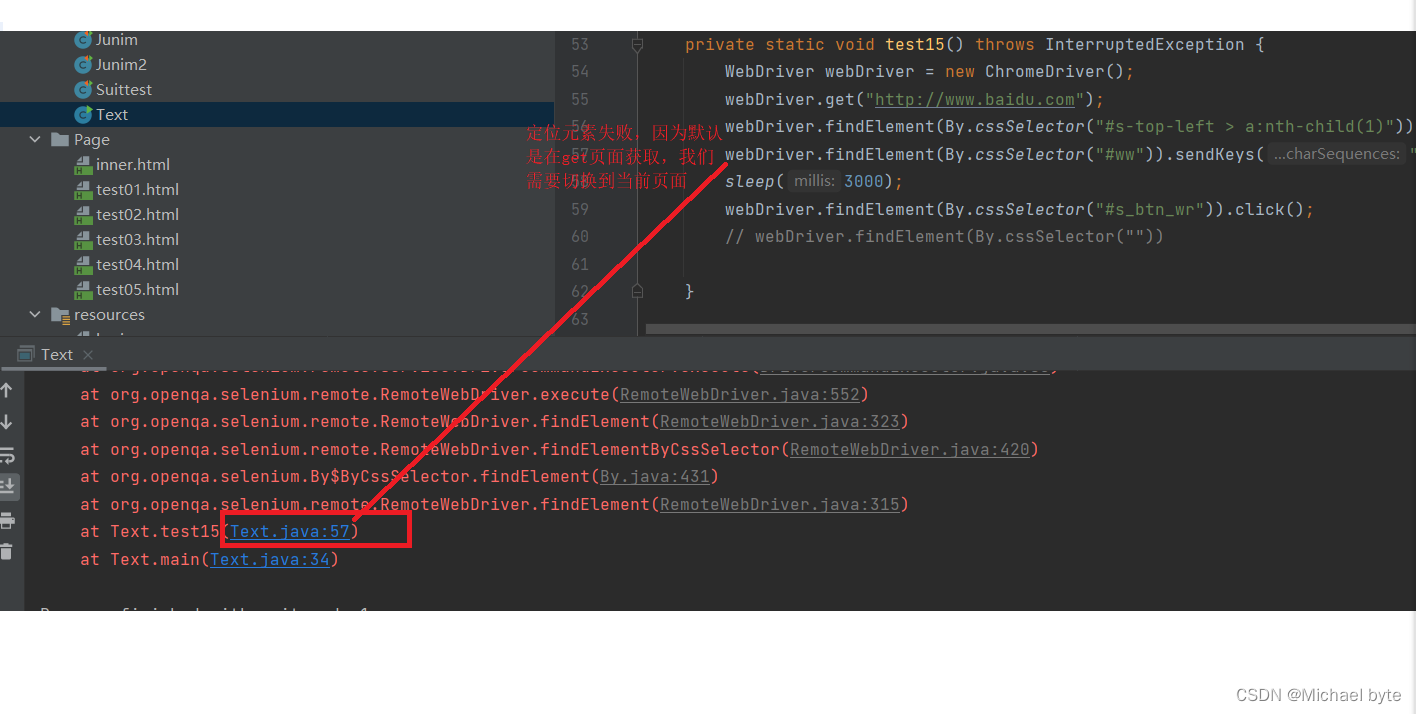
选复选框
private static void test8() throws InterruptedException {
WebDriver webDriver = new ChromeDriver();
webDriver.get("C:\\MyDrivers\\backup\\untitled12\\src\\main\\Page\\test01.html");
webDriver.manage().timeouts().implicitlyWait(3, TimeUnit.DAYS);
List<WebElement> webElements = webDriver.findElements(By.cssSelector("input"));
for (int i = 0; i < webElements.size(); i++) {
// 如果元素type值等于checkbox进行点击
// getAttribute获取页面上的元素属性值,里面的type是当前元素属性
if (webElements.get(i).getAttribute("type").equals("checkbox")) {
webElements.get(i).click();
} else {
// 否则什么也不操作
;
}
}
}
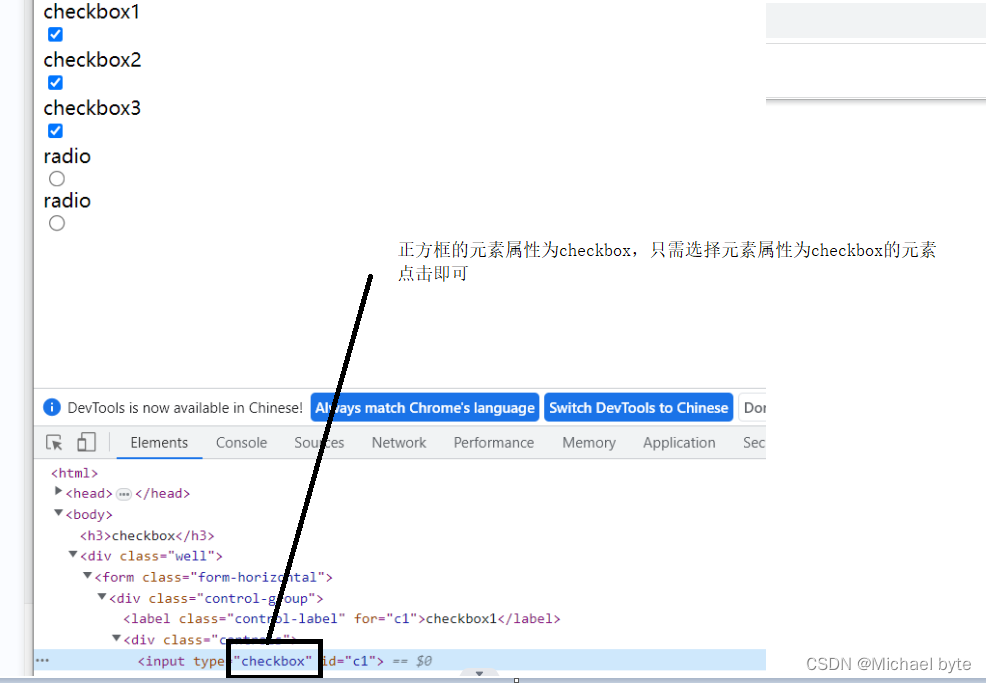
多层框架的定位:
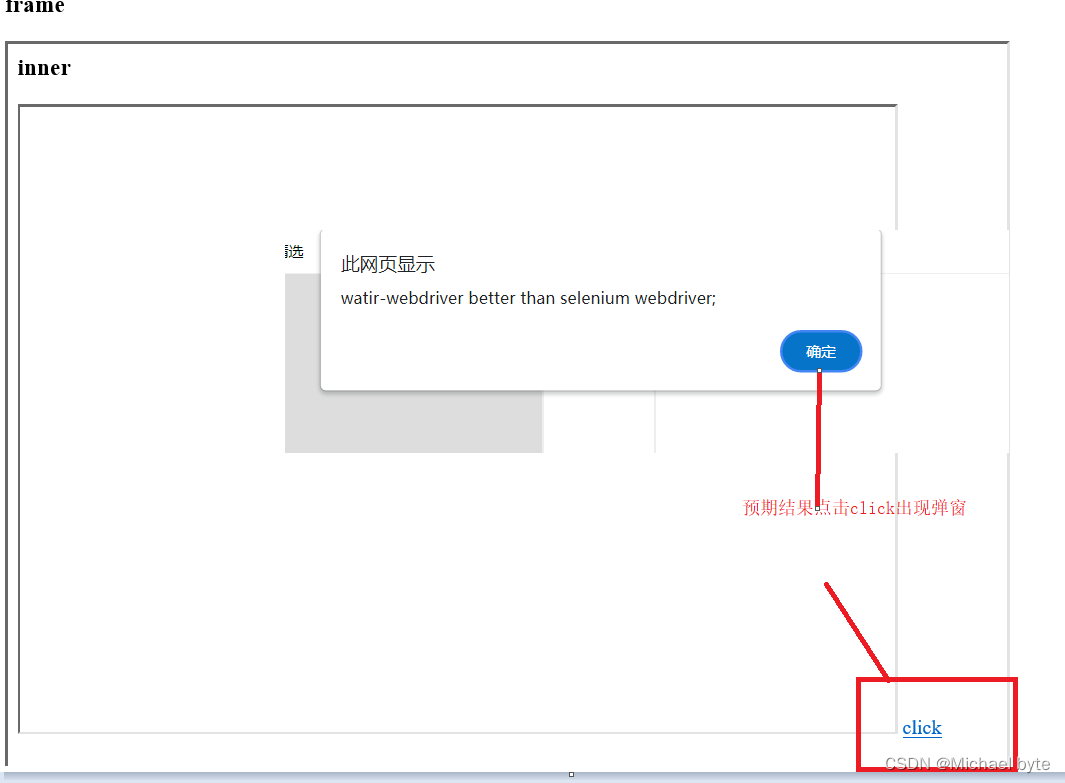

此时如果我们通过直接通过选择器定位click的方式是获取不到的
private static void page02() {
WebDriver webDriver = new ChromeDriver();
webDriver.get("http://localhost:63342/_20230512testcode/src/main/Page/test02.html?_ijt=arpr09o5r3gegeidj4o2r6hc9b&_ij_reload=RELOAD_ON_SAVE");
webDriver.findElement(By.cssSelector("body > div > div > a")).click();
}
这里就涉及到多层次框架定位的问题了
对于一个web 应用,经常会出现框架(frame) 或窗口(window)的应用,这也就给我们的定位带来
了一定的困难。
定位一个frame :switch_to.frame(name_or_id_or_frame_element)
定位一个窗口window:switch_to.window(name_or_id_or_frame_element)
多层次框架的定位:
switch_to.frame(name_or_id_or_frame_element):通过frame的id或者name或者frame自带的其它
属性来定位框架,这里switch_to.frame()把当前定位的主体切换了frame里。
switch_to.default_content:从frame中嵌入的页面里跳出,跳回到最外面的默认页面中。
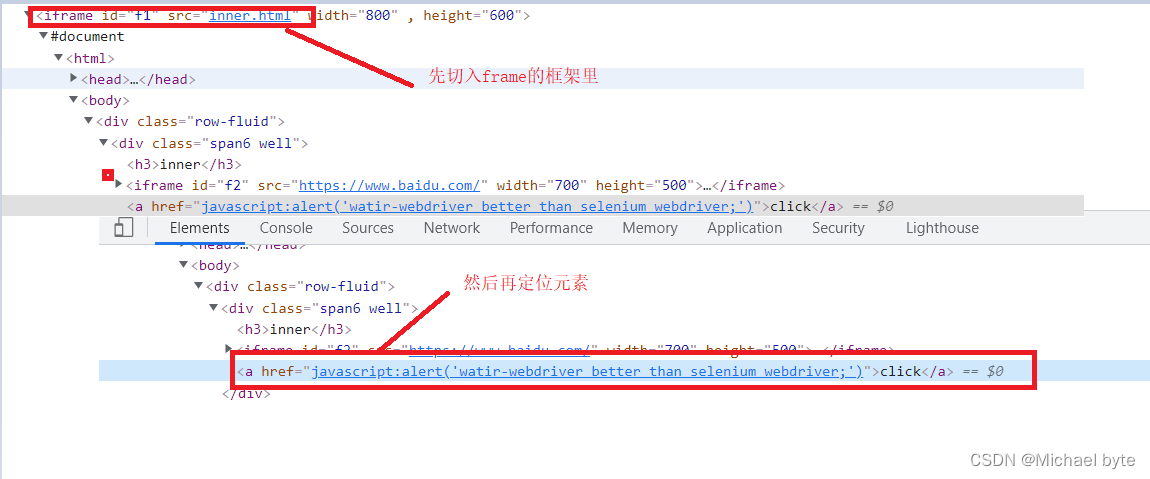
private static void page02() {
WebDriver webDriver = new ChromeDriver();
webDriver.get("http://localhost:63342/_20230512testcode/src/main/Page/test02.html?_ijt=arpr09o5r3gegeidj4o2r6hc9b&_ij_reload=RELOAD_ON_SAVE");
//先定位到frame框架
webDriver.switchTo().frame("f1");
//然后再定位click元素
webDriver.findElement(By.cssSelector("body > div > div > a")).click();
}
**下拉框选择: **
private static void test10() throws InterruptedException {
WebDriver webDriver = new ChromeDriver();
webDriver.get("C:\\MyDrivers\\backup\\untitled12\\src\\main\\Page\\test03.html");
WebElement webElement = webDriver.findElement(By.cssSelector("#ShippingMethod"));
sleep(3000);
Select select = new Select(webElement);
//选中11.61这个下拉框一共有两种选择,一个是下标
select.selectByIndex(1);
//另一个是值
select.selectByValue("11.61");
}
** 弹窗**
private static void test13() throws InterruptedException {
WebDriver webDriver = new ChromeDriver();
webDriver.get("file:///C:/MyDrivers/backup/untitled12/src/main/Page/test04.html");
//sleep(3000);
sleep(3000);
webDriver.findElement(By.cssSelector("button")).click();
//alert取消弹窗
webDriver.switchTo().alert().dismiss();
sleep(3000);
webDriver.findElement(By.cssSelector("button")).click();
sleep(3000);
//在弹窗里输入信息
webDriver.switchTo().alert().sendKeys("小凯");
sleep(6000);
//alert弹窗确认
webDriver.switchTo().alert().accept();
}
**上传文件 **
上传文件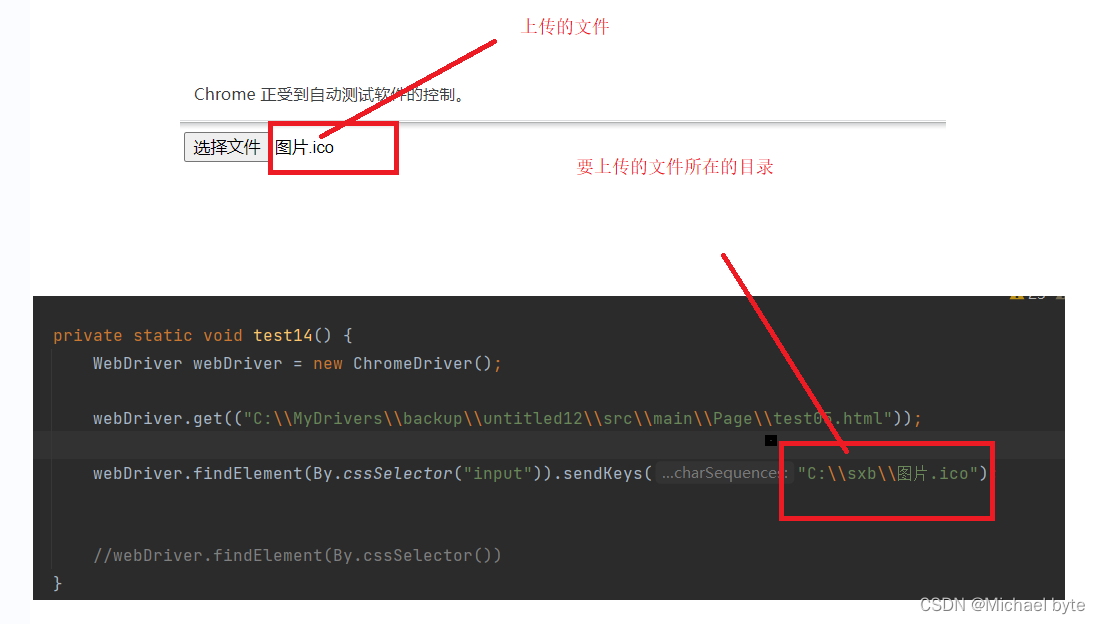
** 截图:**
private static void test16() throws InterruptedException, IOException {
WebDriver webDriver = new ChromeDriver();
webDriver.get("https://www.baidu.com");
sleep(3000);
webDriver.findElement(By.cssSelector("#kw")).sendKeys("截图");
sleep(3000);
webDriver.findElement(By.cssSelector("#su")).click();
sleep(3000);
File file = ((TakesScreenshot) webDriver).getScreenshotAs(OutputType.FILE);
FileUtils.copyFile(file, new File("D:\\123\\C\\jietu.png"));
}
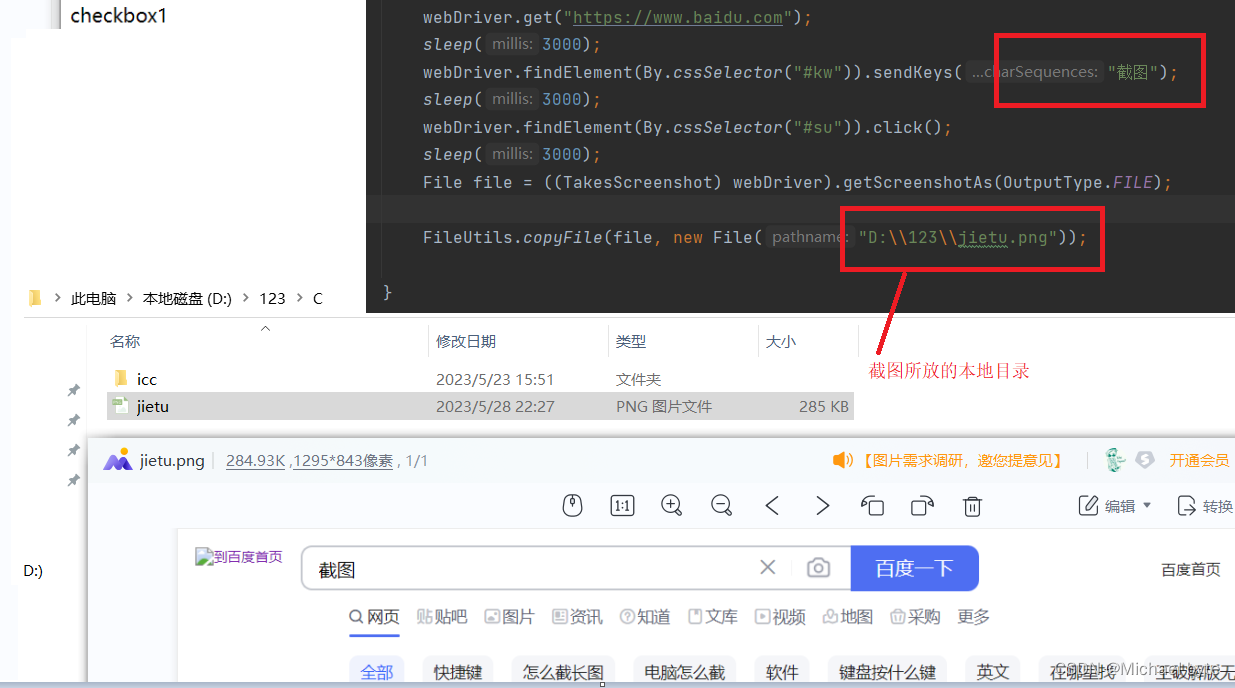
版权归原作者 Michael byte 所有, 如有侵权,请联系我们删除。