文章目录
1.sort 指令
使用vim编辑器,在888.txt文件中输入内容
[yzq@VM-8-8-centos 6.6]$ vim 888.txt
[yzq@VM-8-8-centos 6.6]$ cat 888.txt
11112222333344444444443333338888
- 这里vim编辑器的用法先不用了解,记住 使用 a 后输入你想要打印的内容
- 最后使用 ESC :wq 退出vim编辑器
sort ——升序
对应文本内容按行为单位进行排序
[yzq@VM-8-8-centos 6.6]$ sort 888.txt
11112222333333333344444444448888
- sort排序规则:从左向右,每行的第一个字母开始按ascii值进行比较,谁的ascii值小就放在前面
sort -r ——降序
[yzq@VM-8-8-centos 6.6]$ sort -r 888.txt
88884444444444333333333322221111
sort +文件 | uniq ——去重
再次使用vim ,将888.txt文件内容进行修改,使其拥有重复的1111 、2222、3333
[yzq@VM-8-8-centos 6.6]$ vim 888.txt
[yzq@VM-8-8-centos 6.6]$ cat 888.txt
111111112222222233333333
- 这里vim编辑器的用法先不用了解,记住 使用 a 后输入你想要打印的内容
- 最后使用 ESC :wq 退出vim编辑器
[yzq@VM-8-8-centos 6.6]$ sort 888.txt | uniq
111122223333
把相邻的一样的文本,压缩只剩下一个 去重后,只剩下 1111 2222 3333
2. find - name 指令
根据指定选项完成文件搜索
[yzq@VM-8-8-centos 6.6]$ find ~-name test.c
/home/mydir/game/the-first-stu-wirting/通讯录 文件/通讯录 文件/test.c
/home/mydir/game/the-first-stu-wirting/文件/文件/test.c
/home/mydir/lesson5/test.c
- ~ 代表当前目录的家目录
- find ~ -name test.c 代表 在家目录中test.c文件全部被查找到
3. which 指令
搜索对应指令,在对应的路径
[yzq@VM-8-8-centos 6.6]$ which pwd
/usr/bin/pwd
说明pwd指令在 /usr/bin 路径中
alias ——起别名
[yzq@VM-8-8-centos 6.6]$ which ls
alias ls='ls --color=auto'/usr/bin/ls
这里出现了一个alias,是用来给特定的命令起别名
对此我们可以验证一下
[yzq@VM-8-8-centos 6.6]$ ls -la -i -n
total 12786436 drwxrwxr-x 2100210024096 Nov 2310:41.657483 drwx------15100210024096 Nov 2310:41..786446-rw-rw-r--11002100231 Nov 2310:41888.txt
[yzq@VM-8-8-centos 6.6]$ alias myls='ls -la -i -n'[yzq@VM-8-8-centos 6.6]$ myls
total 12786436 drwxrwxr-x 2100210024096 Nov 2310:41.657483 drwx------15100210024096 Nov 2310:41..786446-rw-rw-r--11002100231 Nov 2310:41888.txt
- ls -la -i -n 输出的结果 与起别名后 myls 的结果相同
[yzq@VM-8-8-centos 6.6]$ which myls
alias myls='ls -la -i -n'/usr/bin/ls
再次使用 which myls ,就显示了 将 ls -la -i -n 起别名为 myls
4. whereis 指令
系统默认路径下指定名称的文件、程序、或者归档文件(压缩包)
[yzq@VM-8-8-centos 6.6]$ whereis ls
ls:/usr/bin/ls /usr/share/man/man1/ls.1.gz /usr/share/man/man1p/ls.1p.gz
- 既找到 ls程序,又把程序配套的man手册对应的内容也显示出来了
5. grep指令
1.作用
文本行过滤工具
将指定文本内容按照特定关键字来进行按行筛选
这里就要用到上一节提到的1——1000的带有编号的hello wold 的创建:linux基本指令(中)
[yzq@VM-8-8-centos 6.6]$ grep '88' test.txt
hello world [88]
hello world [188]
hello world [288]
hello world [388]
hello world [488]
hello world [588]
hello world [688]
hello world [788]
hello world [880]
hello world [881]
hello world [882]
hello world [883]
hello world [884]
hello world [885]
hello world [886]
hello world [887]
hello world [888]
hello world [889]
hello world [988]
在test.txt文件中 搜索 带有88的内容
2. grep -n
[yzq@VM-8-8-centos 6.6]$ grep -n '88' test.txt
89:hello world [88]189:hello world [188]289:hello world [288]389:hello world [388]489:hello world [488]589:hello world [588]689:hello world [688]789:hello world [788]881:hello world [880]882:hello world [881]883:hello world [882]884:hello world [883]885:hello world [884]886:hello world [885]887:hello world [886]888:hello world [887]889:hello world [888]890:hello world [889]989:hello world [988]
对应行的行号会被带上
3.grep - v
反向匹配
首先使用vim,将888.txt的内容改变
[yzq@VM-8-8-centos 6.6]$ vim 888.txt
[yzq@VM-8-8-centos 6.6]$ cat 888.txt
aaaa
bbbb
cccc
AAAA
BBBB
CCCC
这里vim的问题就不说了,有需要就去从头看看vim的用法
[yzq@VM-8-8-centos 6.6]$ grep 'aaaa'-v 888.txt
bbbb
cccc
AAAA
BBBB
CCCC
- 除了包含 aaaa文本内容的显示全部出来
4. grep - i
忽略大小写
[yzq@VM-8-8-centos 6.6]$ grep -i 'aaaa'888.txt
aaaa
AAAA
6 .zip指令
1. 安装
使用前需要安装下
[yzq@VM-8-8-centos 6.6]$ yum install -y zip unzip
2. 打包
zip 文件名.zip 文件名
[yzq@VM-8-8-centos ~]$ ls
6.69.9 dir game lesson5 mk mkdir my mybin test
[yzq@VM-8-8-centos ~]$ zip test.zip test
adding: test/(stored 0%)[yzq@VM-8-8-centos ~]$ ls
6.69.9 dir game lesson5 mk mkdir my mybin test test.zip
这里使用zip 对test目录进行打包后,会出现 test.zip的压缩包
3. 解包
unzip 文件名.zip
[yzq@VM-8-8-centos ~]$ mv test.zip my
[yzq@VM-8-8-centos ~]$ cd my
[yzq@VM-8-8-centos my]$ ls
test.zip
[yzq@VM-8-8-centos my]$ unzip test.zip
Archive: test.zip
creating: test/[yzq@VM-8-8-centos my]$ tree test
test
0 directories,0 files
将test.zip压缩包剪切到my目录下,
解包后发现没有数据存在是因为
打包的时候没有把里面的东西 打包并压缩
zip -r
将里面的内容也打包并压缩
zip -r 文件名.zip 文件名
6.69.9 dir game lesson5 mk mkdir my mybin test
[yzq@VM-8-8-centos ~]$ zip -r test.zip test
adding: test/(stored 0%)
adding: test/makefile(deflated 16%)
adding: test/mytest(deflated 71%)
adding: test/mytest.c(deflated 38%)
adding: test/mytest_d(deflated 70%)[yzq@VM-8-8-centos ~]$ ls
6.69.9 dir game lesson5 mk mkdir my mybin test test.zip
[yzq@VM-8-8-centos ~]$ mv test.zip my
[yzq@VM-8-8-centos ~]$ cd my
[yzq@VM-8-8-centos my]$ ls
test test.zip
[yzq@VM-8-8-centos my]$ unzip test.zip
Archive: test.zip
inflating: test/makefile
inflating: test/mytest
inflating: test/mytest.c
inflating: test/mytest_d
[yzq@VM-8-8-centos my]$ tree test
test
|-- makefile
|-- mytest
|-- mytest.c
`-- mytest_d
0 directories,4 files
此时使用 zip -r 将test 压缩成 test .zip的压缩包后,再剪切到my目录中打开
发现有test内部的内容啦
4. unzip -d
解包到指定目录下需要注意的是 虽然解包了 但原有位置的.zip依旧存在
6.69.9 dir game lesson5 mk mkdir my mybin test
[yzq@VM-8-8-centos ~]$ zip -r test.zip test
adding: test/(stored 0%)
adding: test/makefile(deflated 16%)
adding: test/mytest(deflated 71%)
adding: test/mytest.c(deflated 38%)
adding: test/mytest_d(deflated 70%)[yzq@VM-8-8-centos ~]$ ls
6.69.9 dir game lesson5 mk mkdir my mybin test test.zip
[yzq@VM-8-8-centos ~]$ unzip test.zip -d 6.6
Archive: test.zip
creating:6.6/test/
inflating:6.6/test/makefile
inflating:6.6/test/mytest
inflating:6.6/test/mytest.c
inflating:6.6/test/mytest_d
[yzq@VM-8-8-centos ~]$ cd 6.6[yzq@VM-8-8-centos 6.6]$ ls
888.txt test test.txt
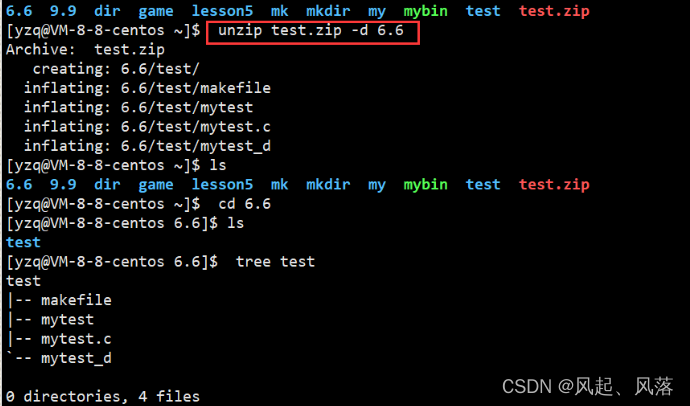
在test的所处目录中,使用unzip -d 将test.zip 压缩包传入到6.6中,
就不用使用mv剪切了
7. tar 指令
1.tar -czf ——打包
- tar - c :创建一个新的归档文件即压缩包
- tar - z : 使用打包的同时可以进行压缩
- tar - f : 给归档文件一个名字
建议把 f 放在最后 tar -czf + 文件名.tgz +文件名
[yzq@VM-8-8-centos ~]$ ls
6.69.9 dir game lesson5 mk mkdir my mybin test
[yzq@VM-8-8-centos ~]$ tar -czf test.tgz test
[yzq@VM-8-8-centos ~]$ ls
6.69.9 dir game lesson5 mk mkdir my mybin test test.tgz

压缩包 以 .tgz 为结尾
2.tar -xzf —— 解包
- tar -x 解开文件
tar -xzf 文件名.tgz
[yzq@VM-8-8-centos ~]$ tar -xzf test.tgz
[yzq@VM-8-8-centos ~]$ ls
6.69.9 dir game lesson5 mk mkdir my mybin test test.tgz
[yzq@VM-8-8-centos ~]$ tree test
test
|-- makefile
|-- mytest
|-- mytest.c
`-- mytest_d
0 directories,4 files
3.tar -ztvf ——直接查看压缩包内的内容
tar -ztvf +文件名.tgz- tar -t 不解压 ,直接看压缩包中有什么
- tar -v :将文件显示更详细
6.69.9 dir game lesson5 mk mkdir my mybin test test.tgz
[yzq@VM-8-8-centos ~]$ tar -ztvf test.tgz
drwxrwxr-x yzq/yzq 02022-11-2306:37 test/-rw-rw-r-- yzq/yzq 752022-10-1518:29 test/makefile
-rwxrwxr-x yzq/yzq 84412022-11-2306:37 test/mytest
-rw-rw-r-- yzq/yzq 2782022-10-1614:03 test/mytest.c
-rwxrwxr-x yzq/yzq 96482022-10-1518:30 test/mytest_d
4. tar -xzf 文件名.tgz -C
解包到指定目录下
tar -xzf 文件名.tgz -C
[yzq@VM-8-8-centos ~]$ tar czf test.tgz test
[yzq@VM-8-8-centos ~]$ ls
6.69.9 dir game lesson5 mk mkdir my mybin test test.tgz
[yzq@VM-8-8-centos ~]$ tar -xzf test.tgz -C 6.6[yzq@VM-8-8-centos ~]$ ls
6.69.9 dir game lesson5 mk mkdir my mybin test test.tgz
[yzq@VM-8-8-centos ~]$ cd 6.6[yzq@VM-8-8-centos 6.6]$ ls
888.txt test test.txt
[yzq@VM-8-8-centos 6.6]$ tree test
test
|-- makefile
|-- mytest
|-- mytest.c
`-- mytest_d
0 directories,4 files
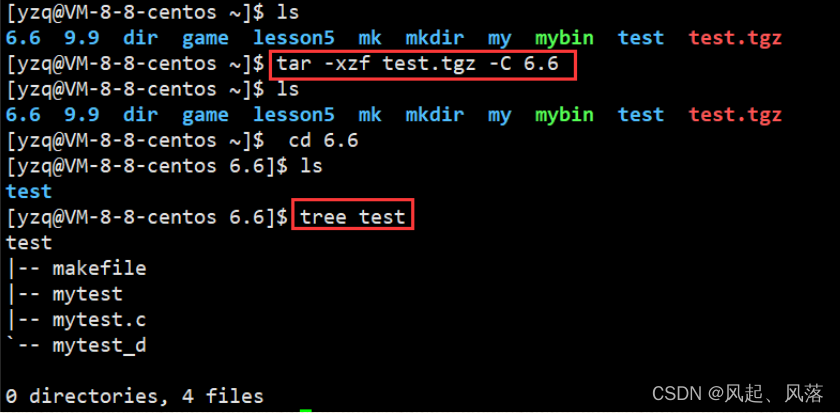
将 test的压缩包 test.tgz ,解包到6.6目录中
8. bc 指令
linux上计算器,看可以进行加减乘除,也可以进行精度计算
[yzq@VM-8-8-centos ~]$ bc
bc 1.06.95
Copyright 1991-1994,1997,1998,2000,2004,2006 Free Software Foundation, Inc.
This is free software with ABSOLUTELY NO WARRANTY.
For details type `warranty'.1+125*2102.0*5.010.05.0/4.01
版权归原作者 风起、风落 所有, 如有侵权,请联系我们删除。