文章目录
参考文档
尚硅谷视频:https://www.bilibili.com/video/BV1Zy4y1K7SH?p=95
axios官网教程:https://axios-http.com/docs/intro
vue配置代理:https://cli.vuejs.org/zh/config/#devserver-proxy
跨域问题引入
安装axios发送ajax请求:
npminstall axios
使用:(官网:https://axios-http.com/docs/example)
- 如图,通过axios请求服务器上的资源:
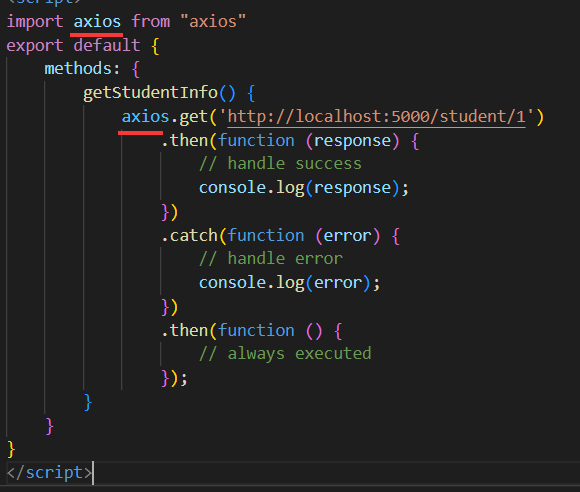
- 简单写了一个spring boot项目用于处理该请求:(你只需知道这个请求会被服务器处理)
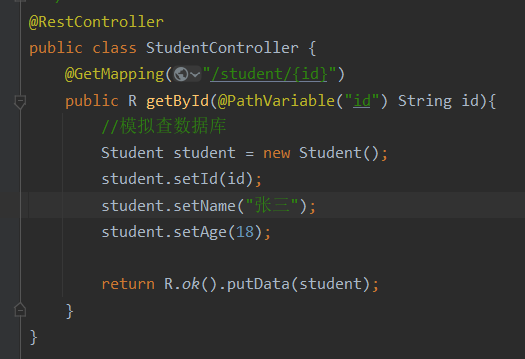
- 出现跨域问题:(从8080端口请求5000端口,端口不一致)

也就是: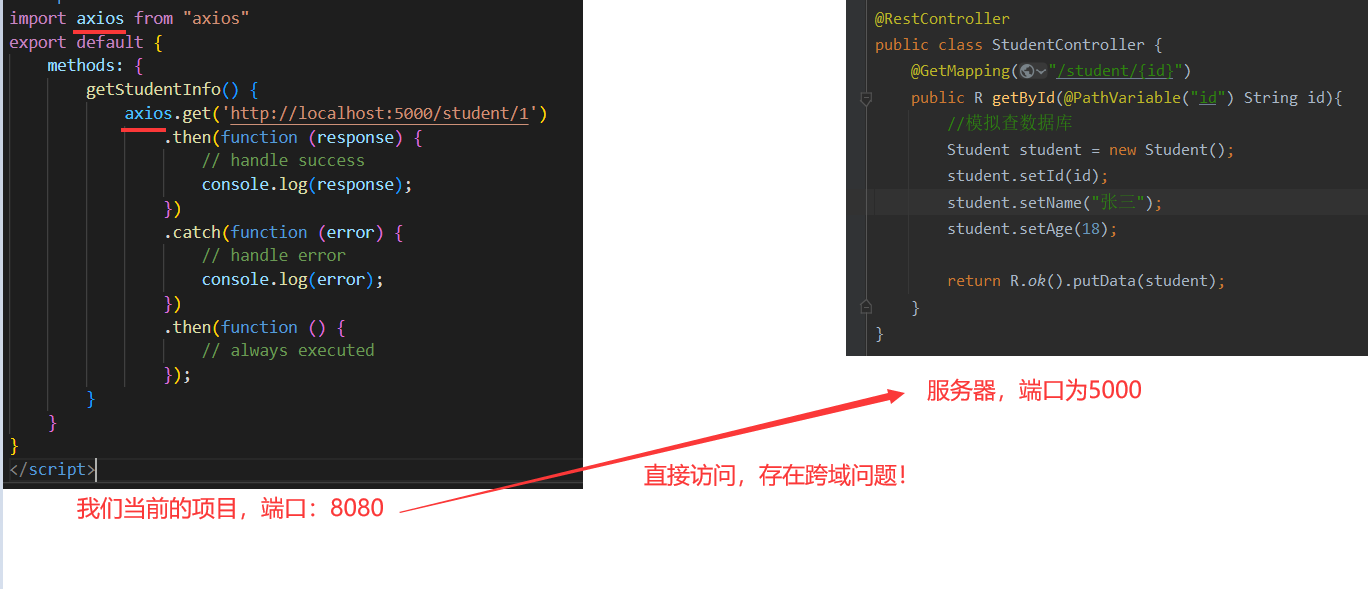
配置代理解决跨域问题:
官网:https://cli.vuejs.org/zh/config/#devserver-proxy
方法一:
新建
vue.config.js
配置文件(和
package.json
放在同级目录下),配置如下内容:
const{ defineConfig }=require('@vue/cli-service')
module.exports =defineConfig({devServer:{proxy:'http://localhost:5000'}})
表示访问代理服务器,代理服务器就会帮你访问:http://localhost:5000
这样,就相当于配置了一个代理服务器,它和我们的项目具有相同的端口,我们访问它,就不存在跨域问题!
现在,我们访问代理服务器(端口为8080),而不是直接访问5000端口的服务器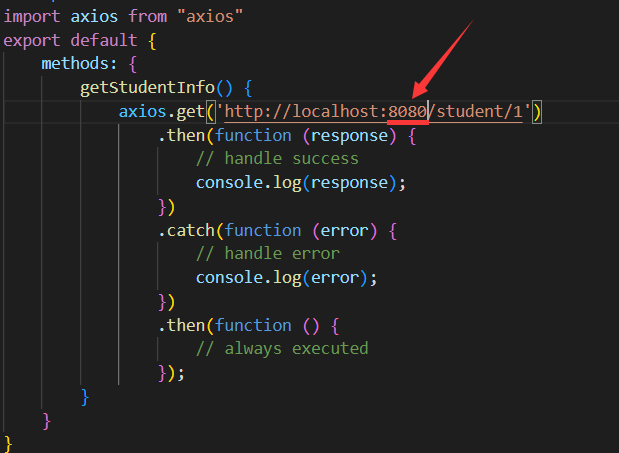
总结一下,就是: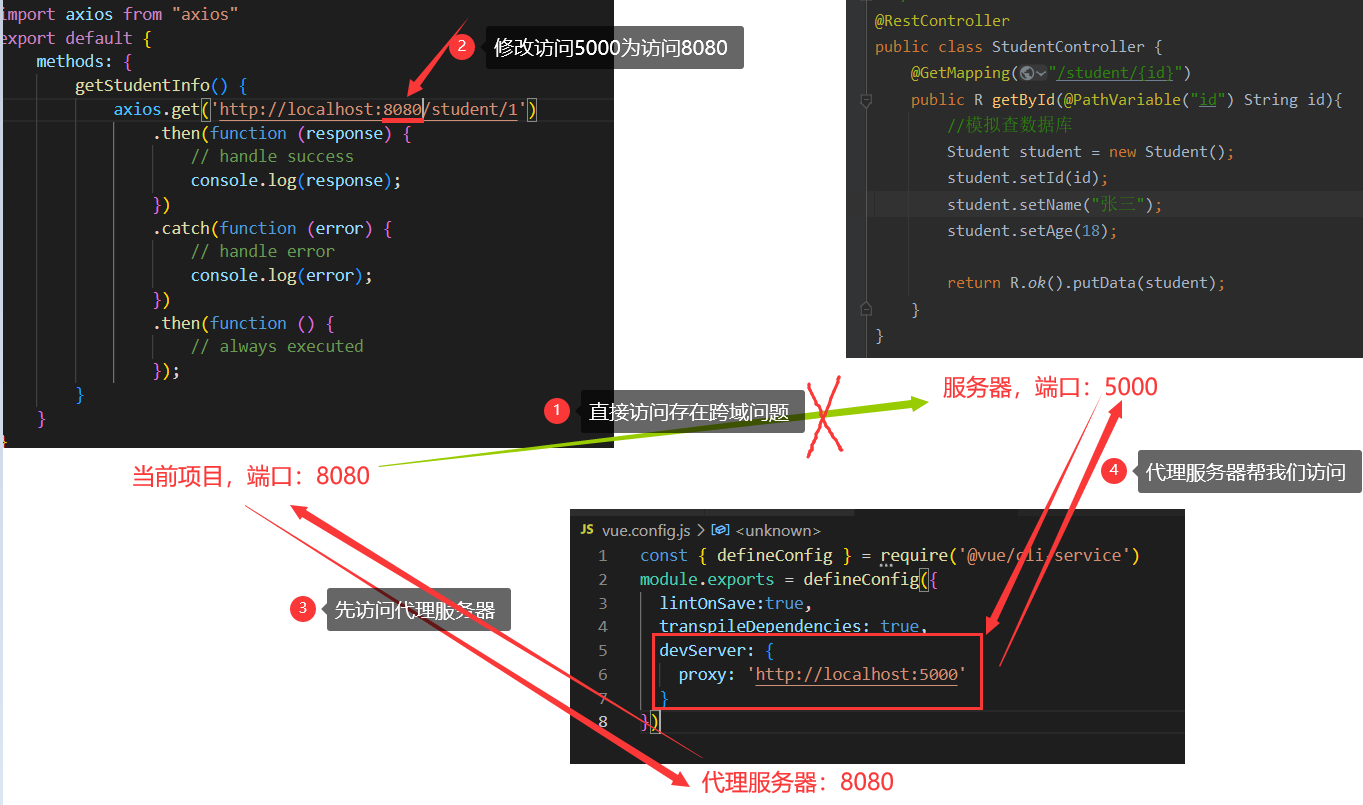
方法二:
方式二的扩展性更好,原理和方法一是一样的!
新建
vue.config.js
配置文件(和
package.json
放在同级目录下),配置如下内容:(含义在本文后面的总结里面有)
const{ defineConfig }=require('@vue/cli-service')
module.exports =defineConfig({devServer:{proxy:{'/api':{target:'http://localhost:5000',pathRewrite:{'^/api':''},//路径改写},}}})
再修改一下路径:
使用方法二最终的文件:
vue.config.js
const{ defineConfig }=require('@vue/cli-service')
module.exports =defineConfig({devServer:{proxy:{'/api':{target:'http://localhost:5000',pathRewrite:{'^/api':''},//路径改写},}}})
- main.js
import Vue from'vue';import App from'./App.vue';newVue({el:'#app',render:(h)=>h(App),});
- App.vue
<template><button@click="getStudentInfo">获取学生信息</button></template><script>import axios from"axios"exportdefault{methods:{getStudentInfo(){
axios.get('http://localhost:8080/api/student/1').then(function(response){// handle success
console.log(response);}).catch(function(error){// handle error
console.log(error);}).then(function(){// always executed});}}}</script>
效果:
总结
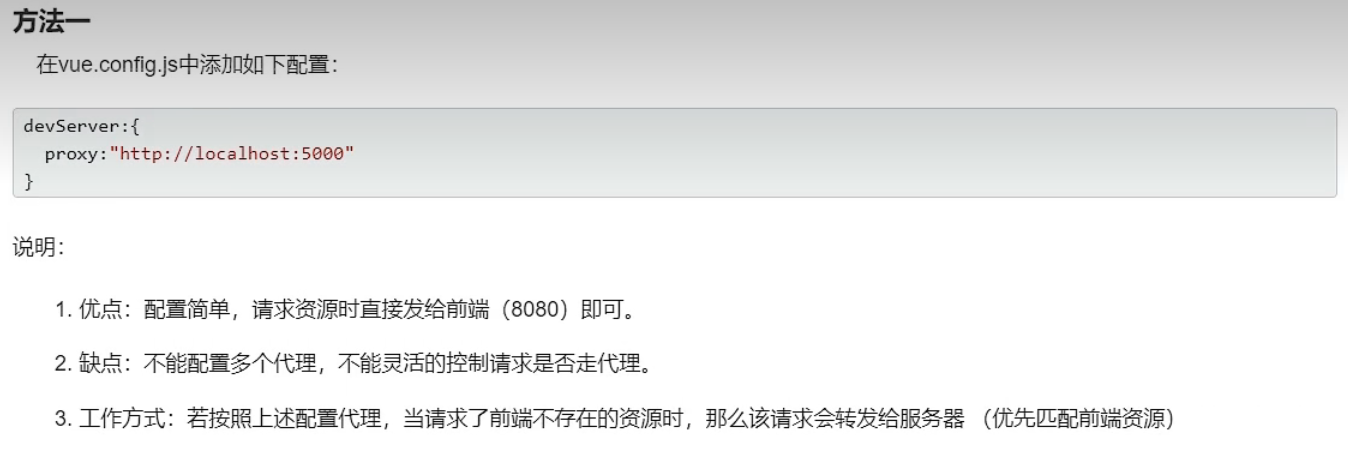
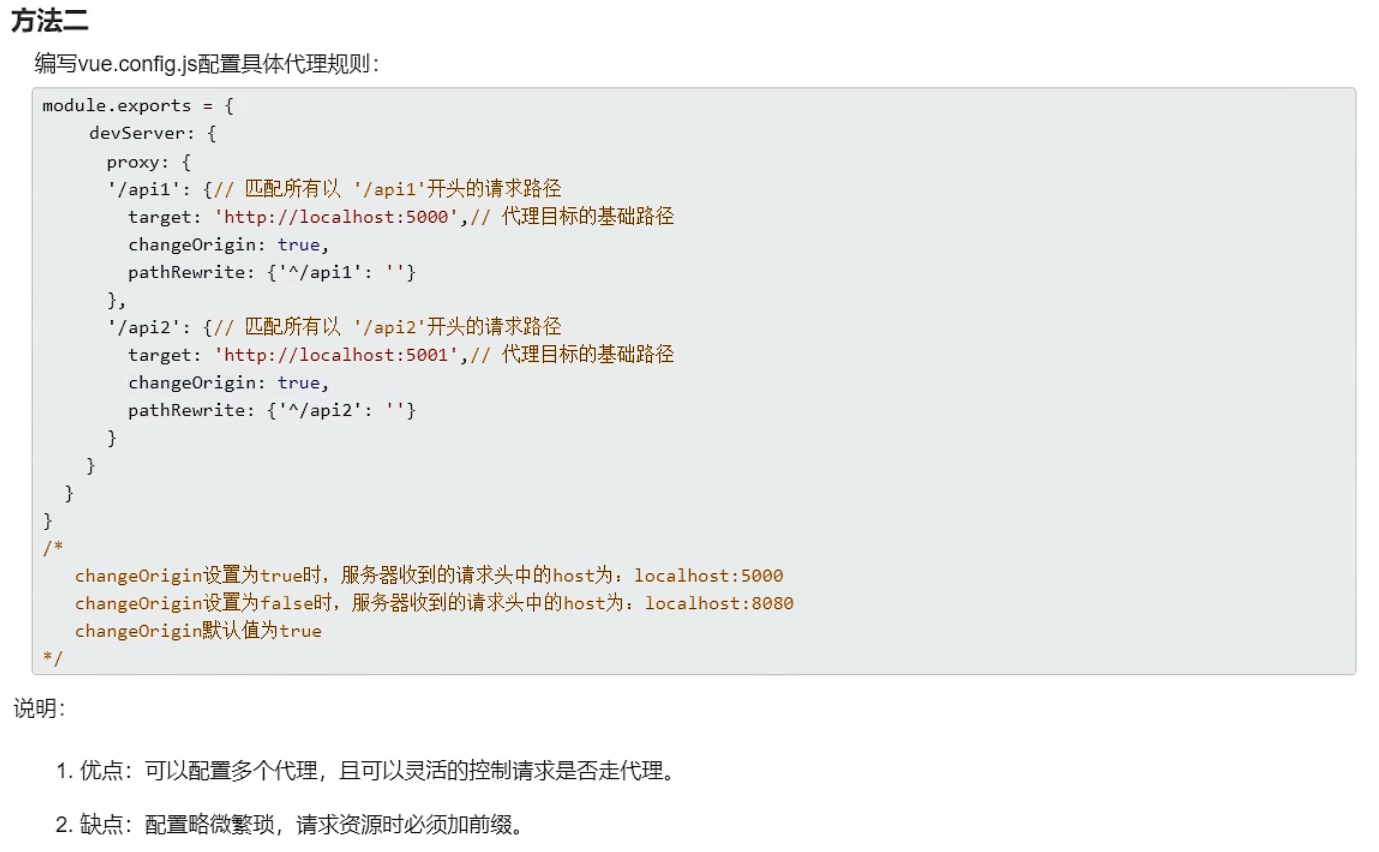
版权归原作者 liangjiayy 所有, 如有侵权,请联系我们删除。