💰前言
个人主页:KinHKin(五年前端)的博客_CSDN博客-vue,css,中秋活动领域博主
在线演示: KinHKin
刚结束了一个vue3项目的前端改造,从一个页面改造成路由系统切换的功能,产品美名曰:UI改版。我们都知道产品的好坏,取决于产品的设计,设计的变动,不一定是业务方的变动,但是一定是产品的需求变动,有时候大费周折在原来的基础上需要重新设计前端布局,组件的传值,条件的判断,主题色的修改,如果想要在自己的受控范围内,这就需要得益于前期的组件抽象,样式变量,这样能达到改一处代码,全局都受益的结果。对于参数的传递,我推荐使用vue3的最新版pania状态管理工具,使用方便,逻辑简单,复用性高。这里需要举个简单的例子:
先来看效果图:
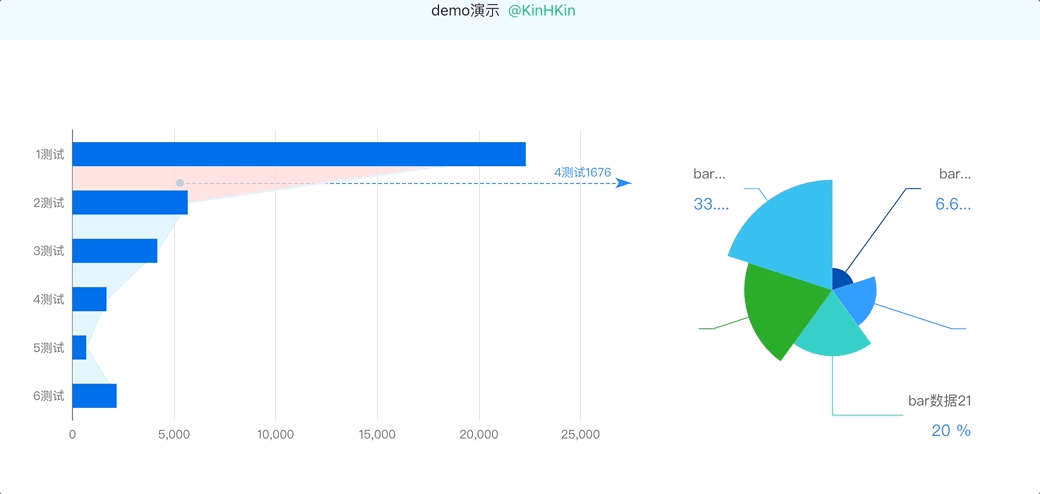
👍🏻实现过程
主要echarts的柱状图和饼图配合点击事件进行数据传值,饼图数据渲染。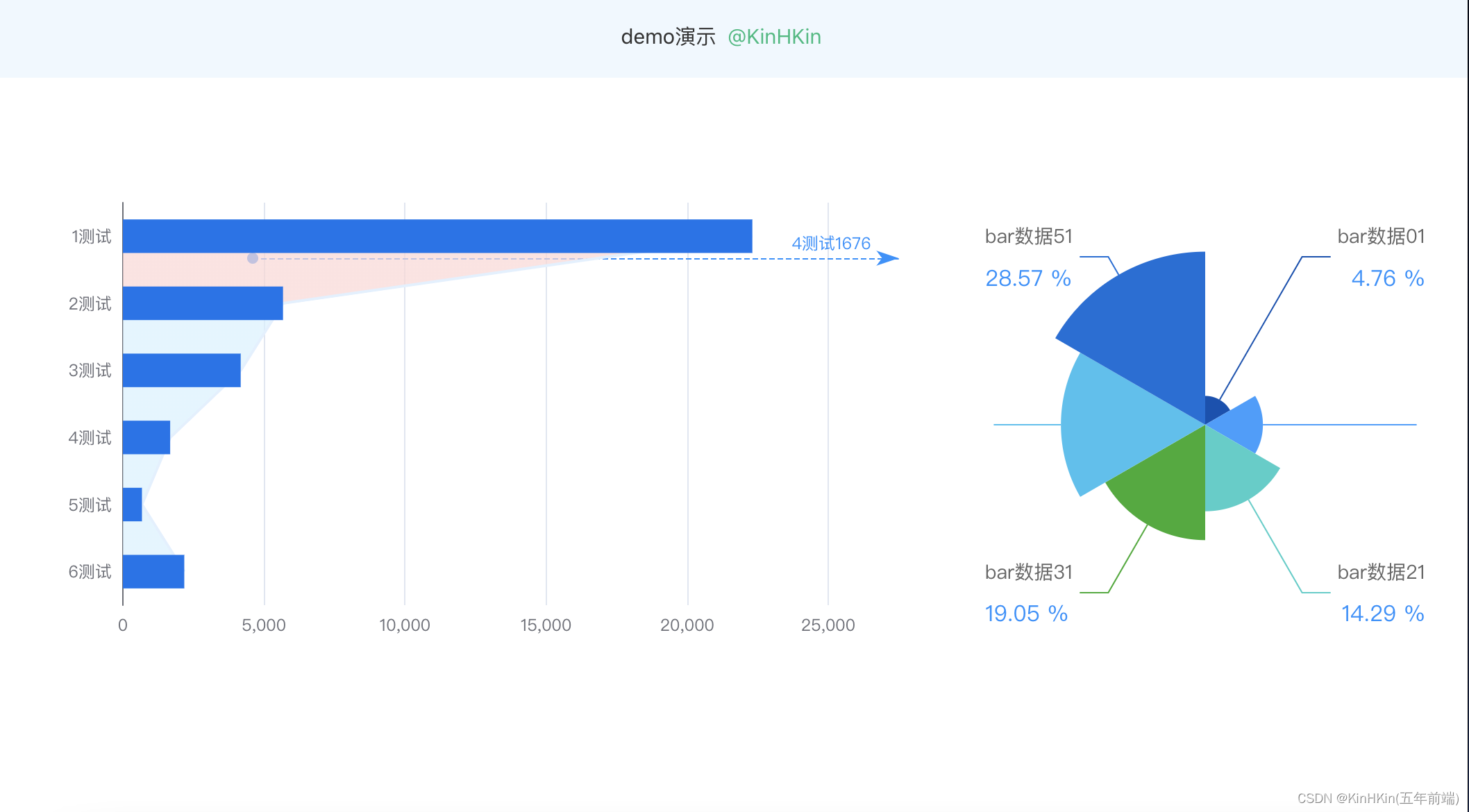
📊 柱状图思路
- 全局引入echarts
- 模拟柱状图数据
- 定义关键三个函数:drawPieCharts,BarClick,defaultClick
- 初始化数据
整体函数预览:
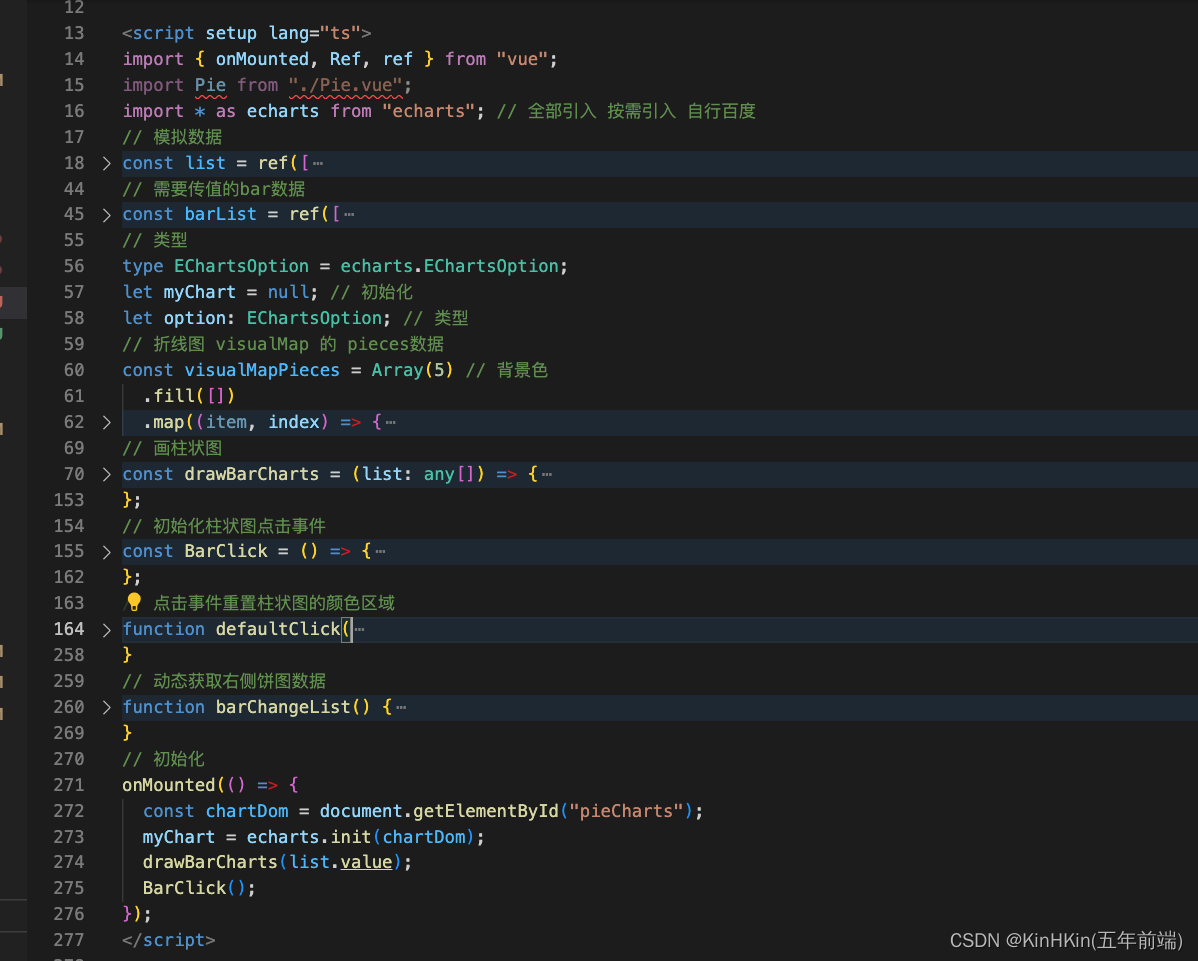
1.初始化数据
获取dom元素,echarts初始化图表,drawPieCharts来画柱状图,BarClick来初始化柱状图的点击事件。
// 初始化
onMounted(() => {
const chartDom = document.getElementById("pieCharts");
myChart = echarts.init(chartDom);
drawBarCharts(list.value);
BarClick();
});
2.画柱状图
这里面就是普通的echarts画柱状图的方法,需要注意的是visualMap画区域颜色,markLine来默认画出第一条线

// 画柱状图
const drawBarCharts = (list: any[]) => {
// drawPieChart("skip", "");
if (option) {
myChart.dispose(); //释放图表
}
// 折线图 默认配置
option = {
grid: {
top: 40,
},
yAxis: {
type: "category",
axisTick: {
show: false,
},
data: list.map((i) => i.name).reverse(),
},
xAxis: {
type: "value",
},
visualMap: {
type: "piecewise",
show: false,
dimension: 1,
seriesIndex: 1,
pieces: [
{
gt: 4,
lt: 5,
color: "#FFD6D4",
},
],
},
series: [
{
name: "",
data: list.map((i) => i.total).reverse(),
type: "bar",
barWidth: "50%",
color: "#0072ED",
zlevel: 2,
},
{
name: "line",
type: "line",
areaStyle: {
// color: '#D6F1FF'
},
lineStyle: {
color: "#E2F0FF",
},
data: list.map((i) => i.total).reverse(),
zlevel: 1,
symbol: "none",
markLine: {
silent: true,
data: [
[
{
lineStyle: { color: "#1890FF", type: "dashed", width: 2 },
x: "10%",
y: "22%",
},
{
label: {
color: "#1890FF",
padding: [0, 15, 0, 0], // 重点在这里,这个地方就是定位
position: "insideEndTop",
formatter: `${list[1].name + " " + list[1].total}`, // 默认第二个
},
lineStyle: { color: "#1890FF", type: "dashed", width: 2 },
x: "98%",
y: "22%",
},
],
],
},
},
],
};
// 折线图 点击事件
option && myChart.setOption(option);
};
3.初始化柱状图点击事件BarClick
使用实例化的myChart 和 getZr方法 作用于line上面来调用defaultClick事件
// 初始化柱状图点击事件
const BarClick = () => {
// 折线图 点击事件
myChart.getZr().on("click", "series.line", (params) => {
defaultClick(params, option, myChart, visualMapPieces, list.value);
console.log(params, "params");
barChangeList();
});
};
4.defaultClick事件
用于重绘区域颜色和线上数据,改变bie的数据,根据Y轴的值 预估区间,来获取对应的数组的index。
注意:这里面是估算,不是精确数据。
// 点击事件重置柱状图的颜色区域
function defaultClick(
params: { target: any; offsetY: number; offsetX: any },
option: echarts.EChartsOption,
myChart: {
setOption: (arg0: {
visualMap: {
type: string;
show: boolean;
dimension: number;
seriesIndex: number;
pieces: any;
};
series: any;
}) => void;
},
visualMapPieces: any[],
list: Ref<{ name: string; total: string }[]> | { total: any }[]
) {
// 折线图 点击事件
console.log(params, "params");
if (!params.target) {
return;
}
let areaIndex = 0; // 值域:[0, 4]的正整数
// 根据Y轴的值 预估区间
if (params.offsetY >= 78 && params.offsetY < 125) {
areaIndex = 4;
} else if (params.offsetY >= 125 && params.offsetY < 148) {
areaIndex = 3;
} else if (params.offsetY >= 148 && params.offsetY < 197) {
areaIndex = 2;
} else if (params.offsetY >= 197 && params.offsetY < 270) {
areaIndex = 1;
} else if (params.offsetY >= 270 && params.offsetY < 296) {
areaIndex = 0;
} else {
areaIndex = null;
}
if (areaIndex === null) return; // 控制第四个区域不能点击
myChart.setOption({
visualMap: {
type: "piecewise",
show: false,
dimension: 1,
seriesIndex: 1,
pieces: visualMapPieces.map((item, index) => {
// 根据点击区域,修改折线图区域的颜色
return index === areaIndex
? {
agt: index,
lt: index + 1,
color: "#FFD6D4",
}
: { ...item };
}),
},
series: option.series.map((item, index) => {
// 根据点击区域 画指示线
return item.name === "line"
? {
...item,
markLine: {
silent: true,
lineStyle: {
type: "dashed",
color: "#1890FF",
},
data: [
[
{
lineStyle: { color: "#1890FF", type: "dashed", width: 1 },
x: params.offsetX,
y: params.offsetY,
},
{
label: {
color: "#1890FF",
padding: [0, 15, 0, 0], // 重点在这里,这个地方就是定位
position: "insideEndTop",
formatter: `${
list[areaIndex - 1 < 0 ? 0 : areaIndex - 1].name
}${list[areaIndex - 1 < 0 ? 0 : areaIndex - 1].total}`,
},
lineStyle: { color: "#1890FF", type: "dashed", width: 1 },
x: "98%",
y: params.offsetY,
},
],
],
},
}
: { ...item };
}),
});
}
🆚饼图思路
饼图思路很简单,接受一个props.list 用于数据驱动,需要注意的是饼图要绑定一个key,用于变化数据时候更新。还有在销毁组件里面重新实例化echarts图表对象。
if (option) {
myChart.dispose(); //释放图表
myChart = null;
let chartDom = document.getElementById("barCharts");
myChart = echarts.init(chartDom);
}
代码如下:
<!--功能说明: KinHKin 饼图-->
<template>
<div class="route-watch-bar" id="barCharts" :key="keyOnly"></div>
</template>
<script setup lang="ts">
import { onMounted, ref } from "vue";
import * as echarts from "echarts";
import { watch } from "vue";
type EChartsOption = echarts.EChartsOption;
const keyOnly = new Date().getTime();
let myChart = null;
let option: EChartsOption;
const props = defineProps({
list: Array,
});
const drawBarCharts = () => {
if (option) {
myChart.dispose(); //释放图表
myChart = null;
let chartDom = document.getElementById("barCharts");
myChart = echarts.init(chartDom);
}
option = {
color: ["#0050B3", "#339DFF", "#36CFC9", "#2BAD2B", "#37C1F0", "#096DD9"],
grid: {
top: "50%",
right: "90%",
left: "40%",
},
tooltip: {
trigger: "item",
formatter: "{b} <br/>{d}%",
},
series: [
{
name: "",
type: "pie",
radius: "74%",
roseType: "area",
data: props.list,
label: {
alignTo: "edge",
formatter: "{name|{b}}\n\n{value|{d} %}",
minMargin: 5,
edgeDistance: 10,
lineHeight: 15,
rich: {
name: {
fontSize: 14,
color: "#666",
},
value: {
fontSize: 16,
color: "#1890FF",
},
},
},
emphasis: {
itemStyle: {
shadowBlur: 10,
shadowOffsetX: 0,
shadowColor: "rgba(0, 0, 0, 0.5)",
},
},
},
],
};
option && myChart.setOption(option);
};
const init = () => {
let chartDom = document.getElementById("barCharts");
myChart = echarts.init(chartDom);
drawBarCharts();
};
onMounted(() => {
init();
});
watch(
() => props.list,
() => {
init();
},
{
deep: true,
}
);
</script>
<style lang="less" scoped>
.route-watch-bar {
width: 100%;
height: 400px;
}
</style>
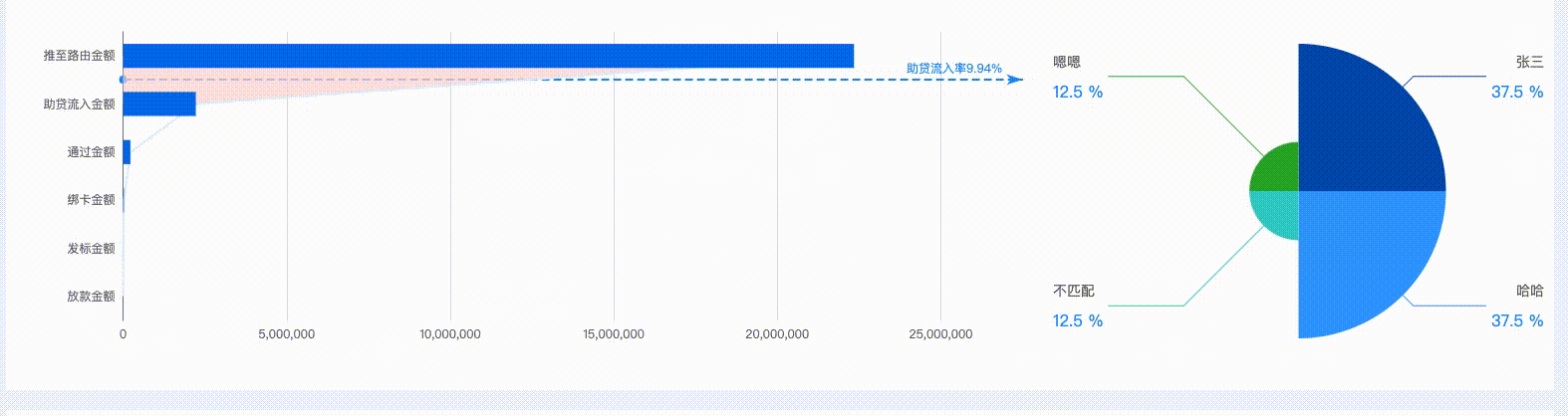
❤️总结
echarts图表在大数据可视化中间非常实用,图表之间联动效果更具直观性,同时需要掌握echarts的配置,属性,熟练应用功能,要具备抽象思维,封装组件思维,数据驱动页面思维,把基础的功能组件做好,后续的维护和扩展性才会更加方便,码字不易,希望多多支持哈~❤️❤️❤️
版权归原作者 KinHKin(五年前端) 所有, 如有侵权,请联系我们删除。