这个技巧也比较多
VS Code技巧汇总_vs code反缩进-CSDN博客
选择 python解释器 F1 Ctrl Shift P
跳转上一次编辑 下一次编辑
光标向前跳转:
Alt+Left
光标向后跳转:
Alt+Right
windows 按钮设置
菜单栏右键 选择 Command Center,左边就有上一次,下一次

linux View-> appearance-> Custom Title Bar
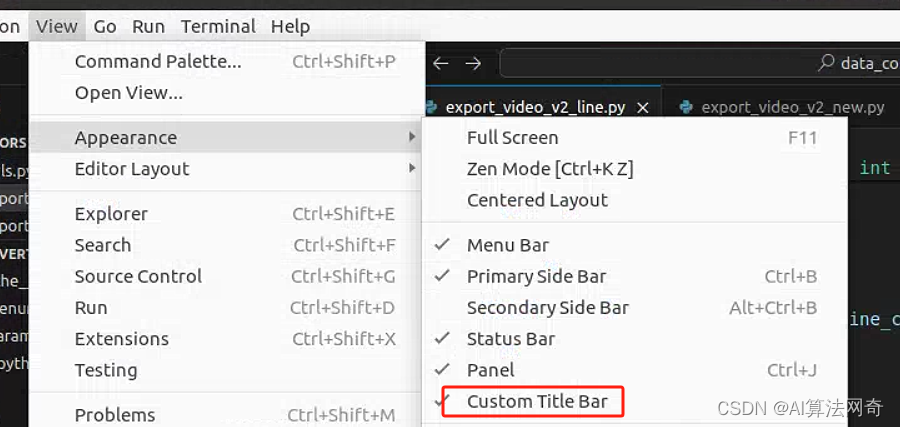
Ctrl d 会把当前行复制到下一行
步骤1:打开键绑定设置
- 打开 VS Code。
- 按
Ctrl+Shift+P打开命令面板。 - 输入并选择
Preferences: Open Keyboard Shortcuts (JSON)。
中括号中添加:
{
"key": "ctrl+d",
"command": "editor.action.copyLinesDownAction",
"when": "editorTextFocus"
},
结果:
[
{
"key": "ctrl+d",
"command": "editor.action.copyLinesDownAction",
"when": "editorTextFocus"
},
// 其他键绑定配置...
]
使用VS Code设置换行
- 打开设置:- 通过快捷键
Ctrl + ,(Windows/Linux)或Cmd + ,(Mac)打开设置。- 或者点击左下角的齿轮图标,然后选择“Settings”。 - 搜索并设置“Editor: Word Wrap Column”:在设置搜索栏中输入
word wrap column,然后设置Editor: Word Wrap Column的值为 200。例如: json 复制代码"editor.wordWrapColumn": 200这会将编辑器的自动换行列宽设置为200。 - 启用自动换行:搜索
word wrap并将Editor: Word Wrap设置为bounded。例如: json 复制代码"editor.wordWrap": "bounded"这会在列宽达到200字符时自动换行。
版权归原作者 AI算法网奇 所有, 如有侵权,请联系我们删除。