vscode是一款跨平台、轻量级、开源的IDE, 支持C、C++、Java、C#、R、Python、Go、Nodejs等多种语言的开发和调试。下面介绍在vscode里配置C#环境。这里以配置.Net SDK v5.0,语言版本为C#9.0,对应的开发平台为VS2019,作为案例说明。
1、下载vscode
vscode每3个月就有一次版本更新,而且分为Linux、Mac、Window这个平台版本,这里只介绍Window平台版本的下载。
vscode官网: https://code.visualstudio.com/download
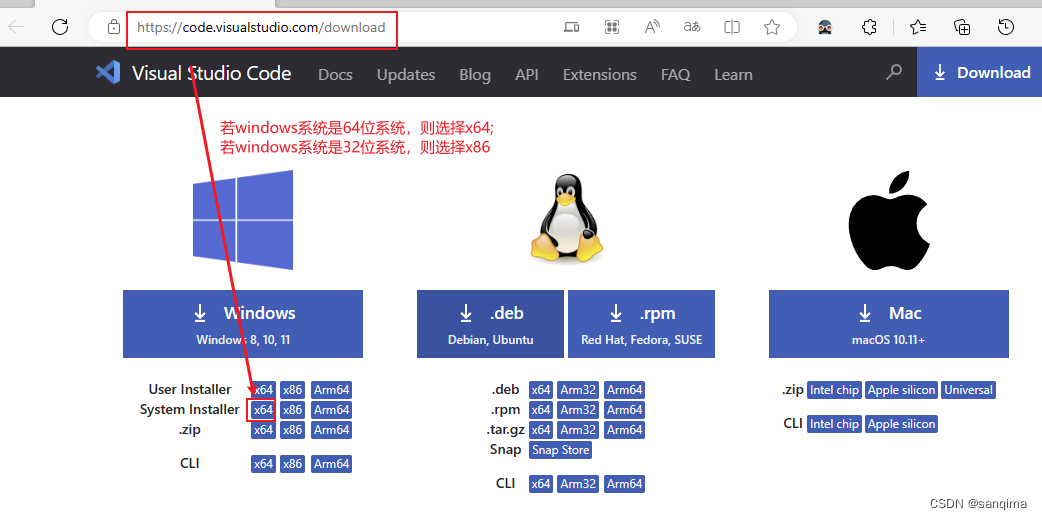
图(1) 下载vscode
下载vscode后,双击该安装包,一路默认,直到安装完成。
2、下载.Net SDK v5.0
C#语言从2002年2月开始发布的,最初版本是v1.0,接着2003年是C# 1.1,2005年是C# 2.0,2007年是C# 3.0, 2010年是C# 4.0, 2012年是C# 5.0,…,到2022年C#的版本发展到了v11, C#的更新换代非常快,如下表所示:
IDEC#版本.Net Framework版本.Net Core版本特性Visual Studio 2002C# 1.0.NET Framework 1.0无委托和事件Visual Studio 2003C# 1.1.NET Framework 1.2无APM(异步编程模型)Visual Studio 2005C# 2.0.NET Framework 2.0无泛型、匿名方法、迭代器、可空类型Visual Studio 2008C# 3.0.NET Framework 3.0无隐式类型Visual Studio 2008C# 3.0.NET Framework 3.5无lambda表达式,自动实现属性,对象集合初始化,匿名方法,扩展方法,LINQVisual Studio 2010C# 4.0.NET Framework 4.0无动态绑定,命名和可选参数,泛型的协变和逆变Visual Studio 2012C# 5.0.NET Framework 4.5无异步和等待,调用方信息Visual Studio 2013C# 5.0.NET Framework 4.5无异步和等待,调用方信息Visual Studio 2015C# 6.0.NET Framework 4.6.Net Core 1.0C#静态导入,异常筛选器,Null传播器,nameof预算符Visual Studio 2017C# 7.0/7.1/7.2/7.3.NET Framework 4.6.2/4.7/4.7.1/4.7.2.Net Core 2.0/2.1/2.2C#模式匹配,元组和析构函数,ref局部变量Visual Studio 2019C# 8.0.NET Framework 4.8.Net Core 3.0/3.1C#异步流,ReadOnly成员,非托管构造类型Visual Studio 2019C# 9.0.NET Framework 4.8.Net Core 5.0C#函数指针,static匿名函数,协变返回类型Visual Studio 2022C# 10.0.NET Framework 4.8.Net Core 6.0C#扩展属性模式,记录结构,密封ToString()Visual Studio 2022C# 11.NET Framework 4.8.Net Core 6.0C# UTF-8支持,列表模式,数值IntPtr
本文由于要与Visual Studio 2019配套,所以下载.Net SDK v5.0版本,地址为: https://dotnet.microsoft.com/zh-cn/download/dotnet,右击".Net 5.0",在新页面里找到SDK 5.0.214版本,选择 Windows X64版本,下载即可,如图(2)、图(3)所示:
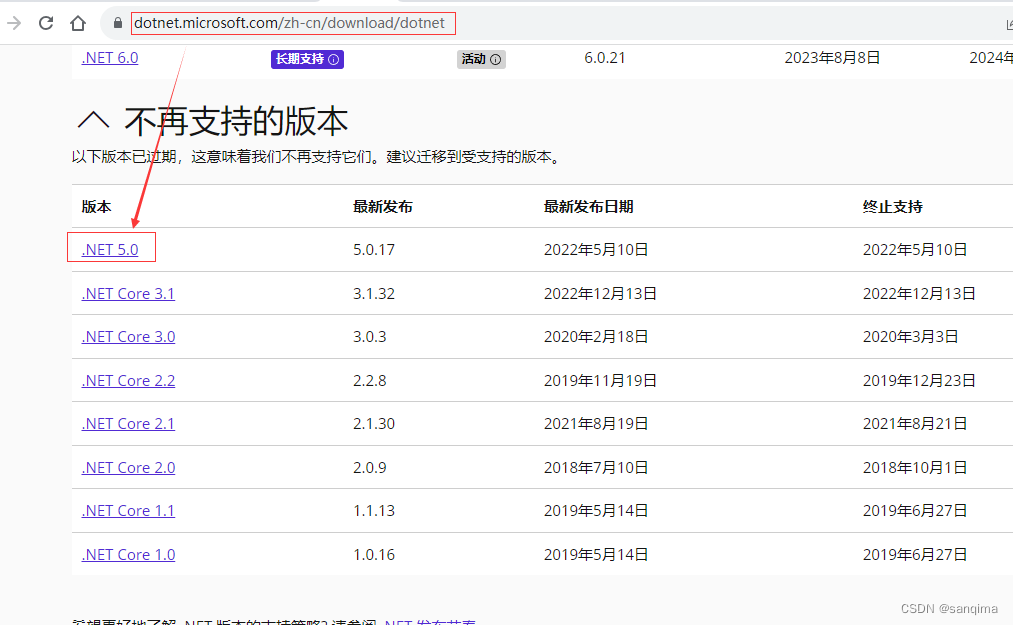
图(2) 选择.Net 5.0版本
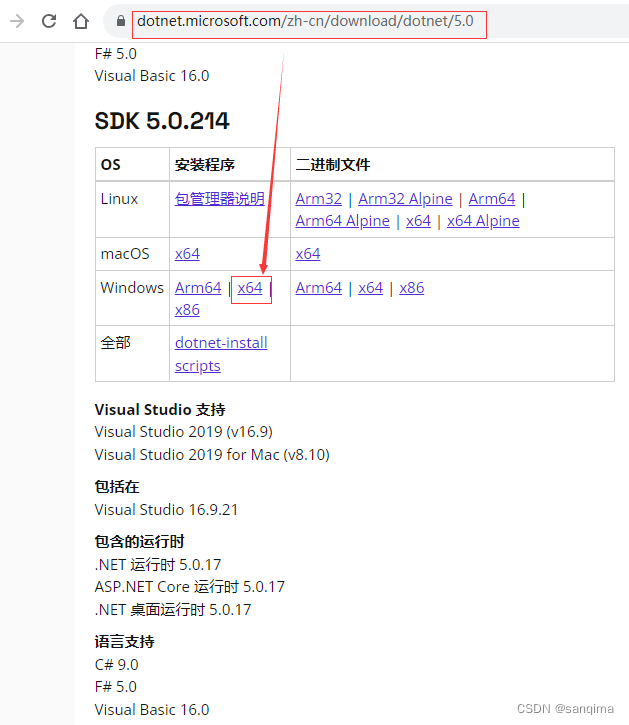
图(3) 选择 Windows X64版本进行下载
3、安装插件
打开vscode软件,点击vscode左侧的田字图标,安装三个插件:code runner、.Net Install Tool for Extension Authors、C#, 分别如图(4)、图(5)、图(6)所示:
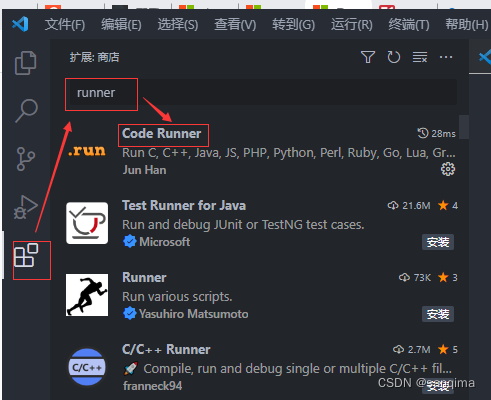
图(4) 安装Code Runner插件
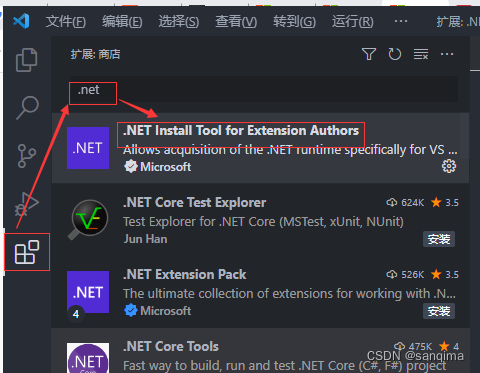
图(5) 安装.Net Install Tool for Extensioni Authors插件
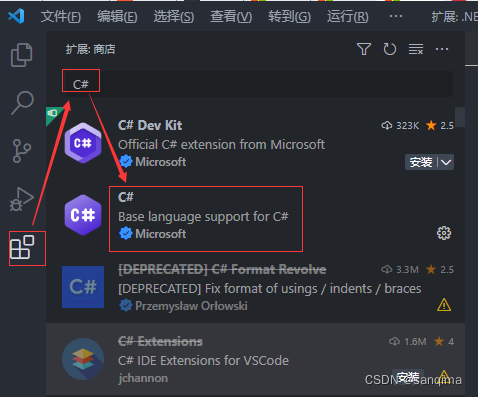
图(6) 安装C#插件
4、配置插件
设置Code Runner插件里的.cs文件的编译方式,点击vscode左侧的田字图标 --》 输入: runner --》找到Code Runner --》右击齿轮图标 --》扩展设置 --》找到 executor Map --》在settings.json中编辑,如图(7)、图(8)所示:
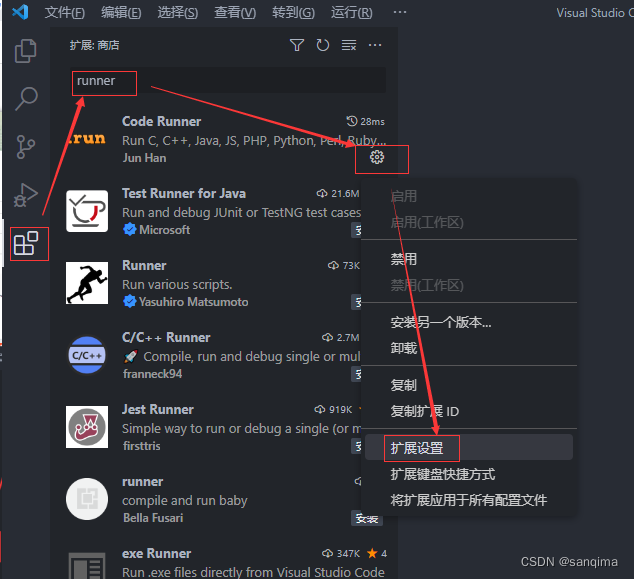
图(7) 点击田字 --》输入: runner ---》找到Code Runner
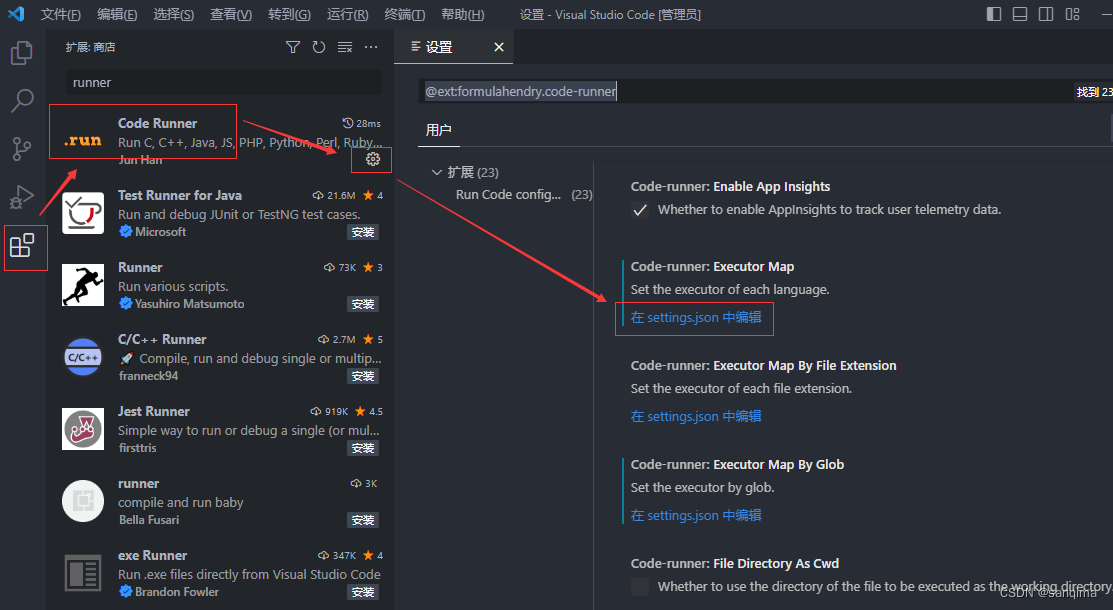
图(8) 找到 Executor Map
Code Runner插件的的settings.json 的全部配置如下:
{"workbench.colorTheme":"One Dark Modern","go.gopath":"D:\\Ide\\GoProject","go.goroot":"D:\\Ide\\Go","code-runner.languageIdToFileExtensionMap":{"bat":".bat","powershell":".ps1","typescript":".ts"},"code-runner.executorMap":{"javascript":"node","java":"cd $dir && javac $fileName && java $fileNameWithoutExt","c":"cd $dir && gcc $fileName -o $fileNameWithoutExt && $dir$fileNameWithoutExt","zig":"zig run","cpp":"cd $dir && g++ -std=c++11 $fileName -o $fileNameWithoutExt && $dir$fileNameWithoutExt","objective-c":"cd $dir && gcc -framework Cocoa $fileName -o $fileNameWithoutExt && $dir$fileNameWithoutExt","php":"php","python":"python -u","perl":"perl","perl6":"perl6","ruby":"ruby","go":"go run","lua":"lua","groovy":"groovy","powershell":"powershell -ExecutionPolicy ByPass -File","bat":"cmd /c","shellscript":"bash","fsharp":"fsi","csharp":"cd $dir && dotnet run","vbscript":"cscript //Nologo","typescript":"ts-node","coffeescript":"coffee","scala":"scala","swift":"swift","julia":"julia","crystal":"crystal","ocaml":"ocaml","r":"Rscript","applescript":"osascript","clojure":"lein exec","haxe":"haxe --cwd $dirWithoutTrailingSlash --run $fileNameWithoutExt","rust":"cd $dir && rustc $fileName && $dir$fileNameWithoutExt","racket":"racket","scheme":"csi -script","ahk":"autohotkey","autoit":"autoit3","dart":"dart","pascal":"cd $dir && fpc $fileName && $dir$fileNameWithoutExt","d":"cd $dir && dmd $fileName && $dir$fileNameWithoutExt","haskell":"runghc","nim":"nim compile --verbosity:0 --hints:off --run","lisp":"sbcl --script","kit":"kitc --run","v":"v run","sass":"sass --style expanded","scss":"scss --style expanded","less":"cd $dir && lessc $fileName $fileNameWithoutExt.css","FortranFreeForm":"cd $dir && gfortran $fileName -o $fileNameWithoutExt && $dir$fileNameWithoutExt","fortran-modern":"cd $dir && gfortran $fileName -o $fileNameWithoutExt && $dir$fileNameWithoutExt","fortran_fixed-form":"cd $dir && gfortran $fileName -o $fileNameWithoutExt && $dir$fileNameWithoutExt","fortran":"cd $dir && gfortran $fileName -o $fileNameWithoutExt && $dir$fileNameWithoutExt","sml":"cd $dir && sml $fileName"},"C_Cpp.default.intelliSenseMode":"windows-gcc-x64","workbench.editor.languageDetectionHints":{"notebookEditors":false},"C_Cpp.default.compilerArgs":["-std=c++11"],"C_Cpp.default.compilerPath":"","code-runner.executorMapByGlob":{"pom.xml":"cd $dir && mvn clean package"}}
C# 全称为c sharp,则在settings.json里的配置如下:
"code-runner.executorMap":{"csharp":"cd $dir && dotnet run",},
5、创建工程HelloCsharp
打开vscode软件,点击vscode菜单栏里的【终端】–》新建终端 --》输入: cmd,切换到cmd模式 --》创建一个C#控制台工程: HelloCsharp的命令为:
dotnet new console -n HelloCsharp
进入HelloCsharp工程目录
cd HelloCsharp
编译C#工程,并运行.cs文件
dotnet run
如图(9)所示:
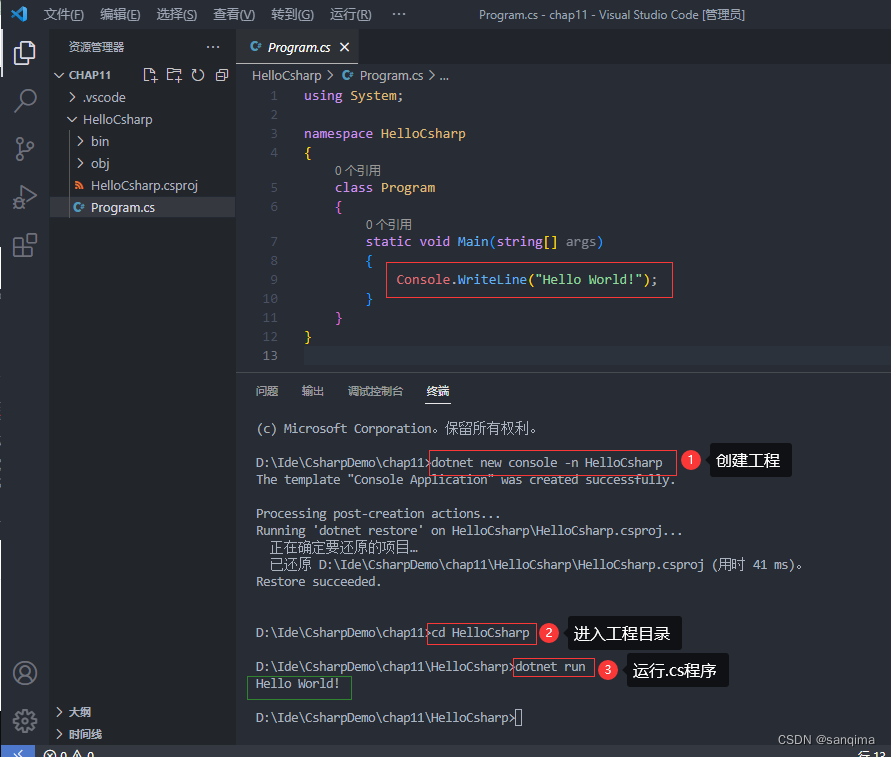
图(9)创建C#程序,并编译运行
参考文献
- [1] C#语言版本发展历史.microsoft.learn
- [2].Net版本发展历史.microsoft.learn
- [3] C#历史简介.wikepedia
版权归原作者 sanqima 所有, 如有侵权,请联系我们删除。