轮播图有很多种实现方法,这是其中一种最清晰的方法。思路很清晰,代码很简单,欢迎大佬多指教。
先来看下效果图,嫌麻烦就不用具体图片来实现了,主要是理清思路。(自动轮播,左右按钮切换图片,小圆点切换图片,鼠标移入暂停轮播,鼠标移出继续轮播)
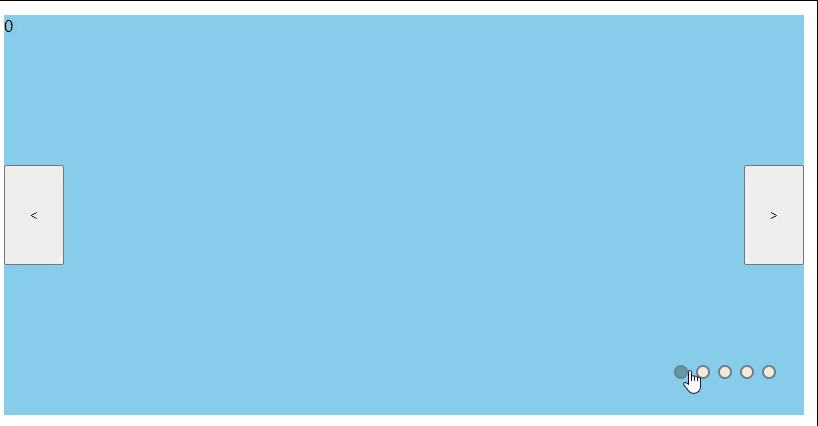
HTML
首先是html内容,布局很简单,一个图片列表,一个点列表,两个按钮。注意data-index使用HTML5中的data-xx属性来嵌入自定义数据(下面JS代码会提到)。记得给默认显示的图片和对应的小圆点加上active类哦。
<div class="wrap">
<ul class="list">
<li class="item active">0</li>
<li class="item">1</li>
<li class="item">2</li>
<li class="item">3</li>
<li class="item">4</li>
</ul>
<ul class="pointList">
<li class="point active" data-index = 0></li>
<li class="point" data-index = 1></li>
<li class="point" data-index = 2></li>
<li class="point" data-index = 3></li>
<li class="point" data-index = 4></li>
</ul>
<button class="btn" id="leftBtn"> < </button>
<button class="btn" id="rightBtn"> > </button>
</div>
CSS
思路:父容器list相对定位,item绝对定位,实现让所有图片重叠在父容器内。利用z-index来设置图片高度,图片高度最高会显示在顶层上。那么整个容器中,左右切换按钮和小圆点始终要在最顶层,不能被图片覆盖,所以他们的z-index一定要比图片高。active是一个样式,给某张图片绑定这个样式就能在最上层显示。然后就是图片切换的渐变效果,opacity完全不透明到透明,再加个transition动画效果。最后就是cursor给小圆点添加“小手指”,其他就没什么好说的了。
<style>
.wrap {
width: 800px;
height: 400px;
position: relative;
}
.list {
width: 800px;
height: 400px;
position: relative;
padding-left: 0px;
}
.item {
width: 100%;
height: 100%;
list-style: none;
position: absolute;
left: 0;
opacity: 0;
transition: all .8s;
}
.item:nth-child(1) {
background-color: skyblue;
}
.item:nth-child(2) {
background-color: yellowgreen;
}
.item:nth-child(3) {
background-color: rebeccapurple;
}
.item:nth-child(4) {
background-color: pink;
}
.item:nth-child(5) {
background-color: orange;
}
.item.active {
z-index: 10;
opacity: 1;
}
.btn {
width: 60px;
height: 100px;
z-index: 100;
top: 150px;
position: absolute;
}
#leftBtn {
left: 0px;
}
#rightBtn {
right: 0px;
}
.pointList {
list-style: none;
padding-left: 0px;
position: absolute;
right: 20px;
bottom: 20px;
z-index: 200;
}
.point {
width: 10px;
height: 10px;
background-color: antiquewhite;
border-radius: 100%;
float: left;
margin-right: 8px;
border-style: solid;
border-width: 2px;
border-color: slategray;
cursor: pointer;
}
.point.active{
background-color: cadetblue;
}
</style>
Javascript
Index可以说是整个代码里面的"核心",先封装一个清除active的方法,这里面要清除图片的active(显示在最上层),比如切换到下一张图上张图的active就要清除。还有point的active(图片对应小圆点改变样式)。然后goIndex这个方法就是给图片和对应的小圆点同时加上active,左右按钮绑定的方法就不说了。
用getAttribute拿到刚才给li标签绑定的data-index属性,绑定图片index = pointindex,就能实现点击小圆点图片切换了。由于上面goIndex方法早已经绑定好了给图片添加active样式的时候也给小圆点添加的样式了,就可以实现图片切换小圆点跟随变化的效果。
<script>
var items = document.querySelectorAll(".item");//图片节点
var points = document.querySelectorAll(".point")//点
var left = document.getElementById("leftBtn");
var right = document.getElementById("rightBtn");
var all = document.querySelector(".wrap")
var index = 0;
var time = 0;//定时器跳转参数初始化
//封装一个清除active方法
var clearActive = function () {
for (i = 0; i < items.length; i++) {
items[i].className = 'item';
}
for (j = 0; j < points.length; j++) {
points[j].className = 'point';
}
}
//改变active方法
var goIndex = function () {
clearActive();
items[index].className = 'item active';
points[index].className = 'point active'
}
//左按钮事件
var goLeft = function () {
if (index == 0) {
index = 4;
} else {
index--;
}
goIndex();
}
//右按钮事件
var goRight = function () {
if (index < 4) {
index++;
} else {
index = 0;
}
goIndex();
}
//绑定点击事件监听
left.addEventListener('click', function () {
goLeft();
time = 0;//计时器跳转清零
})
right.addEventListener('click', function () {
goRight();
time = 0;//计时器跳转清零
})
for(i = 0;i < points.length;i++){
points[i].addEventListener('click',function(){
var pointIndex = this.getAttribute('data-index')
index = pointIndex;
goIndex();
time = 0;//计时器跳转清零
})
}
//计时器轮播效果
var timer;
function play(){
timer = setInterval(() => {
time ++;
if(time == 20 ){
goRight();
time = 0;
}
},100)
}
play();
//移入清除计时器
all.onmousemove = function(){
clearInterval(timer)
}
//移出启动计时器
all.onmouseleave = function(){
play();
}
</script>
总结:这个简单的轮播图实现例子是第一次写最容易理解,逻辑最清晰的一种。下面我把完整的代码块放出来,直接复制粘贴就可以运行。
<!DOCTYPE html>
<html>
<head>
<style>
.wrap {
width: 800px;
height: 400px;
position: relative;
}
.list {
width: 800px;
height: 400px;
position: relative;
padding-left: 0px;
}
.item {
width: 100%;
height: 100%;
list-style: none;
position: absolute;
left: 0;
opacity: 0;
transition: all .8s;
}
.item:nth-child(1) {
background-color: skyblue;
}
.item:nth-child(2) {
background-color: yellowgreen;
}
.item:nth-child(3) {
background-color: rebeccapurple;
}
.item:nth-child(4) {
background-color: pink;
}
.item:nth-child(5) {
background-color: orange;
}
.item.active {
z-index: 10;
opacity: 1;
}
.btn {
width: 60px;
height: 100px;
z-index: 100;
top: 150px;
position: absolute;
}
#leftBtn {
left: 0px;
}
#rightBtn {
right: 0px;
}
.pointList {
list-style: none;
padding-left: 0px;
position: absolute;
right: 20px;
bottom: 20px;
z-index: 200;
}
.point {
width: 10px;
height: 10px;
background-color: antiquewhite;
border-radius: 100%;
float: left;
margin-right: 8px;
border-style: solid;
border-width: 2px;
border-color: slategray;
cursor: pointer;
}
.point.active{
background-color: cadetblue;
}
</style>
</head>
<body>
<div class="wrap">
<ul class="list">
<li class="item active">0</li>
<li class="item">1</li>
<li class="item">2</li>
<li class="item">3</li>
<li class="item">4</li>
</ul>
<ul class="pointList">
<li class="point active" data-index = 0></li>
<li class="point" data-index = 1></li>
<li class="point" data-index = 2></li>
<li class="point" data-index = 3></li>
<li class="point" data-index = 4></li>
</ul>
<button class="btn" id="leftBtn"> < </button>
<button class="btn" id="rightBtn"> > </button>
</div>
<script>
var items = document.querySelectorAll(".item");//图片
var points = document.querySelectorAll(".point")//点
var left = document.getElementById("leftBtn");
var right = document.getElementById("rightBtn");
var all = document.querySelector(".wrap")
var index = 0;
var time = 0;//定时器跳转参数初始化
//清除active方法
var clearActive = function () {
for (i = 0; i < items.length; i++) {
items[i].className = 'item';
}
for (j = 0; j < points.length; j++) {
points[j].className = 'point';
}
}
//改变active方法
var goIndex = function () {
clearActive();
items[index].className = 'item active';
points[index].className = 'point active'
}
//左按钮事件
var goLeft = function () {
if (index == 0) {
index = 4;
} else {
index--;
}
goIndex();
}
//右按钮事件
var goRight = function () {
if (index < 4) {
index++;
} else {
index = 0;
}
goIndex();
}
//绑定点击事件监听
left.addEventListener('click', function () {
goLeft();
time = 0;//计时器跳转清零
})
right.addEventListener('click', function () {
goRight();
time = 0;//计时器跳转清零
})
for(i = 0;i < points.length;i++){
points[i].addEventListener('click',function(){
var pointIndex = this.getAttribute('data-index')
index = pointIndex;
goIndex();
time = 0;//计时器跳转清零
})
}
//计时器
var timer;
function play(){
timer = setInterval(() => {
time ++;
if(time == 20 ){
goRight();
time = 0;
}
},100)
}
play();
//移入清除计时器
all.onmousemove = function(){
clearInterval(timer)
}
//移出启动计时器
all.onmouseleave = function(){
play();
}
</script>
</body>
</html>
创作不易,觉得有帮助的话请留下一个赞谢谢~
版权归原作者 Beannnnnnn 所有, 如有侵权,请联系我们删除。