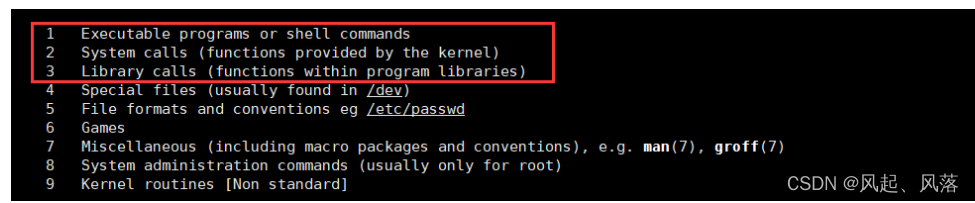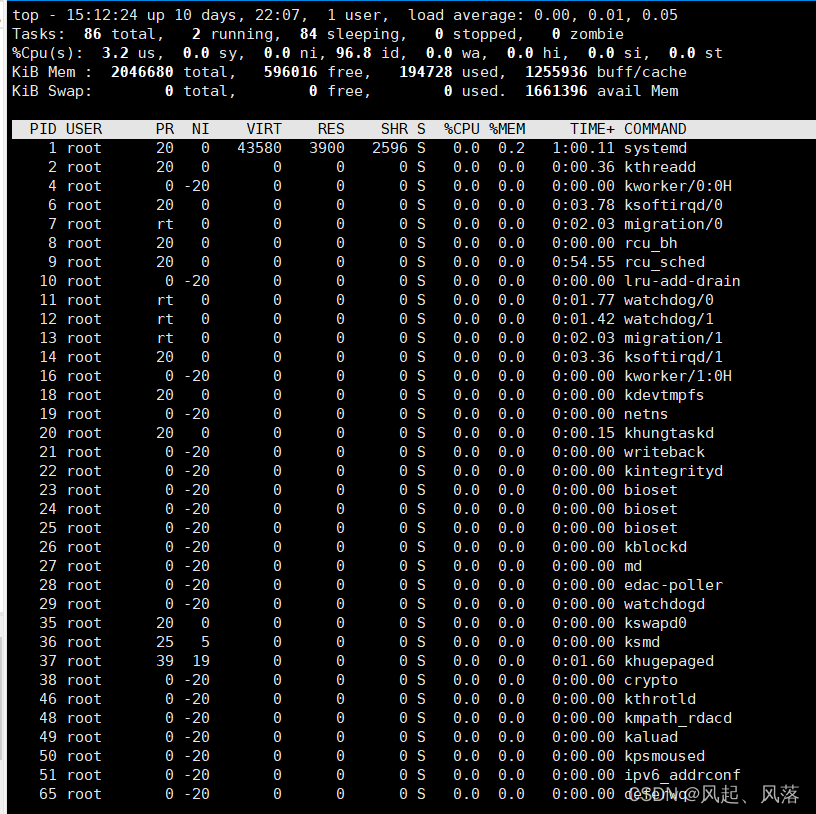文章目录
1.man指令
1.安装
如果是云服务器 ,则需要安装配置
[root@VM-8-8-centos lesson1]# yum install -y
安装了这个可以使用基本命令,但是不能调用库里的函数
[root@VM-8-8-centos lesson1]# yum install man-pages -y
安装这个后,就可以使用基本的指令了
2.用法
man +man查询man指令的用法
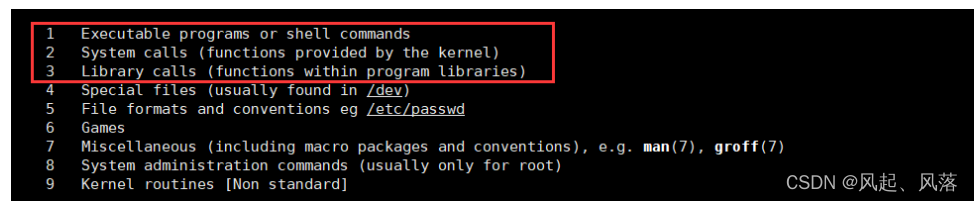
3.man+数字
一般默认1号手册——调用基本命令
2号手册为系统调用接口
3号手册为库函数
1. printf函数的查询
一般想到 printf函数想到的都是 c语言库函数
[root@VM-8-8-centos lesson1]# man printf
此时的printf是linux上的一条基本的打印语句
[root@VM-8-8-centos lesson1]# printf "hello linux"\n
hello linux
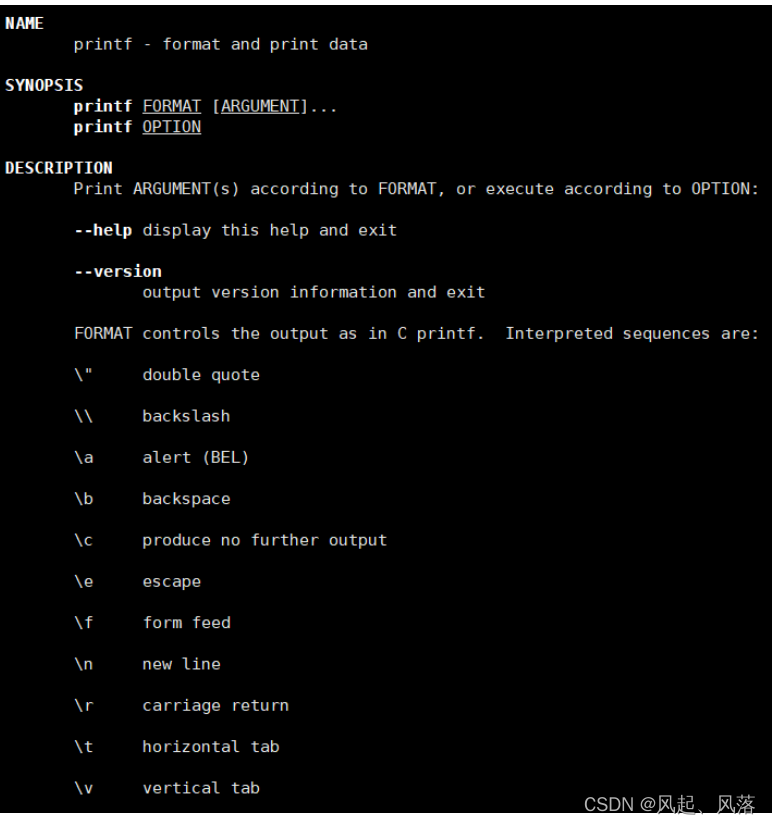
hello linuxn[root@VM-8-8-centos lesson1]# man 3 printf
man+3才为 c语言库函数
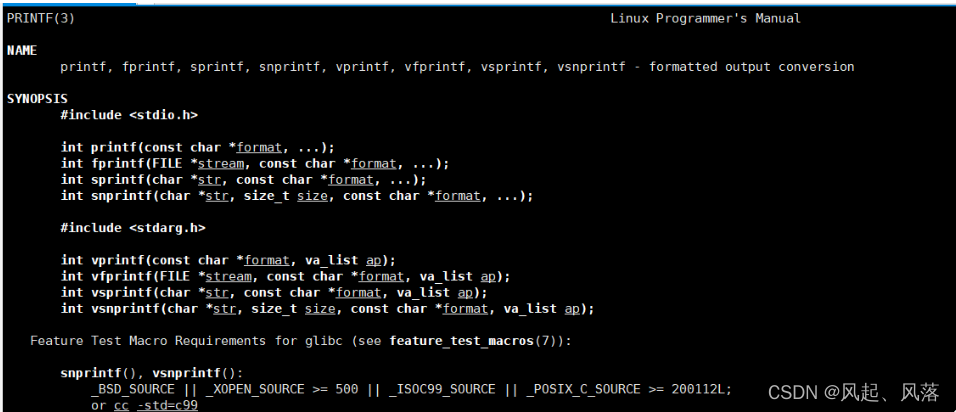
2.cp指令
1.cp +文件
1.拷贝到当前目录
[root@VM-8-8-centos 9.9]# cp file.txt file.txt.bak
[root@VM-8-8-centos 9.9]# cat file.txt
hello world
[root@VM-8-8-centos 9.9]# cat file.txt.bak
hello world
将file.txt 文件拷贝到 file.txt.bak文件中
此时分别打印 file.txt 文件与 file.txt.bak文件发现 都可以打印出 hello world
这里的 fille.txt.bak文件不需要创建
2.拷贝到 其他目录中
[root@VM-8-8-centos lesson1]# ls -la
total 20
drwxr-xr-x 3 root root 4096 Sep 3013:51.
drwxr-xr-x 5 root root 4096 Sep 3013:48..-rw-r--r--1 root root 12 Sep 3013:49 file.txt
-rw-r--r--1 root root 12 Sep 3013:49 file.txt.bak
drwxr-xr-x 2 root root 4096 Sep 3013:51 touch
[root@VM-8-8-centos lesson1]# cp file.txt touch
[root@VM-8-8-centos lesson1]# tree touch
touch
`-- file.txt
将 file.txt 文件拷贝到 touch目录中
使用 tree 以树状形式展开touch结构后,发现 touch目录下有个file.txt
3. 拷贝到上一级目录
[root@VM-8-8-centos 9.9]# ls
lesson1 lesson2
[root@VM-8-8-centos 9.9]# cd lesson1
[root@VM-8-8-centos lesson1]# ls
file.txt file.txt.bak touch
[root@VM-8-8-centos lesson1]# cp file.txt ..[root@VM-8-8-centos lesson1]# ls ..
file.txt lesson1 lesson2
将 lesson1目录中的 file.txt 文件拷贝到 上一级目录
2.cp +目录
1.返回上一级目录
[root@VM-8-8-centos 9.9]# ls
lesson1 lesson2
[root@VM-8-8-centos 9.9]# cd lesson1
[root@VM-8-8-centos lesson1]# ls
file.txt file.txt.bak touch
[root@VM-8-8-centos lesson1]# cp -r touch ..[root@VM-8-8-centos lesson1]# ls ..
lesson1 lesson2 touch
将 lesson1目录下的 touch目录 ,拷贝到 上一级目录
需要用 cp -r +目录
3. mv指令
1.剪切
[root@VM-8-8-centos lesson1]# ls
dir file.txt file.txt.bak
[root@VM-8-8-centos lesson1]# mv file.txt ..[root@VM-8-8-centos lesson1]# ls
dir file.txt.bak
[root@VM-8-8-centos lesson1]# ls ..
file.txt lesson1 lesson2 touch
将 /root/9.9/lesson1 中的 file.txt 文件移动到 /root/9.9中
[root@VM-8-8-centos lesson1]# ls
dir file.txt.bak
[root@VM-8-8-centos lesson1]# mv dir ..[root@VM-8-8-centos lesson1]# ls
file.txt.bak
[root@VM-8-8-centos lesson1]# ls ..
dir file.txt lesson1 lesson2 touch
将 dir目录移动到 上一级目录 ,只需 mv+目录 即可
2. 文件的重命名
[root@VM-8-8-centos lesson1]# ls
file.txt.bak
[root@VM-8-8-centos lesson1]# mv file.txt.bak file.c
[root@VM-8-8-centos lesson1]# ls
file.c
将 file.txt文件重命名为 file.c文件
4. cat指令
1.显示文件的全部内容并且不可以修改
[root@VM-8-8-centos lesson1]# ls
file.c
[root@VM-8-8-centos lesson1]# cat file.c
hello world
打印出file.c的内容 hello world
2.cat -n指令
对输出的所有行的编号
[yzq@VM-8-8-centos mytest]$ cat -n 888.txt
1 aaaaaaaa
2 aaaaaaaa
3 aaaaaaaa
45678
此时888.txt文本中 有多行空行的存在
3. cat -s 指令
不输出多行空行
[yzq@VM-8-8-centos mytest]$ cat -s 888.txt
aaaaaaaa
aaaaaaaa
aaaaaaaa
此时只输出一行空行
5. more指令
1-1000带有编号的hello world的创建
在使用more指令之前 ,先编辑一个 1-1000带有编号的hello world
[yzq@VM-8-8-centos mytest]$ ls
[yzq@VM-8-8-centos mytest]$ touch test.txt
[yzq@VM-8-8-centos mytest]$ cnt=0;while[ $cnt -le 1000];do echo "hello world [$cnt]"; let cnt++; done > test.txt
创建一个 test.txt的文件 ,将1-1000带有编号的hello world 重定向到 test.txt中
more 作用
默认按照屏幕大小显示文本内容
输入more test.txt,显示内容如下
hello world [0]
hello world [1]
hello world [2]
hello world [3]
hello world [4]
hello world [5]
hello world [6]
hello world [7]
hello world [8]
hello world [9]
hello world [10]
hello world [11]
hello world [12]
hello world [13]
hello world [14]
hello world [15]
hello world [16]
hello world [17]
hello world [18]
hello world [19]
hello world [20]
hello world [21]
hello world [22]
hello world [23]
hello world [24]
hello world [25]
hello world [26]
hello world [27]
hello world [28]
hello world [29]
hello world [30]
hello world [31]--More--(2%)
此时按回车可以逐行翻阅,输入q即可退出,只能下翻
6.less 指令
默认按照屏幕大小显示文本内容——可上下翻
使用less test.txt后 ,显示内容如下
hello world [0]
hello world [1]
hello world [2]
hello world [3]
hello world [4]
hello world [5]
hello world [6]
hello world [7]
hello world [8]
hello world [9]
hello world [10]
hello world [11]
hello world [12]
hello world [13]
hello world [14]
hello world [15]
hello world [16]
hello world [17]
hello world [18]
hello world [19]
hello world [20]
hello world [21]
hello world [22]
hello world [23]
hello world [24]
hello world [25]
hello world [26]
hello world [27]
hello world [28]
hello world [29]
hello world [30]
hello world [31]
test.txt
输入q即可退出
查找指定行数据
输入
/ 行如寻找999行的数据
hello world [25]
hello world [26]
hello world [27]
hello world [28]
hello world [29]
hello world [30]
hello world [31]/999
1.在其下面冒号的后面加入/999
hello world [999]
hello world [1000]
2.此时即有999行的数据
7. head指令
[yzq@VM-8-8-centos mytest]$ head test.txt
hello world [0]
hello world [1]
hello world [2]
hello world [3]
hello world [4]
hello world [5]
hello world [6]
hello world [7]
hello world [8]
hello world [9]
默认将文本的前十行打印出来,若没有十行有多少打多少
head -n +数字
[yzq@VM-8-8-centos mytest]$ head -n5 test.txt
hello world [0]
hello world [1]
hello world [2]
hello world [3]
hello world [4]
显示文本的前五行数据
8. tail指令
[yzq@VM-8-8-centos mytest]$ tail test.txt
hello world [991]
hello world [992]
hello world [993]
hello world [994]
hello world [995]
hello world [996]
hello world [997]
hello world [998]
hello world [999]
hello world [1000]
将文本的后10行显示出来
tail -n +数字
[yzq@VM-8-8-centos mytest]$ tail -n3 test.txt
hello world [998]
hello world [999]
hello world [1000]
将文本的后3行数据显示出来
9. date指令
1.日期
[root@VM-8-8-centos lesson1]# date +%Y:%m:%d-%H:%M:%S
2022:09:30-15:00:37
Y代表 年,m代表月,d代表日,H代表小时,M代表分钟,S代表秒
20220年 9月30日 ——15点 37秒
2.时间戳
[root@VM-8-8-centos lesson1]# date +%s
1664521420[root@VM-8-8-centos lesson1]# date +%s
1664521425[root@VM-8-8-centos lesson1]# date +%s
1664521429[root@VM-8-8-centos lesson1]# date +%s
1664521434
图中有一个很大的数在一直变化
是从1970年1月1日开始到现在累计的秒数 即时间戳
时间戳的价值: 单项递增,不重复,比较适合作为一条关键信息的索引值
将时间戳转换成普通时间:
[root@VM-8-8-centos lesson1]# date +%Y:%m:%d-%H:%M:%S -d @01970:01:01-08:00:00
正常来说应该为 1970.1.1 ——0点0分
但是由于我们与欧洲有8个小时的时差,所以显示为8点
3.cal +年份
查看某年的日历信息
[root@VM-8-8-centos lesson1]# cal 20222022
January February March
Su Mo Tu We Th Fr Sa Su Mo Tu We Th Fr Sa Su Mo Tu We Th Fr Sa
112345123452345678678910111267891011129101112131415131415161718191314151617181916171819202122202122232425262021222324252623242526272829272827282930313031
April May June
Su Mo Tu We Th Fr Sa Su Mo Tu We Th Fr Sa Su Mo Tu We Th Fr Sa
12123456712343456789891011121314567891011101112131415161516171819202112131415161718171819202122232223242526272819202122232425242526272829302930312627282930
July August September
Su Mo Tu We Th Fr Sa Su Mo Tu We Th Fr Sa Su Mo Tu We Th Fr Sa
1212345612334567897891011121345678910101112131415161415161718192011121314151617171819202122232122232425262718192021222324242526272829302829303125262728293031
October November December
Su Mo Tu We Th Fr Sa Su Mo Tu We Th Fr Sa Su Mo Tu We Th Fr Sa
1123451232345678678910111245678910910111213141513141516171819111213141516171617181920212220212223242526181920212223242324252627282927282930252627282930313031
1. cal -1
[root@VM-8-8-centos lesson1]# cal -1
September 2022
Su Mo Tu We Th Fr Sa
123456789101112131415161718192021222324252627282930
查看本月日历
2. cal -3
查看上一个月、本月、下一个月的日历
[root@VM-8-8-centos lesson1]# cal -3
August 2022 September 2022 October 2022
Su Mo Tu We Th Fr Sa Su Mo Tu We Th Fr Sa Su Mo Tu We Th Fr Sa
1234561231789101112134567891023456781415161718192011121314151617910111213141521222324252627181920212223241617181920212228293031252627282930232425262728293031
10. top指令
在linux中启用top相当于 windows中任务管理器
定期更新数据
输入 top 后
1. 退出
使用 q 或者 CTRL +c都可以退出top
版权归原作者 风起、风落 所有, 如有侵权,请联系我们删除。