一、环境搭建
1、Python环境搭建
使用版本:
- Mac系统
- Python 3.10.8
- Selenium4.5.0
python的安装:
从
https://www.python.org/
下载安装.
终端输入
python3
,如下图所示:

2、安装Selenium及驱动:
selenium类库安装
pip3 install selenium
驱动类库安装(告别手动下载驱动包)
pip install webdriver-manager
安装完成,如下图所示:
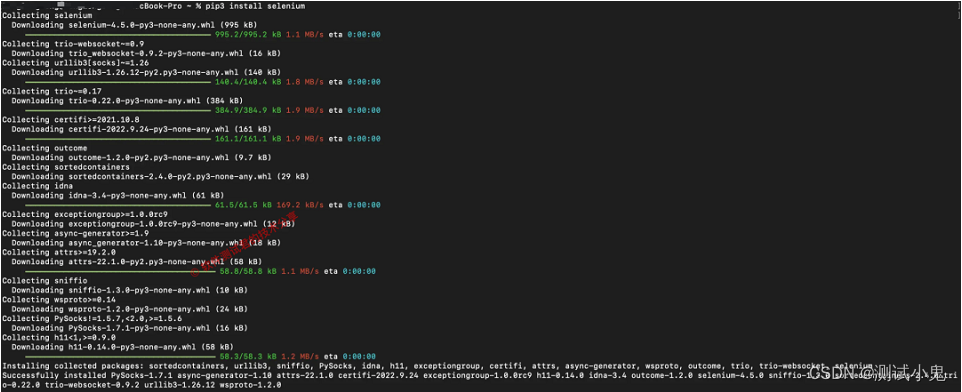
这里有一个警告,是
pip3
命令需要进行升级(pip是一个用于安装及维护Python包的命令)
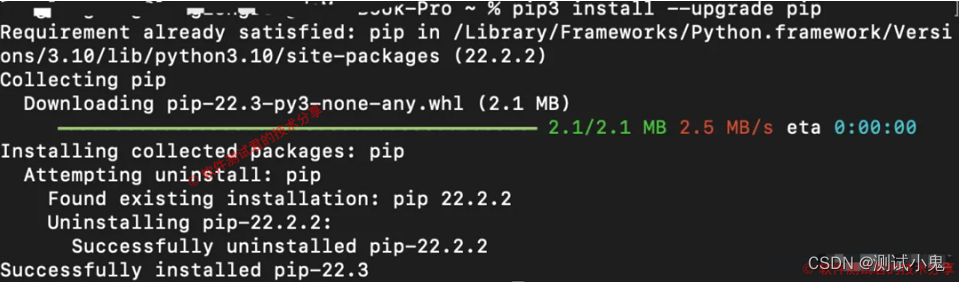
1、第一个脚本
环境基本搞定了,使用
pycharm
创建好工程后,运行如下代码:
# -*- coding: utf-8 -*-
"""
@Time :2022/10/18 10:21 PM
@File :demo.py
@IDE :PyCharm
@Motto:ABC(Always Be Coding)
"""
from selenium import webdriver
from webdriver_manager.chrome import ChromeDriverManager
driver = webdriver.Chrome(ChromeDriverManager().install())
driver.get("https://www.baidu.com/")
driver.quit()
2、可能遇到的问题
就像我一样,把代码复制到编译器里运行报错,如下图所示:

3、解决办法
终端输入如下:
pip install packaging
注意: 这些pip命令也要在Pycharm中输入,如下图所示:
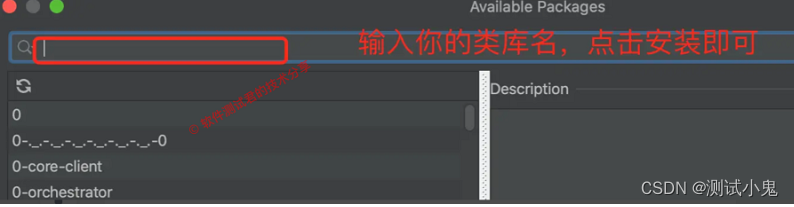
成功解决问题,这里要吐槽下自己,度娘后发现,居然是缺少类库引起,真的是笨的可以,哭笑不得,哈哈哈!
4、运行效果

三、元素定位
这部分内容可以说是重中之重了,也是大部分写
web
自动化的同学,必会入门技能之一了。
1、常见八种定位元素方法
我们还是直接来看源代码吧,示例如下:
# Licensed to the Software Freedom Conservancy (SFC) under one
# or more contributor license agreements. See the NOTICE file
# distributed with this work for additional information
# regarding copyright ownership. The SFC licenses this file
# to you under the Apache License, Version 2.0 (the
# "License"); you may not use this file except in compliance
# with the License. You may obtain a copy of the License at
#
# http://www.apache.org/licenses/LICENSE-2.0
#
# Unless required by applicable law or agreed to in writing,
# software distributed under the License is distributed on an
# "AS IS" BASIS, WITHOUT WARRANTIES OR CONDITIONS OF ANY
# KIND, either express or implied. See the License for the
# specific language governing permissions and limitations
# under the License.
"""
The By implementation.
"""
class By:
"""
Set of supported locator strategies.
"""
ID = "id"
XPATH = "xpath"
LINK_TEXT = "link text"
PARTIAL_LINK_TEXT = "partial link text"
NAME = "name"
TAG_NAME = "tag name"
CLASS_NAME = "class name"
CSS_SELECTOR = "css selector"
2、根据id定位元素
driver.find_element(By.ID,"kw")
3、根据xpath定位元素
driver.find_element(By.XPATH, '//*[@id="kw"]')
4、根据css定位器定位元素
driver.find_element(By.CSS_SELECTOR, '#kw')
5、根据name属性值定位元素
driver.find_element(By.NAME, 'wd')
6、根据class_name类名定位元素
driver.find_element(By.CLASS_NAME, 's_ipt')
7、根据链接文本定位元素
driver.find_element(By.LINK_TEXT, 'hao123')
8、根据部分链接文本定位元素
driver.find_element(By.PARTIAL_LINK_TEXT, 'hao')
9、根据标签名定位元素
driver.find_element(By.TAG_NAME, 'input')
四、find_element与find_elements区别
- find_elemnet:定位到是一个对象,定位不到则报错。
- find_elemnets:定位到是一个含元素的列表,定位不到是一个空列表。
五、值得关注的问题
1、举个栗子
# 这句运行直接报错
driver.find_element_by_id('kw').send_keys('python')
# 这句就正常
driver.find_element(By.ID,"kw").send_keys(u"111 3333")
2、为什么报错
来吧,还是直接看源代码学习,如下所示:
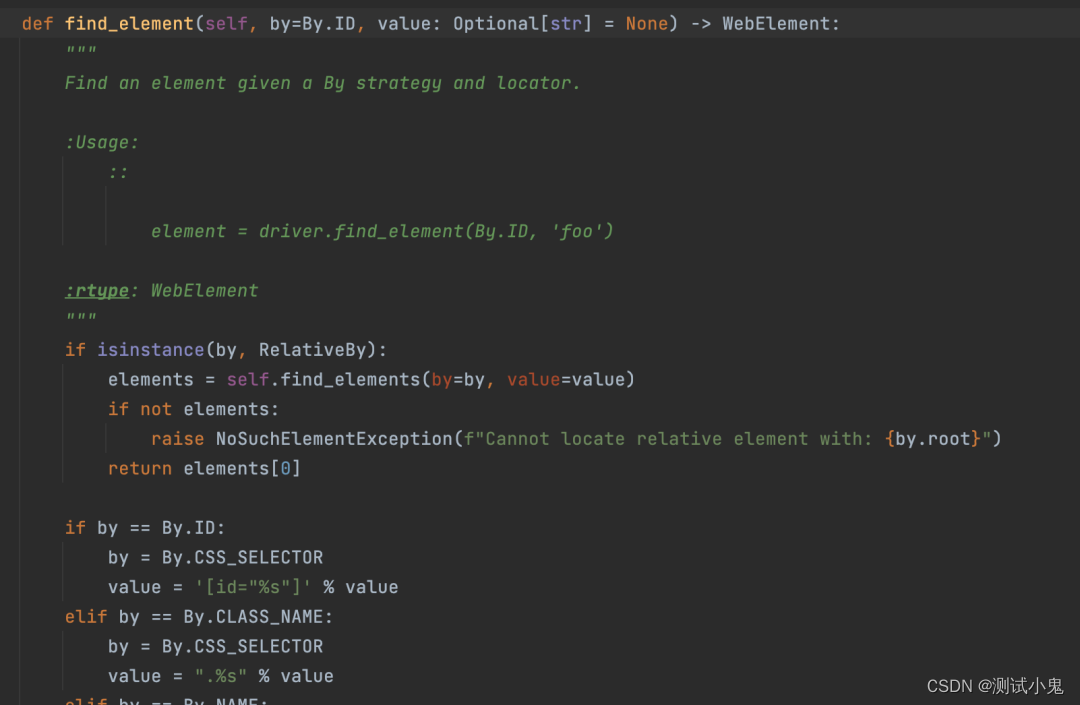
不难看出,最新版本只能通过find这种写法去写,已经不支持老版本写法。
版权归原作者 测试小鬼 所有, 如有侵权,请联系我们删除。