简述:我们在写大屏项目和vue项目时经常会用到echarts,用于数据统计和可视化,它是一款基于JavaScript的数据可视化图表库,提供直观,生动,可交互,可个性化定制的数据可视化图表,下面分享下它在项目中的使用方式;
1、安装,下载相关依赖(可用镜像cnpm);
npm install echarts --save
下载较慢时,可以使用镜像cnpm
cnpm install echarts --save
全局引入Echarts
import * as echarts from "echarts";
然后挂载在vue原型上
Vue.prototype.$echarts = echarts;
** 可按需引入 >>**
Echarts按需引入详细https://echarts.apache.org/handbook/zh/basics/import/https://echarts.apache.org/handbook/zh/basics/import/
3、在vue页面中使用;
** 3.1、首先定义一个容器,设置宽高,也就是echarts的大小(这一步很重要,一定要设置容器大小,不然显然不出来)**
定义一个容器
<template>
<div id="echarts_demo"></div>
</template>
并设置大小
<style lang="scss" scoped>
#echarts_demo {
width: 80%;
height: 80vh;
margin: auto;
border: 1px solid #8080ff;
}
</style>
** 3.2、定义一个方法,在方法中获取容器实例,初始化echarts,并配置相关属性,然后在mounted函数中调用(注意这里调用时候使用的是this.$echarts.init,全局方法);**
methods: {
定义一个echarts方法,把代码粘贴进去(官网实例有提供代码)
defineEcharts() {
获取容器实例
var chartDom = document.getElementById("echarts_demo");
赋值并初始化ecahrts
var myChart = this.$echarts.init(chartDom);
配置相关属性
var option;
setTimeout(function () {
option = {
legend: {},
tooltip: {
trigger: "axis",
showContent: false,
},
dataset: {
source: [
["product", "2012", "2013", "2014", "2015", "2016", "2017"],
["Milk Tea", 56.5, 82.1, 88.7, 70.1, 53.4, 85.1],
["Matcha Latte", 51.1, 51.4, 55.1, 53.3, 73.8, 68.7],
["Cheese Cocoa", 40.1, 62.2, 69.5, 36.4, 45.2, 32.5],
["Walnut Brownie", 25.2, 37.1, 41.2, 18, 33.9, 49.1],
],
},
xAxis: { type: "category" },
yAxis: { gridIndex: 0 },
grid: { top: "55%" },
series: [
{
type: "line",
smooth: true,
seriesLayoutBy: "row",
emphasis: { focus: "series" },
},
{
type: "line",
smooth: true,
seriesLayoutBy: "row",
emphasis: { focus: "series" },
},
{
type: "line",
smooth: true,
seriesLayoutBy: "row",
emphasis: { focus: "series" },
},
{
type: "line",
smooth: true,
seriesLayoutBy: "row",
emphasis: { focus: "series" },
},
{
type: "pie",
id: "pie",
radius: "30%",
center: ["50%", "25%"],
emphasis: {
focus: "self",
},
label: {
formatter: "{b}: {@2012} ({d}%)",
},
encode: {
itemName: "product",
value: "2012",
tooltip: "2012",
},
},
],
};
myChart.on("updateAxisPointer", function (event) {
const xAxisInfo = event.axesInfo[0];
if (xAxisInfo) {
const dimension = xAxisInfo.value + 1;
myChart.setOption({
series: {
id: "pie",
label: {
formatter: "{b}: {@[" + dimension + "]} ({d}%)",
},
encode: {
value: dimension,
tooltip: dimension,
},
},
});
}
});
myChart.setOption(option);
});
option && myChart.setOption(option);
// 给window添加resize监听事件,当平怒尺寸发生变化时重置
window.addEventListener("resize", () => {
myChart.resize();
});
},
},
mounted() {
this.defineEcharts();
},
4、实现的效果;
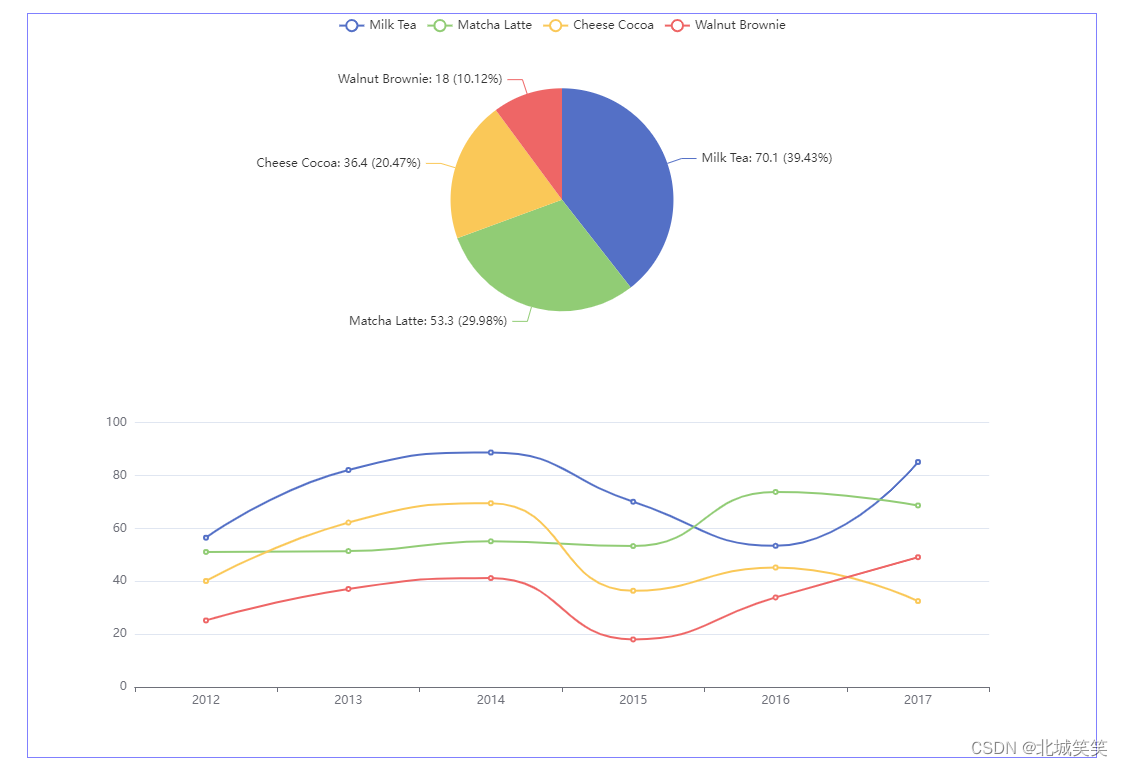
5、这里给echarts加上页面重置效果,就是当页面尺寸发生变化的时候,跟随页面大小变化而变化(也就是加一个监听事件resize,上面代码有提到);
option && myChart.setOption(option);
// 给window添加resize监听事件,当屏幕尺寸发生变化时重置
window.addEventListener("resize", () => {
myChart.resize();
});
** 加监听事件之前:**
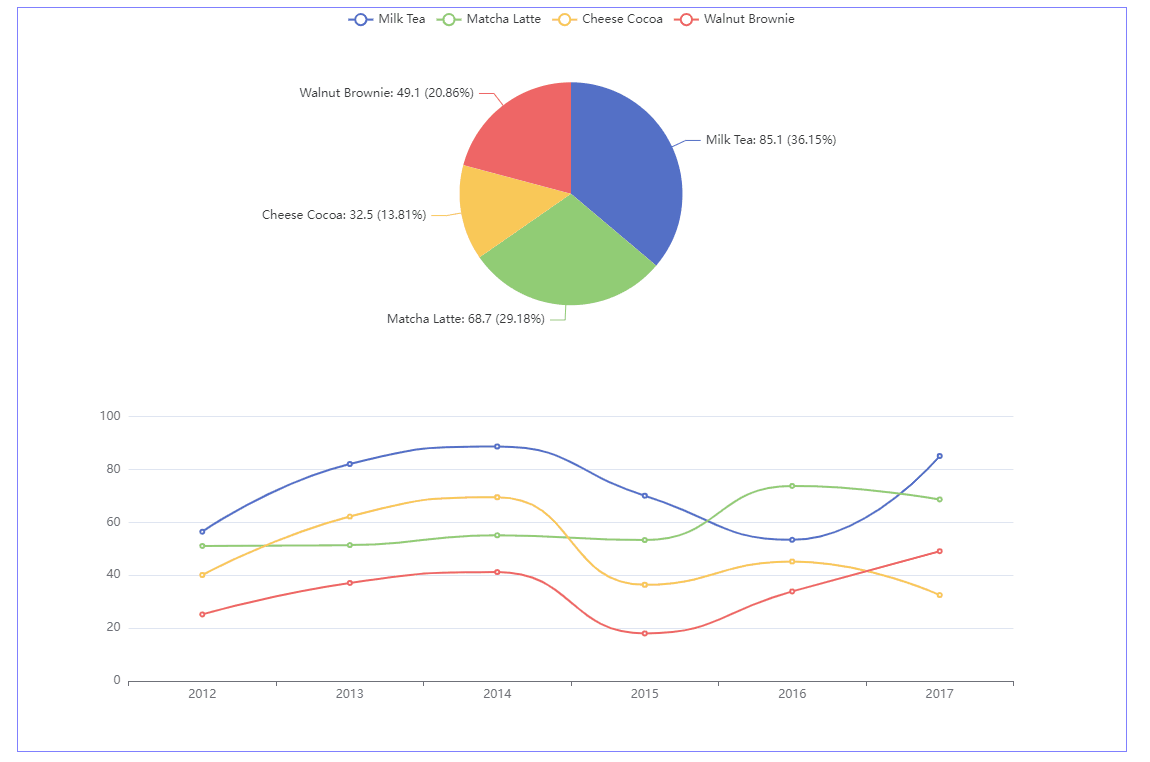
** 加监听事件之后:**

** 更多,Echarts大小重置,缩小等问题 >>**
更多操作 >>
Echarts官网https://echarts.apache.org/zh/index.htmlhttps://echarts.apache.org/zh/index.html
相关镜像(Echarts访问加速) >>
PPCharthttp://ppchart.com/#/
版权归原作者 北城笑笑 所有, 如有侵权,请联系我们删除。