本文主要介绍使用iframe预览pdf的功能,以及iframe预览报错问题和iframe未能加载PDF文档。
预览自带分页、下载、旋转、比例等功能。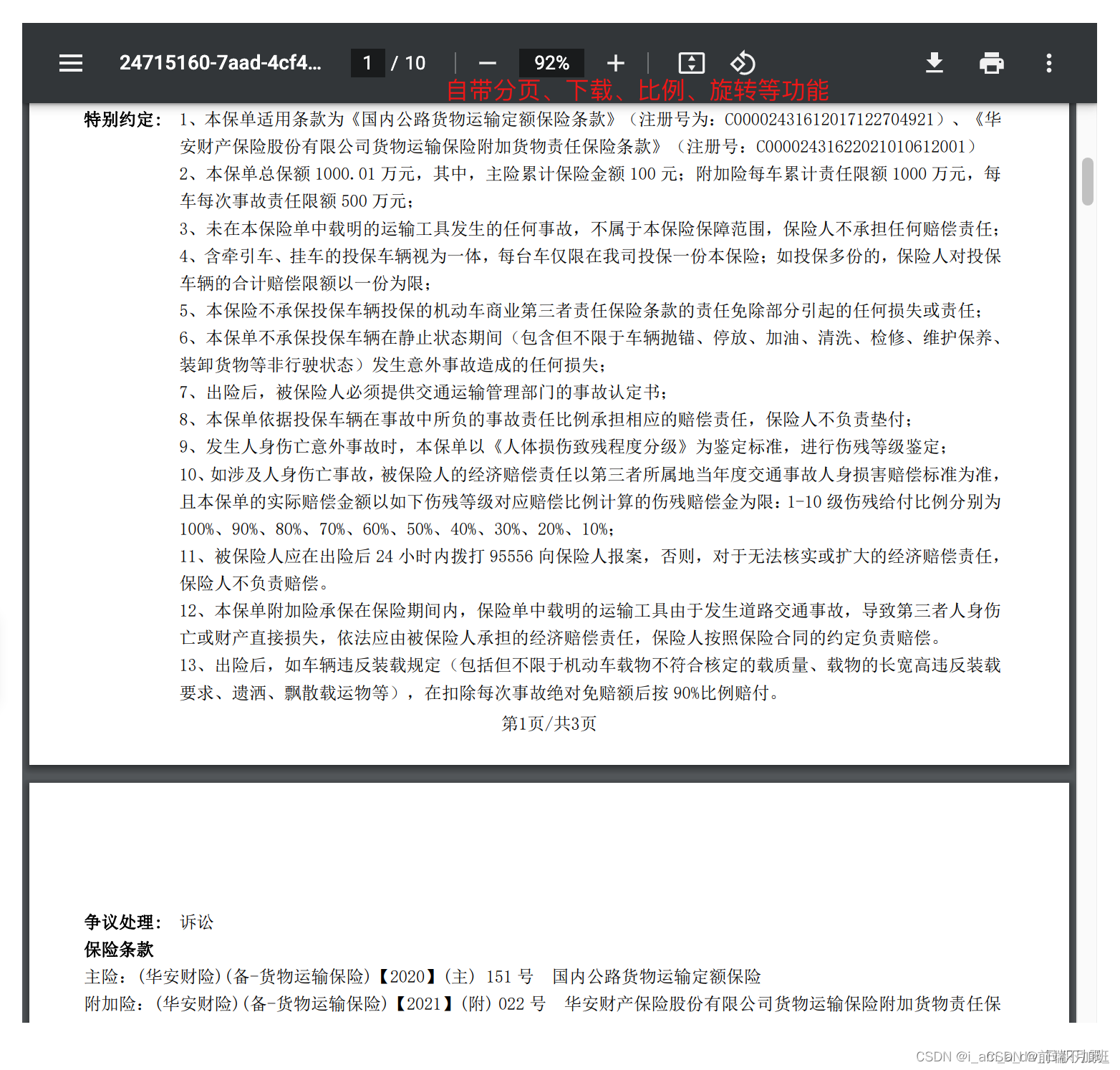
一、iframe是什么?
iframe的介绍:将src的内容规定在 中显示出。
iframe既可以用来预览本地static下的文档,也可以预览后端返回的文件流文档
二、使用步骤
1.使用与逻辑:
逻辑:就是将后端返回的看不懂的文件流,设置成responseType ='blob'然后读取到返回的Blob,再使用createObjectURL读取出url即可
对于后缀名是大写的.PDF 没法直接预览,建议直接下载下来看
<iframe :src="url" style="border: none;width: 100%;height: 100%;"><p>您的浏览器不支持 iframe 标签,请从列表中下载预览</p></iframe>data(){return{
url:'',}},
methods:{downLoadFileImg(fileUrl, fileName){// 后端文件地址和名称// 可下载,名称也有效 -- 推荐const x =newwindow.XMLHttpRequest()
x.open('GET', fileUrl,true)
x.responseType ='blob'// 选择返回格式为blob --- 一般后端返回的是看不懂的文件流 故需要转成blob
x.onload=()=>{this.url = window.URL.createObjectURL(x.response)//将后端返回的blob文件读取出urlconsole.log('blob====',x.response)//Blob {size: 38617, type: 'application/pdf'}console.log('url====',this.url)//blob:http://localhost:7197/cb047277-e5e6-4905-bf8c-dbecd86a0105// url可以预览和下载------如果想要下载就把下方注释打开即可// const a = document.createElement('a')// a.href = this.url// a.download = fileName// a.click()}
x.send()// // 或者下方的方式// axios({// url: G_CGI_PHP.superOrder.upfile + "?id=" + this.rowData.id,// method: 'get',// timeout: 100000,// responseType: 'blob',// headers: {// // "type": 'application/pdf'// },// }).then(res => {// console.log('res.data', res.data)// this.url = window.URL.createObjectURL(res.data) //将后端返回的blob文件读取出url// console.log('通过读取blob文件得到url地址===', this.url)// }).catch(error => {// console.log(error)// })},}
2.图文详解: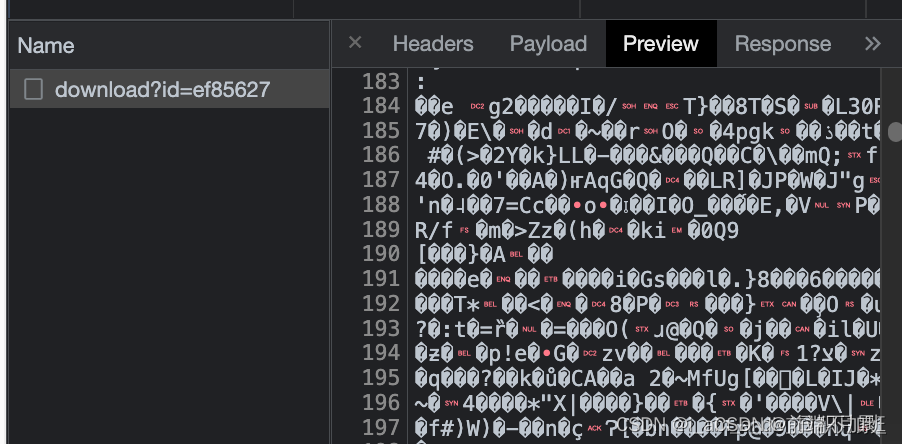

3.错误情况: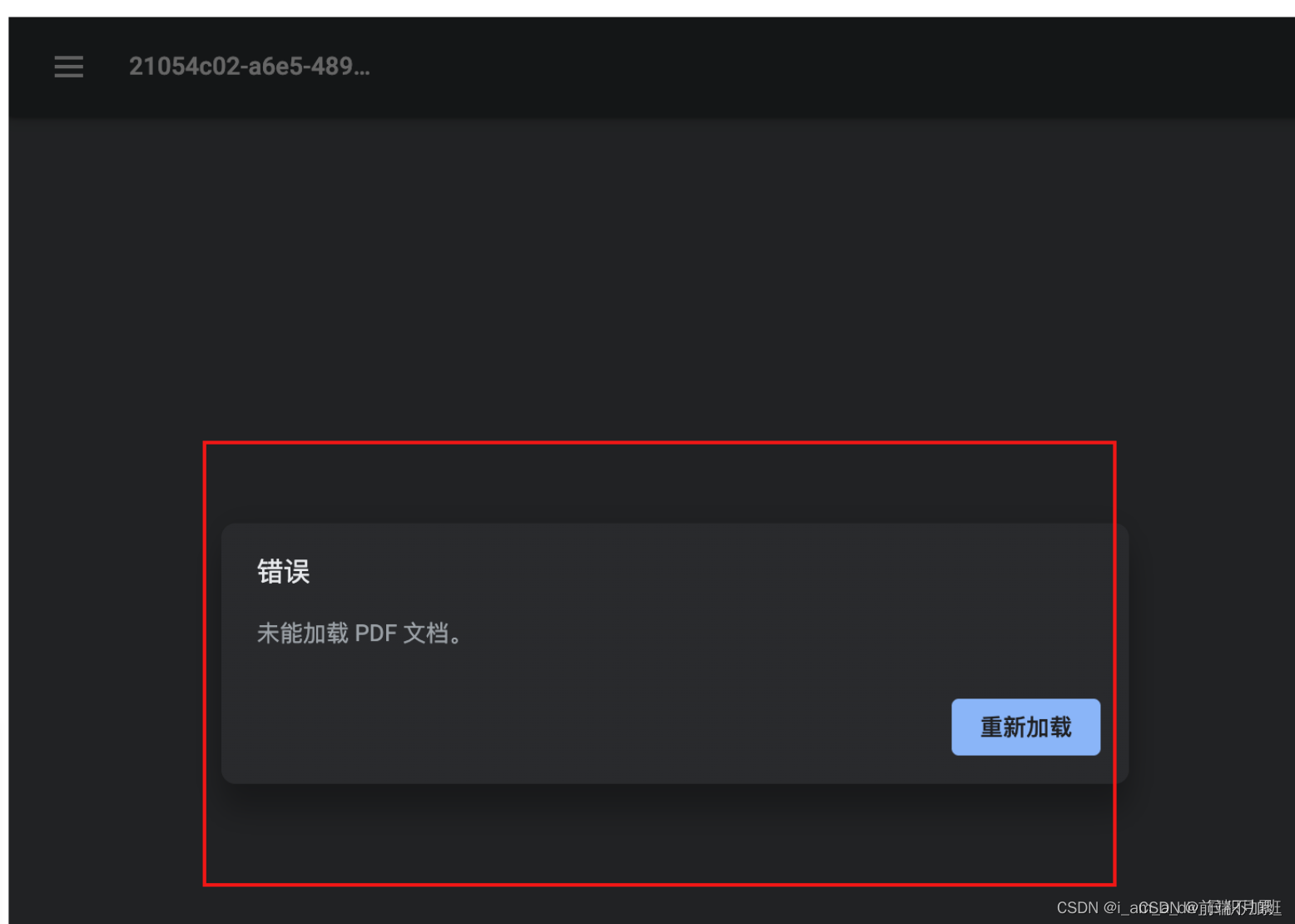

原因:说明你createObjectURL读的不是设置responseType: 'blob’后获取的Blob,可能是直接读的后端返回的那个看不懂的文件流res
版权归原作者 前端不加班 所有, 如有侵权,请联系我们删除。