简介
基于Cloudflare Workers 搭建 Docker Hub镜像加速服务。
- 首先要注册一个Cloudflare账号。
- Cloudflare账号下域名的一级域名,推荐万网注册个top域名,再转移到Cloudflare,很便宜的。
- 注意 Worker 每天每免费账号有次数限制,为10万次。每分钟为1000次。
步骤
登录到CF的仪表盘 https://dash.cloudflare.com/
点击 workers-and-pages > 创建应用程序 > 创建 Worker > 点击保存 >点击完成 > 编辑代码
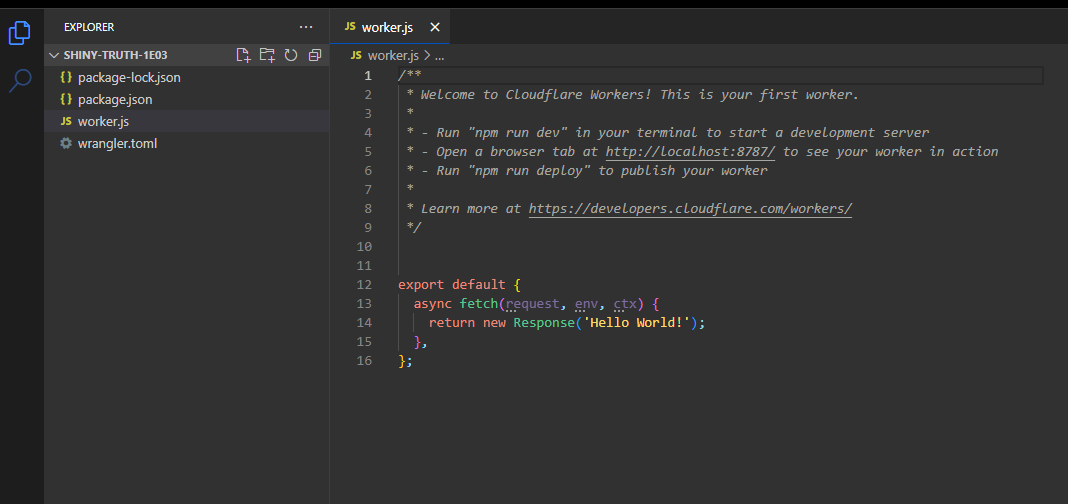
编辑代码
编辑 worker.js 文件
编辑覆盖后,ctrl + s 即可保存。
importHTMLfrom'./docker.html';exportdefault{asyncfetch(request){const url =newURL(request.url);const path = url.pathname;const originalHost = request.headers.get("host");const registryHost ="registry-1.docker.io";if(path.startsWith("/v2/")){const headers =newHeaders(request.headers);
headers.set("host", registryHost);const registryUrl =`https://${registryHost}${path}`;const registryRequest =newRequest(registryUrl,{method: request.method,headers: headers,body: request.body,// redirect: "manual",redirect:"follow",});const registryResponse =awaitfetch(registryRequest);
console.log(registryResponse.status);const responseHeaders =newHeaders(registryResponse.headers);
responseHeaders.set("access-control-allow-origin", originalHost);
responseHeaders.set("access-control-allow-headers","Authorization");returnnewResponse(registryResponse.body,{status: registryResponse.status,statusText: registryResponse.statusText,headers: responseHeaders,});}else{returnnewResponse(HTML.replace(/{{host}}/g, originalHost),{status:200,headers:{"content-type":"text/html"}});}}}
编辑 docker.html 文件
点击新建文件,创建此文件。ctrl + s 即可保存。
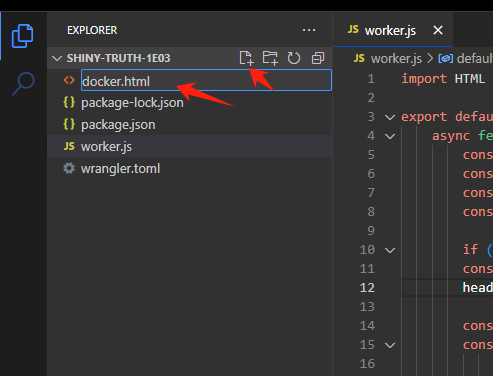
<!DOCTYPEhtml><htmllang="zh-CN"><head><metacharset="utf-8"><metaname="viewport"content="width=device-width, initial-scale=1"><title>镜像使用说明</title><style>body{font-family:'Roboto', sans-serif;margin: 0;padding: 0;background-color: #f4f4f4;}.header{background:linear-gradient(135deg, #667eea, #764ba2);color: #fff;padding: 20px 0;text-align: center;box-shadow: 0 2px 4px rgba(0, 0, 0, 0.1);}.container{max-width: 800px;margin: 40px auto;padding: 20px;background-color: #fff;box-shadow: 0 4px 8px rgba(0, 0, 0, 0.1);border-radius: 10px;}.content{margin-bottom: 20px;}.footer{text-align: center;padding: 20px 0;background-color: #333;color: #fff;}pre{background-color: #272822;color: #f8f8f2;padding: 15px;border-radius: 5px;overflow-x: auto;}code{font-family:'Source Code Pro', monospace;}a{color: #4CAF50;text-decoration: none;}a:hover{text-decoration: underline;}@media(max-width: 600px){.container{margin: 20px;padding: 15px;}.header{padding: 15px 0;}}</style><linkhref="https://fonts.googleapis.com/css2?family=Roboto:wght@400;700&family=Source+Code+Pro:wght@400;700&display=swap"rel="stylesheet"></head><body><divclass="header"><h1>镜像使用说明</h1></div><divclass="container"><divclass="content"><p>为了加速镜像拉取,你可以使用以下命令设置 registry mirror:</p><pre><code>sudo tee /etc/docker/daemon.json <<EOF
{
"registry-mirrors": ["https://{{host}}"]
}
EOF</code></pre><p>为了避免 Worker 用量耗尽,你可以手动 pull 镜像然后 re-tag 之后 push 至本地镜像仓库:</p><pre><code>docker pull {{host}}/library/alpine:latest # 拉取 library 镜像
docker pull {{host}}/coredns/coredns:latest # 拉取 coredns 镜像</code></pre></div></div><divclass="footer"><p>Powered by Cloudflare Workers</p><p><ahref="https://songxwn.com"target="_blank">访问博客 songxwn.com</a></p></div></body></html>
保存部署并配置触发器
上述两个文件的代码保存后,选择部署 > 保存并部署
点击左上角的项目连接,配置触发器。(自定义域名访问)
自定义域名访问
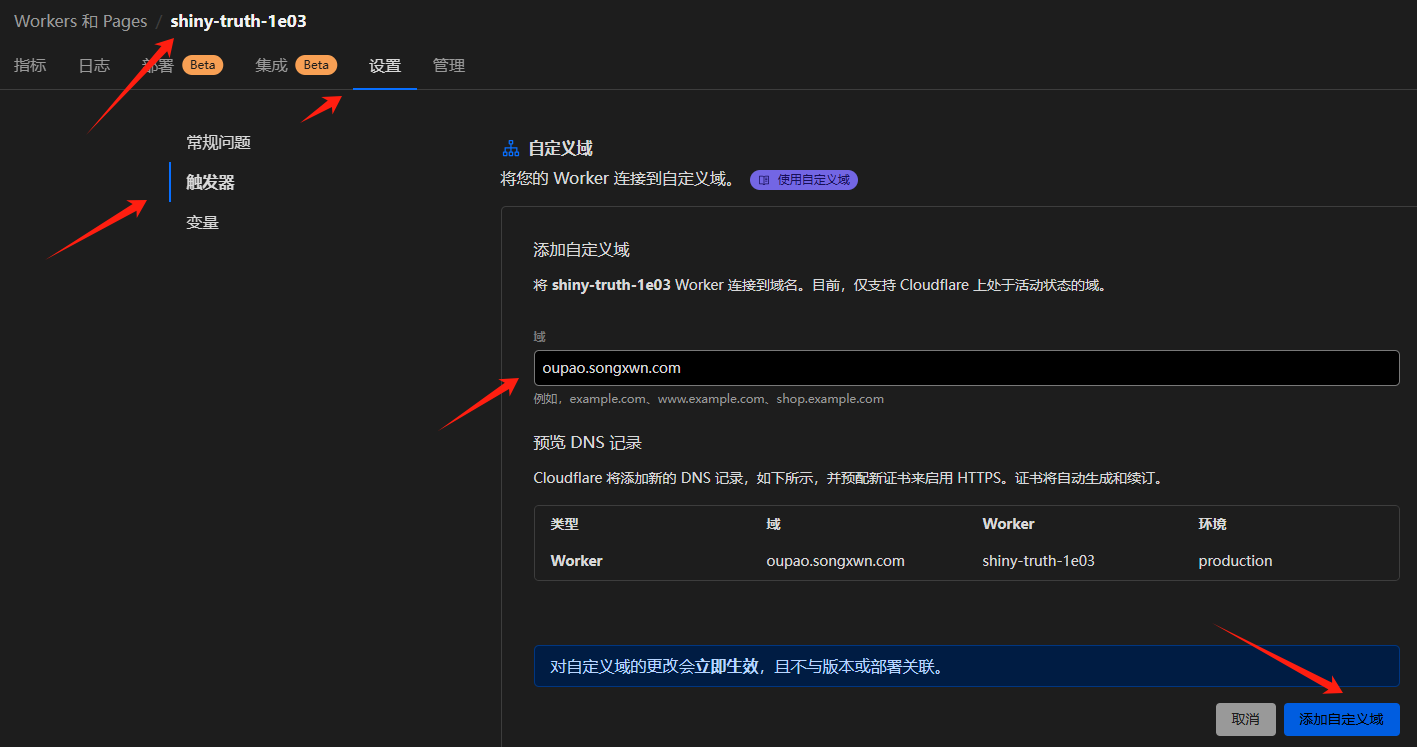
访问界面和配置docker如下
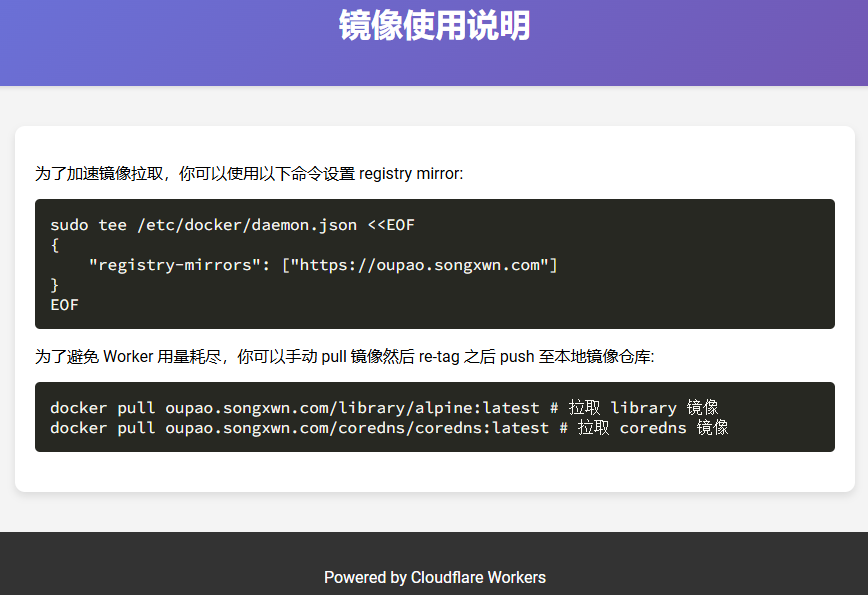
版权归原作者 Songxwn 所有, 如有侵权,请联系我们删除。