Selenium VS Jsoup
Jsoup
优点:程序的可控性强,不依赖于外部环境,容错性比较强,并发处理更灵活,适合于服务器端开发;
缺点:对于复杂页面(ajax、表单数据校验、登录)处理比较麻烦,对于反爬的网站需要做报文头等的设置工作。
Selenium
优点:简单;
缺点:依赖于外部环境,容错性较差,并发处理比较差,尽量不要再服务器端开发环境中使用;
实现查询单词的几种方式
1、最佳方案:ECDict等非爬虫方案。
2、假如必须用有道词典,怎么做。
3、假如必须用youzack.com,并且用Jsoup。F12查看Json请求。缺点。
4、假如必须用youzack.com,并且用Selenium。Selenium更多操作1
1、模拟按键:
element.sendKeys("你好");
element.sendKeys(Keys.ENTER);
浏览一下WebElement的相关方法,看它能干啥。
2、等待满足条件的元素出现:
WebDriverWait wait = new WebDriverWait(driver, Duration.ofSeconds(3));
wait.until(ExpectedConditions.visibilityOfElementLocated(By.id(“id1")));
如果到期之后找不到,会抛出TimeoutException,需要根据情况进行处理。
浏览一下ExpectedConditions的其他方法。
Selenium更多操作2
尝试查找,找不到就返回null。
findElement如果找不到则会抛异常。
static WebElement tryFindElement(ChromeDriver driver,By by)
{
var elements = driver.findElements(by);
if(elements.size()<=0)
{
return null;
}
else
{
return elements.get(0);
}
}
Selenium查询youzack.com单词
driver.get("https://bdc2.youzack.com/Recitation/Home");
for(String word : words)
{
WebElement searchInput = driver.findElement(By.id("searchInput"));
searchInput.clear();
searchInput.sendKeys(word);
searchInput.sendKeys(Keys.ENTER);
WebDriverWait wait = new WebDriverWait(driver, Duration.ofSeconds(3));
wait.until(ExpectedConditions.visibilityOfElementLocated(By.id("js_half_screen_dialog")));
WebElement dialog = driver.findElement(By.id("js_half_screen_dialog"));
String text = dialog.findElement(By.className("weui-half-screen-dialog__bd")).getText();
System.out.println(text);
System.out.println("-----------------");
dialog.findElement(By.id("dialogClose")).click();
wait.until(ExpectedConditions.invisibilityOfElementLocated(By.id("js_half_screen_dialog")));
}
//求放过
More
1、图形验证码。OCR与打码平台(调用到打码平台人工识别)。
2、行为验证码。突破与打码平台。
3、登录……
4、headless
5、师傅引进门……
6、爬虫更需要具体问题具体分析,别人帮不了你太多。
7、能用正规的接口就不要用爬虫,不仅是技术难度问题,而且有可能有法律问题。
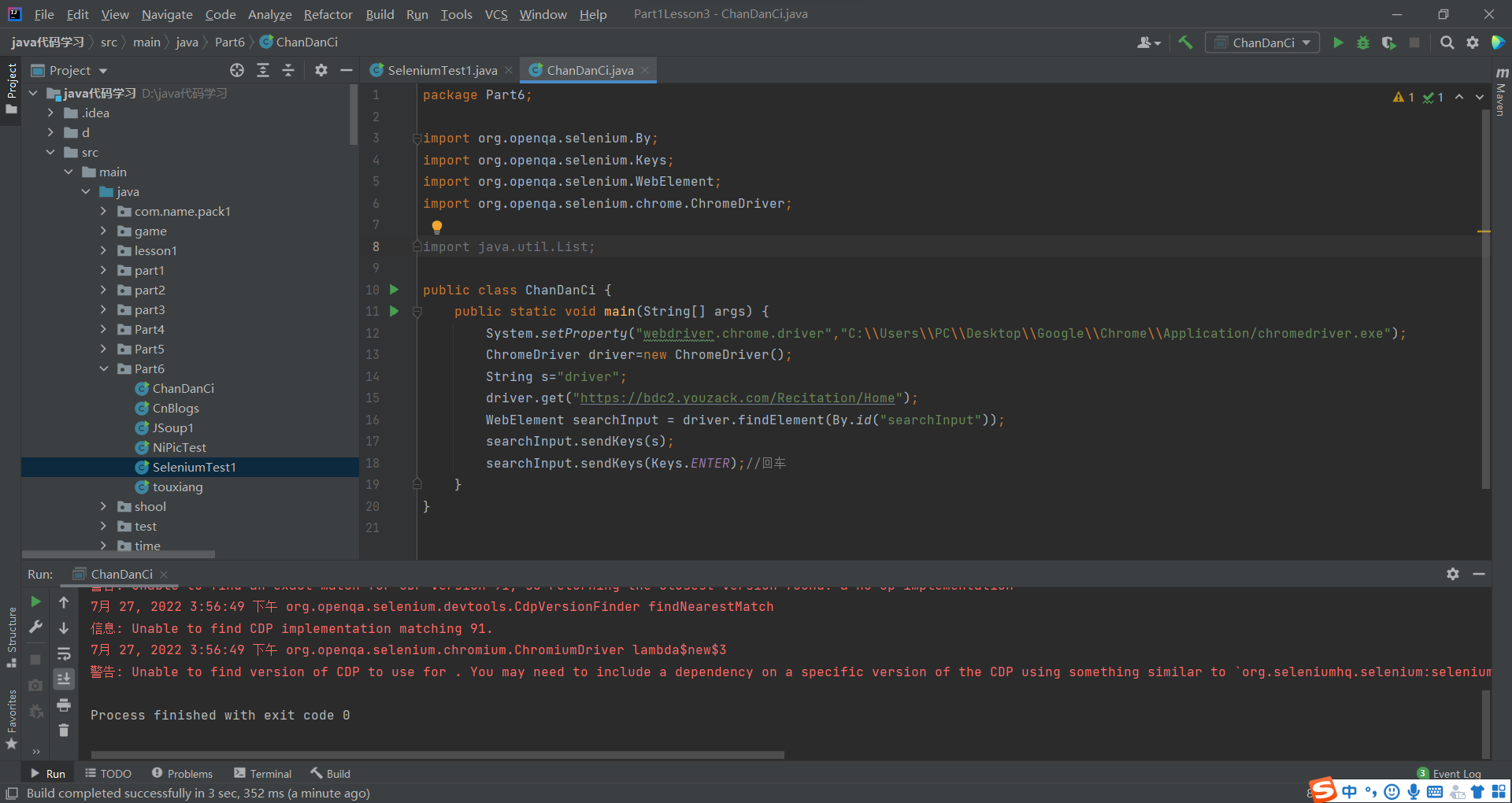
模拟打开网页
https://bdc2.youzack.com/Recitation/Home
然后输入driver
模拟回车
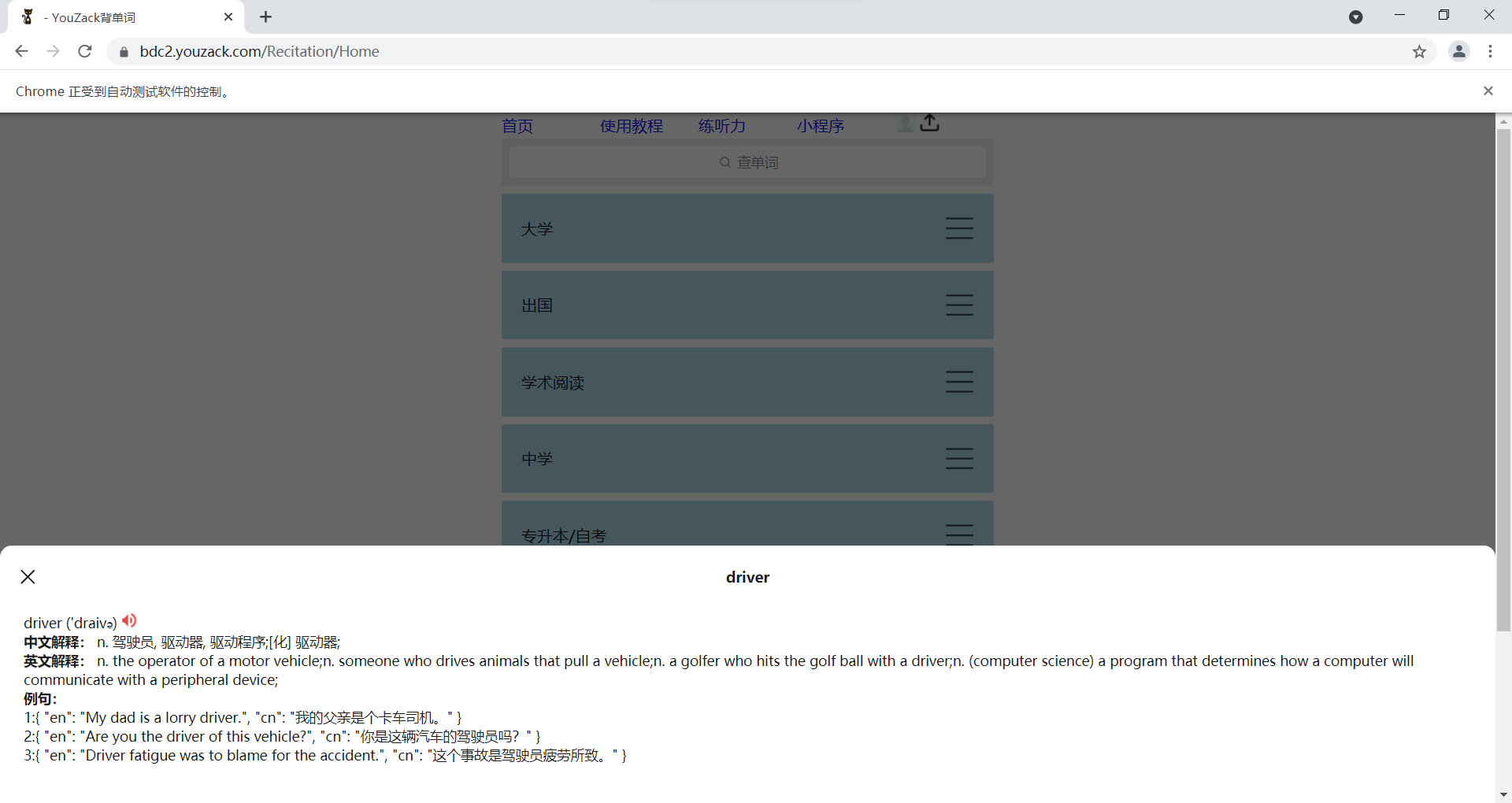
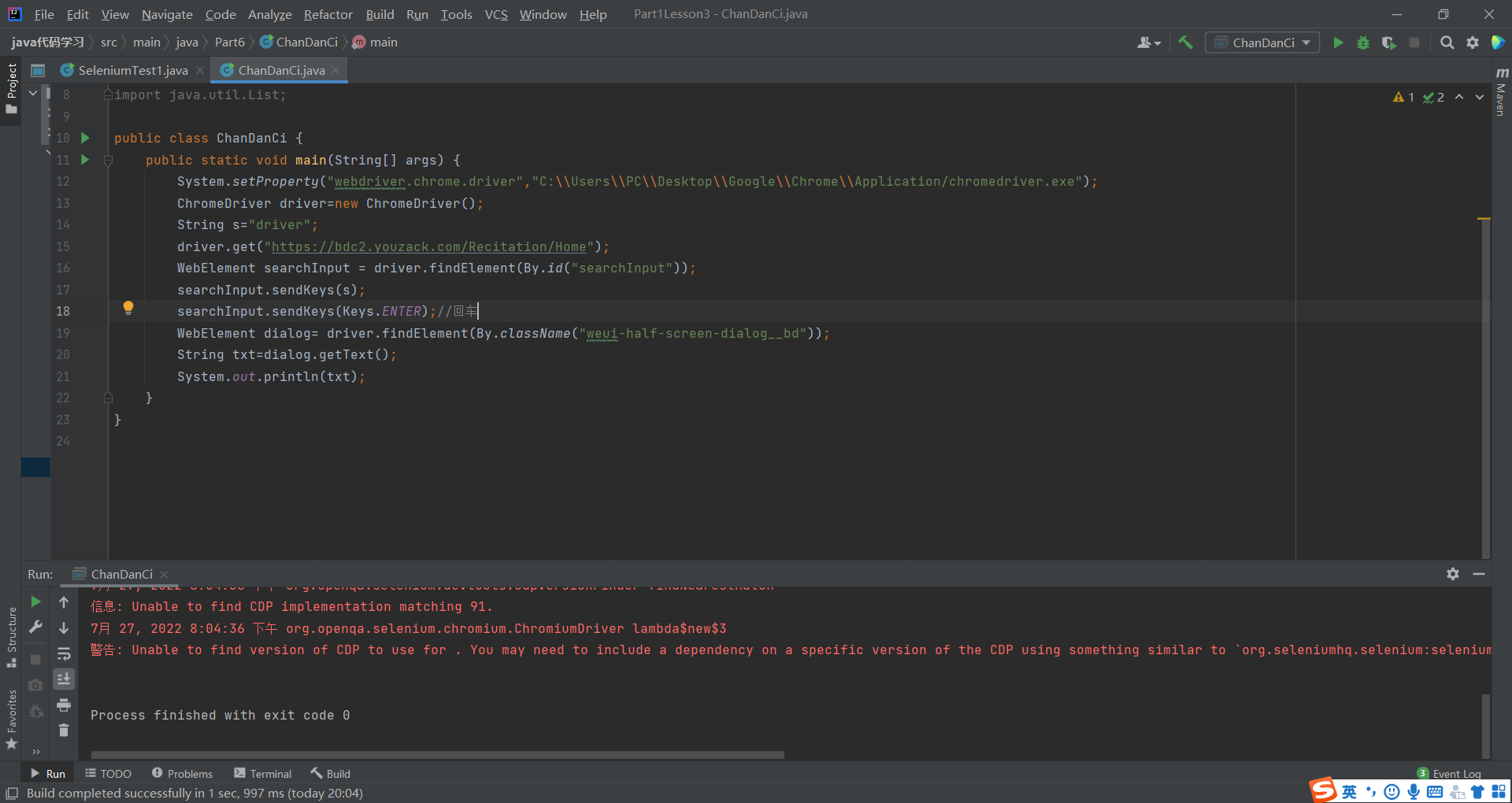 这样是拿不出来的,我们要等待服务器返回信息,然后在爬取
这样是拿不出来的,我们要等待服务器返回信息,然后在爬取
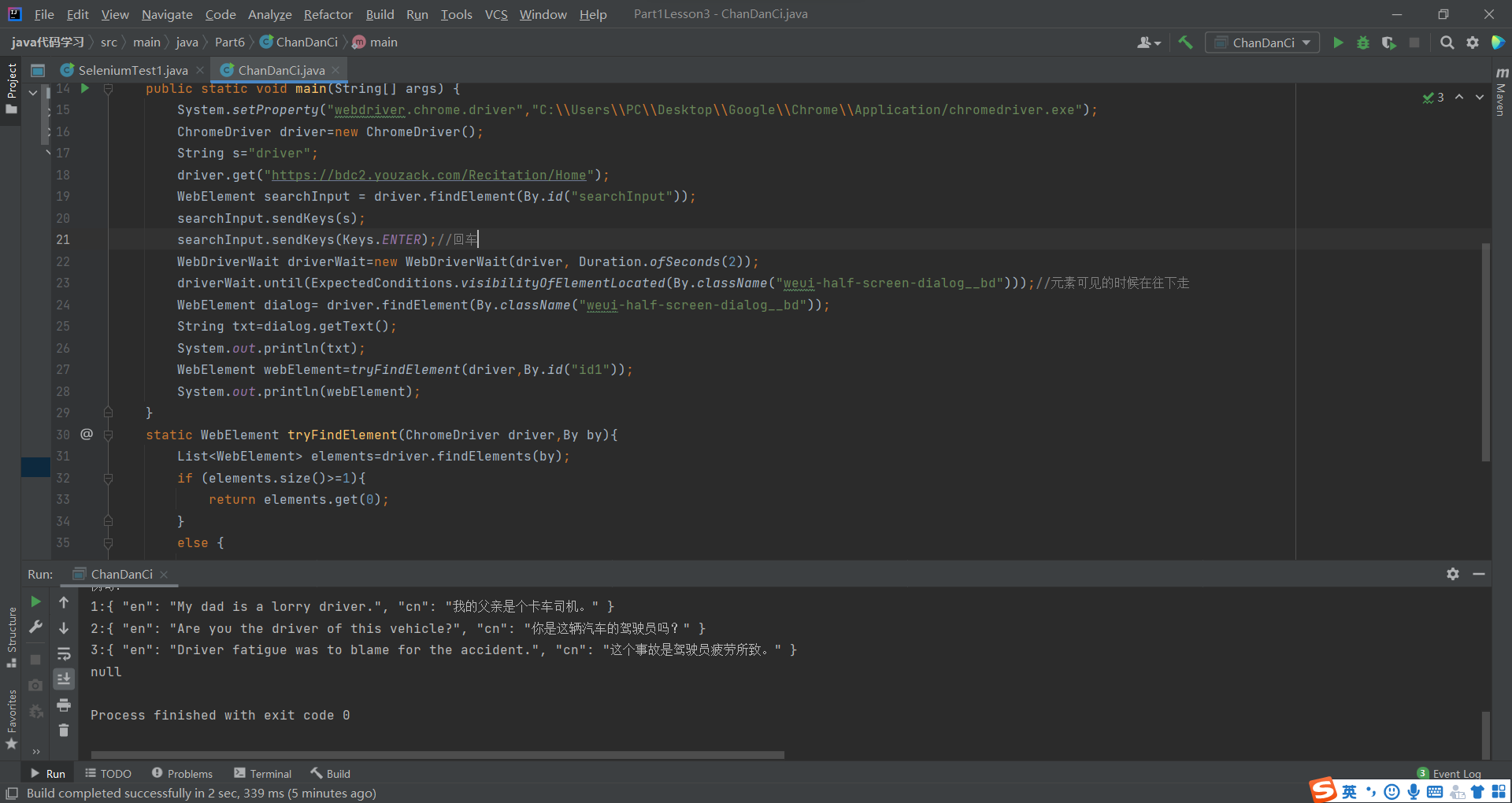
package Part6;
import org.openqa.selenium.By;
import org.openqa.selenium.Keys;
import org.openqa.selenium.WebElement;
import org.openqa.selenium.chrome.ChromeDriver;
import org.openqa.selenium.support.ui.ExpectedConditions;
import org.openqa.selenium.support.ui.WebDriverWait;
import java.time.Duration;
import java.util.List;
public class ChanDanCi {
public static void main(String[] args) {
System.setProperty("webdriver.chrome.driver","C:\\Users\\PC\\Desktop\\Google\\Chrome\\Application/chromedriver.exe");
ChromeDriver driver=new ChromeDriver();
String s="driver";
driver.get("https://bdc2.youzack.com/Recitation/Home");
WebElement searchInput = driver.findElement(By.id("searchInput"));
searchInput.sendKeys(s);
searchInput.sendKeys(Keys.ENTER);//回车
WebDriverWait driverWait=new WebDriverWait(driver, Duration.ofSeconds(2));
driverWait.until(ExpectedConditions.visibilityOfElementLocated(By.className("weui-half-screen-dialog__bd")));//元素可见的时候在往下走
WebElement dialog= driver.findElement(By.className("weui-half-screen-dialog__bd"));
String txt=dialog.getText();
System.out.println(txt);
WebElement webElement=tryFindElement(driver,By.id("id1"));
System.out.println(webElement);
}
static WebElement tryFindElement(ChromeDriver driver,By by){
List<WebElement> elements=driver.findElements(by);
if (elements.size()>=1){
return elements.get(0);
}
else {
return null;
}
}
}
版权归原作者 开局:从前端小白做起 所有, 如有侵权,请联系我们删除。