作者水平低,如有错误,恳请指正!谢谢!!!!!
项目简单,适合大学生参考
分类专栏还有其它的可视化博客哦!
专栏地址:https://blog.csdn.net/qq_55906442/category_11906804.html?spm=1001.2014.3001.5482
成果展示:
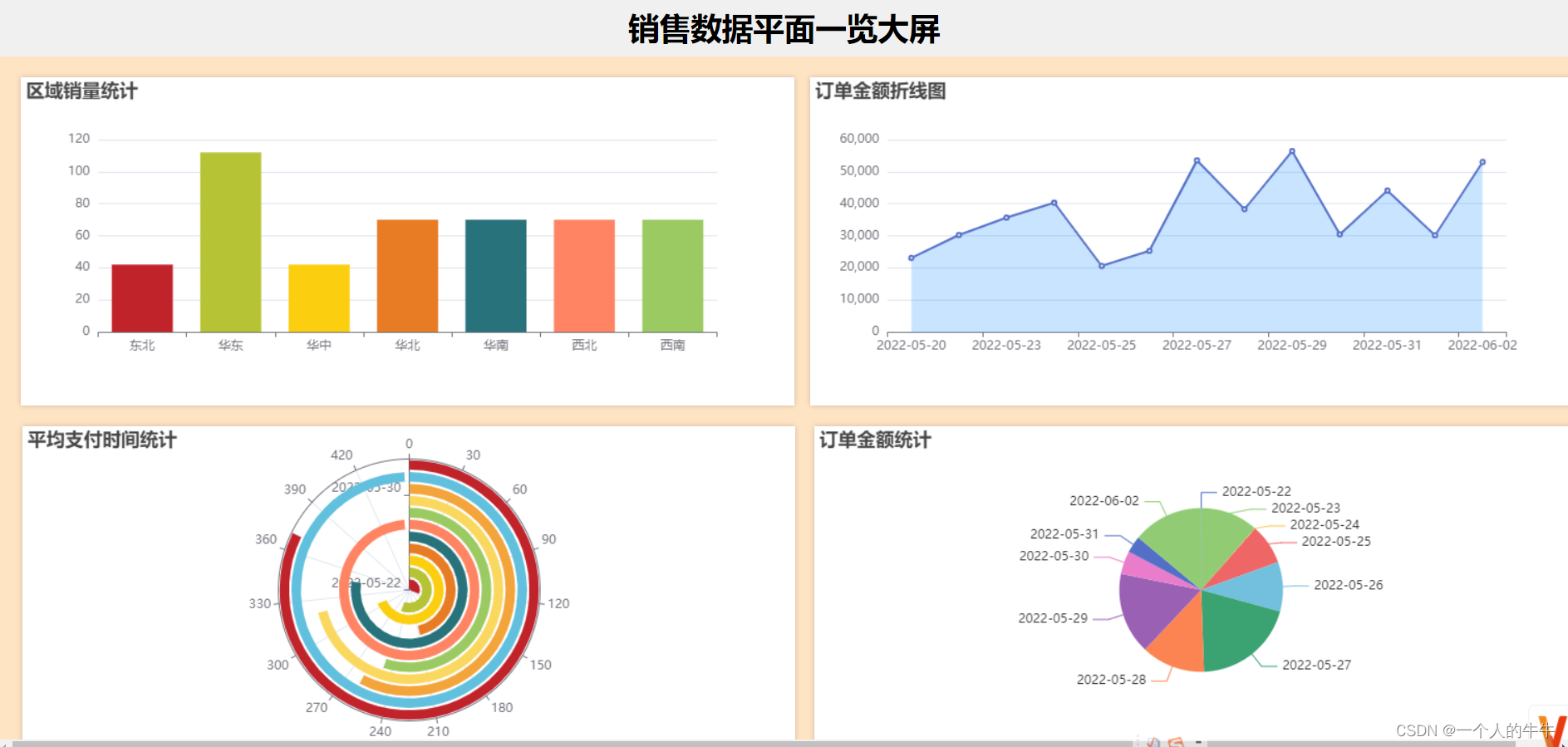
一、数据源
1)可以使用自己的MySQL数据库;
2)使用我提供的数据。(要数据私信/留言——>留下邮箱即可)
二、所需工具
MySQL、IDEA、jdk1.8、Maven等等,总之编写工具要准备好,环境要搭建好
三、项目框架搭建
参考我博客的项目框架搭建,从3.1看到4.3即可springboot+mybatis+echarts +mysql制作数据可视化大屏_spring + 可视化大屏_一个人的牛牛的博客-CSDN博客
四、代码编写
代码简单,后端代码都写在一起了,没有区分controller等等,前端也是一样,没有单独写js等等。
4.1 区域销量统计条形图
4.1.1 后端
import org.springframework.beans.factory.annotation.Autowired;
import org.springframework.jdbc.core.JdbcTemplate;
import org.springframework.web.bind.annotation.GetMapping;
import org.springframework.web.bind.annotation.RestController;
import java.util.ArrayList;
import java.util.HashMap;
import java.util.List;
import java.util.Map;
@RestController
public class Big1 {
private final JdbcTemplate jdbcTemplate;
@Autowired
public Big1(JdbcTemplate jdbcTemplate) {
this.jdbcTemplate = jdbcTemplate;
}
@GetMapping("/chart-data")
public Map<String, Object> getChartData() {
String query = "SELECT region_name, COUNT(*) AS count FROM ads_area_topic GROUP BY region_name";
List<Map<String, Object>> result = jdbcTemplate.queryForList(query);
List<String> labels = new ArrayList<>();
List<Integer> values = new ArrayList<>();
for (Map<String, Object> row : result) {
String regionName = (String) row.get("region_name");
Integer count = ((Number) row.get("count")).intValue();
labels.add(regionName);
values.add(count);
}
Map<String, Object> data = new HashMap<>();
data.put("labels", labels);
data.put("values", values);
return data;
}
}
验证接口:运行项目,浏览器访问http://localhost:8080/chart-data
4.1.2 前端
<!DOCTYPE html>
<html>
<head>
<title>区域销量统计</title>
<meta charset="UTF-8">
<script src="https://cdn.jsdelivr.net/npm/[email protected]/dist/echarts.min.js"></script>
<script src="https://code.jquery.com/jquery-3.6.0.min.js"></script>
<!-- <script src="static/js/echarts.min.js"></script>-->
<!-- <script src="static/js/jquery-3.6.0.min.js"></script>-->
<style>
html, body {
height: 100%;
margin: 0;
padding: 0;
}
#chart {
width: 100%;
height: 100%;
min-height: 280px; /* 设置最小高度,防止内容过小时显示异常 */
}
</style>
</head>
<body>
<div id="chart"></div>
<script type="text/javascript">
var chart = echarts.init(document.getElementById('chart'));
// 监听窗口大小变化事件
window.addEventListener('resize', function() {
chart.resize(); // 调整图表大小
});
// 使用Ajax异步获取数据
$.ajax({
url: '/chart-data',
type: 'GET',
dataType: 'json',
success: function(data) {
var option = {
title: {
text: '区域销量统计',
textStyle: {
textAlign: 'center'
}
},
tooltip: {},
xAxis: {
data: data.labels
},
yAxis: {},
series: [{
name: 'Count',
type: 'bar',
data: data.values,
itemStyle: {
color: function(params) {
// 设置背景颜色
var colorList = ['#C1232B', '#B5C334', '#FCCE10', '#E87C25', '#27727B', '#FE8463', '#9BCA63', '#FAD860', '#F3A43B', '#60C0DD'];
return colorList[params.dataIndex];
}
}
}]
};
chart.setOption(option);
}
});
</script>
</body>
</html>
验证页面:运行项目,浏览器访问http://localhost:8080/big1.html
4.2 订单金额折线图
4.2.1 后端
import org.springframework.beans.factory.annotation.Autowired;
import org.springframework.jdbc.core.JdbcTemplate;
import org.springframework.web.bind.annotation.GetMapping;
import org.springframework.web.bind.annotation.RestController;
import java.util.ArrayList;
import java.util.HashMap;
import java.util.List;
import java.util.Map;
@RestController
public class Big2Controller {
private final JdbcTemplate jdbcTemplate;
@Autowired
public Big2Controller(JdbcTemplate jdbcTemplate) {
this.jdbcTemplate = jdbcTemplate;
}
@GetMapping("/chart-data2")
public Map<String, Object> getChartData() {
String query = "SELECT dt, order_amount FROM ads_order_daycount";
List<Map<String, Object>> result = jdbcTemplate.queryForList(query);
List<String> labels = new ArrayList<>();
List<Integer> values = new ArrayList<>();
for (Map<String, Object> row : result) {
String dt = row.get("dt").toString();
Integer orderAmount = ((Number) row.get("order_amount")).intValue();
labels.add(dt);
values.add(orderAmount);
}
Map<String, Object> data = new HashMap<>();
data.put("labels", labels);
data.put("values", values);
return data;
}
}
验证接口:运行项目,浏览器访问http://localhost:8080/chart-data2
4.2.2 前端
<!DOCTYPE html>
<html>
<head>
<meta charset="UTF-8">
<title>折线图</title>
<style>
html, body {
height: 100%;
margin: 0;
padding: 0;
}
#chart-container {
width: 100%;
height: 100%;
min-height: 300px; /* 设置最小高度,防止内容过小时显示异常 */
}
</style>
</head>
<body>
<div id="chart-container"></div>
<script src="https://cdn.jsdelivr.net/npm/[email protected]/dist/echarts.min.js"></script>
<script src="https://code.jquery.com/jquery-3.6.0.min.js"></script>
<script src="https://cdn.jsdelivr.net/npm/axios/dist/axios.min.js"></script>
<script>
// 使用 Axios 发送 AJAX 请求
axios.get('/chart-data2')
.then(function (response) {
// 处理从后端返回的数据
const data = response.data;
// 提取 X 轴和 Y 轴数据
const xData = data.labels;
const yData = data.values;
// 创建图表
const chartContainer = document.getElementById('chart-container');
const chart = echarts.init(chartContainer);
// 监听窗口大小变化事件
window.addEventListener('resize', function() {
chart.resize(); // 调整图表大小
});
const option = {
title: {
text: '订单金额折线图'
},
xAxis: {
type: 'category',
data: xData
},
yAxis: {
type: 'value'
},
series: [{
type: 'line',
data: yData,
areaStyle: {
color: 'rgba(0, 128, 255, 0.3)' // 设置背景颜色
}
}]
};
// 渲染图表
chart.setOption(option);
})
.catch(function (error) {
console.log(error);
});
</script>
</body>
</html>
验证页面:运行项目,浏览器访问http://localhost:8080/big2.html
4.3 平均支付时间统计
4.3.1 后端
import org.springframework.beans.factory.annotation.Autowired;
import org.springframework.jdbc.core.JdbcTemplate;
import org.springframework.web.bind.annotation.GetMapping;
import org.springframework.web.bind.annotation.RestController;
import java.util.ArrayList;
import java.util.HashMap;
import java.util.List;
import java.util.Map;
@RestController
public class Big3Controller {
private final JdbcTemplate jdbcTemplate;
@Autowired
public Big3Controller(JdbcTemplate jdbcTemplate) {
this.jdbcTemplate = jdbcTemplate;
}
@GetMapping("/chart-data3")
public Map<String, Object> getChartData() {
String query = "SELECT dt, payment_avg_time FROM ads_payment_daycount";
List<Map<String, Object>> result = jdbcTemplate.queryForList(query);
List<String> labels = new ArrayList<>();
List<Integer> values = new ArrayList<>();
for (Map<String, Object> row : result) {
String dt = row.get("dt").toString();
Integer paymentAvgTime = ((Number) row.get("payment_avg_time")).intValue();
labels.add(dt);
values.add(paymentAvgTime);
}
Map<String, Object> data = new HashMap<>();
data.put("labels", labels);
data.put("values", values);
return data;
}
}
验证接口:运行项目,浏览器访问http://localhost:8080/chart-data3
4.3.2 前端
<!DOCTYPE html>
<html>
<head>
<title>平均支付时间统计</title>
<meta charset="UTF-8">
<script src="https://cdn.jsdelivr.net/npm/[email protected]/dist/echarts.min.js"></script>
<script src="https://code.jquery.com/jquery-3.6.0.min.js"></script>
<style>
html, body {
height: 100%;
margin: 0;
padding: 0;
}
#chart {
width: 100%;
height: 100%;
min-height: 300px; /* 设置最小高度,防止内容过小时显示异常 */
}
</style>
</head>
<body>
<div id="chart"></div>
<script type="text/javascript">
var chart = echarts.init(document.getElementById('chart'));
// 监听窗口大小变化事件
window.addEventListener('resize', function() {
chart.resize(); // 调整图表大小
});
// 使用Ajax异步获取数据
$.ajax({
url: '/chart-data3',
type: 'GET',
dataType: 'json',
success: function(data) {
var option = {
title: {
text: '平均支付时间统计',
textStyle: {
textAlign: 'center'
}
},
tooltip: {},
angleAxis: {},
radiusAxis: {
type: 'category',
data: data.labels
},
polar: {},
series: [{
name: 'Avg Time',
type: 'bar',
data: data.values,
coordinateSystem: 'polar',
itemStyle: {
color: function(params) {
// 设置背景颜色
var colorList = ['#C1232B', '#B5C334', '#FCCE10', '#E87C25', '#27727B', '#FE8463', '#9BCA63', '#FAD860', '#F3A43B', '#60C0DD'];
return colorList[params.dataIndex % colorList.length];
}
}
}]
};
chart.setOption(option);
}
});
</script>
</body>
</html>
验证页面:运行项目,浏览器访问http://localhost:8080/big3.html
4.4 订单金额统计
4.4.1 后端
import org.springframework.beans.factory.annotation.Autowired;
import org.springframework.jdbc.core.JdbcTemplate;
import org.springframework.web.bind.annotation.GetMapping;
import org.springframework.web.bind.annotation.RestController;
import java.util.ArrayList;
import java.util.HashMap;
import java.util.List;
import java.util.Map;
@RestController
public class Big4Controller {
private final JdbcTemplate jdbcTemplate;
@Autowired
public Big4Controller(JdbcTemplate jdbcTemplate) {
this.jdbcTemplate = jdbcTemplate;
}
@GetMapping("/chart-data4")
public Map<String, Object> getChartData() {
String query = "SELECT dt, order_amount FROM ads_payment_daycount";
List<Map<String, Object>> result = jdbcTemplate.queryForList(query);
List<String> labels = new ArrayList<>();
List<Integer> values = new ArrayList<>();
for (Map<String, Object> row : result) {
String dt = row.get("dt").toString();
Integer orderAmount = ((Number) row.get("order_amount")).intValue();
labels.add(dt);
values.add(orderAmount);
}
Map<String, Object> data = new HashMap<>();
data.put("labels", labels);
data.put("values", values);
return data;
}
}
验证接口:运行项目,浏览器访问http://localhost:8080/chart-data4
4.4.2 前端
<!DOCTYPE html>
<html>
<head>
<title>订单金额统计</title>
<meta charset="UTF-8">
<script src="https://cdn.jsdelivr.net/npm/[email protected]/dist/echarts.min.js"></script>
<script src="https://code.jquery.com/jquery-3.6.0.min.js"></script>
<style>
html, body {
height: 100%;
margin: 0;
padding: 0;
}
#chart {
width: 100%;
height: 100%;
min-height: 300px;
}
</style>
</head>
<body>
<div id="chart"></div>
<script type="text/javascript">
var chart = echarts.init(document.getElementById('chart'));
// 监听窗口大小变化事件
window.addEventListener('resize', function() {
chart.resize(); // 调整图表大小
});
// 使用Ajax异步获取数据
$.ajax({
url: '/chart-data4',
type: 'GET',
dataType: 'json',
success: function(data) {
var option = {
title: {
text: '订单金额统计',
textStyle: {
textAlign: 'center'
}
},
tooltip: {
trigger: 'item',
formatter: '{b}: {c} ({d}%)'
},
series: [{
name: '订单金额',
type: 'pie',
radius: '50%',
data: data.values.map(function(value, index) {
return {
name: data.labels[index],
value: value
};
})
}]
};
chart.setOption(option);
}
});
</script>
</body>
</html>
验证页面:运行项目,浏览器访问http://localhost:8080/big4.html
五、大屏编写
<!DOCTYPE html>
<html>
<head>
<meta charset="UTF-8">
<title>大屏可视化</title>
<style>
/* CSS样式 */
body, html {
height: 100%;
width: 100%;
margin: 0;
padding: 0;
}
#header {
width: 100%;
height: 8%;
display: flex;
justify-content: center;
align-items: center;
background-color: #f0f0f0;
font-size: 20px;
font-weight: bold;
}
#content {
width: 100%;
height: 92%;
display: flex;
flex-wrap: wrap;
justify-content: space-around;
align-items: center;
padding: 20px;
}
.chart-container {
width: 49%;
height: 48%;
background-color: #ffffff;
margin-bottom: 20px;
box-shadow: 0px 0px 5px rgba(0, 0, 0, 0.2);
}
.chart-container:not(:last-child) {
margin-right: 5px;
}
</style>
</head>
<body style="background-color: bisque">
<div id="header"><h2>销售数据平面一览大屏</h2></div>
<div id="content">
<div class="chart-container" id="chart1">
<iframe src="big1.html" style="width: 100%; height: 100%; border: none;"></iframe>
</div>
<div class="chart-container" id="chart2">
<iframe src="big2.html" style="width: 100%; height: 100%; border: none;"></iframe>
</div>
<div class="chart-container" id="chart3">
<iframe src="big3.html" style="width: 100%; height: 100%; border: none;"></iframe>
</div>
<div class="chart-container" id="chart4">
<iframe src="big4.html" style="width: 100%; height: 100%; border: none;"></iframe>
</div>
</div>
<script src="https://cdn.jsdelivr.net/npm/[email protected]/dist/d3.min.js"></script>
<script>
</script>
</body>
</html>
运行项目,浏览器访问http://localhost:8080/large%20screen.html
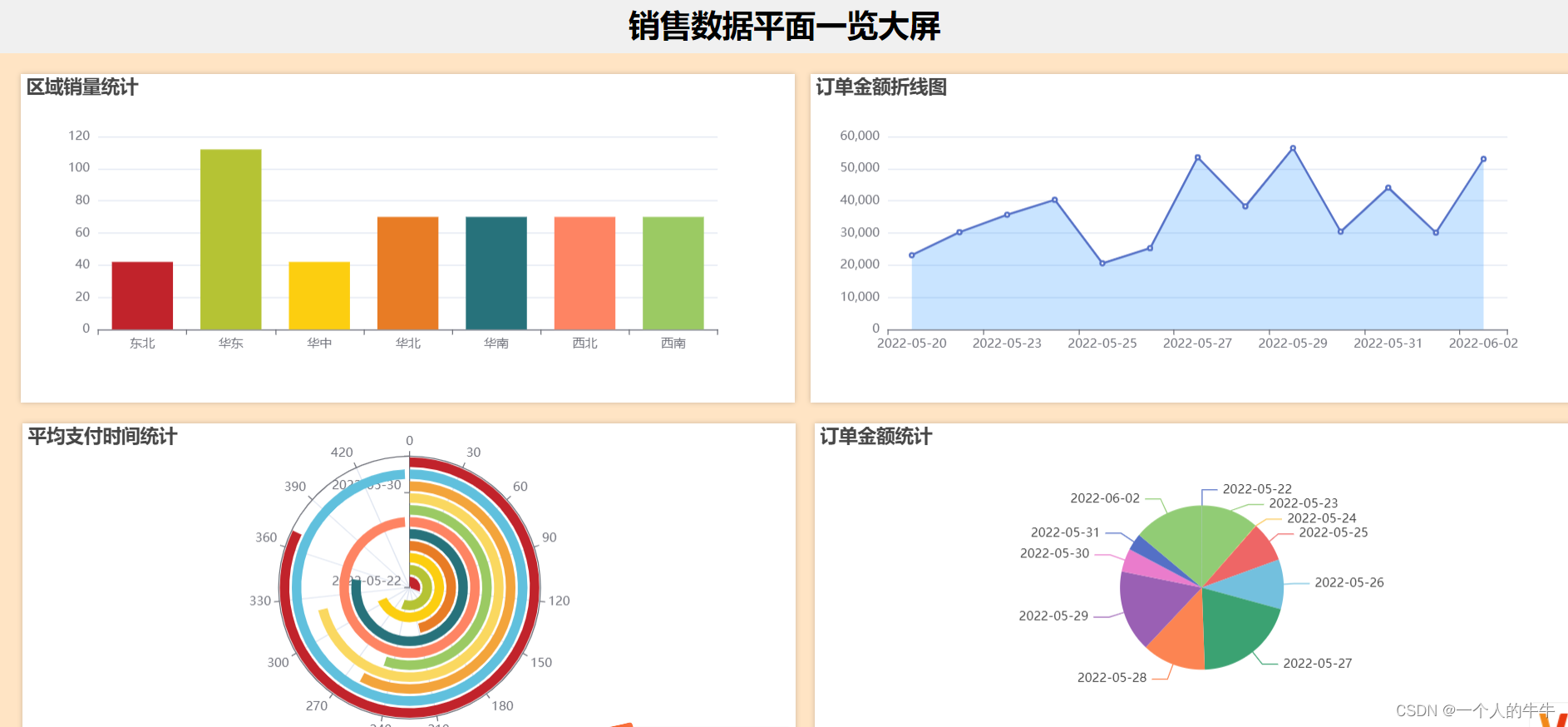
注:http://localhost:8080/加上HTML的文件名都能够查看相应的图!
要码源的私聊/评论留下邮箱号,压缩包包括项目源码、数据sql文件,readme.txt。
声明:作品仅可作学习使用。
版权归原作者 一个人的牛牛 所有, 如有侵权,请联系我们删除。