前言
在使用 selenium 浏览器渲染技术,爬取网站信息时,默认情况下就是一个普通的纯净的 chrome 浏览器,而我们平时在使用浏览器时,经常就添加一些插件,扩展,代理之类的应用。相对应的,当我们用chrome浏览器爬取网站时,可能需要对这个chrome做一些特殊的配置,以满足爬虫的行为。
** 常用的控制行为有:**
- 禁止图片和视频的加载:提升网页加载速度。
- 添加代理:用于翻墙访问某些页面,或者应对IP访问频率限制的反爬技术。
- 使用移动头:访问移动端的站点,一般这种站点的反爬技术比较薄弱。
- 添加扩展:像正常使用浏览器一样的功能。
- 设置编码:应对中文站,防止乱码。
- 阻止JavaScript执行。
正文
小编常用的功能就是:禁用浏览器启动,让 selenium 操作的就像 BeautifulSoup 那样后台执行。
1. 禁用前
随便展示一段 selenium 操作的代码,流程如下:打开网页 → 输入搜索内容 → 触发搜索→ 滑动页面→ 关闭网页。
- 代码展示
#_*_coding:utf-8_*_
import time
from selenium.webdriver.common.keys import Keys # 模仿键盘,操作下拉框的
from selenium import webdriver # selenium驱动
from selenium.webdriver.support.wait import WebDriverWait # 导入等待类
from selenium.webdriver.support import expected_conditions as EC # 等待条件
from selenium.webdriver.common.by import By # 节点定位
def test_open():
print("—————————— open ——————————")
# 方式一:默认打开浏览器驱动
driver = webdriver.Chrome()
# 方式二:通过设置参数,不打开浏览器
# driver = webdriver.Chrome(options=add_options())
driver.get('https://www.jd.com/')
driver.implicitly_wait(5)
# 找到id=key的标签
_input = driver.find_element(By.ID,'key')
# 输入内容,查询商品信息
_input.send_keys('iphone14')
time.sleep(1)
_input.clear()
time.sleep(1)
_input.send_keys('华为mate50pro')
time.sleep(1)
_input.send_keys(Keys.ENTER)
# 触发点击事件的两种方式:1.调用键盘回车键;2.触发按钮的click事件
# driver.find_element(By.CLASS_NAME, 'button.cw-icon').click()
# 等待商品列表加载
wait = WebDriverWait(driver, 5)
wait.until(EC.presence_of_element_located((By.ID, "J_goodsList")))
# 滚动到页面底部
driver.execute_script('window.scrollTo(0,document.body.scrollHeight)')
time.sleep(1)
# 滚动到页面顶部
driver.execute_script('window.scrollTo(0,0)')
time.sleep(1)
# 打印看看商品信息
list = driver.find_elements(By.CLASS_NAME, "gl-item")
for item in list:
print(item.text)
driver.close()
pass
if __name__ == "__main__":
test_open()
print("—————————— end ——————————")
- 效果展示:不仅有程序执行,还会打开浏览器且有操作效果

2. 禁用后
除非是在测试阶段,否则每次执行程序都要弹出一个网页确实非常不友好,我们可以通过设置 chrome 浏览器的 options 参数禁用浏览器功能。
options.add_argument('--headless'):无浏览器模式
- 代码展示:将【禁用前】的代码中,注册selenium驱动的方式切换到【方式二】,然后加入下面的代码。
def add_options():
print("—————————— options ——————————")
# 创建谷歌浏览器驱动参数对象
chrome_options = webdriver.ChromeOptions()
# 不加载图片
prefs = {"profile.managed_default_content_settings.images": 2}
chrome_options.add_experimental_option("prefs", prefs)
# 使用无界面浏览器模式!!
chrome_options.add_argument('--headless')
# 使用隐身模式(无痕模式)
chrome_options.add_argument('--incognito')
# 禁用GPU加速
chrome_options.add_argument('--disable-gpu')
return chrome_options
- 效果展示:没有浏览器,只有后台执行效果
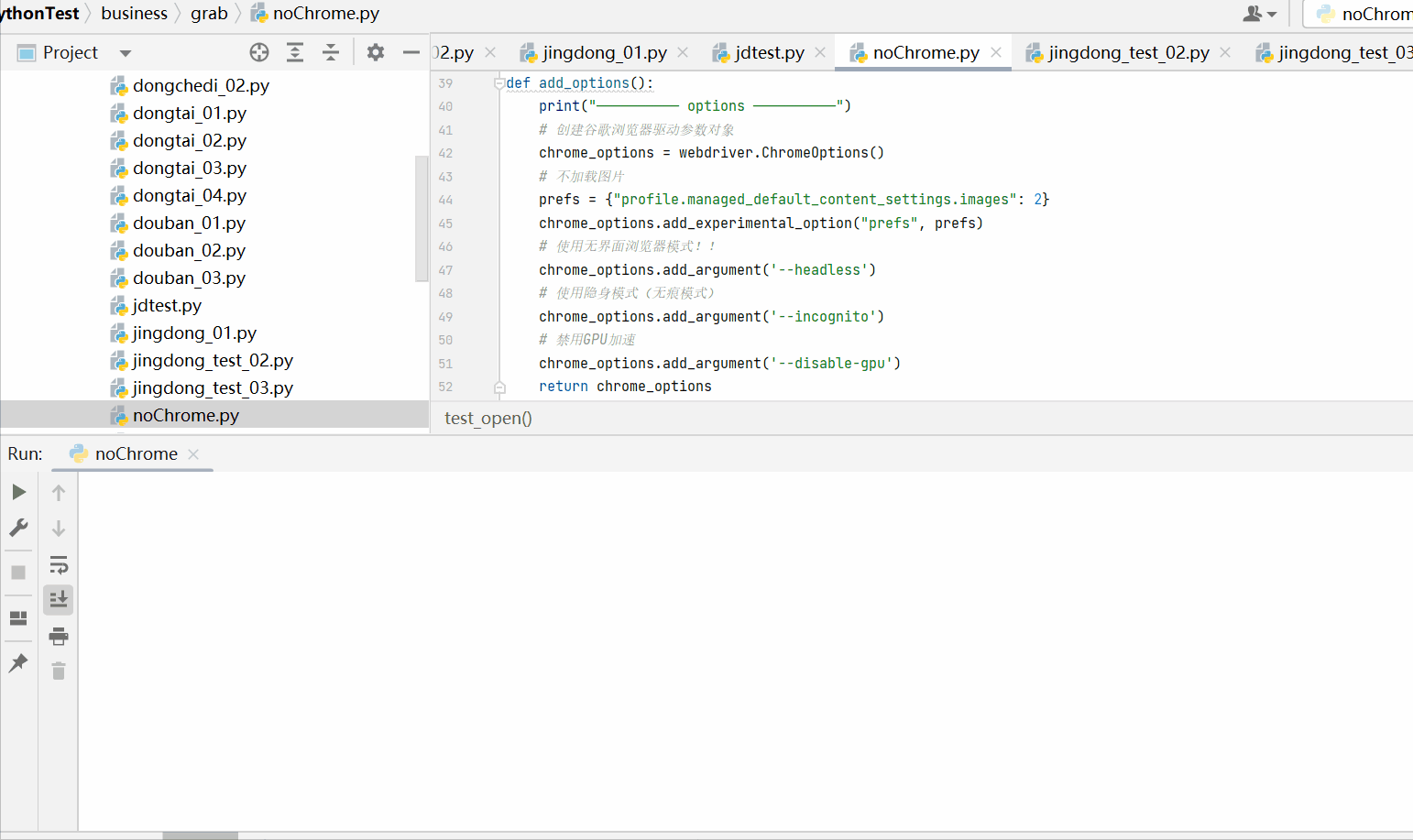
3. 其他参数
因为 ChromeOptions 的参数比较多,少部分未经验证,请见谅...
参数说明options.add_argument('--disable-infobars') 禁止策略化options.add_argument('--no-sandbox')解决DevToolsActivePort文件不存在的报错options.add_argument('window-size=1920x3000')指定浏览器分辨率options.add_argument('--disable-gpu')谷歌禁用GPU加速options.add_argument('--disable-javascript')禁用javascriptoptions.add_argument('--incognito')隐身模式(无痕模式)options.add_argument('--start-maximized')最大化运行(全屏窗口),不设置,取元素会报错options.add_argument('--hide-scrollbars')隐藏滚动条, 应对一些特殊页面options.add_argument('blink-settings=imagesEnabled=false')不加载图片, 提升速度options.add_argument('--headless')浏览器不提供可视化页面(无头模式). linux下如果系统不支持可视化不加这条会启动失败options.add_argument('disable-infobars')去掉Chrome提示受到自动软件控制options.add_argument('lang=en_US')设置语言options.add_argument('User-Agent=xxxxxx')设置User-Agent属性options.add_argument('--kiosk-printing') 默认打印机进行打印options.binary_location = r"...\chrome.exe"手动指定使用的浏览器位置options.add_experimental_option("debuggerAddress", "127.0.0.1:9222") 调用原来的浏览器,不用再次登录即可重启
prefs = {"":""}
prefs["credentials_enable_service"] = False
prefs["profile.password_manager_enabled"] = False
options.add_experimental_option("prefs", prefs)
设置prefs属性,屏蔽'保存密码'提示框options.add_experimental_option('excludeSwitches', ['enable-automation'])以开发者模式启动调试chrome,可以去掉提示受到自动软件控制options.add_experimental_option('useAutomationExtension', False) 去掉提示以开发者模式调用options.add_argument(’–disable-setuid-sandbox’)禁用沙盒options.add_argument(“–disable-popup-blocking”)允许弹窗options.add_argument(’–disable-notifications’)禁用通知警告options.add_argument(’–allow-running-insecure-content’)允许运行不安全的内容
版权归原作者 Java Punk 所有, 如有侵权,请联系我们删除。