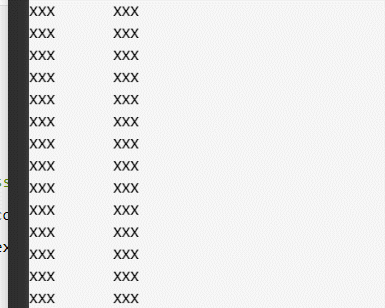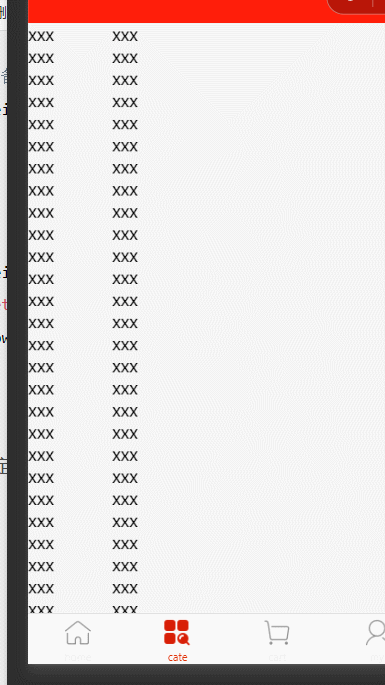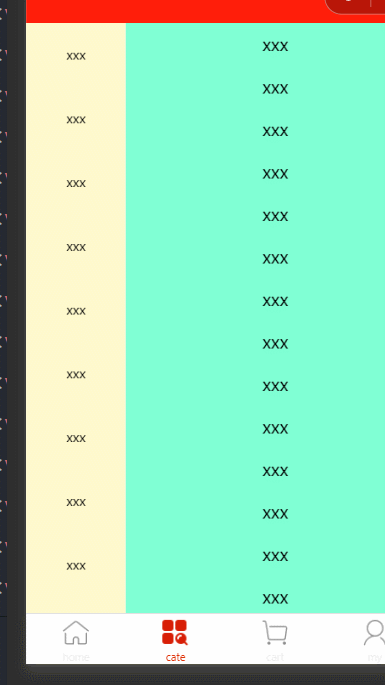👋👋欢迎来到👋👋
🎩魔术之家!!🎩该文章收录专栏
✨-- 2022微信小程序京东商城实战 --✨专栏内容
✨-- uni-app项目搭建 --✨
✨-- 京东商城uni-app 配置tabBar & 窗口样式 --✨
✨-- 京东商城uni-app开发之分包配置 --✨
✨-- 京东商城uni-app开发之轮播图 --✨
✨-- 京东商城uni-app之分类导航区域 --✨
✨-- 京东商城uni-app 楼层数据获取 渲染页面UI --✨
文章目录
一、新建cate分支(选读*)
之所以为了创建分支,也是养成良好的项目开发习惯,这样在开放项目井井有条
也可以跳过本节内容,不影响阅读观感🌹
在根目录下,右键打开
bash基于 master 分支在本地创建 cate 子分支,用来开发和 cate 相关的功能:
- 创建新分支cate且跳转到该分支
git checkout -b cate
查看分支(前面有*代表着当前分支)
git branch
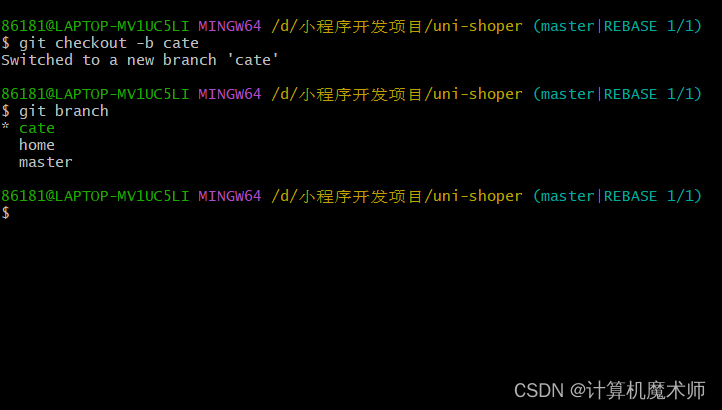
二、添加编译模式
由于我们要开发的是cate 页面,所以我们将小程序编译模式修改启动页面 在cate,这样就不用每次都需要点击跳转了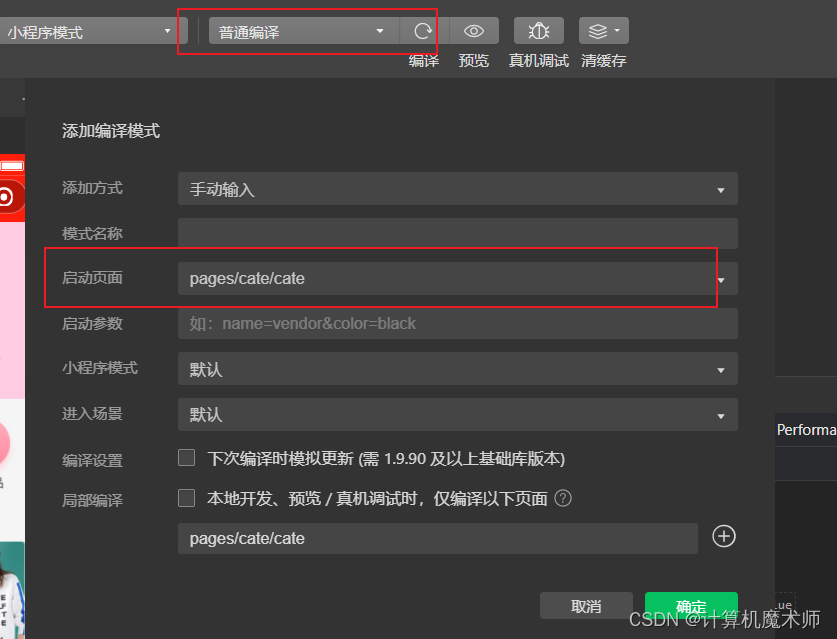
三、渲染页面基本结构
- 生成基本的滑动页面结构
<template><view><!-- 包裹容器 --><view class="scroll-view-container"><!-- 左侧container --><scroll-view class="scroll-view-left" scroll-y="true" style="height: 300px;"><view>xxx</view><view>xxx</view><view>xxx</view><view>xxx</view><view>xxx</view><view>xxx</view><view>xxx</view><view>xxx</view><view>xxx</view><view>xxx</view><view>xxx</view><view>xxx</view><view>xxx</view><view>xxx</view><view>xxx</view><view>xxx</view><view>xxx</view><view>xxx</view><view>xxx</view><view>xxx</view></scroll-view><!-- 右侧container --><scroll-view scroll-y="true"class="scroll-view-right" style="height: 300px;"><view></view><view>xxx</view><view>xxx</view><view>xxx</view><view>xxx</view><view>xxx</view><view>xxx</view><view>xxx</view><view>xxx</view><view>xxx</view><view>xxx</view><view>xxx</view><view>xxx</view><view>xxx</view><view>xxx</view><view>xxx</view><view>xxx</view><view>xxx</view><view>xxx</view><view>xxx</view><view>xxx</view></scroll-view></view></view></template><style lang="scss">.scroll-view-container {
display: flex;}.scroll-view-left {
width:200rpx;}.scroll-view-right {}</style>
效果:
三、API获取手机型号等数据
- 我们需要将整个scroll-view 的高度和手机屏幕高度一样,我们可以调用API
uni.getSystemSync(),得到该手机设备的信息(如手机型号,可用高度)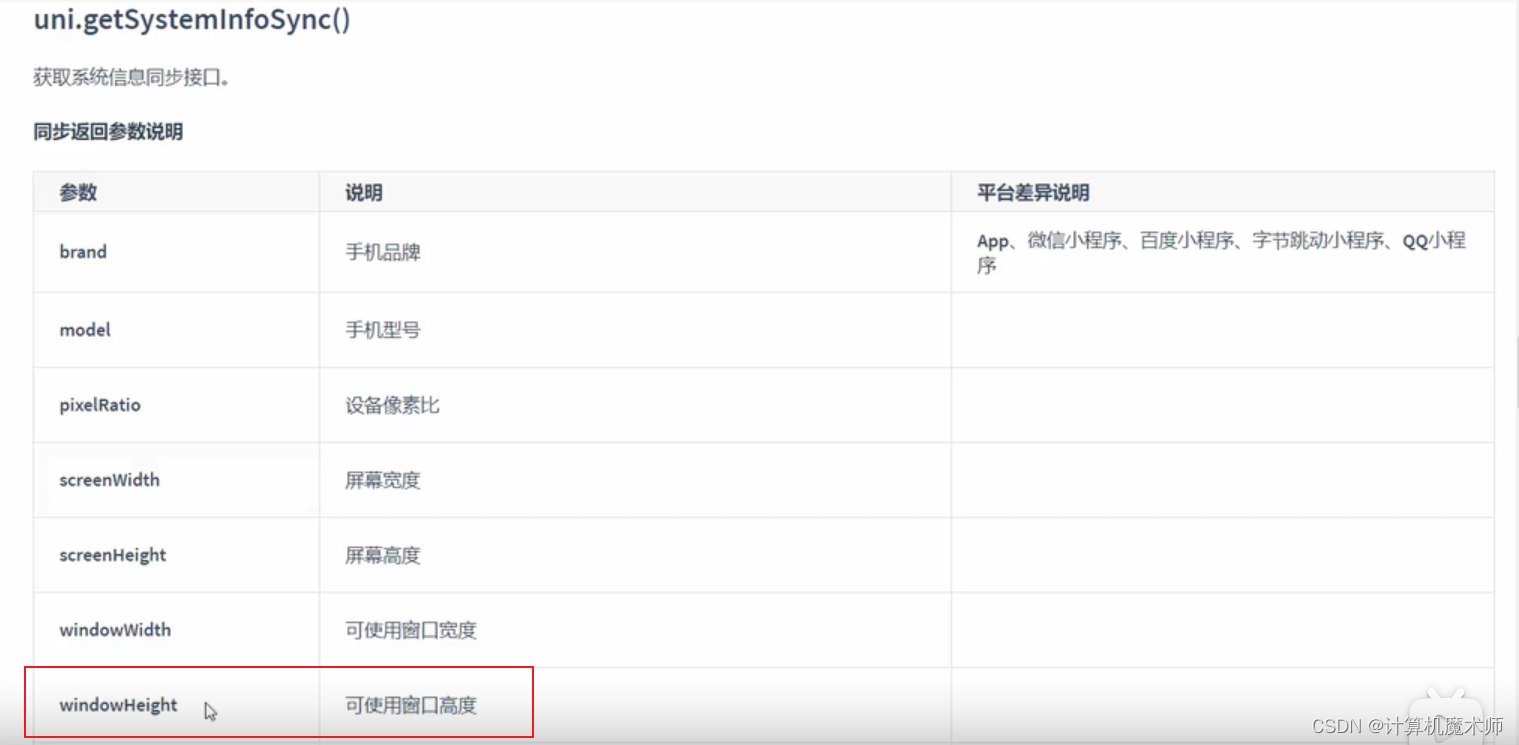 注意:是可使用的窗口高度,而不是屏幕高度(不包括navigationbar和tarbar)
注意:是可使用的窗口高度,而不是屏幕高度(不包括navigationbar和tarbar)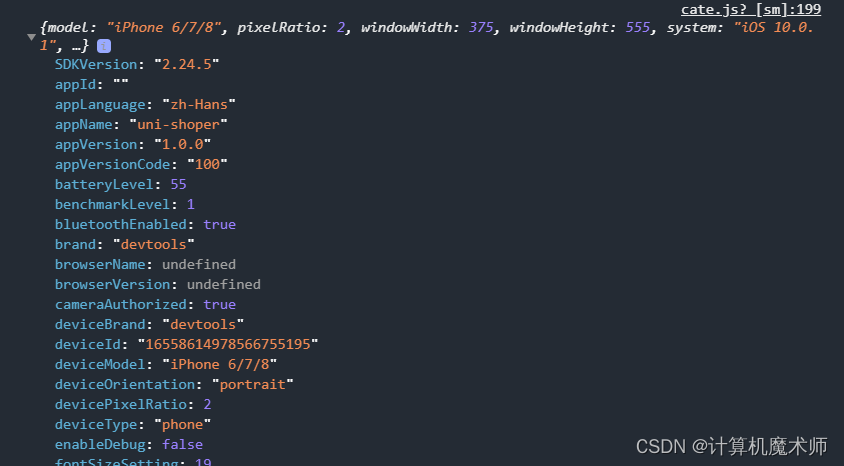
在onLoad()生命周期函数调用API ,并在data节点定义数据,将可用窗口高度对其赋值给
windowHeight
<script>exportdefault{data(){return{//当前设备可用高度
windowHeight:''};},onLoad(){const{
windowHeight: infoSys
}= uni.getSystemInfoSync()this.windowHeight = infoSys
}}
标签样式动态绑定
:style="{height: windowHeight + 'px'}"
效果:
四、美化item项
- 方法一(不建议):
为每一个item项加上类选择器
鼠标选择标签,CTRL + D选择全部(新版本是CTRL + E),如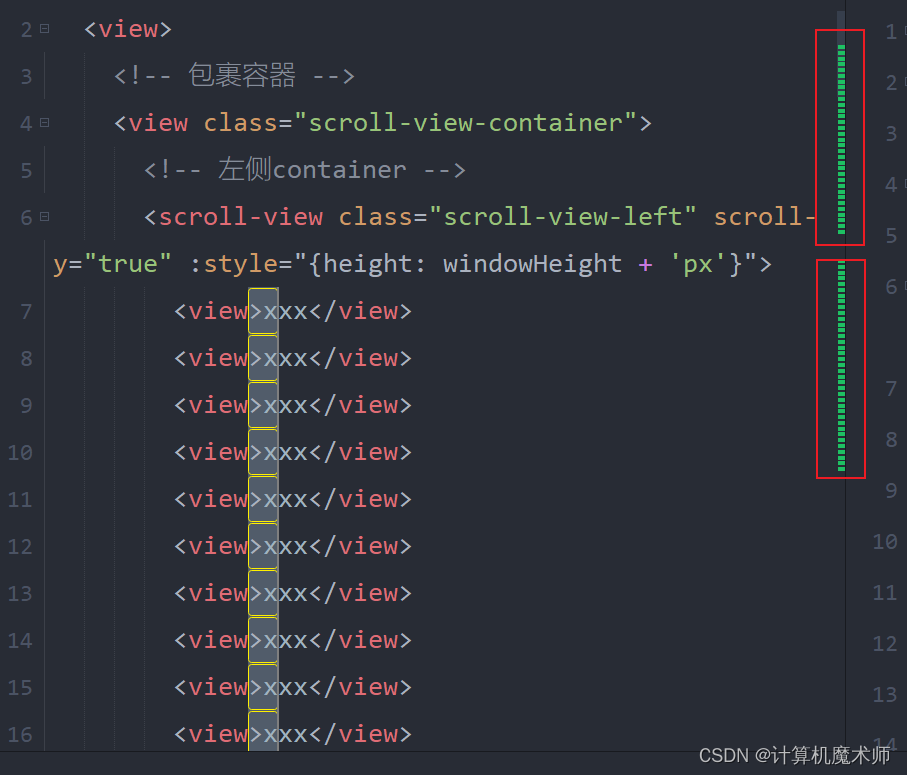
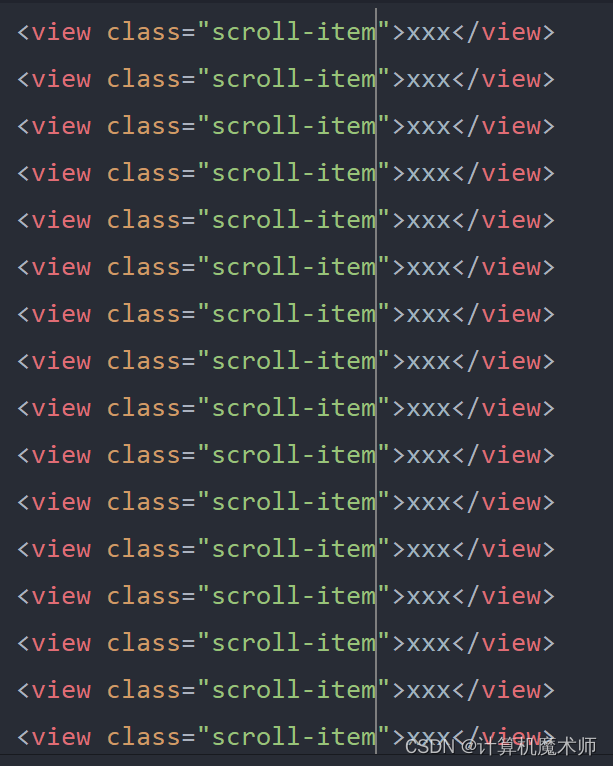
在对该类选择器 修改样式
- 方法二(建议) 使用后代选择器,在
.scroll-view-right view{}修改样式
添加激活项样式
&.active
(用于配置选中时的样式)
样式
.scroll-view-left view {
text-align: center;
line-height:120rpx;
background-color: lemonchiffon;
font-size:12px;// 激活项样式 后代选择器覆盖类选择器// &选择器覆盖 所在选择器&.active {
background-color: lawngreen;// 相对定位 不改变文档布局移动
position: relative;// 设置第一个元素&::before {// 内容为 一个空格
content:' ';// 块级元素
display: block;
background-color: #a00000;
height:60rpx;
width:6rpx;// 绝对定位 移出正常文档流
position: absolute;// 最左侧
top:25%;
left:0;}}}.scroll-view-right view{
text-align: center;
line-height:80rpx;
background-color: aquamarine;}
激活项
<view class="active">xxx</view>
效果:
五、获取分类页面数据
- data定义数据
<script>exportdefault{data(){return{//当前设备可用高度
windowHeight:'',// 分类页数据
cateList:[]};},
```
- onLoad生命周期函数调用 函数获取数据
...onLoad(){// 调取手机高度数据const{
windowHeight: infoSys
}= uni.getSystemInfoSync()this.windowHeight = infoSys
// 调取分类数据this.getCateList()},...
- method定义 获取函数
...
methods:{// 获取分类数据
async getCateList(){// async 异步不能使用箭头函数const{data:res}= await uni.$http.get('/api/public/v1/categories')// 判断是否赋值成功if(res.meta.status !=200)return uni.$showMsg()// 赋值this.cateList = res.message
}}}</script>
获取成功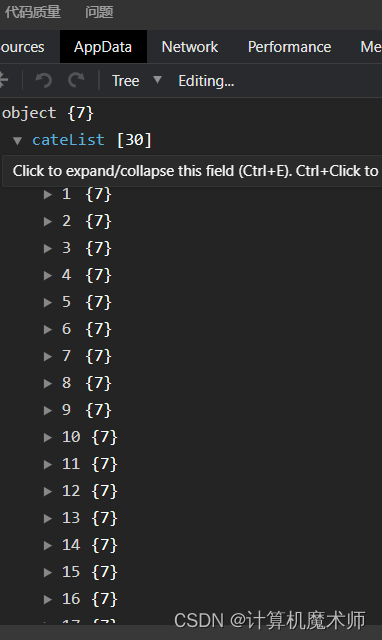
5.1 接口数据样式
{"message":[{"cat_id":1,"cat_name":"大家电","cat_pid":0,"cat_level":0,"cat_deleted":false,"cat_icon":"","children":[{"cat_id":3,"cat_name":"电视","cat_pid":1,"cat_level":1,"cat_deleted":false,"cat_icon":"","children":[{"cat_id":5,"cat_name":"曲面电视","cat_pid":3,"cat_level":2,"cat_deleted":false,"cat_icon":"full/2fb113b32f7a2b161f5ee4096c319afedc3fd5a1.jpg"}]}]}],"meta":{"msg":"获取成功","status":200}}
六、动态渲染一级分类页面结构
激活项active实现思路:
在data节点定义数据
active,对分类动态循环生成的索引与之比较,相同则在对应索引加上类
active,并对分类点击帮绑定事件处理函数并对其传索引参数,动态修改
active,如下
- 方法一: 组件传参
<template><view><!-- 包裹容器 --><view class="scroll-view-container"><!-- 左侧container --><scroll-view class="scroll-view-left" scroll-y="true":style="{height: windowHeight + 'px'}"><!-- 判断是否选中-active --><block v-for="(item,index) in cateList" v-bind:key="index"><!-- 传参方法一 --><view v-bind:class="(active === index ?'active' : '')" v-on:click="activeTap":data-active=index>{{item.cat_name}}</view></block></scroll-view><!-- 右侧container --><scroll-view scroll-y="true"class="scroll-view-right":style="{height: windowHeight + 'px'}"><view>xxx</view></scroll-view></view></view></template>//函数// 触击事件绑定activeTap(options){this.active = options.target.dataset.active
},
- 方法二: 注意:绑定函数直接传参,这在原生小程序是不允许的,原生小程序中会把整体当成函数
<template><view><!-- 包裹容器 --><view class="scroll-view-container"><!-- 左侧container --><scroll-view class="scroll-view-left" scroll-y="true":style="{height: windowHeight + 'px'}"><!-- 判断是否选中-active --><block v-for="(item,index) in cateList" v-bind:key="index"><!-- 传参方法二 函数直接传参 这在原生小程序是不可以的 --><!--<view v-bind:class="(active === index ?'active' : '')" v-on:click="activeTap(index)">{{item.cat_name}}</view>--></block></scroll-view><!-- 右侧container --><scroll-view scroll-y="true"class="scroll-view-right":style="{height: windowHeight + 'px'}"><view>xxx</view></scroll-view></view></view></template>// 函数// 触击事件绑定activeTap(options){// this.active = options.target.dataset.activethis.active = options
},
效果: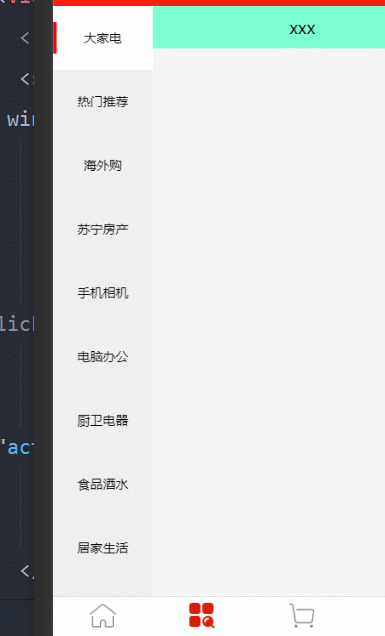
✨谢谢你的阅读,您的点赞和收藏就是我创造的最大动力!✨
版权归原作者 计算机魔术师 所有, 如有侵权,请联系我们删除。