this.$nextTick() 解释为在下次DOM更新循环结束之后执行延迟回调。在修改数据之后立即使用这个方法,获取更新后的DOM. 也就是说,当dom元素发生改变,重新渲染dom树后,再执行vue.$nextTick()里面的内容。
其实用方法一般为 this.$nextTick( ()=>{} ), 为了不影响this指向,一般为箭头函数。
案例一
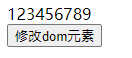 点击修改dom元素按钮,使字体变红,背景变蓝(设置为两次修改dom元素)
点击修改dom元素按钮,使字体变红,背景变蓝(设置为两次修改dom元素)
<template>
<div>
<div :id="myid" class="" ref="str">123456789</div>
<button @click="changeColor()">修改dom元素</button>
</div>
</template>
<script>
export default {
data() {
return {
myid:''
};
},
methods: {
changeColor(){
this.myid = 'color'
if (this.$refs.str.id == 'color') {
this.$refs.str.className = 'background'
}
}
}
}
</script>
<style scoped>
#color{color:red;}
.background{background: green;}
</style>
点击事件发生时,id属性值发生改变,改为color, 字符串变红,这个时候dom元素进行更新,但是条件判断并不是等到更新结束后才执行,判断结果为false,不会执行第二次修改dom元素。
(只有第一次修改dom元素,dom更新结束之后,条件判断结果才为true)

案例一未使用 this.$nextTick() 结果演示:
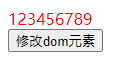 第一次点击事件后只有字体颜色改变。(第二次点击背景颜色才改变)
第一次点击事件后只有字体颜色改变。(第二次点击背景颜色才改变)
将第二次修改dom元素放入 this.$nextTick() 中:
methods: {
changeColor(){
this.myid = 'color'
this.$nextTick( () =>{
if (this.$refs.str.id == 'color') {
this.$refs.str.className = 'background'
}
})
}
}
案例一使用 this.$nextTick()后 结果演示:
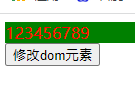 点击事件后,两个修改dom元素都得到更新 (第一次字体变红,第二次背景为绿)
点击事件后,两个修改dom元素都得到更新 (第一次字体变红,第二次背景为绿)
案例二
 点击编辑,按照理来讲,应该自动获取焦点出现光标。
点击编辑,按照理来讲,应该自动获取焦点出现光标。
<template>
<div>
<!-- :disabled='isDisabled'最初设置禁止输入属性 -->
<input ref="inputTitle" type="text" value='' :disabled='isDisabled' placeholder="请输入内容">
<button @click="getedit()">编辑</button>
</div>
</template>
<script>
export default {
data() {
return {
isDisabled:true,
};
},
methods: {
getedit(){
this.isDisabled = false
this.$refs.inputTitle.focus() //获取焦点
}
}
}
</script>
<style scoped>
div{
height: 40px;
width:260px;
background: gray;
}
input{
margin:10px 10px 10px 10px ;
}
</style>
input输入框 必须得先设置为可编辑状态,才可以获取焦点, 但是我执行 this.isDisabled=false后,并不会等到dom元素更新结束,就会执行 ...focus()来获取焦点,因为设置为可编辑状态还未结束,所以一定获取不到焦点

案例二未使用 this.$nextTick() 结果演示:

点击编辑 ,并不会获取到焦点出现光标。
将获取焦点放入 this.$nextTick() 中:
methods: {
getedit(){
this.isDisabled = false
this.$nextTick(function(){
this.$refs.inputTitle.focus() //获取焦点
})
}
}
案例二使用 this.$nextTick()后 结果演示:

点击编辑,获取焦点。
案例三
首先要明白,vue声明周期函数中,在created阶段vue实例已经创建,但是还不能获取DOM元素。所以在这个阶段要修改dom元素,一般都是要放在**this.$nextTick()**中**。**
案例:
** ** 在created阶段将vue实例中input标签的value属性更改为苹果 ,因为要等到dom树更新渲染完成之后,所以要用this.$nextTick() 否则控制台会报错(啥啥啥 is not definded in 啥啥啥 ...)
<template>
<div><input ref="str" type="text" :value="string"></div>
</template>
<script>
export default {
data() {
return {
string:'苹果',
};
},
created() {
this.$nextTick(()=>{
this.$refs.str.value = '西瓜'
}
)
},
mounted(){
console.log(this.$refs.str.value);
}
}
</script>
演示结果:
当dom元素更新后 控制台已经打印了苹果,之后执行**this.$nextTick()**里面的内容**。**
...其实,用定时器也可以实现:
created() {
setTimeout(()=>{
this.$refs.str.value = '西瓜'
},10)
},
定时器时间哪怕设置为0,也是异步加载,也没关系。
版权归原作者 天命爱心职责~ 所有, 如有侵权,请联系我们删除。
