前言
今天要继续完成我们的音乐软件了,昨天写完了封面,今天该完成开屏广告和登陆界面了。
登陆界面代码
<!DOCTYPEhtml><htmllang="en"><head><metacharset="UTF-8"><metahttp-equiv="X-UA-Compatible"content="IE=edge"><metaname="viewport"content="width=device-width, initial-scale=1.0"><title>Document</title><style>body{background-color: red;}h2{color: white;font-weight: 400;display: flex;align-items: center;justify-content: center;margin-top: 160px;margin-bottom: 50px;}.logo{/* 设置图片的大小 */width: 30px;height: 30px;margin-right: 5px;}/* css选择器可以灵活运用 */.from>input{width: 280px;height: 36px;border-radius: 25px;border: none;margin-bottom: 6px;/* 清除轮廓 */outline: none;}button{width: 280px;height: 36px;border-radius: 20px;border: none;font-size: 20px;background-color: red;border: 2px solid white;color: white;font-weight: 200;}.from{display: flex;justify-content: center;flex-wrap: wrap;/* 弹性子元素默认不换行 */}/* 子代选择器 */</style></head><body><h2><imgsrc="img/logo.png"class="logo"alt="加载">
丁真音乐
</h2><divclass="from"><inputtype="text"class="uname"><br><inputtype="password"class="upwd"><buttonclass="login"> 登陆</button></div></body></html>
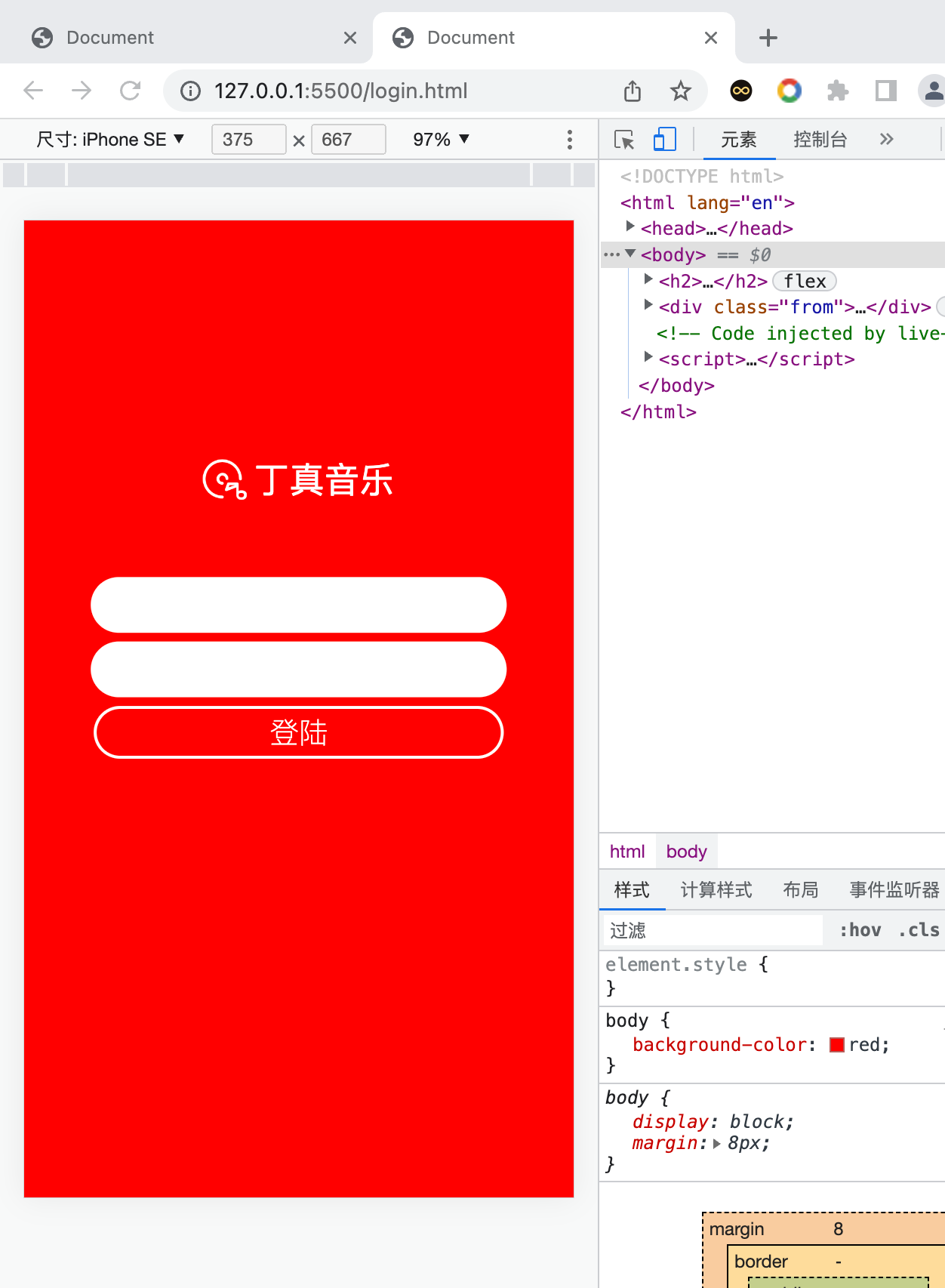
开屏广告代码
<!DOCTYPEhtml><htmllang="en"><head><metacharset="UTF-8"><metahttp-equiv="X-UA-Compatible"content="IE=edge"><metaname="viewport"content="width=device-width, initial-scale=1.0"><title>Document</title></head><style>body{background-image:url('img/sxc.jpeg');/* 背景图片大小,宽 高 */background-size: 375px 667px;}div{color: white;position: fixed;right: 30px;bottom: 40px;background-color: #ffc0cbab;width: 80px;text-align: center;/* 文本默认在行高中垂直居中,
所以把行高和元素的高度设成一样的,
看起来就像文本在元素中垂直居中一样 */height: 30px;line-height: 30px;/* 圆角:设置的数值是圆的半径 */border-radius: 15px;font-size: 14px;}</style><body><div>
5s 跳过
</div></body></html>
具体是啥图片我就不在这里展示了,这是一个图片界面加上跳过按钮。
在css里面加入这些
.uname{background-image:url("img/uname.png");background-size: 40px 40px;/* 控制重复 */background-repeat: no-repeat;/* 控制位置 */background-position: right center;}.upwd{background-image:url("img/upwd.png");background-size: 40px 40px;/* 控制重复 */background-repeat: no-repeat;/* 控制位置 */background-position: right center;}
感觉更美观了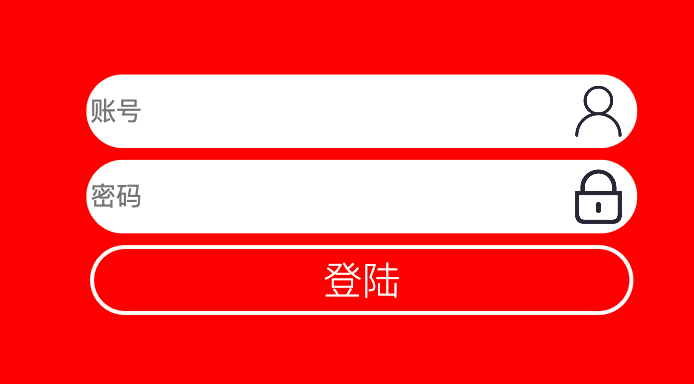
加入下面的隐私政策
html
<divclass="agreement"><divclass="left"><inputtype="checkbox"name=""id="">同意
</div><divclass="right"><span>《服务条款》</span><span> 《隐私政策》</span><span>《儿童隐私政策》</span><span>《中国移动认证服务协议》</span></div>
css
.agreement>.left{width: 70px;margin-left: 30px;}.agreement>.right{display: flex;flex-wrap: wrap;margin-left: 20px;}.agreement{font-size: 12px;color: white;display: flex;margin-top: 20px;margin-left: auto;margin-right: auto;}

在下面添加图标
HTML
<divclass="icon"><iclass="weixin"></i><iclass="qq"></i><iclass="weibo"></i><iclass="apple"></i></div>
CSS
.icon{position: fixed;left: 0;right: 0;bottom: 30px;display: flex;justify-content: center;margin-top: 20px;}.icon>i{width: 50px;height: 50px;background-size: 40px;background-repeat: no-repeat;background-position: center center;background-color: white;border-radius:25px;;margin-left: 10px;margin-right: 10px;}.weixin{background-image:url(img/weixin.png);}.qq{background-image:url(img/qq.png);}.weibo{background-image:url(img/weibo.png);}.apple{background-image:url(img/apple.png);}
本文转载自: https://blog.csdn.net/qq_42887663/article/details/130822692
版权归原作者 Sol-itude 所有, 如有侵权,请联系我们删除。
版权归原作者 Sol-itude 所有, 如有侵权,请联系我们删除。