一、MacOS
笔者笔记本电脑上安装的是macOS High Sierra(10.13),想要尝试一下新版本的.netcore,之前系统是10.12时,.netcore 3.1刚出来时安装过3.1版本,很久没更新了,最近.net8出来了,想试一下,但是需要更新系统,于是安装了.netcore7,它的支持时间到2024年5月14日。
下载了.netcore7后,直接双击安装即可。安装后的路径为:
/usr/local/share/dotnet
笔者VSCode的版本为1.85.1,需要安装
C#
插件,目前最新版本为2.14.8,但macOS 10.13目前最高只能安装v1.26.0版本的C#插件,不能安装更高的版本,否则不能调试。
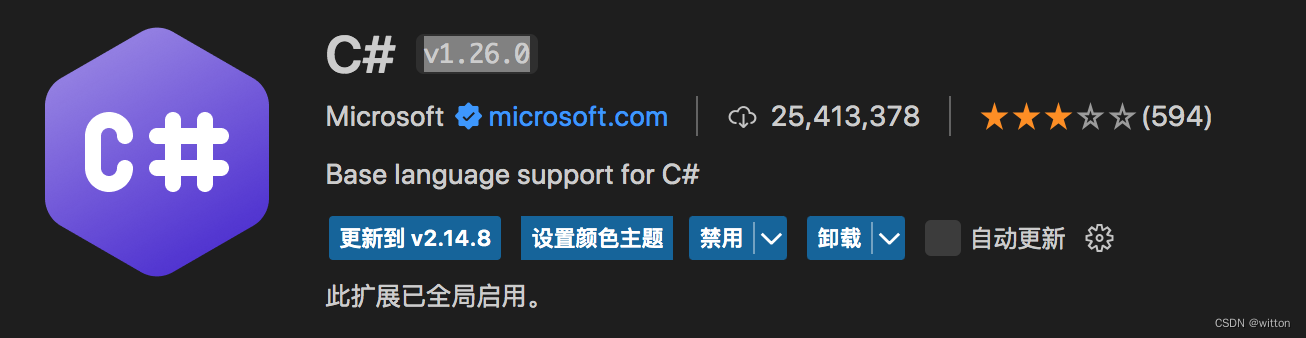
另外还需要安装一个
.NET Install Tool
插件:
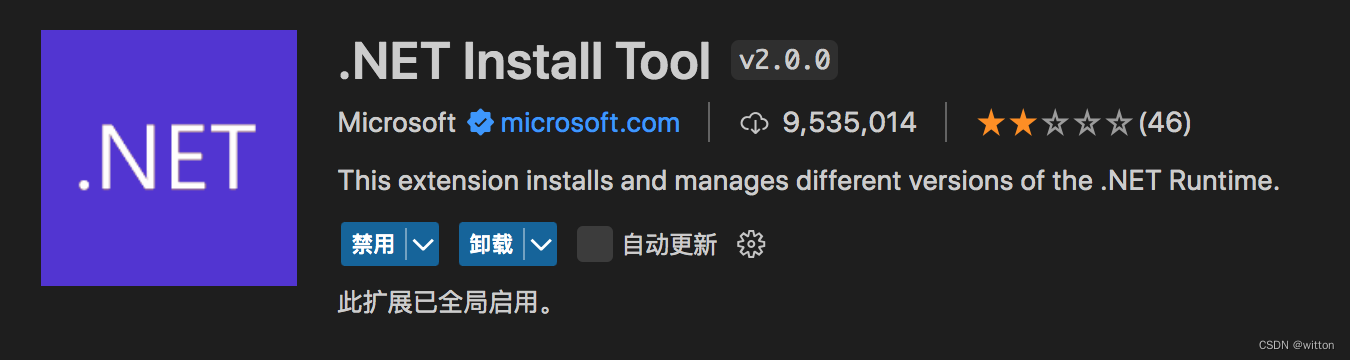
这样就可以在终端使用dotnet命令创建项目了,比如创建一个控制台应用:
$ dotnet new console
已成功创建模板“控制台应用”。
正在处理创建后操作...
正在还原 /Users/witton/Projects/cc/cc.csproj:
正在确定要还原的项目…
已还原 /Users/witton/Projects/cc/cc.csproj (用时 120 ms)。
已成功还原。
此时打开生成的
Program.cs
,并打上断点,切换到
运行和调试
工具栏,执行
Generate C# Assets for Build and Debug
,插件会自动生成
launch.json
和
tasks.json
两个文件:
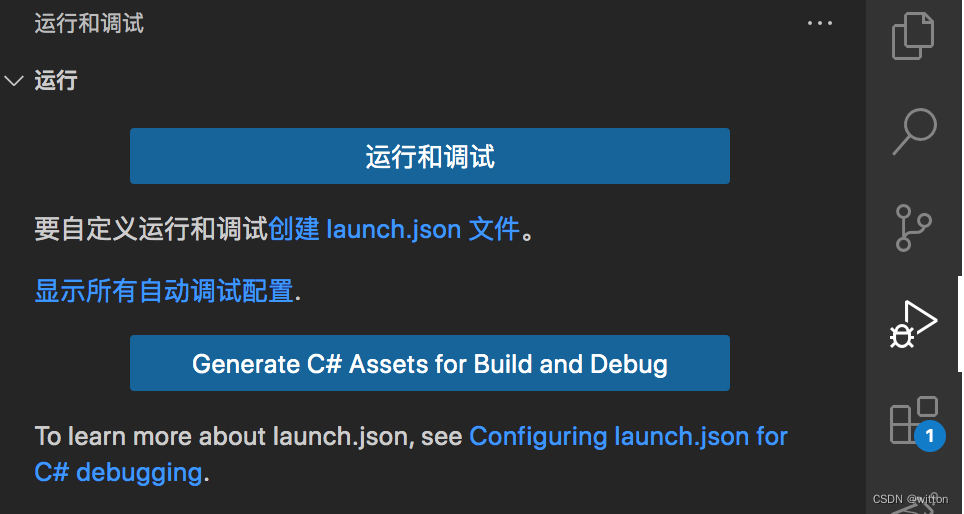
launch.json
:
{"version":"0.2.0","configurations":[{// Use IntelliSense to find out which attributes exist for C# debugging// Use hover for the description of the existing attributes// For further information visit https://github.com/dotnet/vscode-csharp/blob/main/debugger-launchjson.md"name":".NET Core Launch (console)","type":"coreclr","request":"launch","preLaunchTask":"build",// If you have changed target frameworks, make sure to update the program path."program":"${workspaceFolder}/bin/Debug/net7.0/cc.dll","args":[],"cwd":"${workspaceFolder}",// For more information about the 'console' field, see https://aka.ms/VSCode-CS-LaunchJson-Console"console":"internalConsole","stopAtEntry":false},{"name":".NET Core Attach","type":"coreclr","request":"attach"}]}
tasks.json
:
{"version":"2.0.0","tasks":[{"label":"build","command":"dotnet","type":"process","args":["build","${workspaceFolder}/cc.csproj","/property:GenerateFullPaths=true","/consoleloggerparameters:NoSummary"],"problemMatcher":"$msCompile"},{"label":"publish","command":"dotnet","type":"process","args":["publish","${workspaceFolder}/cc.csproj","/property:GenerateFullPaths=true","/consoleloggerparameters:NoSummary"],"problemMatcher":"$msCompile"},{"label":"watch","command":"dotnet","type":"process","args":["watch","run","--project","${workspaceFolder}/cc.csproj"],"problemMatcher":"$msCompile"}]}
此时按
F5
运行
启动调试
即可开始调试C#程序:
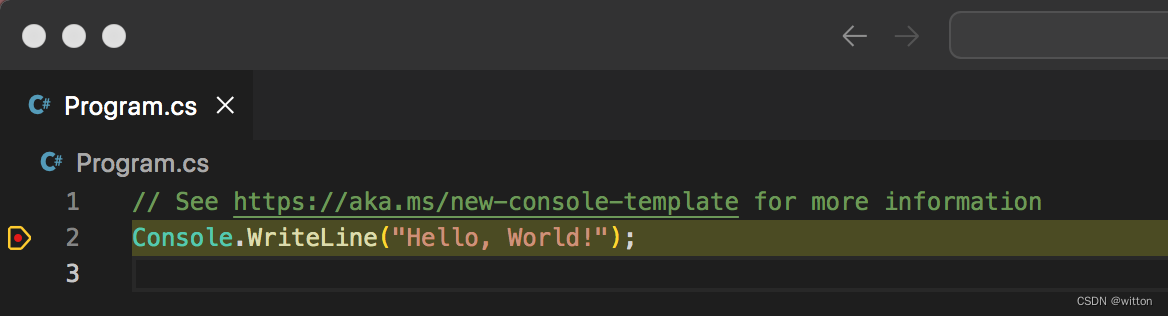
微软开发了一个新的插件
C# Dev Kit
,它提供了更加强大的功能,并且可以像VS那样使用
解决方案资源管理器
来管理项目。该插件需要
C#
插件为2.0及以上版本,但由于笔者的MacOS系统比较老了,
C#
插件2.0及以上版本不能进行调试,所以只能使用1.X来将就使用了。
如果是macOS 10.15及以上版本,就可以直接安装.net8了,VSCode插件也可以直接安装
C# Dev Kit
以及
IntelliCode for C# Dev Kit
插件了。但是由于
.NET Install Tool
插件目前仅支持7.x版本的.net,所以还需要安装
.net 7
的
runtime
:runtime-7.0.14-macos-x64-installer
安装好后就可以使用
F1
调出
.NET:新建项目...
命令,来新建.net项目了:

选择项目模板:
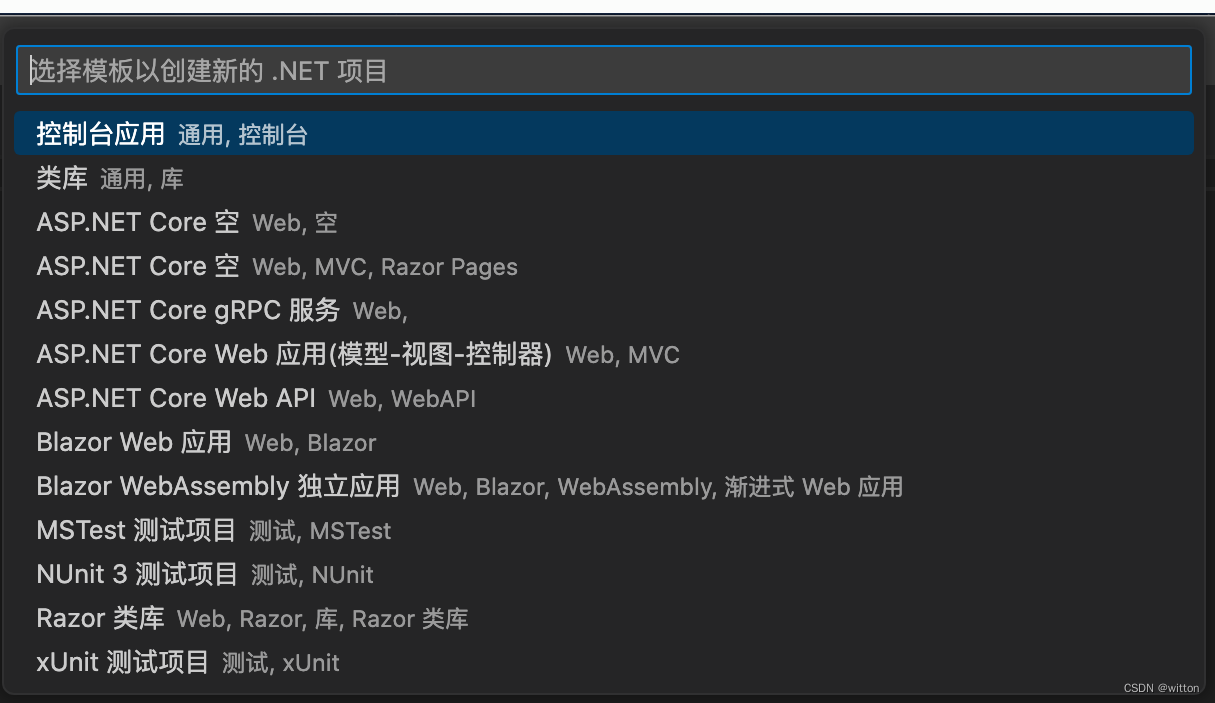
比如选择
控制台应用
,创建好项目后,可以看到
解决方案资源管理器
:
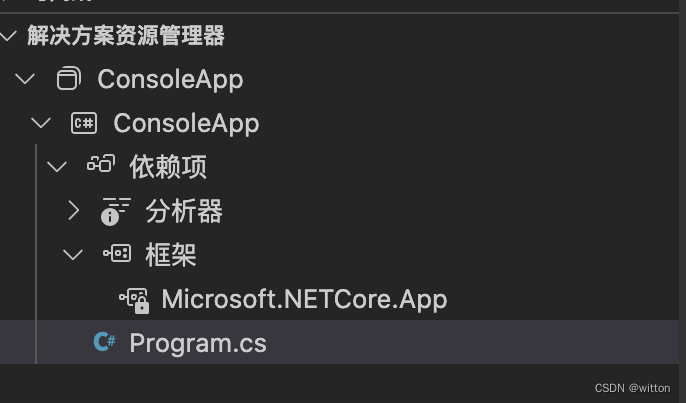
二、Windows
如果是Windows10,则可以直接安装最新的
.net 8
,并且安装上
C# Dev Kit
以及
IntelliCode for C# Dev Kit
,也不需要像macOS那样还需要安装
.net 7
的
runtime
版权归原作者 witton 所有, 如有侵权,请联系我们删除。