vue获取/切换麦克风且播放采集音频和音量大小
一、前言
使用时确保你有如下依赖且版本为Vue2,终端里面运行
npm install element-ui
npm install recordrtc
npm install sass sass-loader
二、案列图示
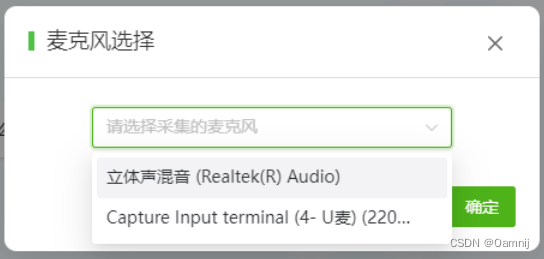
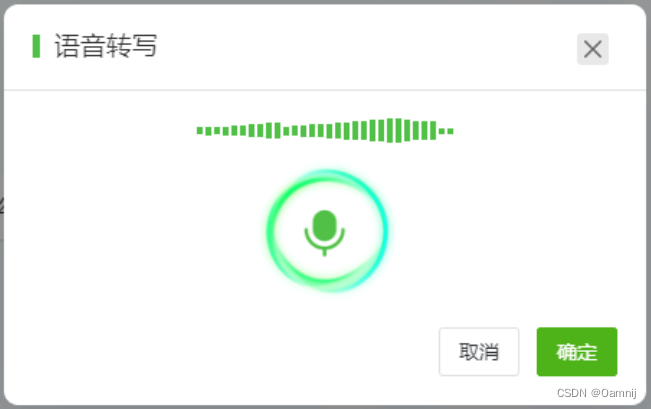
三、代码
1、获取麦克风列表
if(navigator.mediaDevices && navigator.mediaDevices.getUserMedia){var Mic =[]// 弹框获取麦克风
navigator.mediaDevices.getUserMedia({audio:true}).then((stream)=>{
navigator.mediaDevices.enumerateDevices().then(function(devices){
devices.forEach(function(device){if(device.kind ==='audioinput'){// 麦克风if(device.deviceId !='default'&& device.deviceId !='communications'){
that.Mic.push(device)}}});})// 只是为了获取麦克风权限,获取以后立马关闭
stream.getTracks().forEach(track=> track.stop());})}
2、用户在麦克风列表里面选择一个麦克风
<el-form
style="padding: 0 80px"
ref="mainFormRef":model="main_form"
label-width="100px":rules="rules"><el-form-item label="声纹采集:" prop="file"><el-select :disabled="voiceStatus" style="width: 200px;" v-model="main_form.chooseMicDeviceId" placeholder="请选择麦克风"><el-option
v-for="item in Mic":key="item.deviceId":label="item.label":value="item.deviceId"></el-option></el-select><div class="voiceGather" v-if="main_form.chooseMicDeviceId != ''"><el-button style="margin-top: 20px;" @click="voiceInput">{{ voiceStatus ?'取消录音':'开始录音'}}</el-button><!-- 正在录制 --><template v-if="voiceStatus"><div class="bo"><div v-for="(item, index) in RMSList":key="index":style="{height: item / 100 * 40 + 'px'}"class="RMS"></div></div></template></div></el-form-item></el-form>
3、选取了麦克风以后使用当前麦克风录音
重要代码:audio: { deviceId: this.form.chooseMicDeviceId },将上面选的麦克风放到getUserMedia中,即可启用用户自己选择的麦克风
// 开始录音startRecord(){var that =thisthis.voiceStatus =true// mediaDevices可提供对相机和麦克风等媒体输入设备的连接访问
window.navigator.mediaDevices.getUserMedia({audio:{deviceId:this.main_form.chooseMicDeviceId }}).then((stream)=>{this.stream = stream;this.getVoice()this.recorder =RecordRTC(stream,{type:'audio',mimeType:'audio/wav',recorderType: RecordRTC.StereoAudioRecorder,desiredSampRate:16000,numberOfAudioChannels:1,// 单声道timeSlice:30000,// bufferSize: 4096, // 缓存大小ondataavailable:this.sendData,});this.recorder.startRecording();}).catch(function(err){
console.log(err);
console.log('当前浏览器不支持开启麦克风!');
that.voiceStatus =false});},
在sendData中可以把数据流传给后端,可以播放/下载采集到的数据流,也可以将数据流转换成file传给后端
sendData(blob){varBB=newBlob([blob],{'type':'audio/wav; codecs=opus'})// var audioURL = window.URL.createObjectURL(BB)// 播放// const audio = document.createElement('audio')// audio.controls = true // 音频是否显示控件// audio.src = audioURL// audio.play()// 下载// let a = document.createElement("a");// a.href = audioURL;// a.download = '测试';// a.click();// // 释放这个临时的对象url// window.URL.revokeObjectURL(audioURL);let file =newwindow.File([BB],'测试.wav')
console.log(file);},
4、获取采集的音频音量大小
// 获取音量值大小getVoice(){const audioContext =new(window.AudioContext || window.webkitAudioContext)()// 将麦克风的声音输入这个对象const mediaStreamSource = audioContext.createMediaStreamSource(this.stream)// 创建分析节点const analyserNode = audioContext.createAnalyser()// 连接节点
mediaStreamSource.connect(analyserNode)// 可以实时听到麦克风采集的声音// analyserNode.connect(audioContext.destination)// 获取音量数据const dataArray =newUint8Array(analyserNode.frequencyBinCount);functiongetVolume(){
analyserNode.getByteFrequencyData(dataArray);let sum =0;for(let i =0; i < dataArray.length; i++){
sum += dataArray[i];}// 计算平均音量const averageVolume = sum / dataArray.length;return averageVolume;}// 每隔一段时间获取一次音量this.timer1 =setInterval(()=>{const volume =getVolume();
console.log('音量:', Math.round( volume ));// 在这里可以根据需要进行相应的处理},100);},
四、全部代码
<template><div class="Page"><el-form
style="padding: 0 80px"
ref="mainFormRef":model="main_form"
label-width="100px":rules="rules"><el-form-item label="声纹采集:" prop="file"><el-select :disabled="voiceStatus" style="width: 200px;" v-model="main_form.chooseMicDeviceId" placeholder="请选择麦克风"><el-option
v-for="item in Mic":key="item.deviceId":label="item.label":value="item.deviceId"></el-option></el-select><div class="voiceGather" v-if="main_form.chooseMicDeviceId != ''"><el-button style="margin-top: 20px;" @click="voiceInput">{{ voiceStatus ?'取消录音':'开始录音'}}</el-button><!-- 正在录制 --><template v-if="voiceStatus"><div class="bo"><div v-for="(item, index) in RMSList":key="index":style="{height: item / 100 * 40 + 'px'}"class="RMS"></div></div></template></div></el-form-item></el-form></div></template><script>import RecordRTC from'recordrtc'exportdefault{data(){return{recorder:'',voiceStatus:false,// 是否正在录音main_form:{chooseMicDeviceId:'',// 选择的麦克风id},Mic:[],// 可选择的麦克风rules:{file:[{required:true,message:"不能为空",trigger:"blur"},],},};},created(){},mounted(){this.getMic()},methods:{// 获取当前页面可以选择的麦克风getMic(){let that =this;if(navigator.mediaDevices && navigator.mediaDevices.getUserMedia){// 弹框获取麦克风
navigator.mediaDevices.getUserMedia({audio:true}).then((stream)=>{
navigator.mediaDevices.enumerateDevices().then(function(devices){
devices.forEach(function(device){
console.log(devices);if(device.kind ==='audioinput'){// 麦克风if(device.deviceId !='default'&& device.deviceId !='communications'){
that.Mic.push(device)}}});})
stream.getTracks().forEach(track=> track.stop());})}},// 语音输入voiceInput(){// 正在语音输入if(this.voiceStatus){this.stopRecord()// 停止输入}else{// 开启语音输入this.startRecord()}},// 开始录音startRecord(){var that =thisthis.voiceStatus =true// mediaDevices可提供对相机和麦克风等媒体输入设备的连接访问
window.navigator.mediaDevices.getUserMedia({audio:{deviceId:this.main_form.chooseMicDeviceId }}).then((stream)=>{this.stream = stream;this.getVoice()this.recorder =RecordRTC(stream,{type:'audio',mimeType:'audio/wav',recorderType: RecordRTC.StereoAudioRecorder,desiredSampRate:16000,numberOfAudioChannels:1,// 单声道timeSlice:1000,// bufferSize: 4096, // 缓存大小ondataavailable:this.sendData,});this.recorder.startRecording();}).catch(function(err){
console.log(err);
console.log('当前浏览器不支持开启麦克风!');
that.voiceStatus =false});},// 结束录音stopRecord(){this.voiceStatus =falseif(this.recorder !=null){let recorder =this.recorder
recorder.stopRecording();let stream =this.stream;clearInterval(this.timer1);
stream.getAudioTracks().forEach(track=> track.stop());}},// 获取音量值大小getVoice(){const audioContext =new(window.AudioContext || window.webkitAudioContext)()// 将麦克风的声音输入这个对象const mediaStreamSource = audioContext.createMediaStreamSource(this.stream)// 创建分析节点const analyserNode = audioContext.createAnalyser()// 连接节点
mediaStreamSource.connect(analyserNode)// 可以实时听到麦克风采集的声音// analyserNode.connect(audioContext.destination)// 获取音量数据const dataArray =newUint8Array(analyserNode.frequencyBinCount);functiongetVolume(){
analyserNode.getByteFrequencyData(dataArray);let sum =0;for(let i =0; i < dataArray.length; i++){
sum += dataArray[i];}// 计算平均音量const averageVolume = sum / dataArray.length;return averageVolume;}// 每隔一段时间获取一次音量this.timer1 =setInterval(()=>{const volume =getVolume();
console.log('音量:', Math.round( volume ));// 在这里可以根据需要进行相应的处理},100);},// 每timeSlice执行一次sendData(blob){varBB=newBlob([blob],{'type':'audio/wav; codecs=opus'})// var audioURL = window.URL.createObjectURL(BB)// 播放// const audio = document.createElement('audio')// audio.controls = true // 音频是否显示控件// audio.src = audioURL// audio.play()// 下载// let a = document.createElement("a");// a.href = audioURL;// a.download = '测试';// a.click();// // 释放这个临时的对象url// window.URL.revokeObjectURL(audioURL);let file =newwindow.File([BB],'测试.wav')
console.log(file);},},};</script><style lang="scss" scoped>.Page{padding: 20px;}</style>
版权归原作者 Oamnij 所有, 如有侵权,请联系我们删除。