别名路径跳转
安装扩展
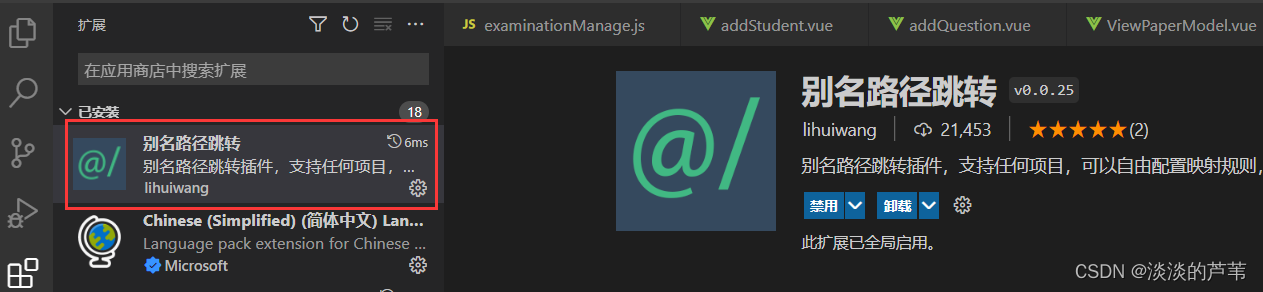
别名路径跳转官网
vscode终端git bash使用
setting.json
Git-Bash路径为本机 git安装位置 需要根据自己的机器下载路径自行填写
{
"editor.formatOnSave": true,
"[vue]": {
"editor.defaultFormatter": "esbenp.prettier-vscode"
},
"git.confirmSync": false,
"editor.codeActionsOnSave": {
},
// 自动补全
"path-intellisense.mappings": {
"@": "${workspaceRoot}/src"
},
"terminal.integrated.profiles.windows": {
"PowerShell": {
"source": "PowerShell",
"icon": "terminal-powershell"
},
"Command Prompt": {
"path": [
"${env:windir}\\Sysnative\\cmd.exe",
"${env:windir}\\System32\\cmd.exe"
],
"args": [],
"icon": "terminal-cmd"
},
"Git-Bash": {
"path": "D:\\Program Files\\Git\\bin\\bash.exe"
}
},
// "terminal.integrated.defaultProfile.windows": "Command Prompt",
"terminal.integrated.defaultProfile.windows": "Git-Bash",
"git.defaultCloneDirectory": "",
"git.path": "D:\\Program Files\\Git\\bin\\git.exe",
"timeline.excludeSources": ["timeline.localHistory"],
"code-runner.fileDirectoryAsCwd": true
}
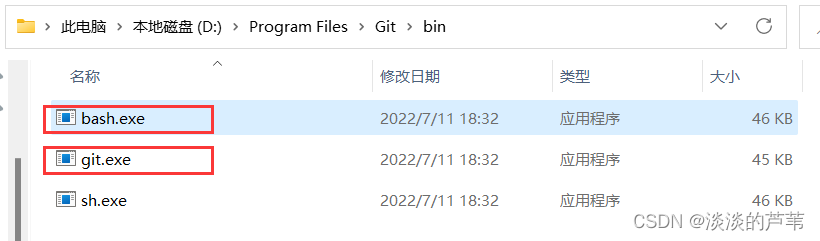
重启vscode
终端为git环境

查看项目git提交记录 下载扩展
Git Graph,Git History
重启vscode 会出现一栏
时间线
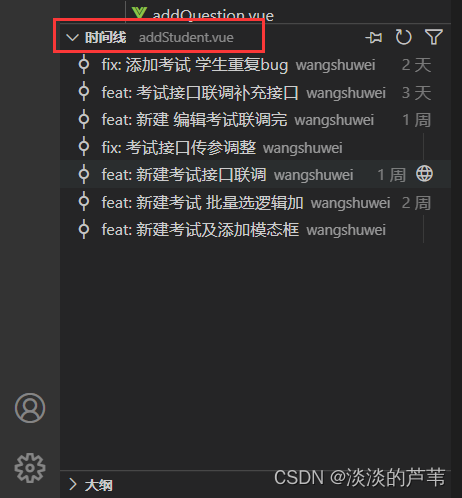
可根据自己的需要 移动该栏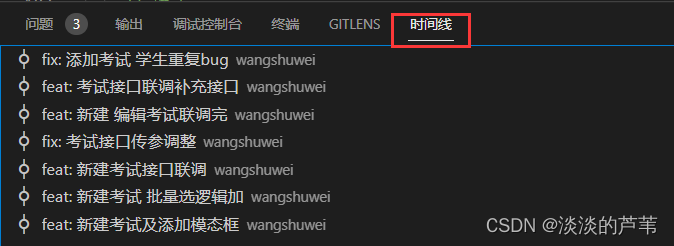
本文转载自: https://blog.csdn.net/weixin_41056807/article/details/126465060
版权归原作者 淡淡的芦苇 所有, 如有侵权,请联系我们删除。
版权归原作者 淡淡的芦苇 所有, 如有侵权,请联系我们删除。