1 安装
npm install vue-quill-editor --save
2 引入
有两种引入方式
(1)全局引入(main)
import VueQuillEditor from 'vue-quill-editor'//调用编辑器
// 样式
import 'quill/dist/quill.core.css'
import 'quill/dist/quill.snow.css'
import 'quill/dist/quill.bubble.css'
Vue.use(VueQuillEditor)
(2)局部引入
import { quillEditor } from 'vue-quill-editor'
export default {
components: {
quillEditor
}
}
3 在组件内使用
<template>
<div>
<div style="width: 80%; margin: 0 auto">
<quill-editor
v-model="content"
ref="myQuillEditor"
:options="editorOption"
@blur="onEditorBlur($event)"
@focus="onEditorFocus($event)"
@change="onEditorChange($event)"
@ready="onEditorReady($event)"
>
</quill-editor>
</div>
</div>
</template>
<script>
import { quillEditor } from "vue-quill-editor";
export default {
name: "HomeView",
components: { quillEditor },
data() {
return {
content: "",
TiLength:0,
// 富文本编辑器配置
editorOption: {},
};
},
methods: {
onSubmit() {
console.log("submit!");
},
// 失去焦点事件
onEditorBlur(quill) {
console.log("editor blur!", quill);
},
// 获得焦点事件
onEditorFocus(quill) {
console.log("editor focus!", quill);
},
// 准备富文本编辑器
onEditorReady(quill) {
console.log("editor ready!", quill);
},
// 内容改变事件
onEditorChange({ quill, html, text }) {
console.log("editor change!", quill, html, text);
this.content = html;
},
},
};
</script>
<style>
</style>
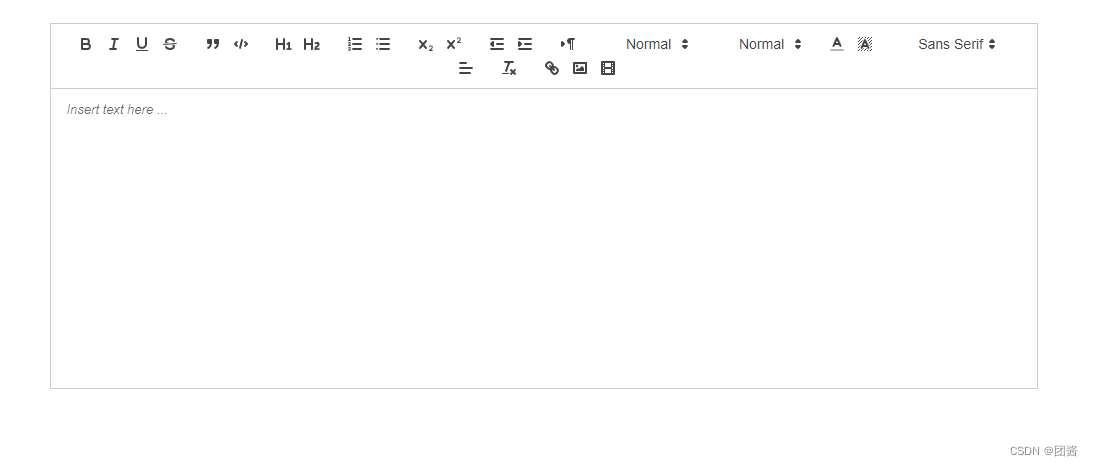 4 自定义编辑器配置项(可以根据自己所需要的显示工具表)
4 自定义编辑器配置项(可以根据自己所需要的显示工具表)
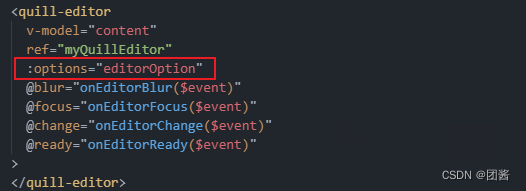
data中返回
// 富文本编辑器配置
editorOption: {
theme: "snow", // or 'bubble'
modules: {
toolbar: [
["bold", "italic", "underline", "strike"], // 加粗 斜体 下划线 删除线
["blockquote", "code-block"], // 引用 代码块
[{ header: 1 }, { header: 2 }], // 1、2 级标题
[{ list: "ordered" }, { list: "bullet" }], // 有序、无序列表
[{ script: "sub" }, { script: "super" }], // 上标/下标
[{ indent: "-1" }, { indent: "+1" }], // 缩进
[{ direction: "rtl" }], // 文本方向
[
{
size: [
"12",
"14",
"16",
"18",
"20",
"22",
"24",
"28",
"32",
"36",
],
},
], // 字体大小
[{ header: [1, 2, 3, 4, 5, 6] }], // 标题
[{ color: [] }, { background: [] }], // 字体颜色、字体背景颜色
// [{ font: ['songti'] }], // 字体种类
[{ align: [] }], // 对齐方式
["clean"], // 清除文本格式
["image", "video"], // 链接、图片、视频
],
},
placeholder: "请输入正文",
},

(1)对于字体详细的配置
<template>
<div class="vue-quill-editor">
<quill-editor ref="mwQuillEditor" v-model="html" :options="editorOption" />
</div>
</template>
<script>
import { quillEditor, Quill } from "vue-quill-editor";
import "quill/dist/quill.core.css";
import "quill/dist/quill.snow.css";
import "quill/dist/quill.bubble.css";
// 设置字体大小
const fontSizeStyle = Quill.import("attributors/style/size"); // 引入这个后会把样式写在style上
fontSizeStyle.whitelist = [
"12px",
"14px",
"16px",
"18px",
"20px",
"24px",
"28px",
"32px",
"36px"
];
Quill.register(fontSizeStyle, true);
// 设置字体样式
const Font = Quill.import("attributors/style/font"); // 引入这个后会把样式写在style上
const fonts = ["SimSun", "SimHei", "Microsoft-YaHei", "KaiTi", "FangSong"];
Font.whitelist = fonts; // 将字体加入到白名单
Quill.register(Font, true);
export default {
name: "VueQuillEditor",
components: {
quillEditor,
},
data() {
return {
html: this.value,
editorOption: {
modules: {
toolbar: [
[
{
size: [
"12px",
"14px",
"16px",
"18px",
"20px",
"24px",
"28px",
"32px",
"36px",
],
},
],
[
{
font: [
"SimSun",
"SimHei",
"Microsoft-YaHei",
"KaiTi",
"FangSong",
],
},
],
[{ header: [1, 2, 3, 4, 5, 6, false] }] // 标题
],
},
},
isShow: false,
};
},
};
</script>
<style lang="less">
.vue-quill-editor {
.quill-editor {
line-height: normal;
.ql-container.ql-snow {
line-height: normal !important;
height: 450px !important;
font-size: 14px;
}
.ql-picker.ql-size .ql-picker-label[data-value="12px"]::before,
.ql-picker.ql-size .ql-picker-item[data-value="12px"]::before {
content: "12px";
}
.ql-picker.ql-size .ql-picker-label[data-value="14px"]::before,
.ql-picker.ql-size .ql-picker-item[data-value="14px"]::before {
content: "14px";
}
.ql-picker.ql-size .ql-picker-label[data-value="16px"]::before,
.ql-picker.ql-size .ql-picker-item[data-value="16px"]::before {
content: "16px";
}
.ql-picker.ql-size .ql-picker-label[data-value="18px"]::before,
.ql-picker.ql-size .ql-picker-item[data-value="18px"]::before {
content: "18px";
}
.ql-picker.ql-size .ql-picker-label[data-value="20px"]::before,
.ql-picker.ql-size .ql-picker-item[data-value="20px"]::before {
content: "20px";
}
.ql-picker.ql-size .ql-picker-label[data-value="24px"]::before,
.ql-picker.ql-size .ql-picker-item[data-value="24px"]::before {
content: "24px";
}
.ql-picker.ql-size .ql-picker-label[data-value="28px"]::before,
.ql-picker.ql-size .ql-picker-item[data-value="28px"]::before {
content: "28px";
}
.ql-picker.ql-size .ql-picker-label[data-value="32px"]::before,
.ql-picker.ql-size .ql-picker-item[data-value="32px"]::before {
content: "32px";
}
.ql-picker.ql-size .ql-picker-label[data-value="36px"]::before,
.ql-picker.ql-size .ql-picker-item[data-value="36px"]::before {
content: "36px";
}
.ql-snow .ql-picker.ql-font .ql-picker-label[data-value="Microsoft-YaHei"]::before,
.ql-snow .ql-picker.ql-font .ql-picker-item[data-value="Microsoft-YaHei"]::before {
content: "微软雅黑";
}
.ql-snow .ql-picker.ql-font .ql-picker-label[data-value="SimSun"]::before,
.ql-snow .ql-picker.ql-font .ql-picker-item[data-value="SimSun"]::before {
content: "宋体";
}
.ql-snow .ql-picker.ql-font .ql-picker-label[data-value="SimHei"]::before,
.ql-snow .ql-picker.ql-font .ql-picker-item[data-value="SimHei"]::before {
content: "黑体";
}
.ql-snow .ql-picker.ql-font .ql-picker-label[data-value="KaiTi"]::before,
.ql-snow .ql-picker.ql-font .ql-picker-item[data-value="KaiTi"]::before {
content: "楷体";
}
.ql-snow .ql-picker.ql-font .ql-picker-label[data-value="FangSong"]::before,
.ql-snow .ql-picker.ql-font .ql-picker-item[data-value="FangSong"]::before {
content: "仿宋";
}
.ql-picker.ql-header {
.ql-picker-label::before,
.ql-picker-item::before {
content: "文本";
}
.ql-picker-label[data-value="1"]::before,
.ql-picker-item[data-value="1"]::before {
content: "标题1";
font-size: 14px;
}
.ql-picker-label[data-value="2"]::before,
.ql-picker-item[data-value="2"]::before {
content: "标题2";
font-size: 14px;
}
.ql-picker-label[data-value="3"]::before,
.ql-picker-item[data-value="3"]::before {
content: "标题3";
font-size: 14px;
}
.ql-picker-label[data-value="4"]::before,
.ql-picker-item[data-value="4"]::before {
content: "标题4";
font-size: 14px;
}
.ql-picker-label[data-value="5"]::before,
.ql-picker-item[data-value="5"]::before {
content: "标题5";
font-size: 14px;
}
.ql-picker-label[data-value="6"]::before,
.ql-picker-item[data-value="6"]::before {
content: "标题6";
font-size: 14px;
}
}
.ql-align-center {
text-align: center;
}
.ql-align-right {
text-align: right;
}
.ql-align-left {
text-align: left;
}
}
}
</style>
效果展示:
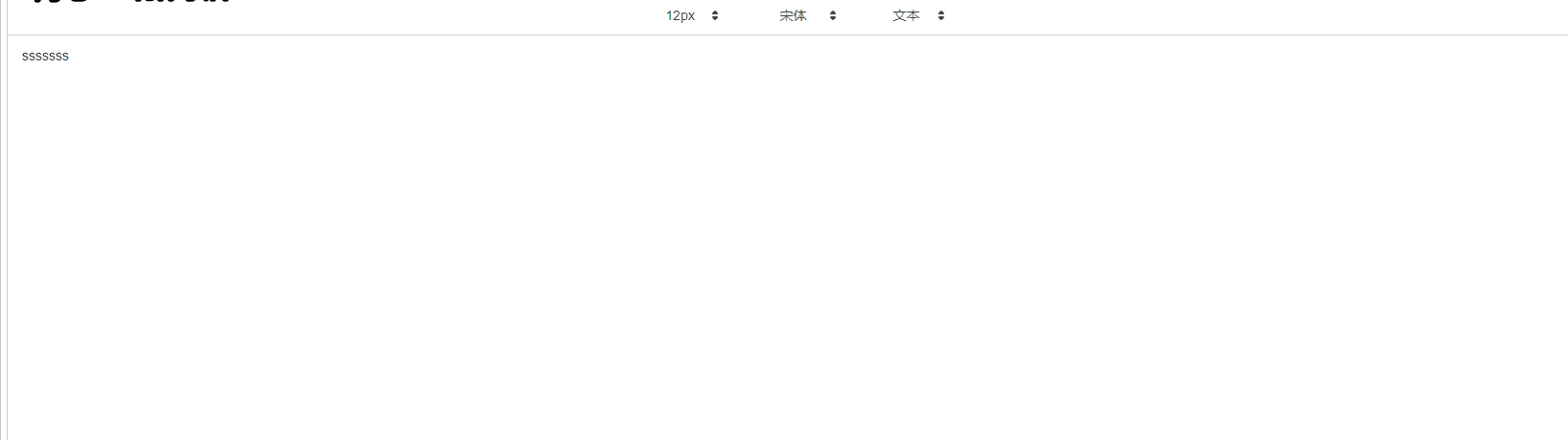
如果想设置展现的那部分为滚动条形式的
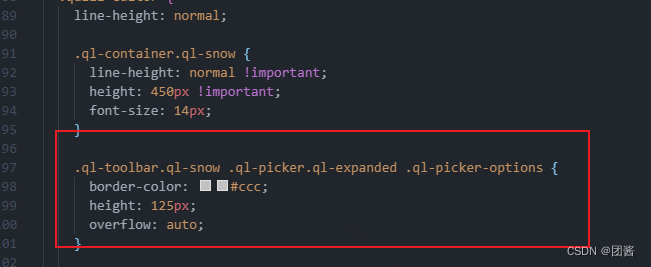
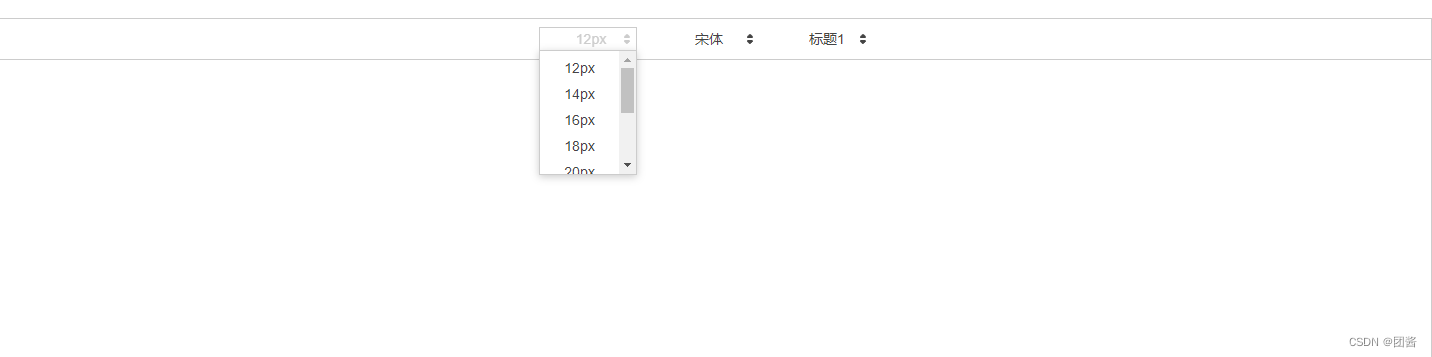
(2)限制输入字符
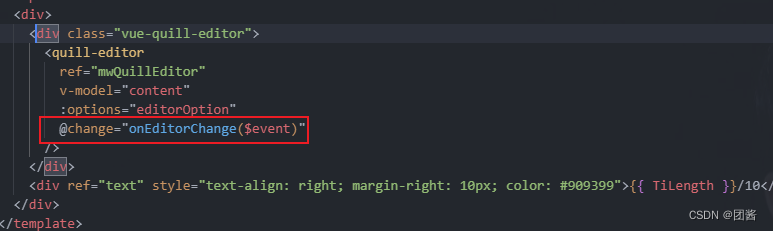
js:
methods:{
// 内容改变事件
onEditorChange({ quill, html, text }){
// console.log( quill, html, text );
this.content=html;
if(this.$refs.ruleForm){
this.$refs.ruleForm.validateField('content')
}
let event=this.$refs.mwQuillEditor;
event.quill.deleteText(10,1)
if(this.content===''){
this.TiLength=0
}else{
this.TiLength=event.quill.getLength()-1
}
}
}
效果展示 :
(3)自定义控制上传的图片大小
- 安装插件
npm i quill-image-resize-module
- 在vue.config.js 文件中添加配置,记得重启哦~
//其他配置
configureWebpack: {
plugins: [
new webpack.ProvidePlugin({
"window.Quill": "quill/dist/quill.js",
Quill: "quill/dist/quill.js",
}),
],
}
引入
// 调整上传图片大小
import ImageResize from 'quill-image-resize-module'
Quill.register('modules/imageResize', ImageResize)
放在toolbar下面就可以
// 调整图片大小
imageResize: {
displayStyles: {
backgroundColor: "black",
border: "none",
color: "white"
},
modules: ["Resize", "DisplaySize", "Toolbar"]
}
版权归原作者 团酱 所有, 如有侵权,请联系我们删除。