vue系列文章目录
需求:后端返回文件流前端将文件流转为成blob地址预览pdf文件
提示:以下是本篇文章正文内容,下面案例可供参考
一、安装PDF插件依赖
npm install vue-pdf --save
二、封装vuePdf组件为预览页面,通过Management.vue路由传参形式跳转到预览页面
1.Management.vue
代码如下(示例):
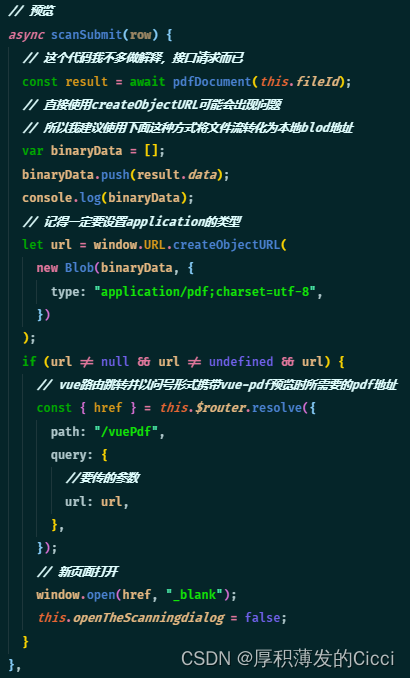
- 封装的请求pdfDocument
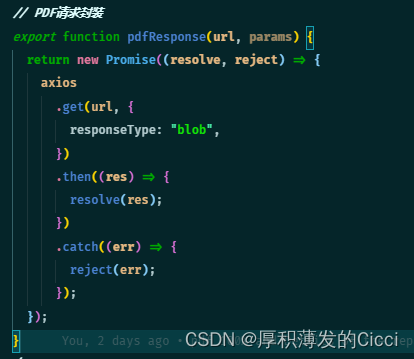
一定要加上
{responseType:"blob",}
后台返回的pdf文件流 也就是result.data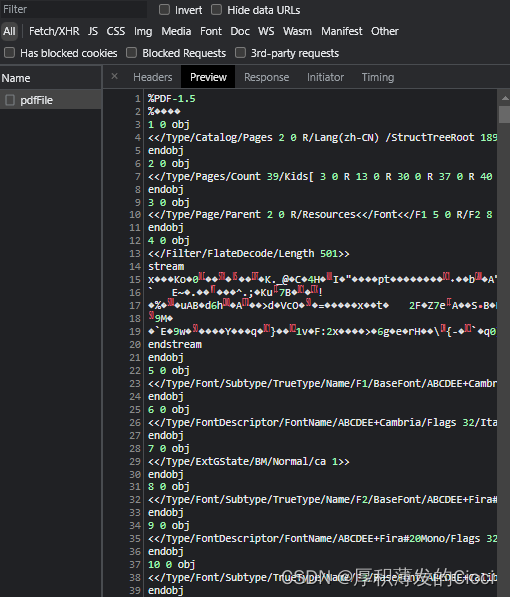
附代码:
// 预览asyncscanSubmit(row){// 这个代码我不多做解释,接口请求而已const result =awaitpdfDocument(this.fileId);// 直接使用createObjectURL可能会出现问题// 所以我建议使用下面这种方式将文件流转化为本地blod地址var binaryData =[];
binaryData.push(result.data);
console.log(binaryData);// 记得一定要设置application的类型let url = window.URL.createObjectURL(newBlob(binaryData,{type:"application/pdf;charset=utf-8",}));if(url !=null&& url !=undefined&& url){// vue路由跳转并以问号形式携带vue-pdf预览时所需要的pdf地址const{ href }=this.$router.resolve({path:"/vuePdf",query:{//要传的参数url: url,},});// 新页面打开
window.open(href,"_blank");this.openTheScanningdialog =false;}},
2.vuedf.vue
HTML部分,无需修改,复制可直接使用
<template><div id="container"><!-- 上一页、下一页 --><div class="right-btn"><!-- 输入页码 --><div class="pageNum"><input
v-model.number="currentPage"
type="number"class="inputNumber"
@input="inputEvent()"/>/{{ pageCount }}</div><div @click="changePdfPage('first')"class="turn">首页</div><!-- 在按钮不符合条件时禁用 --><div
@click="changePdfPage('pre')"class="turn-btn":style="currentPage === 1 ? 'cursor: not-allowed;' : ''">
上一页
</div><div
@click="changePdfPage('next')"class="turn-btn":style="currentPage === pageCount ? 'cursor: not-allowed;' : ''">
下一页
</div><div @click="changePdfPage('last')"class="turn">尾页</div></div><div class="pdfArea"><!--// 不要改动这里的方法和属性,下次用到复制就直接可以用 --><pdf
:src="src"
ref="pdf"
v-show="loadedRatio === 1":page="currentPage"
@num-pages="pageCount = $event"
@progress="loadedRatio = $event"
@page-loaded="currentPage = $event"
@loaded="loadPdfHandler"
@link-clicked="currentPage = $event"
style="display: inline-block; width: 100%"
id="pdfID"></pdf></div><!-- 加载未完成时,展示进度条组件并计算进度 --><div class="progress" v-if="loadedRatio != 1"><el-progress
type="circle":width="70"
color="#53a7ff":percentage="
Math.floor(loadedRatio *100)? Math.floor(loadedRatio *100):0
"
></el-progress><br /><!-- 加载提示语 --><span>{{ remindShow }}</span></div></div></template>
JS部分,无需修改,复制可直接使用
<script>import pdf from"vue-pdf";exportdefault{components:{
pdf,},data(){return{// ----- loading -----remindText:{loading:"加载文件中,文件较大请耐心等待...",refresh:"若卡住不动,可刷新页面重新加载...",},remindShow:"加载文件中,文件较大请耐心等待...",intervalID:"",// ----- vuepdf -----// src静态路径: /static/xxx.pdf// src服务器路径: 'http://.../xxx.pdf'src:"",// 当前页数currentPage:0,// 总页数pageCount:0,// 加载进度loadedRatio:0,};},created(){// 页面加载,拿到路由中的url复制给data中的srcthis.src =this.$route.query.url;
console.log(this.src);},mounted(){// // 更改 loading 文字this.intervalID =setInterval(()=>{this.remindShow ===this.remindText.refresh
?(this.remindShow =this.remindText.loading):(this.remindShow =this.remindText.refresh);},4000);},methods:{// 页面回到顶部toTop(){
document.getElementById("container").scrollTop =0;},// 输入页码时校验inputEvent(){if(this.currentPage >this.pageCount){// 1. 大于maxthis.currentPage =this.pageCount;}elseif(this.currentPage <1){// 2. 小于minthis.currentPage =1;}},// 切换页数changePdfPage(val){if(val ==="pre"&&this.currentPage >1){// 切换后页面回到顶部this.currentPage--;this.toTop();}elseif(val ==="next"&&this.currentPage <this.pageCount){this.currentPage++;this.toTop();}elseif(val ==="first"){this.currentPage =1;this.toTop();}elseif(val ==="last"&&this.currentPage <this.pageCount){this.currentPage =this.pageCount;this.toTop();}},// pdf加载时loadPdfHandler(e){// 加载的时候先加载第一页this.currentPage =1;},},destroyed(){// 在页面销毁时记得清空 setIntervalclearInterval(this.intervalID);},};</script>
CSS部分,可根据自己的需求自行修改
<style scoped>
#container {position: absolute !important;left:0;right:0;bottom:0;top:0;background: #f4f7fd;overflow: auto;
font-family: PingFang SC;width:100%;display: flex;/* justify-content: center; */position: relative;}/* 右侧功能按钮区 */.right-btn {position: fixed;right:5%;bottom:15%;width: 120px;display: flex;
flex-wrap: wrap;
justify-content: center;
z-index:99;}.pdfArea {width: 900px;margin:0 auto;}/* ------------------- 输入页码 ------------------- */.pageNum {margin: 10px 0;
font-size: 18px;}/*在谷歌下移除input[number]的上下箭头*/input::-webkit-outer-spin-button,input::-webkit-inner-spin-button {-webkit-appearance: none !important;margin:0;}/*在firefox下移除input[number]的上下箭头*/
input[type="number"]{-moz-appearance: textfield;}.inputNumber {
border-radius: 8px;border: 1px solid #999999;height: 35px;
font-size: 18px;width: 60px;
text-align: center;}.inputNumber:focus {border: 1px solid #00aeff;
background-color:rgba(18,163,230,0.096);outline: none;transition:0.2s;}/* ------------------- 切换页码 ------------------- */.turn {
background-color: #164fcc;opacity:0.9;color: #ffffff;height: 70px;width: 70px;
border-radius:50%;display: flex;
align-items: center;
justify-content: center;margin: 5px 0;}.turn-btn {
background-color: #164fcc;opacity:0.9;color: #ffffff;height: 70px;width: 70px;
border-radius:50%;margin: 5px 0;display: flex;
align-items: center;
justify-content: center;}.turn-btn:hover,.turn:hover {transition:0.3s;opacity:0.5;cursor: pointer;}/* ------------------- 进度条 ------------------- */.progress {position: absolute;right:50%;top:50%;
text-align: center;}.progress > span {color: #199edb;
font-size: 14px;}</style>
效果图

**
实现下载/在线打开
**
①安装downloadjs
npm install downloadjs
②在需要的地方引入
import download from'downloadjs'
③在下载的方法里调用download就可以实现下载了
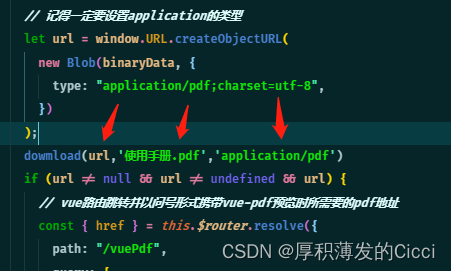
文件流数据 保存的名字 要下载的文件类型
版权归原作者 厚积薄发的Cicci 所有, 如有侵权,请联系我们删除。