1、LaTeX官网下载MacTex
https://www.tug.org/mactex/mactex-download.html
2、VScode安装插件
- LaTeX language support
- LaTeX Workshop
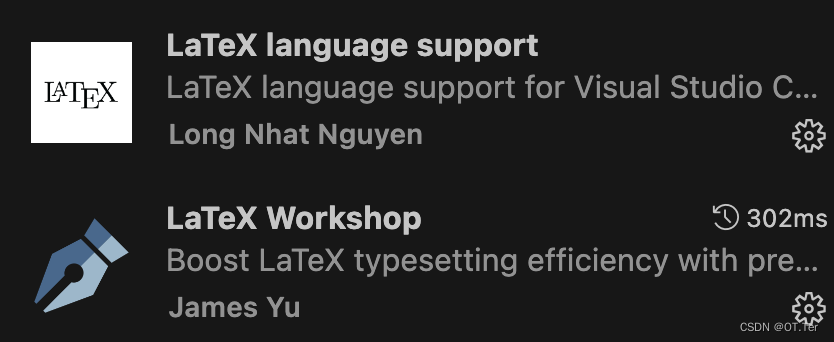
3、MacTeX和插件安装完成后,在VScode点击设置,找到settings.json文件,在文件配置中加入:
"latex-workshop.latex.tools": [
{
"name": "xelatex",
"command": "xelatex",
"args": [
"-synctex=1",
"-interaction=nonstopmode",
"-file-line-error",
"%DOC%"
]
},
{
"name": "pdflatex",
"command": "pdflatex",
"args": [
"-synctex=1",
"-interaction=nonstopmode",
"-file-line-error",
"%DOC%"
]
},
{
"name": "latexmk",
"command": "latexmk",
"args": [
"-synctex=1",
"-interaction=nonstopmode",
"-file-line-error",
"-pdf",
"%DOC%"
]
},
{
"name": "bibtex",
"command": "bibtex",
"args": [
"%DOCFILE%"
]
}
],
"latex-workshop.latex.recipes": [
{
"name": "XeLaTeX",
"tools": [
"xelatex"
]
},
{
"name": "PDFLaTeX",
"tools": [
"pdflatex"
]
},
{
"name": "latexmk",
"tools": [
"latexmk"
]
},
{
"name": "BibTeX",
"tools": [
"bibtex"
]
},
{
"name": "xelatex -> bibtex -> xelatex*2",
"tools": [
"xelatex",
"bibtex",
"xelatex",
"xelatex"
]
},
{
"name": "pdflatex -> bibtex -> pdflatex*2",
"tools": [
"pdflatex",
"bibtex",
"pdflatex",
"pdflatex"
]
},
],
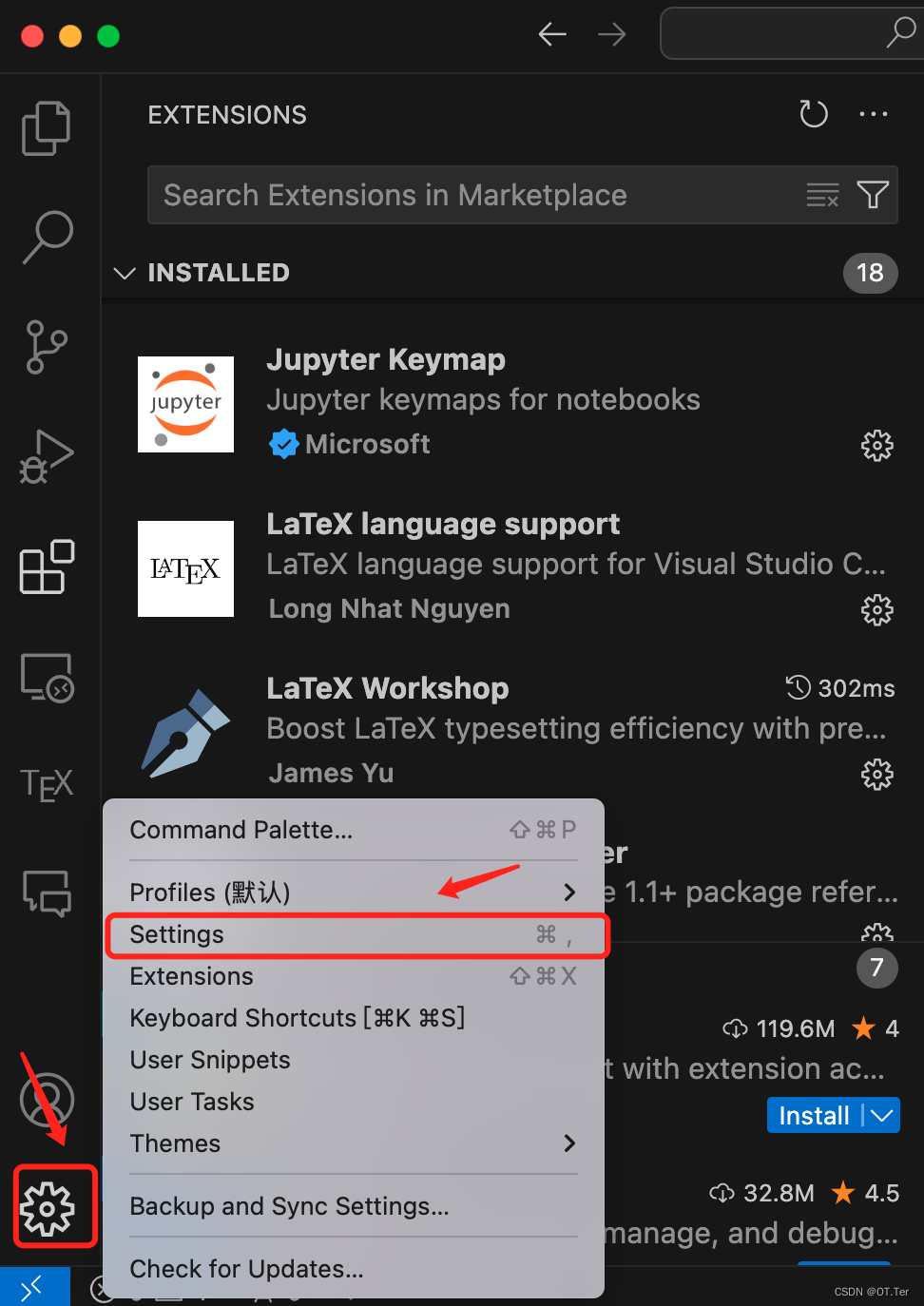
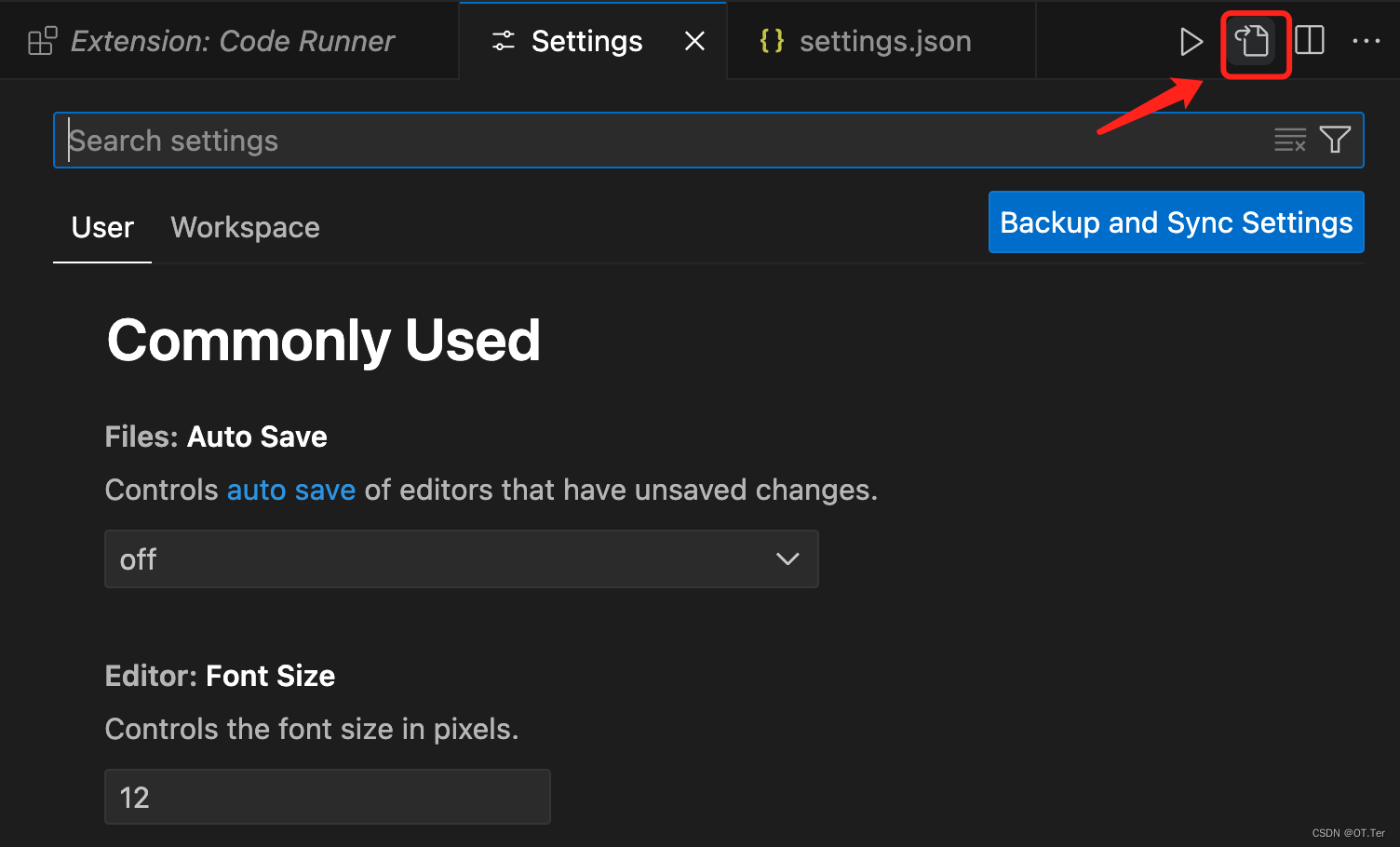
文件中的其余配置不做修改。
4、测试:运行一个.tex文件,点击运行即可

5、可以同步查看对应的pdf文件
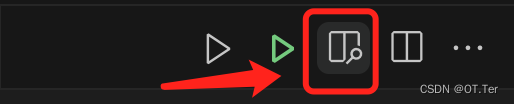
本文转载自: https://blog.csdn.net/qq_45734745/article/details/137927818
版权归原作者 OT.Ter 所有, 如有侵权,请联系我们删除。
版权归原作者 OT.Ter 所有, 如有侵权,请联系我们删除。