这里写自定义目录标题
宝塔面板 安装 selenium
安装google-chrome
yum install https://dl.google.com/linux/direct/google-chrome-stable_current_x86_64.rpm
查看chrome版本 google-chrome --version
下载对应chrome版本的chromedriver
wget http://npm.taobao.org/mirrors/chromedriver/88.0.4324.27/chromedriver_linux64.zip
https://googlechromelabs.github.io/chrome-for-testing/#stable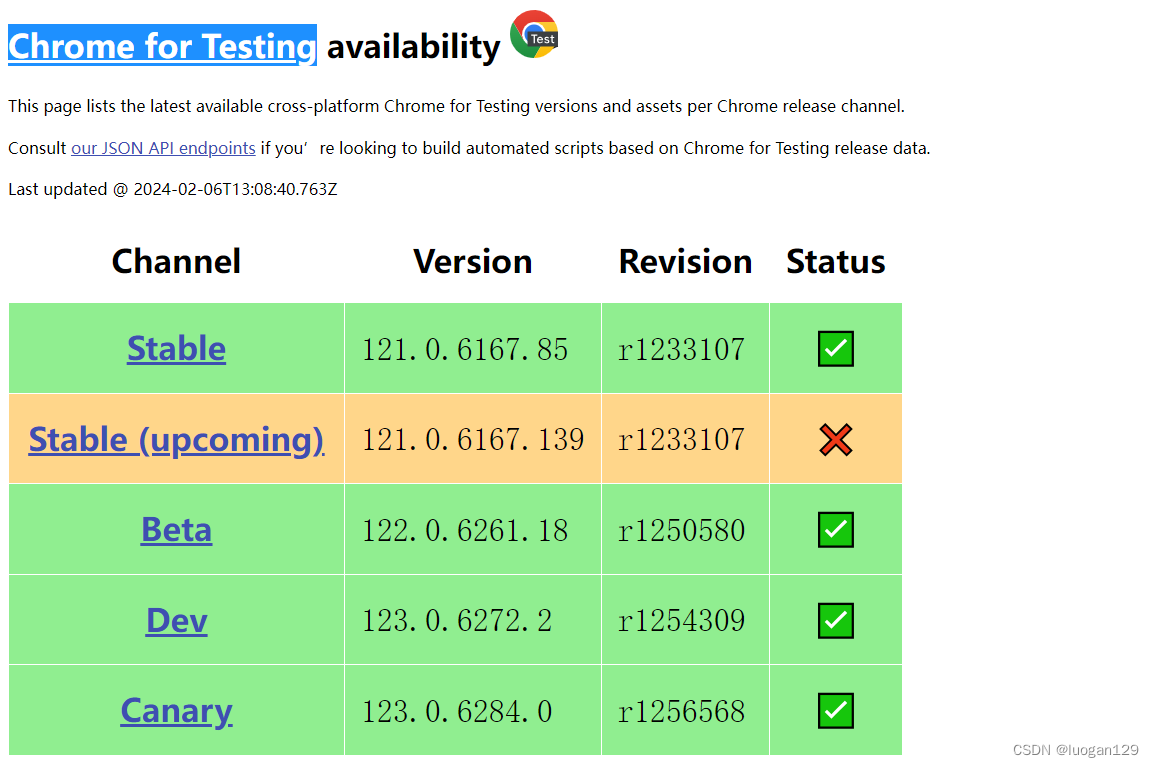
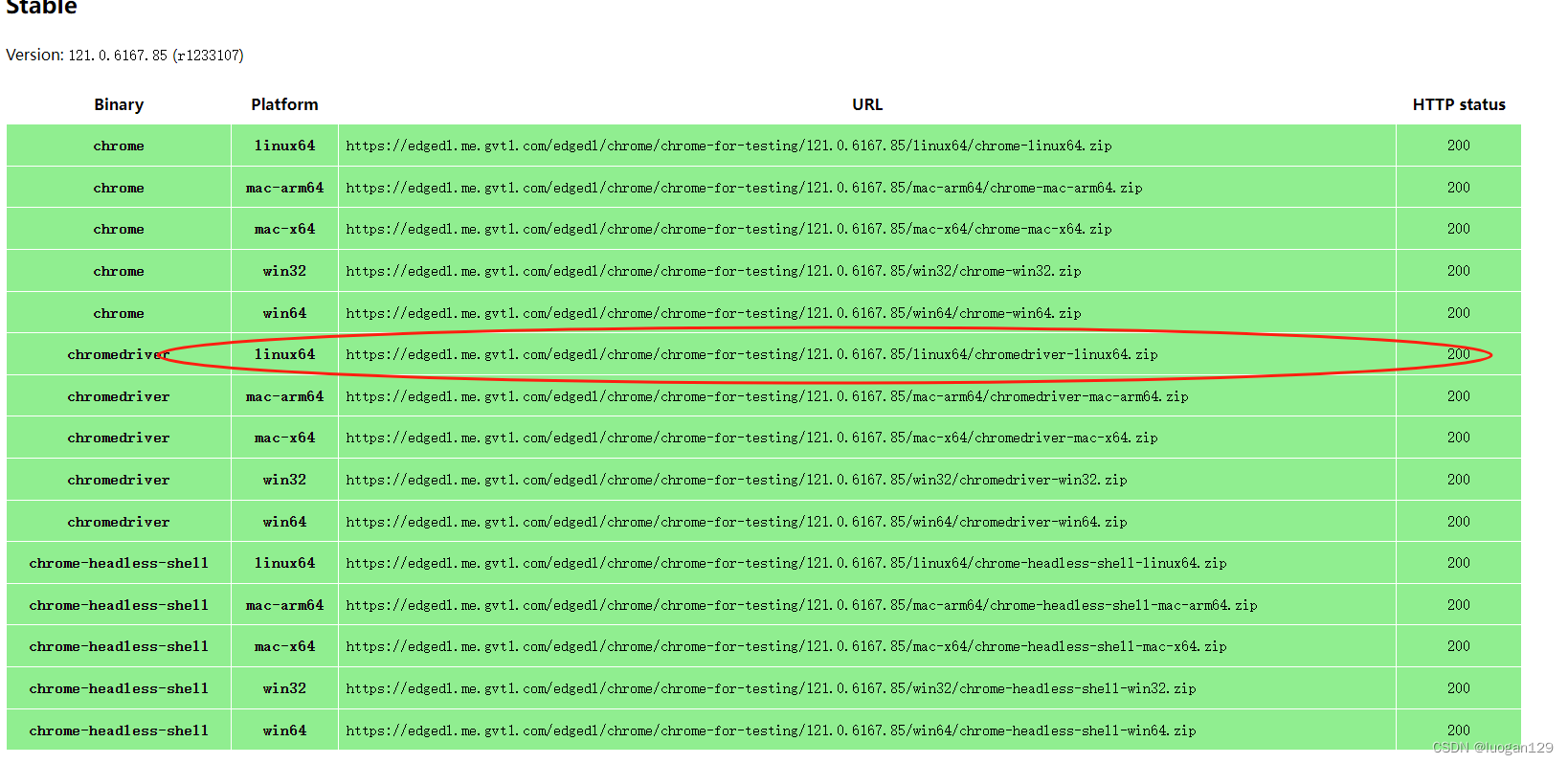
将下载的文件解压,放在如下位置
unzip chromedriver_linux64.zip
mv chromedriver /usr/bin/
给予执行权限
chmod +x /usr/bin/chromedriver
运行代码,验证是否成功,linux必须是这样的(新建一个.py文件,拷进去)
#!/user/bin/python
from selenium import webdriver
from selenium.webdriver.chrome.options import Options
ch_options = Options()
ch_options.add_argument(“–headless”) # => 为Chrome配置无头模式
ch_options.add_argument(‘–no-sandbox’)
ch_options.add_argument(‘–disable-gpu’)
ch_options.add_argument(‘–disable-dev-shm-usage’)
browser = webdriver.Chrome(options=ch_options)
browser.get(“http://www.baidu.com”)
print(browser.title)
from selenium import webdriver
import time
import json
import re
from selenium.webdriver.common.by import By
from selenium.webdriver.support.ui import WebDriverWait
from selenium.webdriver.support import expected_conditions as EC
options = webdriver.ChromeOptions()# 创建浏览器对象之前,创建options功能对象
options.add_argument("--headless")# 添加无界面功能参数
driver = webdriver.Chrome(options=options)# 构造浏览器对象,打开浏览器# 创建webdriver 对象,指明使用chrome 浏览器驱动# driver = webdriver.Chrome()# 调用webdriver 对象的get方法,可以让浏览器打开指定网址
driver.get('https://URL')# 首先清除由于浏览器打开已有的cookies# wd.delete_all_cookies()# time.sleep(10)# 打开cookie文本,使用已保存的cookie登录withopen('cookies.txt','r')as f:# 使用json读取cookies 注意读取的是文件 所以用load而不是loads
cookies_list = json.load(f)for cookie in cookies_list:
driver.add_cookie(cookie)# time.sleep(3)
driver.implicitly_wait(2)# 等待按钮出现并点击try:# 等待快速验证按钮出现,这里使用显式等待
verify_btn = WebDriverWait(driver,10).until(
EC.element_to_be_clickable((By.CLASS_NAME,'verifyBtn')))# 模拟点击快速验证按钮
verify_btn.click()print("快速验证按钮已点击")except Exception as e:print("点击快速验证按钮时出错:", e)
time.sleep(1)# driver.refresh() # 刷新页面# 打印网页渲染后的源代码# print(driver.page_source)
版权归原作者 luogan129 所有, 如有侵权,请联系我们删除。