首先
npm install mqtt --save
**一,.第一种方法 (相对比较容易看懂) **
使用场景跟MQTTX 类似的测试调试订阅接收信息的工具 (参数都是可配置的)
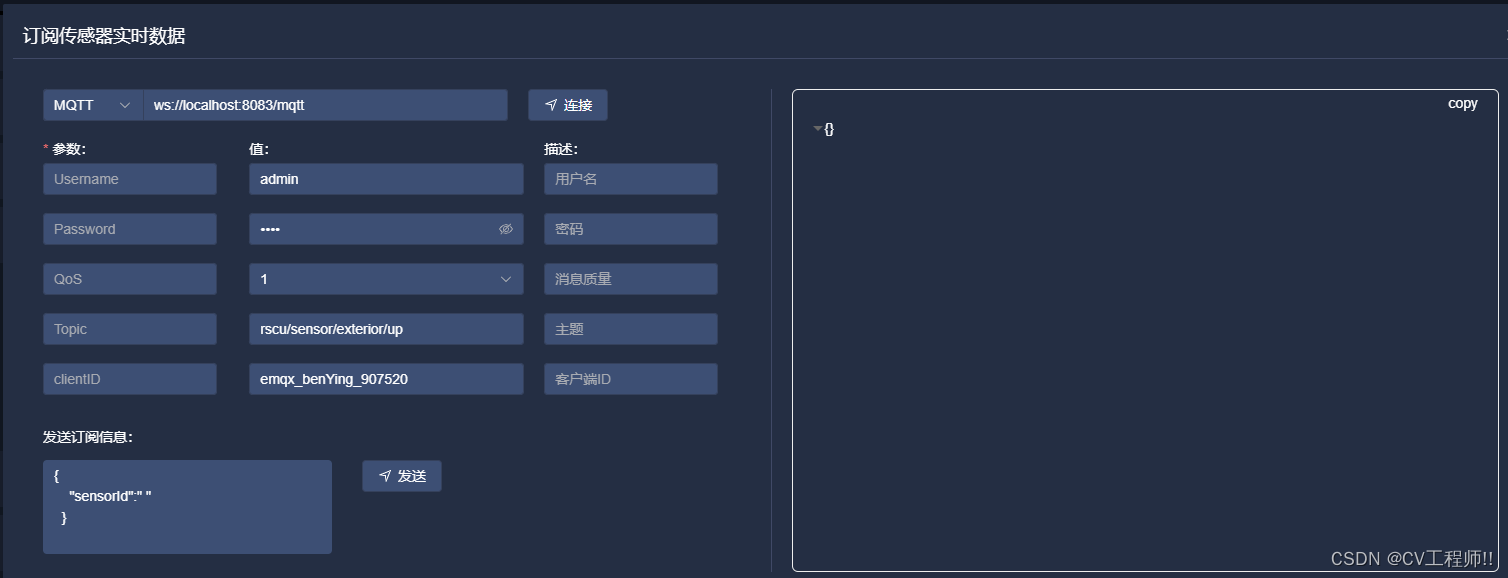
1.1 新建 mqtt.js
import * as mqtt from "mqtt/dist/mqtt.min";
import { ElMessage } from 'element-plus'
class MQTT {
url = '';// mqtt地址
topic = ''; //
clientId = '';
username = '';
password = '';//密码
qos = 0;
// 初始化类实例
constructor(params) {
this.topic = params.topic;
this.url = params.url;
// 虽然是mqtt但是在客户端这里必须采用websock的链接方式
this.clientId = params.clientId;
this.username = params.username;
this.password = params.password;
this.qos = params.qos;
}
//初始化mqtt
init() {
const options = {
// protocol: "ws",
// host: this.url,
// ws: 8083; wss: 8084
// port: 8083,
// endpoint: "/mqtt",
clean: true,
connectTimeout: 4000, // 超时时间
username: this.username,
password: this.password,
clientId: this.clientId,
clean: true,
connectTimeout: 30 * 1000, // ms
reconnectPeriod: 4000, // ms
};
//ws://localhost:8083/mqtt 这里组合起来是这种格式的地址 但是我传递过来的地址直接就是完整地址不用组装 所以我才注释上面 options 中的参数
const connectUrl = `${options.protocol}://${options.host}:${options.port}${options.endpoint}`;
//并在这里直接使用地址链接
this.client = mqtt.connect(this.url, options);
// 消息处理
this.client.on("message", (topic, message) => {
// console.log("收到消息", topic, message);
// console.log("收到消息" + topic + '发来的' + JSON.parse(message));
})
// 重连处理
this.client.on('reconnect', (error) => {
console.log('正在重连:', error)
});
// 链接失败
this.client.on('error', (error) => {
console.log(error);
});
}
//取消订阅
unsubscribes() {
this.client.unsubscribe(this.topic, (error) => {
if (!error) {
console.log('取消订阅成功');
} else {
// console.log('取消订阅失败');
}
});
}
//连接
link() {
this.client.on('connect', (con) => {
let qosValue = this.qos
this.client.subscribe(this.topic, { qosValue }, (error, res) => {
if (!error) {
console.log('订阅成功');
ElMessage({
message: '订阅成功',
type: 'success',
})
} else {
ElMessage({
message: '订阅失败',
type: 'error',
})
// console.log('订阅失败');
}
});
});
}
// 发送信息
SendMessage(topic, sendMsg) {
let options = this.qos
this.client.publish('rscu/sensor/exterior/up/id', sendMsg, options, (err, a) => {
if (!err) {
console.log('发送信息成功');
ElMessage({
message: '发送信息成功',
type: 'success',
})
} else {
console.log('发送信息失败');
}
})
}
//收到的消息
get(callback) {
this.client.on('message', callback);
}
//结束链接
over() {
this.client.end();
console.log('结束链接');
}
}
export default MQTT;
1.2 新建useMqtt.js (当时与对上面 mqtt.js的使用并二次封装)
import MQTT from './mqtt';
import { onUnmounted, ref } from 'vue';
import { ElMessage } from 'element-plus'
export default function useMqtt() {
const PublicMqtt = ref(null);
const startMqtt = (val, callback) => {
//设置订阅地址
PublicMqtt.value = new MQTT(val);
//初始化mqtt
PublicMqtt.value.init();
//链接mqtt
PublicMqtt.value.link();
getMessage(callback);
};
// 发送信息 监测有没有链接 没有弹框
const send = (topic, message) => {
if (PublicMqtt.value) {
let mqttPayload = JSON.parse(message);
mqttPayload.dynamicType = "";
message = JSON.stringify(mqttPayload);
PublicMqtt.value.SendMessage(topic, message);
} else {
ElMessage({
message: '尚未连接',
type: 'error',
});
}
}
const getMessage = (callback) => {
PublicMqtt.value?.get(callback);
};
// 断开链接
const endMqtt = () => {
if (PublicMqtt.value) {
PublicMqtt.value.unsubscribes();
PublicMqtt.value.over();
}
}
onUnmounted(() => {
//页面销毁结束订阅
if (PublicMqtt.value) {
PublicMqtt.value.unsubscribes();
PublicMqtt.value.over();
}
});
return {
startMqtt,
send,
endMqtt
};
}
1.3页面使用
import useMqtt from '../../../utils/useMqtt'
const { startMqtt, send, endMqtt } = useMqtt();
//链接 订阅 方法 在需要的地方调用 (参数可看第一张效果图上的参数)
function ConcatMqttFn() {
//校验输入信息
protocolForm.value.validate((valid) => {
if (valid) {
let params = {
topic: protocolFormData.topic, //主题
url: protocolFormData.addressPath, //地址
clientId: protocolFormData.clientId, //clientId
username: protocolFormData.account, //用户名
password: protocolFormData.password, //密码
qos: protocolFormData.qos, //qos
}
startMqtt(params, (topic, message) => {
//因为我在封装js里面 callback 将他接收的信息返回回来了 所以我在这可以直接接收到
const msg = JSON.parse(message.toString());
requestData.value = msg
});
}
})
}
//最后在需要关闭链接 取消订阅的地方使用 endMqtt() 方法
二,第二种方法 (适用于不用配置 全局固定死链接地址和订阅主题) 就一个js文件
2.1 新建allMqtt.js
import * as mqtt from "mqtt/dist/mqtt.min";
import { onUnmounted, ref, reactive } from 'vue';
import { ElNotification } from 'element-plus'
export default function useMqtt() {
let client = ref({
connected: false
});
const notifyPromise = ref(Promise.resolve())
const qosList = [0, 1, 2];
// 订阅主题
const topic = ref('rscu/sensor/warning/count')
// 发送主题
const sendTopic = ref('rscu/sensor/warning')
const qos = ref(1)
// 链接地址
const hostUrl = ref('')
//window.server.fileUploadUrl 这个是我在public文件下 static文件下
//创建的config.js 中定义的一个全局静态地址 并在 index.html中引用了他 他不会被打包
//你们也可以直接固定死
hostUrl.value = window.server.fileUploadUrl ? window.server.fileUploadUrl : ''
const connection = reactive({
// 指明协议类型
protocol: "ws",
host: hostUrl.value,
// ws: 8083; wss: 8084
port: 8083,
endpoint: "/mqtt",
// for more options, please refer to https://github.com/mqttjs/MQTT.js#mqttclientstreambuilder-options
clean: true,
connectTimeout: 30 * 1000, // ms
reconnectPeriod: 4000, // ms
clientId: "emqx_benYing_" + Math.random().toString(16).substring(2, 8),
// auth
username: "warning",
password: "root",
});
const messageValue = ref(false)
// 订阅的信息
const receiveNews = ref('')
const time = ref(null)
const startMqtt = (topic, callback) => {
try {
const { protocol, host, port, endpoint, ...options } = connection;
const connectUrl = `${protocol}://${host}:${port}${endpoint}`;
client.value = mqtt.connect(connectUrl, options);
if (client.value.on) {
// 连接
client.value.on("connect", () => {
console.log("连接成功 successful");
link()
});
// 重连
client.value.on("reconnect", handleOnReConnect);
client.value.on("error", (error) => {
// console.log("重连失败 error:", error);
});
// 收到信息 callback返回收到的信息
client.value.on("message", callback);
}
} catch (error) {
// console.log("mqtt.connect error:", error);
}
};
// 订阅
const link = () => {
client.value.subscribe(
topic.value,
'1',
(error, granted) => {
if (error) {
// console.log("订阅失败 error:", error);
return;
} else {
sendMessage()
// console.log("订阅成功 successfully:", granted);
}
}
);
};
// 取消订阅
const UnSubscribe = () => {
let qosValue = qos.value
client.value.unsubscribe(topic.value, { qosValue }, (error) => {
if (error) {
// console.log("取消订阅失败 error:", error);
return;
}
console.log(`取消订阅成功 topic: ${topic}`);
});
};
// 取消连接
const destroyConnection = () => {
if (client.value.connected) {
try {
client.value.end(false, () => {
console.log("断开连接成功 successfully");
});
} catch (error) {
// console.log("断开连接失败 error:", error);
}
}
};
const retryTimes = ref(0);
const handleOnReConnect = () => {
retryTimes.value += 1;
if (retryTimes.value > 5) {
try {
client.value.end();
initData();
// console.log("connection maxReconnectTimes limit, stop retry");
} catch (error) {
// console.log("handleOnReConnect catch error:", error);
}
}
};
const initData = () => {
client.value = {
connected: false,
};
retryTimes.value = 0;
};
//发送信息
const sendMessage = () => {
client.value.publish('rscu/sensor/warning', '1', '1', (err, a) => {
if (!err) { } else {
}
})
};
return {
startMqtt,
link,
UnSubscribe,
destroyConnection,
sendMessage
};
}
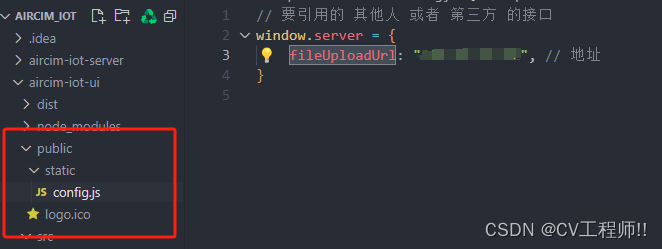
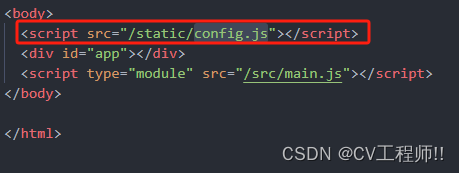
2.2使用
// 使用MQTT
import useMqtt from '../../utils/allMqtt.js'
const { startMqtt, link, UnSubscribe, destroyConnection } = useMqtt();
//html:
<div class="message-prompt" :class="{ 'change': animateClass == true }">
<el-dropdown trigger="click" @command="messageHandleCommand">
<span style="cursor: pointer;">
<el-badge :value="all" :max="99" class="item">
<el-icon color="#fff" size="20">
<Bell />
</el-icon>
</el-badge>
</span>
<template #dropdown>
<el-dropdown-menu>
<el-dropdown-item command="warning">
<span>预警</span>
<span class="warning-text num">{{ alarm }}</span>
</el-dropdown-item>
<el-dropdown-item command="alarm">
<span>报警</span>
<span class="alarm-text num">{{ warning }}</span>
</el-dropdown-item>
<el-dropdown-item command="all">
<span>查看全部</span>
</el-dropdown-item>
</el-dropdown-menu>
</template>
</el-dropdown>
</div>
//因为我在链接的时候 顺便调用了他的订阅方法 在js中 所以我在这直接链接
function ConcatMqttFn() {
startMqtt('', (topic, message) => {
//拿到的数据
const msg = JSON.parse(message.toString());
// console.log(msg, 'msg');
alarm.value = msg.data.alarm
all.value = msg.data.all
warning.value = msg.data.warning
});
}
//生命周期销毁的时候 取消 断开
onMounted(() => {
destroyConnection()
ConcatMqttFn()
});
2.3实现效果
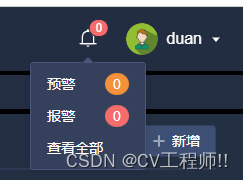
本文转载自: https://blog.csdn.net/m0_65607651/article/details/136868922
版权归原作者 CV工程师!! 所有, 如有侵权,请联系我们删除。
版权归原作者 CV工程师!! 所有, 如有侵权,请联系我们删除。