在同一台电脑中安装两个idea,例如idea2019和idea2023都正常安装,但是第二个idea2023版本,双击打不开程序,那就就需要安装下面的操作流程进行解决。
第一步:创建 .IntelliJIdea2023.2.1文件夹
在C:\Users\用户\目录下创建一个名称为 .IntelliJIdea2023.2.1的文件夹
这样两个不同版本的idea就可以独立的使用自己的一条配置
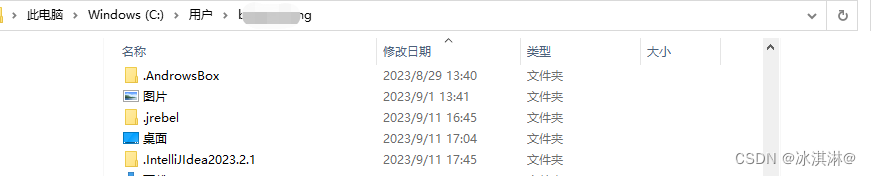
第二步:修改配置文件
修改D:/java/IntelliJ IDEA 2023.2.1/bin/idea.properties文件如下配置:
#---------------------------------------------------------------------
# Uncomment this option if you want to customize a path to the settings directory.
#---------------------------------------------------------------------
idea.config.path=${user.home}/.IntelliJIdea2023.2.1/config
#---------------------------------------------------------------------
# Uncomment this option if you want to customize a path to the caches directory.
#---------------------------------------------------------------------
idea.system.path=${user.home}/.IntelliJIdea2023.2.1/system
#---------------------------------------------------------------------
# Uncomment this option if you want to customize a path to the user-installed plugins directory.
#---------------------------------------------------------------------
idea.plugins.path=${idea.config.path}/plugins
#---------------------------------------------------------------------
# Uncomment this option if you want to customize a path to the logs directory.
#---------------------------------------------------------------------
idea.log.path=${idea.system.path}/log

第三步:删除缓存文件
路径 : C:\Users\用户名\AppData\Roaming\JetBrains\
找到打不开的那个版本的idea同名目录删除掉即可

版权归原作者 冰淇淋@ 所有, 如有侵权,请联系我们删除。