❤️ Author: 老九
☕️ 个人博客:老九的CSDN博客
🙏 个人名言:不可控之事 乐观面对
😍 系列专栏:HTML
文章目录
HTML
<!DOCTYPE html><html lang="en"><head><meta charset="UTF-8"><title>Title</title></head><body><h1>标题</h1><h2>标题</h2><p>段落标签</p><p>段落标签</p><br><p>段落标签</p><span>文本标签</span><span>文本标签</span><span>文本标签</span><div><span>文本标签</span><span>文本标签</span></div><img src="https://image.so.com/z?a=viewPage&ch=beauty&t1=625&src=home_beauty&ancestor=list&clw=326#grpid=0ed7fd5eed62add0431f080c36363fcb&id=15fc417c83083f2eddfc99aebfe40dfb&dataindex=17"><table border="1"><tr><td>123</td><td colspan="2">234</td></tr><tr><td rowspan="2">123</td><td>234</td><td>345</td></tr><tr><td>123</td><td>234</td><td>345</td></tr></table></body></html>
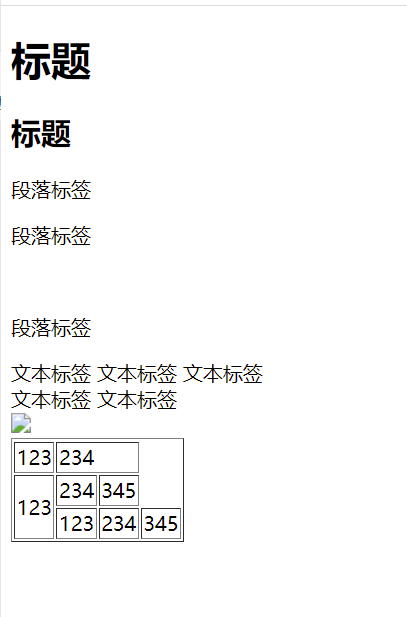
CSS
属性
- CSS文字属性
font-family 字体类型 font-family:微软雅⿊,Arial,Times New Roman;
font-size 字体⼤⼩ font-size:16px;
font-weight 字体粗细 font-weight: normal/lighter/bold/bolder;
font-style 字体斜体 font-style: italic;
color 颜⾊ color: red;
- 边框的三个属性
border-width 边框的宽度
border-style 边框的外观
border-color 边框的颜⾊
- CSS背景图像属性
background-image 定义背景图像的路径,这样图⽚才能显示嘛
background-repeat 定义背景图像显示⽅式,例如纵向平铺、横向平铺
background-position 定义背景图像在元素哪个位置
background-attachment 定义背景图像是否随内容⽽滚动
background:url(images/11.jpg) no-repeat;定义背景图像不重复出现
属性添加
- 我们可以使用style属性,为标签添加样式
<h1 style="color: red;font-size: 20px;background: blue;">标题</h1><h2 style="color: red;font-size: 16px;background: blue;">标题</h2><p style="color: red;font-size: 100px;background: blue;">段落标签</p>
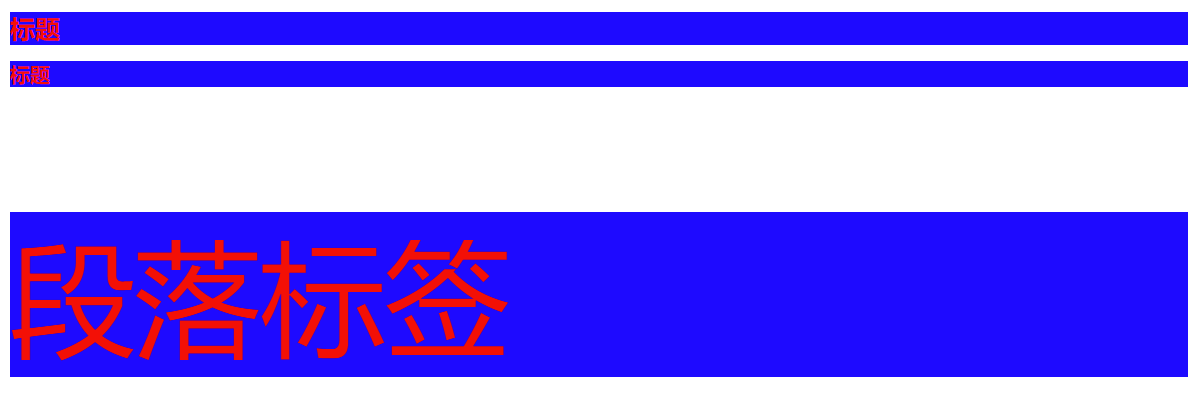
选择器添加
标签选择器
标签选择器(根据标签名称获取标签) 对⻚⾯中的所有该标签都有效
<!DOCTYPE html><html lang="en"><head><meta charset="UTF-8"><title>Title</title><style>
p{
color: red;}</style></head><body><p>hello</p></body></html>
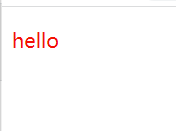
类选择器
类选择器(获取标签class=xxx的标签)可以选择⻚⾯中的⼀组标签,class=”xxx”的⼀组标签进⾏
<!DOCTYPE html><html lang="en"><head><meta charset="UTF-8"><title>Title</title><style>.lmp{
color: aqua;}</style></head><body><h1 class="lmp">标题1</h1></body></html>

id选择器
ID选择器(获取标签id=xxx的标签)对⻚⾯中指定id的标签进⾏修饰,⼀般都是修饰唯⼀的标签
<!DOCTYPE html><html lang="en"><head><meta charset="UTF-8"><title>Title</title><style>
#lmp{
color: aquamarine;}</style></head><body><h1 id="lmp">标题1</h1></body></html>

包含选择器
包含选择器(获取某类标签中的所有的⼦标签)
<!DOCTYPE html><html lang="en"><head><meta charset="UTF-8"><title>Title</title><style>
#lmp span{
color: antiquewhite;}</style></head><body><h1 id="lmp"><span>标题</span></h1></body></html>

盒子模型
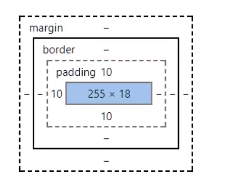
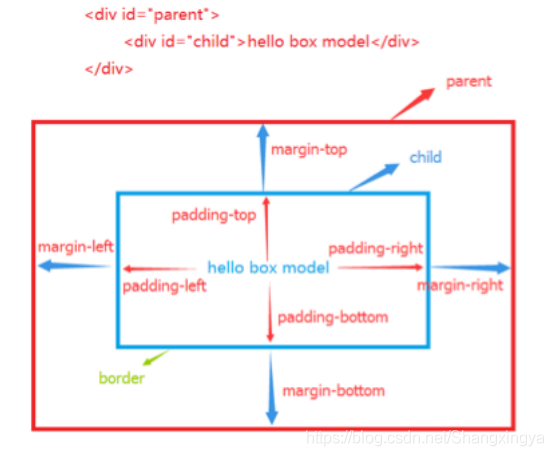
- margin:外边距,padding:内边距,border:边框
JavaScript
变量
- var 变量名 = 初始值
- let 和 var 用法一样
<script>var num =10;var arr =[];</script>
函数
// 创建函数/函数声明/函数定义function函数名(形参列表){
函数体
return 返回值;}// 函数调用函数名(实参列表)// 不考虑返回值
返回值 =函数名(实参列表)// 考虑返回值
<script>functionadd(x,y){return x+y;}var result =add(10,20);
console.log(result);</script>
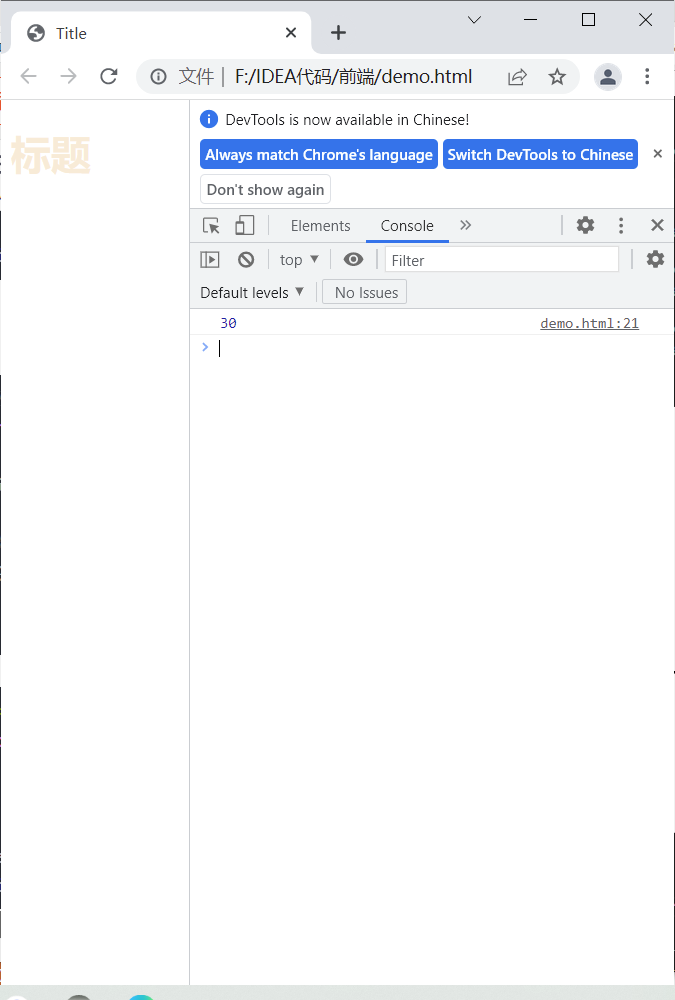
DOM API
获取元素
- 其中,本文主要就介绍两种最核心的方法。 1、querySelector 2、querySelectorAll 这两个函数,其实是一个 document 这样的对象的属性。 document:是属于 页面中的 一个 全局对象。
<!DOCTYPE html><html lang="en"><head><meta charset="UTF-8"><title>Title</title><style>.lmp{color: antiquewhite;}</style></head><body><div class="lmp">
hello
</div><script>var div = document.querySelector('.lmp');
console.log(div);</script></body></html>
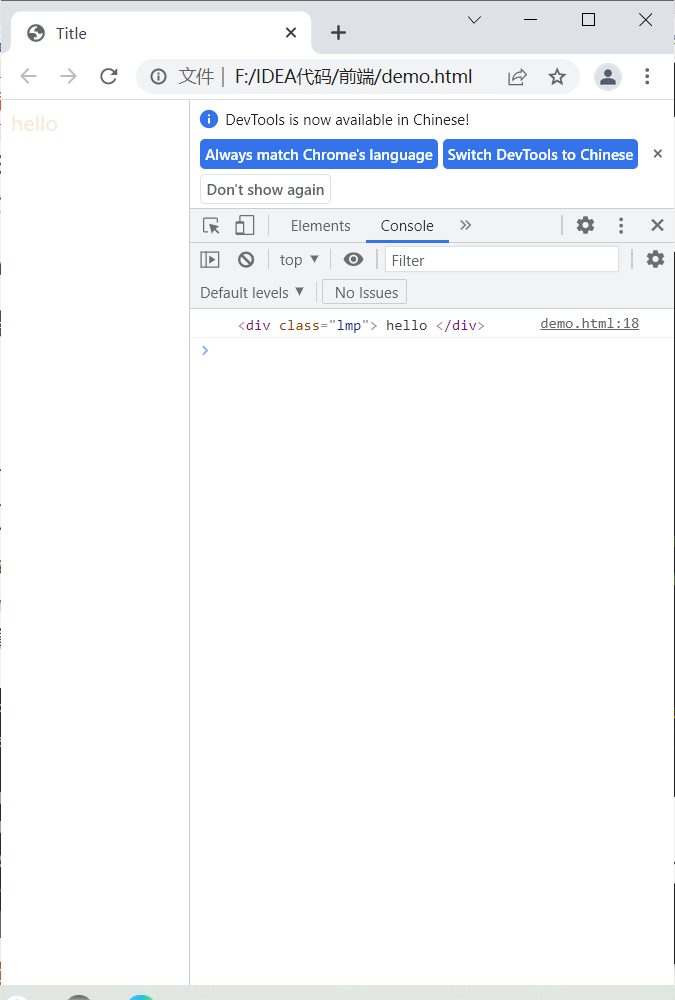
事件
<!DOCTYPE html><html lang="en"><head><meta charset="UTF-8"><title>Title</title></head><body><button>lmp</button><script>var buttom = document.querySelector('button');
buttom.onclick=function(){alert("hello");}</script></body></html>
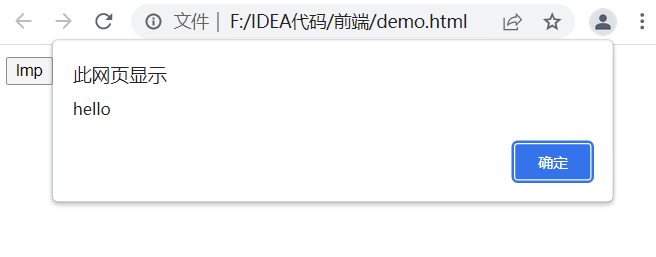
操作样式属性
<!DOCTYPE html><html lang="en"><head><meta charset="UTF-8"><title>Title</title></head><body><div style ="font-size: 20px;">文本</div><script>var div = document.querySelector('div');
div.onclick=function(){
console.log(div.style.fontSize);var tmp =parseInt(div.style.fontSize);
tmp +=5;
div.style.fontSize = tmp+"px";}</script></body></html>
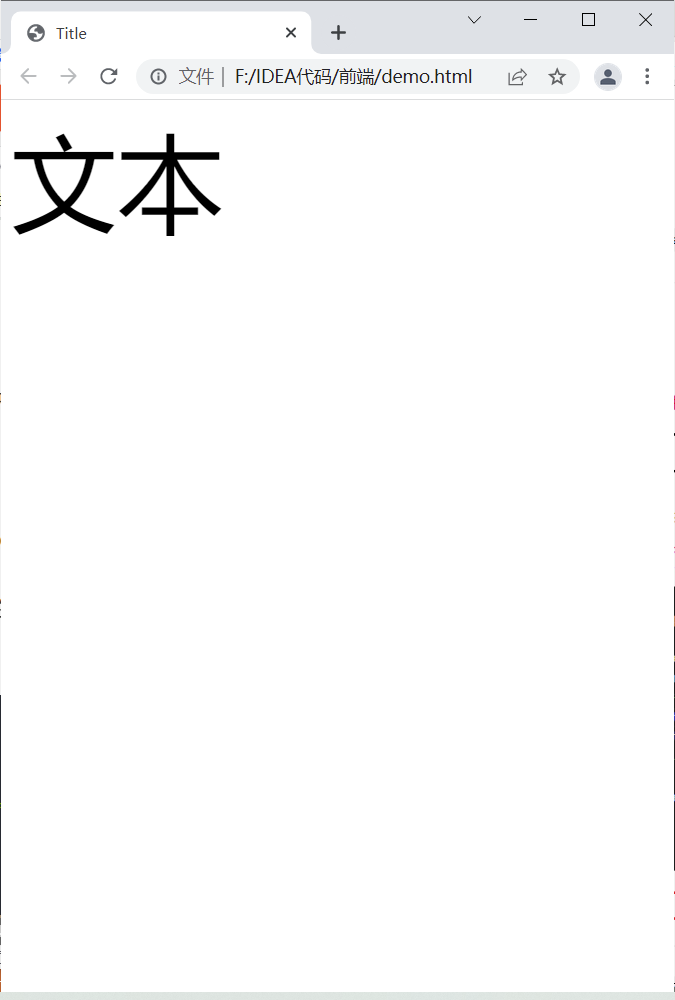
开灯关灯小项目
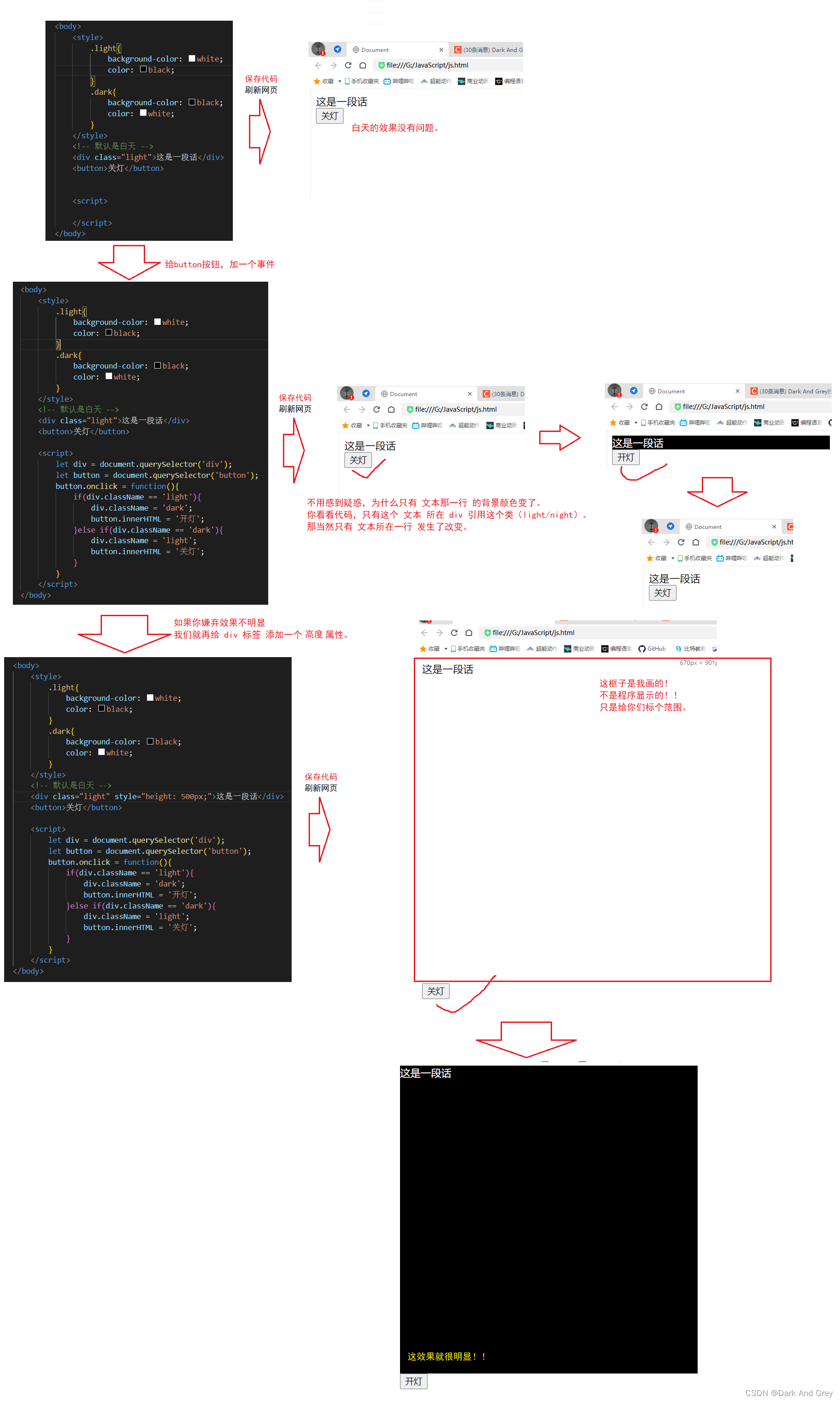
小项目
猜数字
<!DOCTYPE html><html lang="en"><head><meta charset="UTF-8"><meta http-equiv="X-UA-Compatible" content="IE=edge"><meta name="viewport" content="width=device-width, initial-scale=1.0"><title>猜数字</title></head><body><button id ="reset">重新开始一局游戏</button><br>请输入要猜的数字:<input type="text" id="number"><button id="guess">猜</button><br>
已经猜的次数:<span id="count">0</span><br>
结果:<span id="result"></span><script>//1.先把需要用到的元素获取到let resetButton = document.querySelector('#reset');let numberInput = document.querySelector('#number');var guessButton = document.querySelector('#guess');let countSpan = document.querySelector('#count');let resultSpan = document.querySelector('#result');//2.生成一个随机的整数,范围是1-100,floor是向下取整let guessNum = Math.floor(Math.random()*100)+1;//3.给 guessButton设置一个点击事件let guessCount =0;//猜的次数
guessButton.onclick=function(){//1.先更新猜的次数的显示
guessCount +=1;
countSpan.innerHTML = guessCount;//2.把输入框的内容取出来,和待猜的元素进行对比,返回判断结果//3.能够在界面上显示高低的结果let userNum =parseInt(numberInput.value);if(userNum == guessNum){
resultSpan.innerHTML ='猜对了';
resultSpan.style.color ='green';}elseif(userNum > guessNum){
resultSpan.innerHTML ='猜高了';
resultSpan.style.color ='red';}else{
resultSpan.innerHTML ='猜低了';
resultSpan.style.color ='blue';}//4. 给resetButton 设置点击事件
resetButton.onclick=function(){// //1.重新生成随机数// let guessNum = Math.floor(Math.random() * 100)+1;// //2.把猜的次数设回0// guessCount = 0;// countSpan.innerHTML = guessCount;// //3.把猜的结果清空// resultSpan.innerHTML = '';// //4.用户的输入框清空// numberInput.value = '';//上面的操作固然能完成清空,但还有更简单的方法//还可以直接刷新页面,前面创建的DOM,各种JS变量全都重来了//location 和 document 类似,都是浏览器提供的全局变量
location.reload();}}</script></body></html>
表白墙
<!DOCTYPE html><html lang="en"><head><meta charset="UTF-8"><meta http-equiv="X-UA-Compatible" content="IE=edge"><meta name="viewport" content="width=device-width, initial-scale=1.0"><title>表白墙</title></head><body><div class="container"><h1>表白墙</h1><p>输入后点击提交,会讲信息显示在墙上</p><div class="row"><span>谁</span><input type="text"class="edit"></div><div class="row"><span>对谁</span><input type="text"class="edit"></div><div class="row"><span>说什么</span><input type="text"class="edit"></div><div class="row"><input type="button" value="提 交" id="submit"></div><!--每次点击提交,都在下面新增一个.row,里面放置用户输入的框--></div><script>let submitButton = document.querySelector('#submit');
submitButton.onclick=function(){//1.先获取到编辑框的内容let edits = document.querySelectorAll('.edit');let from = edits[0].value;let to = edits[1].value;let message =edits[2].value;
console.log(from+","+to+","+message);if(from ==''|| to ==''|| message ==''){return;}//2.根据内容构造html元素let row = document.createElement('div');
row.className ='row';
row.innerHTML = from +'对'+ to +'说:'+ message;//3.把这个新的元素添加到DOM上let container = document.querySelector('.container');
container.appendChild(row);//4.清空原来的输入框for(let i =0;i<edits.length;i++){
edits[i].value ='';}}</script><style>*{margin:0;padding:0;
box-sizing: border-box;}.container{width:400px;margin:0 auto;}
h1{
text-align: center;padding:20px 0;}
p{
text-align: center;color:#666;padding:10px 0;
font-size: 14px;}.row{height:50px;display: flex;
justify-content: center;
align-items: center;}
span{width: 90px;
font-size:20px;}
input{width:310px;height:40px;}
#submit{width:400px;color: white;
background-color: orange;border: none;
border-radius: 5px;
font-size: 18px;}
#submit:active{
background-color: black;}</style></body></html>
代办事项
<!DOCTYPE html><html lang="en"><head><meta charset="UTF-8"><meta http-equiv="X-UA-Compatible" content="IE=edge"><meta name="viewport" content="width=device-width, initial-scale=1.0"><title>代办事项</title></head><body><div class="nav"><input type="text"><button>新建任务</button></div><div class="container"><!--左侧部分--><div class="todo"><h3>未完成</h3><!--<div class="row"><input type="checkbox"><span>吃饭</span><button>删除</button></div>--></div><!--右侧部分--><div class="done"><h3>已完成</h3></div></div><script>//1.实现新建任务功能//1.1获取到新增按钮let addTaskButton = document.querySelector('.nav button');//1.2给新增按钮注册一个点击事件
addTaskButton.onclick=function(){//1.3获取到输入框内容let input = document.querySelector('.nav input');let taskContent = input.value;if(taskContent ==''){
console.log('当前任务为空,不能进行新增操作');return;}//1.4根据内容任务,创建元素let row = document.createElement('div');
row.className ='row';let checkbox = document.createElement('input');
checkbox.type ='checkbox';let span = document.createElement('span');
span.innerHTML = taskContent;let button = document.createElement('button');
button.innerHTML ='删除';//1.5把这些元素挂到 DOM 树上
row.appendChild(checkbox);
row.appendChild(span);
row.appendChild(button);let todo = document.querySelector('.todo');
todo.appendChild(row);//1.6把输入框清空
input.value ='';//2.实现”已完成功能“,针对 checkbox 新增一个点击事件处理函数
checkbox.onclick=function(){//操作 row 这个对象,看把row 是放到todo 还是放到done中//根据 checkbox选中状态来判定if(checkbox.checked){//选中状态,把 row 放到done中let target = document.querySelector('.done');
target.appendChild(row);}else{//未选中状态,把row 放到todo中let target = document.querySelector('.todo');
target.appendChild(row);}}//3.实现”删除“功能,针对删除按钮,增加一个点击事件
button.onclick=function(){//要删除的是 row 这个元素//row 的 parent 可能是todo,也可能是done//可以直接通过parentNode属性,获取到某个元素的父元素是谁let parent = row.parentNode;
parent.removeChild(row);}}</script><style>*{margin:0;padding:0;
box-sizing: border-box;}.nav {/* background-color: red; */width: 800px;height: 100px;margin:0 auto;display: flex;
align-items: center;}/*任务的输入框*/.nav input {height: 50px;width: 600px;}.nav button {height: 50px;width: 200px;
background-color: orange;color: white;border: none;}.container {/* background-color: orange; */width: 800px;height: 800px;margin:0 auto;display: flex;}.todo {/* background-color: green; */width:50%;height:100%;}.done {/* background-color: blue; */width:50%;height:100%;}.container h3 {height: 50px;
text-align: center;
line-height: 50px;color: #fff;
background-color: #333;}.row {height: 50px;display: flex;
align-items: center;}.row input {/*设置上下外边距为0,左右外边距10px*/margin:0 10px;}.row span {width: 300px;}.row button {width: 50px;height: 40px;}</style></body></html>
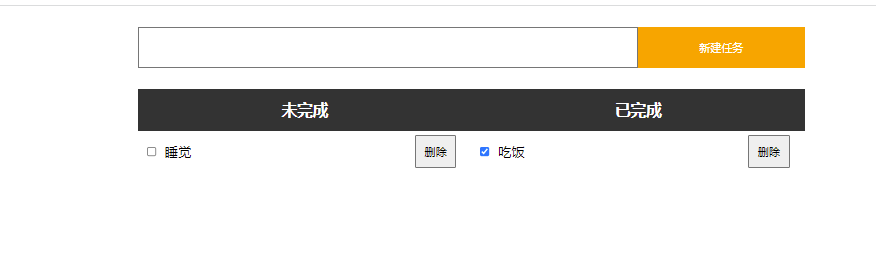
————————————————————————
♥♥♥码字不易,大家的支持就是我坚持下去的动力♥♥♥
版权声明:本文为CSDN博主「亚太地区百大最帅面孔第101名」的原创文章
版权归原作者 亚太地区百大最帅面孔第101名 所有, 如有侵权,请联系我们删除。