一.定义
用来做web自动化测试的框架.
二.特点
1.支持各种浏览器.
2.支持各种平台(操作系统).
3.支持各种编程语言.
4.有丰富的api.
三.工作原理

四.搭环境
1.对照Chrome浏览器版本号,下载ChromeDriver,配置环境变量,我直接把.exe文件放在了jdk安装路径的bin文件夹下了(jdk配置了环境变量).
2.创建mavem项目,在pom.xml文件中引入Selenium依赖.
<!-- https://mvnrepository.com/artifact/org.seleniumhq.selenium/selenium-java -->
<dependency>
<groupId>org.seleniumhq.selenium</groupId>
<artifactId>selenium-java</artifactId>
<version>4.7.2</version>
</dependency>
3.创建启动类,用百度进行测试.
import org.openqa.selenium.WebDriver;
import org.openqa.selenium.chrome.ChromeDriver;
import org.openqa.selenium.chrome.ChromeOptions;
public class Main {
public static void main(String[] args) {
ChromeOptions options = new ChromeOptions();
options.addArguments("--remote-allow-origins=*");
WebDriver webDriver = new ChromeDriver(options);
webDriver.get("https://www.baidu.com");
}
}
如果正常运行,则环境搭配好了.
五.css选择器
1.id选择器: #id
2.类选择器: .class
3.标签选择器: 标签
4.后代选择器: 父级选择器, 子级选择器.
注意:两种选择器,建议使用CSS选择器,因为效率高.
六.Xpath选择器
1.绝对路径: /html/......(效率低,不常用).
2.相对路径: //......
a.相对路径+索引

//form/span[1]/input
注意: 数组下标从1开始.
b.相对路径+属性值

//input[@class="s_ipt"]
c.相对路径+通配符
//[@="s_ipt"]
d.相对路径+文本匹配

//a[text()="新闻"]
七.WebDriver的常用方法
1.click: 点击.
2.sendKeys: 在对象上模拟键盘输入.
3.clear: 清除对象输入的文本内容.
4.(不推荐使用)submit: 提交,和click作用一样,但是有弊端,如果点击的元素放在非form标签中,此时submit会报错(比如超链接(a标签)).
5.text: 用于获取元素的文本信息.
6.getAttribute: 获取属性值.
以上所有内容的代码练习
import org.openqa.selenium.By;
import org.openqa.selenium.WebDriver;
import org.openqa.selenium.WebElement;
import org.openqa.selenium.chrome.ChromeDriver;
import org.openqa.selenium.chrome.ChromeOptions;
import java.util.List;
import static java.lang.Thread.sleep;
public class Main {
public static void main(String[] args) throws InterruptedException {
// 测试是否通过的标致
boolean flag = false;
ChromeOptions options = new ChromeOptions();
//允许所有请求
options.addArguments("--remote-allow-origins=*");
WebDriver webDriver = new ChromeDriver(options);
// 1.打开百度首页
webDriver.get("https://www.baidu.com/");
String title = webDriver.getTitle();
String url = webDriver.getCurrentUrl();
if (url.equals("https://www.baidu.com/") && title.equals("百度一下,你就知道")) {
System.out.println("title和url正确");
} else {
System.out.println("title和url不正确");
}
// 2.两种定位元素的方式: 1.cssSelector 2.Xpath
// 使用浏览器,按F12,选中要测试的位置,在代码中拷贝.
// 找到百度搜索输入框
// 第一种: cssSelector
WebElement element = webDriver.findElement(By.cssSelector("#kw"));
// 第二种: Xpath
//WebElement Element = webDriver.findElement(By.xpath("//*[@id=\"kw\"]"));
// 3.输入信息
element.sendKeys("别克君越艾维亚");
// 4.找到百度一下按钮
// 5.点击按钮
webDriver.findElement(By.cssSelector("#su")).click();
sleep(2000);
// 6.校验
List<WebElement> elements = webDriver.findElements(By.cssSelector("a"));
for (int i = 0; i < elements.size(); ++i) {
if(elements.get(i).getText().contains("别克君越") || elements.get(i).getText().contains("艾维亚")) {
System.out.println("测试通过");
flag = true;
break;
}
}
if (!flag) {
System.out.println("测试不通过");
}
// 清空输入框
element.clear();
sleep(1500);
// 在输入框中重新输入内容
element.sendKeys("别克威朗");
webDriver.findElement(By.cssSelector("#su")).submit();
// 获取属性值:百度一下
System.out.println(webDriver.findElement(By.cssSelector("#su")).getAttribute("value"));
}
}
八.等待
1.强制等待(sleep): 一直等待到规定时间.
2.智能等待: 设置的等待时间是最长的等待时间,如果完成了任务,会停止.
a.隐式等待(webDriver.manage().timeouts().implicitlyWait())
b.显示等待: 指定某个任务进行等待.
区别: 隐式等待是等待页面上所有因素加载进来,如果规定时间内没有加载进来,就会报错.而显示等待并不关心是否加载进来所有的元素,只要在规定时间内,在所有被加载进来的元素中包含指定的元素,就不会报错.
3.代码练习
import org.openqa.selenium.By;
import org.openqa.selenium.WebDriver;
import org.openqa.selenium.chrome.ChromeDriver;
import org.openqa.selenium.chrome.ChromeOptions;
import org.openqa.selenium.support.ui.ExpectedConditions;
import org.openqa.selenium.support.ui.WebDriverWait;
import java.time.Duration;
public class Main2 {
public static void main(String[] args) {
ChromeOptions options = new ChromeOptions();
options.addArguments("--remote-allow-origins=*");
// 创建驱动
WebDriver driver = new ChromeDriver(options);
// 连接百度
driver.get("https://www.baidu.com/");
// 判断元素是否可以被点击
// 隐式等待
// driver.manage().timeouts().implicitlyWait(Duration.ofDays(5));
// 显示等待
WebDriverWait wait = new WebDriverWait(driver, Duration.ofMillis(3000));
wait.until(ExpectedConditions.elementToBeClickable(By.cssSelector("#bottom_layer > div > p:nth-child(7) > a")));
}
}
九.浏览器操作
1.后退: webdriver.navigate().back();
2.刷新: webdriver.navigate().refresh();
3.前进: webdriver.navigate().forward();
4.滚动条操作: 使用js脚本
划到最底端:
((JavascriptExecutor)driver).executeScript("document.documentElement.scrollTop=10000");
5.最大化: driver.manage().window().maximize();
6.全屏: driver.manage().window().fullscreen();
7.设置长宽: driver.manage().window().setSize(new Dimension(600, 800));
8.代码
import org.openqa.selenium.By;
import org.openqa.selenium.Dimension;
import org.openqa.selenium.JavascriptExecutor;
import org.openqa.selenium.WebDriver;
import org.openqa.selenium.chrome.ChromeDriver;
import org.openqa.selenium.chrome.ChromeOptions;
import static java.lang.Thread.sleep;
public class Main3 {
public static void main(String[] args) throws InterruptedException {
ChromeOptions options = new ChromeOptions();
options.addArguments("--remote-allow-origins=*");
// 创建驱动
WebDriver driver = new ChromeDriver(options);
// 连接百度
driver.get("https://www.baidu.com/");
driver.findElement(By.cssSelector("#kw")).sendKeys("君越艾维亚");
driver.findElement(By.cssSelector("#su")).click();
sleep(1500);
// 回退
driver.navigate().back();
sleep(1500);
// 刷新
driver.navigate().refresh();
sleep(1500);
// 前进
driver.navigate().forward();
sleep(1500);
// 滚动,使用js脚本
// 划到最底端
((JavascriptExecutor)driver).executeScript("document.documentElement.scrollTop=10000");
sleep(1500);
// 最大化
driver.manage().window().maximize();
sleep(1500);
// 全屏
driver.manage().window().fullscreen();
sleep(1500);
// 最小化
driver.manage().window().minimize();
// 设置长宽
driver.manage().window().setSize(new Dimension(600, 800));
}
}
十.键盘
1.control + a:
driver.findElement(By.cssSelector("#kw")).sendKeys(Keys.CONTROL, "A");
2.代码
import org.openqa.selenium.By;
import org.openqa.selenium.Keys;
import org.openqa.selenium.WebDriver;
import org.openqa.selenium.chrome.ChromeDriver;
import org.openqa.selenium.chrome.ChromeOptions;
import static java.lang.Thread.sleep;
public class Main4 {
public static void main(String[] args) throws InterruptedException {
ChromeOptions options = new ChromeOptions();
options.addArguments("--remote-allow-origins=*");
// 创建驱动
WebDriver driver = new ChromeDriver(options);
// 连接百度
driver.get("https://www.baidu.com/");
driver.findElement(By.cssSelector("#kw")).sendKeys("君越艾维亚");
// 键盘操作
// control + A
driver.findElement(By.cssSelector("#kw")).sendKeys(Keys.CONTROL, "A");
sleep(1500);
// control + X
driver.findElement(By.cssSelector("#kw")).sendKeys(Keys.CONTROL, "X");
sleep(1500);
// control + V
driver.findElement(By.cssSelector("#kw")).sendKeys(Keys.CONTROL, "V");
sleep(1500);
}
}
十一.鼠标
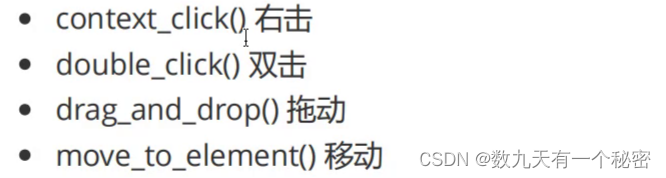
代码:
import org.openqa.selenium.By;
import org.openqa.selenium.WebDriver;
import org.openqa.selenium.WebElement;
import org.openqa.selenium.chrome.ChromeDriver;
import org.openqa.selenium.chrome.ChromeOptions;
import org.openqa.selenium.interactions.Action;
import org.openqa.selenium.interactions.Actions;
import static java.lang.Thread.sleep;
public class Main5 {
public static void main(String[] args) throws InterruptedException {
ChromeOptions options = new ChromeOptions();
options.addArguments("--remote-allow-origins=*");
// 创建驱动
WebDriver driver = new ChromeDriver(options);
// 连接百度
driver.get("https://www.baidu.com/");
driver.findElement(By.cssSelector("#kw")).sendKeys("君越艾维亚");
driver.findElement(By.cssSelector("#su")).click();
sleep(1500);
// 鼠标操作
WebElement element = driver.findElement(By.cssSelector("#s_tab > div > a.s-tab-item.s-tab-item_1CwH-.s-tab-pic_p4Uej.s-tab-pic"));
Actions actions = new Actions(driver);
sleep(1500);
actions.moveToElement(element).contextClick().perform();
}
}
十二.特殊场景
1.定位一组元素:
勾选复选框
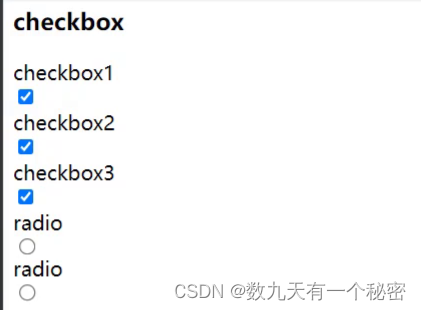
import org.openqa.selenium.By;
import org.openqa.selenium.WebDriver;
import org.openqa.selenium.WebElement;
import org.openqa.selenium.chrome.ChromeDriver;
import org.openqa.selenium.chrome.ChromeOptions;
import java.util.List;
public class Main6 {
public static void main(String[] args) {
ChromeOptions options = new ChromeOptions();
options.addArguments("--remote-allow-origins=*");
// 创建驱动
WebDriver driver = new ChromeDriver(options);
// 连接
driver.get("???");
List<WebElement> elements = driver.findElements(By.cssSelector("input"));
// 遍历elements,如果vtype值是checkbox就点击
// 使用
for (int i = 0; i < elements.size(); ++i) {
if (elements.get(i).getAttribute("type").contains("checkbox")) {
elements.get(i).click();
}
}
}
}
2.多框架定位: 在iframe中的a标签使用常规方法无法定位

import org.openqa.selenium.By;
import org.openqa.selenium.WebDriver;
import org.openqa.selenium.chrome.ChromeDriver;
import org.openqa.selenium.chrome.ChromeOptions;
public class Main7 {
public static void main(String[] args) {
ChromeOptions options = new ChromeOptions();
options.addArguments("--remote-allow-origins=*");
// 创建驱动
WebDriver driver = new ChromeDriver(options);
// 连接
driver.get("???");
// 对iframe底下的a标签进行操作,不能直接定位,需要先切换
// 输入id号,找到指定的iframe
driver.switchTo().frame("f1");
driver.findElement(By.cssSelector("???")).click();
}
}
3.下拉框处理:

import org.openqa.selenium.By;
import org.openqa.selenium.WebDriver;
import org.openqa.selenium.WebElement;
import org.openqa.selenium.chrome.ChromeDriver;
import org.openqa.selenium.chrome.ChromeOptions;
import org.openqa.selenium.support.ui.Select;
public class Main8 {
public static void main(String[] args) {
ChromeOptions options = new ChromeOptions();
options.addArguments("--remote-allow-origins=*");
// 创建驱动
WebDriver driver = new ChromeDriver(options);
// 连接
driver.get("???");
// 获取下拉框的元素
WebElement element = driver.findElement(By.cssSelector("???"));
Select select = new Select(element);
// 可以通过多种方式定位,常用以下两种
// 1.下标定位(下标从0开始计数)
select.deselectByIndex(0);
// 2.根据value值定位
select.deselectByValue("???");
}
}
4.弹窗处理: 针对alert
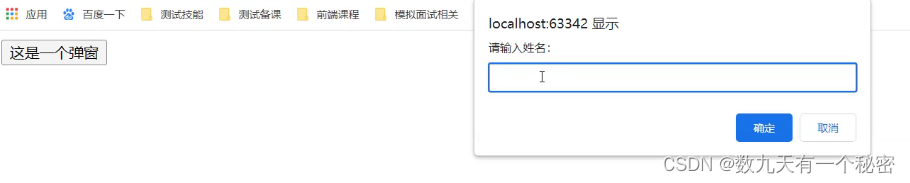

import org.openqa.selenium.By;
import org.openqa.selenium.WebDriver;
import org.openqa.selenium.chrome.ChromeDriver;
import org.openqa.selenium.chrome.ChromeOptions;
public class Main9 {
public static void main(String[] args) {
ChromeOptions options = new ChromeOptions();
options.addArguments("--remote-allow-origins=*");
// 创建驱动
WebDriver driver = new ChromeDriver(options);
// 连接
driver.get("???");
// 点击弹窗
driver.findElement(By.cssSelector("button")).click();
// 取消弹窗
driver.switchTo().alert().dismiss();
// 点击弹窗
driver.findElement(By.cssSelector("button")).click();
// 输入内容
driver.switchTo().alert().sendKeys("张三");
// 点击确认
driver.switchTo().alert().accept();
}
}
5.上传文件
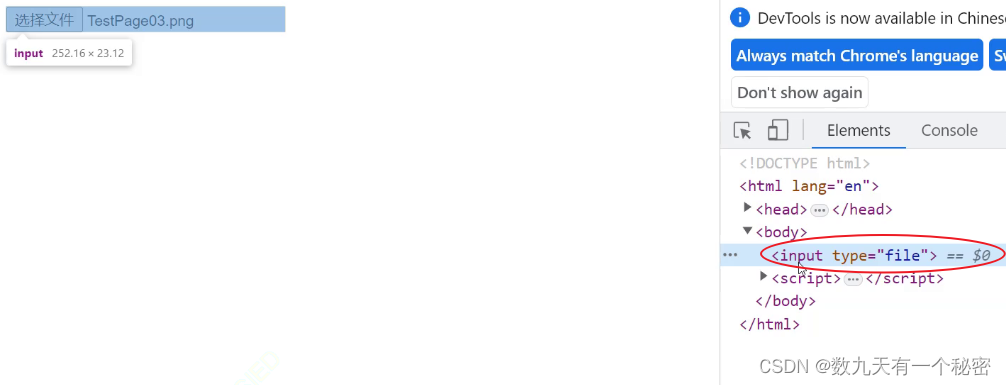
import org.openqa.selenium.By;
import org.openqa.selenium.WebDriver;
import org.openqa.selenium.chrome.ChromeDriver;
import org.openqa.selenium.chrome.ChromeOptions;
public class Main10 {
public static void main(String[] args) {
ChromeOptions options = new ChromeOptions();
options.addArguments("--remote-allow-origins=*");
// 创建驱动
WebDriver driver = new ChromeDriver(options);
// 连接
driver.get("???");
// 上传文件
driver.findElement(By.cssSelector("???")).sendKeys("此处填写文件路径");
}
}
十三.补充
1.关闭浏览器
a)driver.quit();
退出浏览器,清空缓存(如cookie).
b)driver.close();
关闭当前正在操作的页面(不是最新的页面,要看当前正在操作的页面)
c)代码
import org.openqa.selenium.By;
import org.openqa.selenium.WebDriver;
import org.openqa.selenium.chrome.ChromeDriver;
import org.openqa.selenium.chrome.ChromeOptions;
import static java.lang.Thread.sleep;
public class Main11 {
public static void main(String[] args) throws InterruptedException {
ChromeOptions options = new ChromeOptions();
options.addArguments("--remote-allow-origins=*");
// 创建驱动
WebDriver driver = new ChromeDriver(options);
// 连接百度
driver.get("https://www.baidu.com/");
driver.findElement(By.cssSelector("#s-top-left > a:nth-child(1)")).click();
sleep(1500);
//driver.close();
driver.quit();
}
}
2.切换窗口
a)driver.getWindowHandle();
获取页面句柄,不是最新的页面,是当前正在操作的页面.
b)Set<String> windowHandles = driver.getWindowHandles();
获取所有页面的局部,最后一个就是最新页面的句柄.
c)代码:
import org.openqa.selenium.By;
import org.openqa.selenium.WebDriver;
import org.openqa.selenium.chrome.ChromeDriver;
import org.openqa.selenium.chrome.ChromeOptions;
import java.util.Set;
public class Main12 {
public static void main(String[] args) {
ChromeOptions options = new ChromeOptions();
options.addArguments("--remote-allow-origins=*");
// 创建驱动
WebDriver driver = new ChromeDriver(options);
// 连接百度
driver.get("https://www.baidu.com/");
// 点击新的页面
driver.findElement(By.cssSelector("#s-top-left > a:nth-child(1)")).click();
System.out.println(driver.getWindowHandle());
String handle = null;
Set<String> windowHandles = driver.getWindowHandles();
for (String str : windowHandles) {
handle = str;
System.out.println(str);
}
}
}
运行结果:
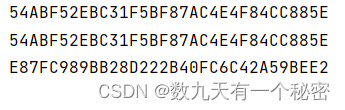
3.截图
a)去maven中央仓库找common-io依赖(Apache Commons IO)
<!-- https://mvnrepository.com/artifact/commons-io/commons-io -->
<dependency>
<groupId>commons-io</groupId>
<artifactId>commons-io</artifactId>
<version>2.11.0</version>
</dependency>
b) File screenshotAs = ((TakesScreenshot) driver).getScreenshotAs(OutputType.FILE);
FileUtils.copyFile(screenshotAs, new File("D://picture/123.png"));
c)代码
import org.apache.commons.io.FileUtils;
import org.openqa.selenium.By;
import org.openqa.selenium.OutputType;
import org.openqa.selenium.TakesScreenshot;
import org.openqa.selenium.WebDriver;
import org.openqa.selenium.chrome.ChromeDriver;
import org.openqa.selenium.chrome.ChromeOptions;
import java.io.File;
import java.io.IOException;
import static java.lang.Thread.sleep;
public class Main13 {
public static void main(String[] args) throws IOException, InterruptedException {
ChromeOptions options = new ChromeOptions();
options.addArguments("--remote-allow-origins=*");
// 创建驱动
WebDriver driver = new ChromeDriver(options);
// 连接百度
driver.get("https://www.baidu.com/");
driver.findElement(By.cssSelector("#kw")).sendKeys("别克君越艾维亚");
driver.findElement(By.cssSelector("#su")).click();
sleep(1500);
File screenshotAs = ((TakesScreenshot) driver).getScreenshotAs(OutputType.FILE);
FileUtils.copyFile(screenshotAs, new File("D://picture/123.png"));
}
}
版权归原作者 数九天有一个秘密 所有, 如有侵权,请联系我们删除。