一、交换机5大基本工作模式
第一次配置网络设备,需要使用console线,在PC需要使用“超级终端”或其他软件。
1)用户模式:
switch>
可以查看交换机的基本简单信息,但不能做任何修改配置!
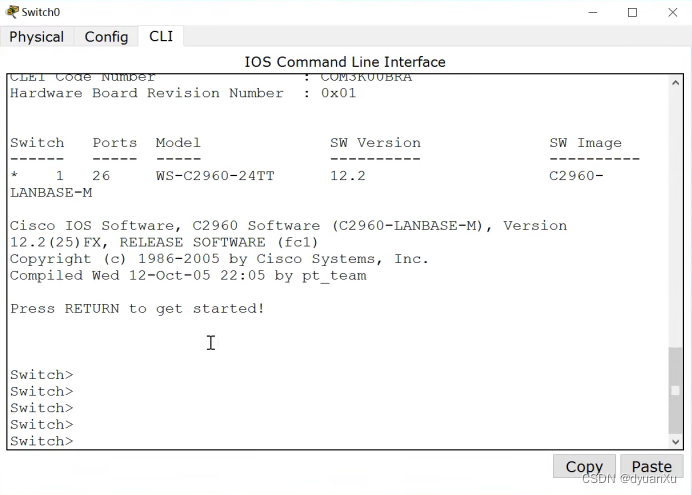
图上软件为:Cisco Packet Tracer 6.2
2)特权模式:
switch> enable
switch#
可以查看所有配置,不能修改配置,但可以做测试、保存、初始化等操作。
3)全局配置模式:
switch# configure terminal
switch(config)#
默认不能查看配置!
可以修改配置,且全局生效!
4)接口配置模式:
switch(config)# interface f0/1
switch(config-if)#
默认不能查看配置!
可以修改配置,且对该端口生效!
5)console口/线/控制台模式:
默认不能查看配置!
可以修改配置,且对console口生效!
switch(config)# line console 0
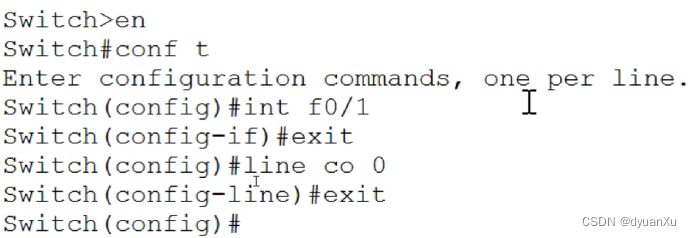
二、命令
1、exit退出一级
2、支持命令缩写
3、?的用法
4、历史命令:按↑敲出之前敲过的命令
5、tab补全键
6、配置主机名:
conf t
hostname 设备名
7、设置用户密码:
line co 0
password 密码
login
exit
8、快捷键:
ctrl+u :快速删除光标全所有字符
ctrl+a :快速定位光标到行首
ctrl+e :快速定位光标到行尾 e是end的意思
9、
在内存中存在一个文件:running-config
第一次开机,系统会在内存中自动创建一个新的干净的running-config
10、保存配置:
en (回到特权模式保存)
copy running-config startup-config
或
write
11、交换机开机动作:
先去硬盘中查找startup-config是否存在,
如果不存在,在内存中创建新的running-config
若果存在,则复制到内存中并改名为running-config
12、查看running-config配置:
en
show running-config
sh run (这是简写)
13、查看startup-config配置
show startup-config (在特权模式下)
14、重启设备:
en
reload
15、配置特权密码:
conf t
enable password 密码 (明文)
enable secret 密码 (密文)
16、查看MAC地址表:
show mac-address-table
17、查看接口状态列表:
show ip int brief
sh ip int b
18、手动关闭接口:
int f0/x
shutdown
exit
19、手动开启接口:
int f0/x
no shutdown
exit
20、do的用法:
其他模式加do空格可以强制使用特权模式的命令。
21、删除配置:
1)在哪配置的,就在哪删!
2)命令前加no空格
3)原命令中有参数,并且参数具有唯一性,则删除时不需要加参数。
如:
conf t
hostname sw1
conf t
no hostname
如:
do sh run
do sh ip int b
do wr
等
22、清空/擦除/初始化配置:
en
erase startup-config
2层接口出厂状态下都是处于开启状态下,3层接口都是默认手工管理down掉的。
23、为3层端口配置IP:
int f0/0
ip add 10.1.1.254 255.255.25
no shut
exit
24、开启远程控制:
conf t
line vty 0 4 (开启虚拟终端)
transport input telnet/ssh/none/all
password 密码
login
exit
conf t
hostname r1
ip domain-name r1.qf.com
crypto key generate rsa 生成密钥对!
line vty 0 4
transport input telnet/ssh/none/all
login local
exit
username xx password 123.com
蓝色部分是配合ssh使用
25、为交换机配置管理IP:
conf t
int vlan 1
ip add 10.1.1.253 255.255.255.0
no shut
在交换机虚拟端口配置ip,方便远程管理,实质上还是二层交换机。
26、为交换机配置默认网关:
目的:可被跨网段管理!
conf t
ip default-gateway 10.1.1.254
27、关闭自动解析功能:
conf t
no ip domain-lookup

 抓包软件,放在虚拟机运行。
抓包软件,放在虚拟机运行。
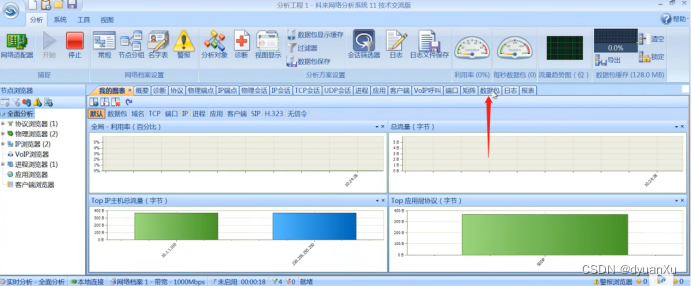
telnet客户端

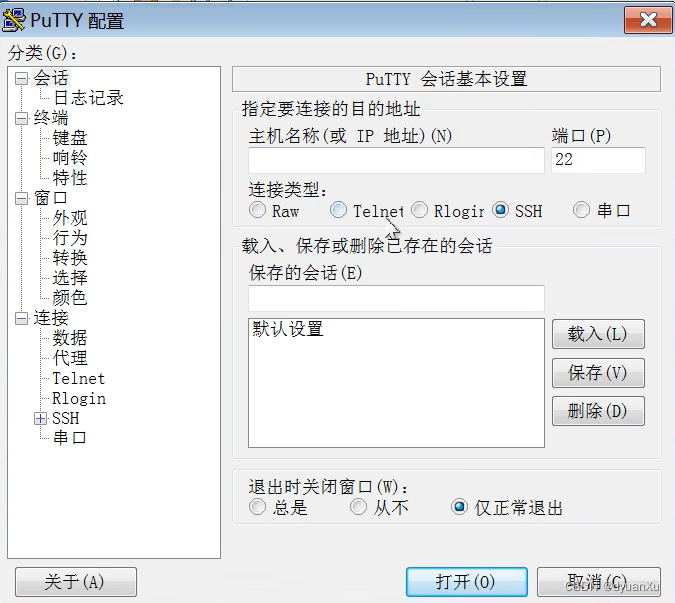
版权归原作者 dyuanXu 所有, 如有侵权,请联系我们删除。