此文章仅为本人在摸索VSCode过程中的一点经验,也是从多篇文章中学习到的方法,本意是为自己的配置过程做一个记载,方便日后回顾。
1.无法调试,可能是因为文件名为中文名。
2.F5调试的时候终端的中文输出为乱码,需要特别在tasks.json的args中加入
"-finput-charset=GBK",
"-fexec-charset=UTF-8"
3.其他情况例如:launch.json无法启动等,以下是我的launch.json与tasks.json配置文件(在.vscode文件夹中加入以下两个文件,没有.vscode文件夹,也可以自己新建一个)
(以下的miDebuggerPath与command的地址需要根据自己电脑的实际地址改写)
(launch中的preLaunchTask内容需要与tasks中的label内容一致)
launch.json
{
"version": "0.2.0", "configurations": [ { "name": "g++.exe - build and debug active file", "type": "cppdbg", "request": "launch", "program": "${fileDirname}\\${fileBasenameNoExtension}.exe", "args": [], "stopAtEntry": false, "cwd": "${fileDirname}", "environment": [], "externalConsole": false, "MIMode": "gdb", "miDebuggerPath": "D:/practical_app/VSCode/mingw64/bin/gdb.exe", "setupCommands": [ { "description": "Enable pretty-printing for gdb", "text": "-enable-[retty-printing", "ignoreFailures": true } ], "preLaunchTask": "C/C++: gcc.exe 生成活动文件" } ]}
tasks.json
{
"tasks": [ { "type": "cppbuild", "label": "C/C++: gcc.exe 生成活动文件", "command": "D:/practical_app/VSCode/mingw64/bin/g++.exe", "args": [ "-fdiagnostics-color=always", "-g", "${file}", "-o", "${fileDirname}\\${fileBasenameNoExtension}.exe", "-finput-charset=GBK", "-fexec-charset=UTF-8" ], "options": { "cwd": "${fileDirname}" }, "problemMatcher": [ "$gcc" ], "group": { "kind": "build", "isDefault": true }, "detail": "调试器生成的任务。" } ], "version": "2.0.0"}
当在其他文件夹中创建新的C语言文件时,也可以将.vscode文件夹直接替换到与当前编写的C语言文件同级位置。
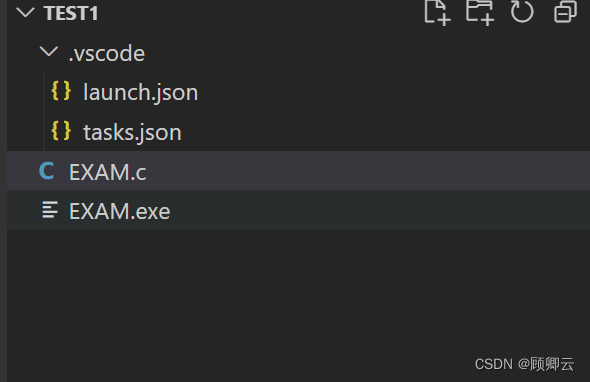
版权归原作者 顾卿云 所有, 如有侵权,请联系我们删除。