- 在日常运维过程中常用的windows网络测试命令很多,就这几个就够用了
- 启动命令行环境:按win+R键,打开运行,输入cmd,点击确定,进入命令行环境
Microsoft Windows [版本 10.0.19044.2251] (c) Microsoft Corporation。保留所有权利。 C:\Users\Administrator>
1、ping:最常用的测试网络通断的命令
- 测试网络不通(或者目标主机ip禁ping)
C:\Users\Administrator>ping 58.74.89.10
正在 Ping 58.74.89.10 具有 32 字节的数据:
请求超时。
请求超时。
请求超时。
请求超时。
58.74.89.10 的 Ping 统计信息:
数据包: 已发送 = 4,已接收 = 0,丢失 = 4 (100% 丢失),
- 测试是网络连通
C:\Users\Administrator>ping 8.8.8.8
正在 Ping 8.8.8.8 具有 32 字节的数据:
来自 8.8.8.8 的回复: 字节=32 时间=171ms TTL=114
来自 8.8.8.8 的回复: 字节=32 时间=94ms TTL=114
来自 8.8.8.8 的回复: 字节=32 时间=404ms TTL=114
来自 8.8.8.8 的回复: 字节=32 时间=92ms TTL=114
8.8.8.8 的 Ping 统计信息:
数据包: 已发送 = 4,已接收 = 4,丢失 = 0 (0% 丢失),
往返行程的估计时间(以毫秒为单位):
最短 = 92ms,最长 = 404ms,平均 = 190ms
2、tracert:路由追踪
C:\Users\Administrator>tracert 8.8.8.8
通过最多 30 个跃点跟踪
到 dns.google [8.8.8.8] 的路由:
1 4 ms 2 ms 3 ms DESKTOP-6SI8NI9 [192.168.43.1]
2 12 ms 15 ms 16 ms DESKTOP-6SI8NI9 [192.168.50.22]
3 * * * 请求超时。
4 14 ms 196 ms 97 ms 85.13.221.60.adsl-pool.sx.cn [60.221.13.85]
5 96 ms 97 ms 98 ms 33.10.221.60.adsl-pool.sx.cn [60.221.10.33]
6 * * * 请求超时。
7 54 ms 51 ms 60 ms 219.158.19.66
8 49 ms 54 ms 60 ms 219.158.24.134
9 72 ms 53 ms 53 ms 219.158.24.230
10 56 ms 58 ms 58 ms 72.14.213.114
11 76 ms 68 ms 62 ms 108.170.241.97
12 55 ms 54 ms 62 ms 142.251.64.175
13 73 ms 61 ms 64 ms dns.google [8.8.8.8]
跟踪完成。
3、telnet:查看目的主机ip的端口号是否开放
- 不开放
C:\Users\Administrator>telnet 192.168.43.88 443
正在连接192.168.43.88...无法打开到主机的连接。 在端口 443: 连接失败
- 端口开发:输入完后,命令行里面只有一个光标闪动
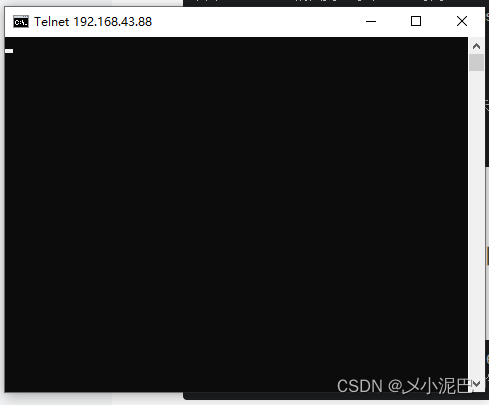
4、tcping:查看目的主机ip的端口号是否开放(推荐用这个测试端口,因为这个测试端口一目了然)
- 这个需要安装,安装简单,自己下载,里面有安装说明
- https://pan.baidu.com/s/1tD18G4m6Tyq95vQgtqmMxA
- 提取码:92ro
- 测试端口不通:
C:\Users\Administrator>tcping 192.168.43.88 8080
Probing 192.168.43.88:8080/tcp - No response - time=2040.514ms
Probing 192.168.43.88:8080/tcp - No response - time=2001.246ms
Probing 192.168.43.88:8080/tcp - No response - time=2004.035ms
Probing 192.168.43.88:8080/tcp - No response - time=2002.689ms
Ping statistics for 192.168.43.88:8080
4 probes sent.
0 successful, 4 failed. (100.00% fail)
Was unable to connect, cannot provide trip statistics.
- 测试端口通
C:\Users\Administrator>tcping 192.168.43.88 3306
Probing 192.168.43.88:3306/tcp - Port is open - time=41.909ms
Probing 192.168.43.88:3306/tcp - Port is open - time=15.947ms
Probing 192.168.43.88:3306/tcp - Port is open - time=3.582ms
Probing 192.168.43.88:3306/tcp - Port is open - time=15.425ms
Ping statistics for 192.168.43.88:3306
4 probes sent.
4 successful, 0 failed. (0.00% fail)
Approximate trip times in milli-seconds:
Minimum = 3.582ms, Maximum = 41.909ms, Average = 19.216ms
5、ipconfig:查看本机网卡信息
C:\Users\Administrator>ipconfig
Windows IP 配置
以太网适配器 以太网 3:
连接特定的 DNS 后缀 . . . . . . . :
本地链接 IPv6 地址. . . . . . . . : fe80::c97a:e000:f95c:6bb2%12
IPv4 地址 . . . . . . . . . . . . : 2.0.0.1
子网掩码 . . . . . . . . . . . . : 255.255.255.0
默认网关. . . . . . . . . . . . . :
6、route print :查看本机路由信息
C:\Users\Administrator>route print
===========================================================================
接口列表
12...00 ff 91 f3 3a 22 ......Sangfor aTrust VNIC
23...e4 e7 49 4a 39 44 ......Realtek PCIe GBE Family Controller
20...02 00 4c 4f 4f 50 ......Npcap Loopback Adapter
9...0a 00 27 00 00 09 ......VirtualBox Host-Only Ethernet Adapter
19...0e 96 e6 17 3e 97 ......Microsoft Wi-Fi Direct Virtual Adapter
21...8e 96 e6 17 3e 97 ......Microsoft Wi-Fi Direct Virtual Adapter #2
3...00 50 56 c0 00 01 ......VMware Virtual Ethernet Adapter for VMnet1
18...00 50 56 c0 00 08 ......VMware Virtual Ethernet Adapter for VMnet8
24...00 ff fb 7b ec ec ......Sangfor SSL VPN CS Support System VNIC #2
17...0c 96 e6 17 3e 97 ......Realtek RTL8822BE 802.11ac PCIe Adapter
14...0c 96 e6 17 3e 98 ......Bluetooth Device (Personal Area Network)
1...........................Software Loopback Interface 1
===========================================================================
IPv4 路由表
===========================================================================
活动路由:
网络目标 网络掩码 网关 接口 跃点数
0.0.0.0 0.0.0.0 192.168.43.1 192.168.43.70 55
2.0.0.0 255.255.255.0 在链路上 2.0.0.1 257
2.0.0.1 255.255.255.255 在链路上 2.0.0.1 257
2.0.0.255 255.255.255.255 在链路上 2.0.0.1 257
127.0.0.0 255.0.0.0 在链路上 127.0.0.1 331
127.0.0.1 255.255.255.255 在链路上 127.0.0.1 331
127.255.255.255 255.255.255.255 在链路上 127.0.0.1 331
169.254.0.0 255.255.0.0 在链路上 169.254.164.83 291
169.254.0.0 255.255.0.0 在链路上 169.254.57.77 291
169.254.0.0 255.255.0.0 在链路上 169.254.242.169 281
本文转载自: https://blog.csdn.net/weixin_43313333/article/details/128245757
版权归原作者 小强在学习的路上 所有, 如有侵权,请联系我们删除。
版权归原作者 小强在学习的路上 所有, 如有侵权,请联系我们删除。