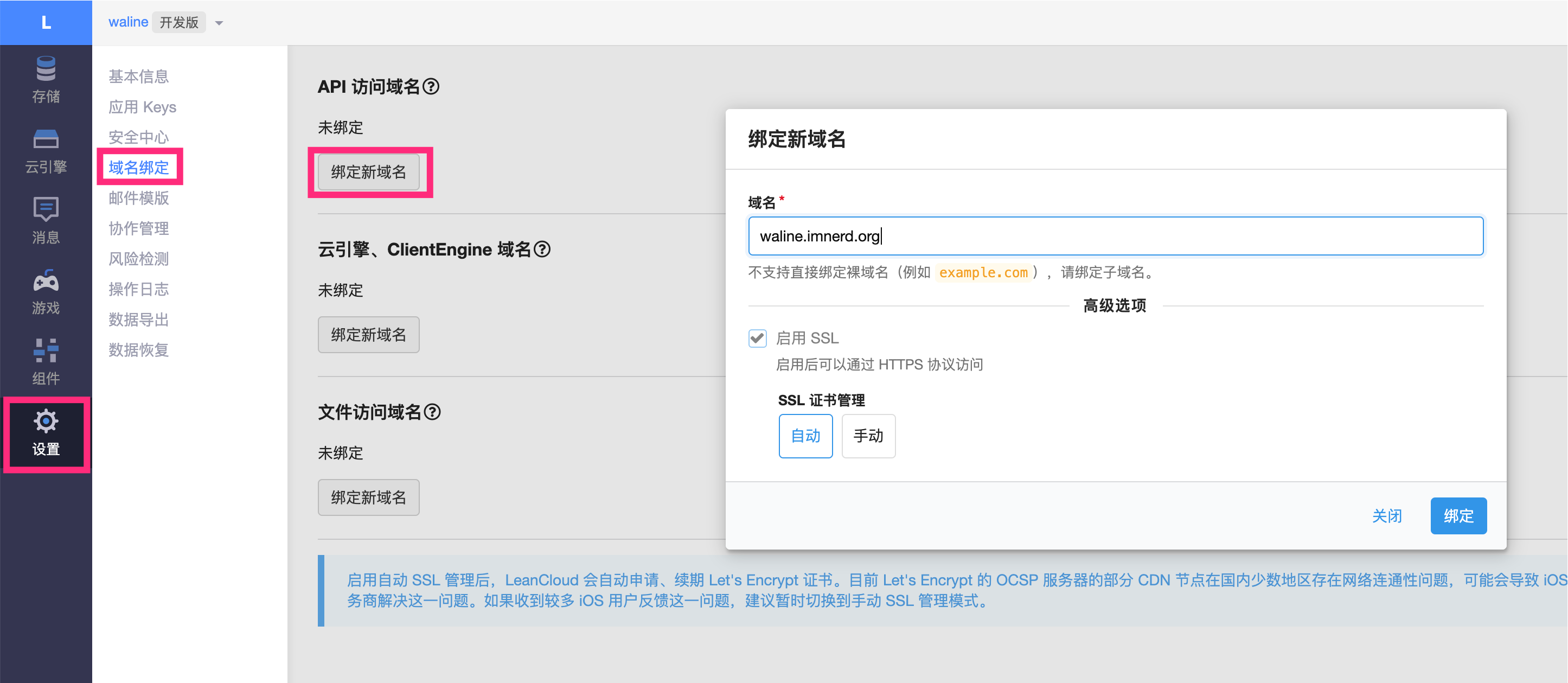个人博客
网页预览:https://benn314.github.io/
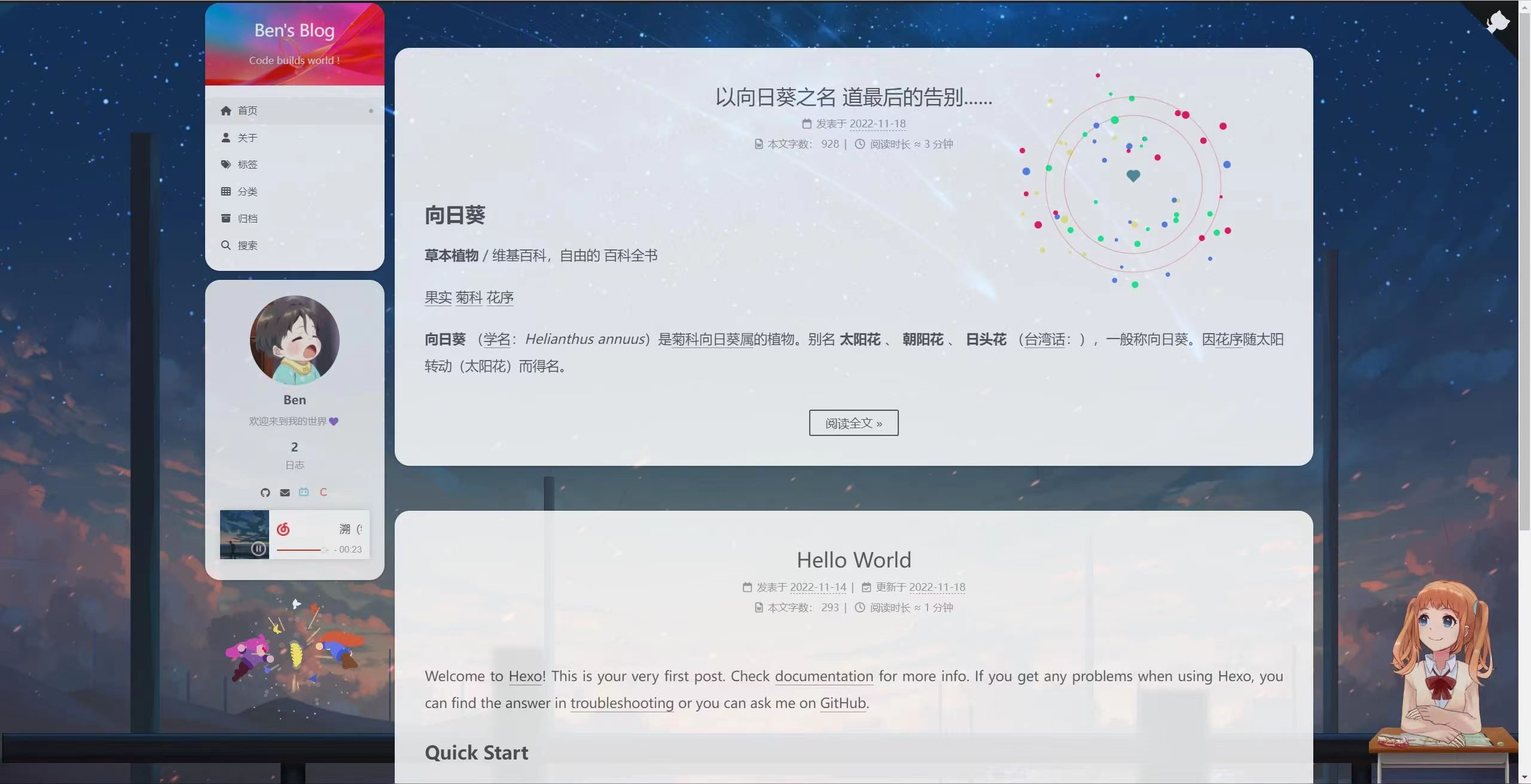
Hexo-Next 是一款我很喜欢的主题,布局简约,很适合用于搭配 live-2d 和 网格动画,打造属于自己的个人博客。博客目前部署于
Github Pages
相关Github仓库
使用工具:Node.js、Vscode、Git
1 安装Hexo
新建
blog
文件夹,进入此目录下
安装Hexo脚手架
npminstall-g hexo-cli
初始化Hexo
hexo init
下载 NexT 主题,
cd themes
git clone https://github.com/theme-next/hexo-theme-next
或者 到 next 的 GitHub 仓库下载压缩包添加
themes
目录下并重命名为
hexo-theme-next
启动本地服务查看
hexo s
Common Instruction
- hexo clean:清除
public静态目录 - hexo s:本地启动默认指定
4000端口预览 (s 是 server 是缩写 也就是启动 hexo 服务) - hexo g:生成
public静态目录 - hexo d: 部署
在 Hexo 中有两份主要的配置文件,其名称都是 _config.yml
- 站点配置文件:位于站点根目录下(/_config.yml),主要包含 Hexo 本身的站点配置
- 主题配置文件:位于主题目录下(themes/hexo-theme-next/_config.yml),这份配置由主题作者提供,主要用于配置主题相关的选项
2 主题(Gemini)
主题配置文件
# Schemes# scheme: Muse# scheme: Mist# scheme: Piscesscheme: Gemini
3 配置menu
站点配置文件
# Sitetitle: Ben's Blog
subtitle:"Code builds world !"description:"欢迎来到我的世界💜"keywords:author: Ben
language: zh-CN
timezone:"Asia/Shanghai"
主题配置文件
# Usage: `Key: /link/ || icon`# Key is the name of menu item. If the translation for this item is available, the translated text will be loaded, otherwise the Key name will be used. Key is case-sensitive.# Value before `||` delimiter is the target link, value after `||` delimiter is the name of Font Awesome icon.# External url should start with http:// or https://menu:home: / || fa fa-home
about: /about/ || fa fa-user
tags: /tags/ || fa fa-tags
categories: /categories/ || fa fa-th
archives: /archives/ || fa fa-archive
# schedule: /schedule/ || fa fa-calendar# sitemap: /sitemap.xml || fa fa-sitemap#commonweal: /404/ || fa fa-heartbeat# Enable / Disable menu icons / item badges.menu_settings:icons:true# 是否显示各个页面的图标badges:false# 是否显示分类/标签/归档页的内容量
4 隐藏网页底部 powered By Hexo / 强力驱动
全局搜索并注释掉相应代码即可
<!-- 删除 “由 Hexo & NexT.Gemini 强力驱动” -->
<!-- {%- if theme.footer.powered %}
<div class="powered-by">
{%- set next_site = 'https://theme-next.js.org' if theme.scheme === 'Gemini' else 'https://theme-next.js.org/' + theme.scheme | lower + '/' %}
{{- __('footer.powered', next_url('https://hexo.io', 'Hexo') + ' & ' + next_url(next_site, 'NexT.' + theme.scheme)) }}
</div>
{%- endif %} -->
5 配置代码块高亮风格
highlight 和 prismjs 是两种代码块风格,现在 highlight 是主流,且二者只能开启其一
站点配置文件
highlight:enable:true#是否开启代码高亮line_number:true#是否增加代码行号auto_detect:true#自动判断代码语言tab_replace:""wrap:truehljs:falseprismjs:enable:falsepreprocess:trueline_number:truetab_replace:""
主题配置文件
codeblock:# Code Highlight theme# All available themes: https://theme-next.js.org/highlight/theme:# light: github-darklight: github-dark
dark: github-dark
prism:light: prism
dark: prism-dark
# Add copy button on codeblockcopy_button:# 一键复制enable:true# Available values: default | flat | macstyle: mac
复制按钮我选择了 mac 风格,确实是好看😄
可在 https://theme-next.js.org/highlight/ 中查看各个代码风格主题,选择自己喜欢的代码风格
6 文章添加阴影
blog\themes\hexo-theme-next\source\css_common\components\post\index.styl
if (hexo-config('motion.transition.post_block')) {
.post-block {
visibility: hidden;
margin-top: 60px;
margin-bottom: 60px;
padding: 25px;
border-radius: 20px 20px 20px 20px;
-webkit-box-shadow: 0 0 5px rgba(202, 203, 203, .5);
-moz-box-shadow: 0 0 5px rgba(202, 203, 204, .5);
}
.pagination, .comments {
visibility: hidden;
}
}
7 显示当前浏览进度
主题配置文件
back2top:enable:true# Back to top in sidebar.sidebar:true# Scroll percent label in b2t button.scrollpercent:true
8 文章分享功能
等有了域名以后才能在addthis中配置
9 Local Search本地搜索
安装插件
hexo-generator-searchdb
,执行以下命令:
npminstall hexo-generator-searchdb --save
修改
hexo/_config.yml
站点配置文件,新增以下内容到末尾位置:
search:path: search.xml
field: post
format: html
limit:10000
修改 主题配置文件,启用本地搜索功能:
# Local searchlocal_search:enable:true
10 设置favicon.ico图标
在 EasyIcon 中找一张(32 * 32)的 ico 图标,或者去别的网站下载或者制作,并将图标名称改为 favicon.ico,然后把图标放在 /themes/next/source/images 里,并且修改主题配置文件:
favicon:small: /images/favicon-16x16-next.png
medium: /images/favicon-32x32-next.png
apple_touch_icon: /images/apple-touch-icon-next.png
safari_pinned_tab: /images/logo.svg
#android_manifest: /manifest.json
没找到满意的 所以还是用官方默认的图标😢
11 修改文章底部的#号的标签
新版本的next无需修改
12 增加文章字数统计和阅读时长
安装
hexo-word-counter
插件
npminstall hexo-word-counter
站点配置文件
# 增加文章字数统计及阅读时长功能symbols_count_time:symbols:truetime:truetotal_symbols:truetotal_time:trueexclude_codeblock:falsewpm:275suffix:"mins."
13 阅读全文
直接在文章中添加
<!-- more -->
来精确控制摘要内容,即控制 Read More(阅读全文) 的位置
我们可以添加前言引用来对文章进行总结提炼 详情可点击阅读全文~
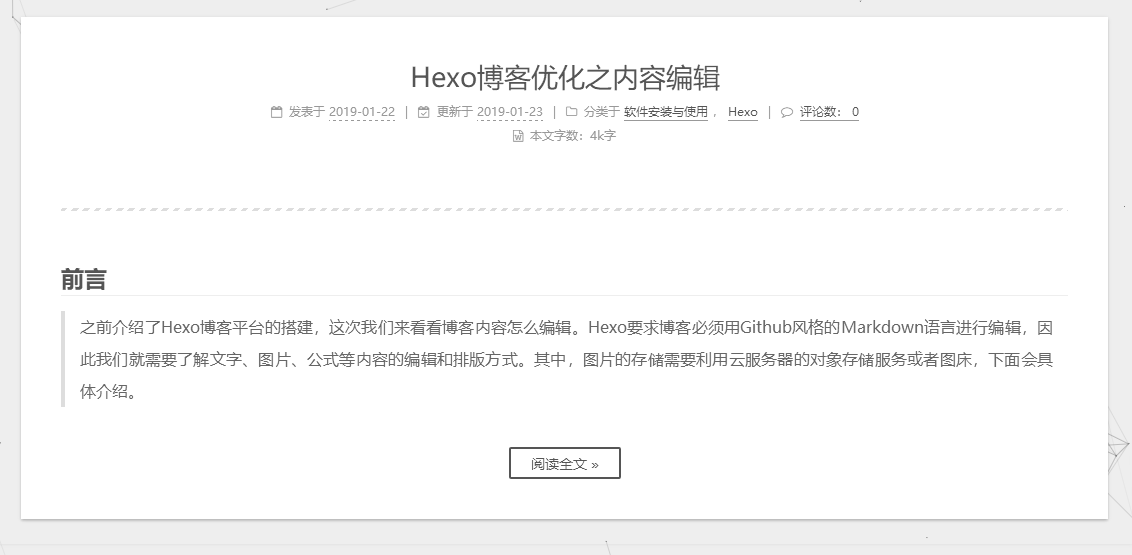
14 添加作者头像
进入主题配置文件,找到下面这行
avatar:# Replace the default image and set the url here.url: /images/avatar.gif
上传自定义的图片到下列目录:
/themes/next/source/images/
,更改
avatar
路径完成!
# Sidebar Avataravatar:# Replace the default image and set the url here.url: /images/Ben.jpg
rounded:true# 设置头像为圆形显示rotated:true# 当鼠标选中头像后 头像会旋转一周
15 修改加载动画
全局搜索
pace
然后设置
pace: true
开启
pace:enable:true# All available colors:# black | blue | green | orange | pink | purple | red | silver | white | yellowcolor: blue
# All available themes:# big-counter | bounce | barber-shop | center-atom | center-circle | center-radar | center-simple# corner-indicator | fill-left | flat-top | flash | loading-bar | mac-osx | material | minimaltheme: bounce
16 添加本站运行时间
修改 /blog/themes/next/layout/_partials/footer.njk 文件,在末尾加入如下代码:
<!-- <br /> -->
<!-- 网站运行时间的设置 -->
<span id="timeDate">载入天数...</span>
<!-- <span id="times">载入时分秒...</span> -->
<script>
var now = new Date();
function createtime() {
var grt= new Date("11/17/2022 8:00:00");//此处修改你的建站时间或者网站上线时间
now.setTime(now.getTime()+250);
days = (now - grt ) / 1000 / 60 / 60 / 24; dnum = Math.floor(days);
hours = (now - grt ) / 1000 / 60 / 60 - (24 * dnum); hnum = Math.floor(hours);
if(String(hnum).length ==1 ){hnum = "0" + hnum;} minutes = (now - grt ) / 1000 /60 - (24 * 60 * dnum) - (60 * hnum);
mnum = Math.floor(minutes); if(String(mnum).length ==1 ){mnum = "0" + mnum;}
seconds = (now - grt ) / 1000 - (24 * 60 * 60 * dnum) - (60 * 60 * hnum) - (60 * mnum);
snum = Math.round(seconds);
if(String(snum).length ==1 ){snum = "0" + snum;}
// var times = document.getElementById("times").innerHTML = hnum + " 小时 " + mnum + " 分 " + snum + " 秒";
document.getElementById("timeDate").innerHTML = "本站已安全运行 "+dnum+" 天 "+hnum + " 小时 " + mnum + " 分 " + snum + " 秒";
}
setInterval("createtime()",250);
</script>
17 鼠标点击动画
爱心特效
在 /themes/next/source/js/ 下新建文件
clicklove.js
并添加代码:
!function(e,t,a){functionn(){c(".heart{width: 10px;height: 10px;position: fixed;background: #f00;transform: rotate(45deg);-webkit-transform: rotate(45deg);-moz-transform: rotate(45deg);}.heart:after,.heart:before{content: '';width: inherit;height: inherit;background: inherit;border-radius: 50%;-webkit-border-radius: 50%;-moz-border-radius: 50%;position: fixed;}.heart:after{top: -5px;}.heart:before{left: -5px;}"),o(),r()}functionr(){for(var e=0;e<d.length;e++)d[e].alpha<=0?(t.body.removeChild(d[e].el),d.splice(e,1)):(d[e].y--,d[e].scale+=.004,d[e].alpha-=.013,d[e].el.style.cssText="left:"+d[e].x+"px;top:"+d[e].y+"px;opacity:"+d[e].alpha+";transform:scale("+d[e].scale+","+d[e].scale+") rotate(45deg);background:"+d[e].color+";z-index:99999");requestAnimationFrame(r)}functiono(){var t="function"==typeof e.onclick&&e.onclick;e.onclick=function(e){t&&t(),i(e)}}functioni(e){var a=t.createElement("div");a.className="heart",d.push({el:a,x:e.clientX-5,y:e.clientY-5,scale:1,alpha:1,color:s()}),t.body.appendChild(a)}functionc(e){var a=t.createElement("style");a.type="text/css";try{a.appendChild(t.createTextNode(e))}catch(t){a.styleSheet.cssText=e}t.getElementsByTagName("head")[0].appendChild(a)}functions(){return"rgb("+~~(255*Math.random())+","+~~(255*Math.random())+","+~~(255*Math.random())+")"}var d=[];e.requestAnimationFrame=function(){return e.requestAnimationFrame||e.webkitRequestAnimationFrame||e.mozRequestAnimationFrame||e.oRequestAnimationFrame||e.msRequestAnimationFrame||function(e){setTimeout(e,1e3/60)}}(),n()}(window,document);
在 \themes\next\layout_layout.njk 文件末尾添加:
<!-- 页面点击小红心 -->
<script type="text/javascript" src="/js/src/clicklove.js"></script>
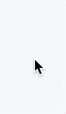
烟花动画
在 themes/next/source/js/ 里面新建文件
fireworks.js
并添加代码:
"use strict";functionupdateCoords(e){ pointerX =(e.clientX || e.touches[0].clientX)- canvasEl.getBoundingClientRect().left, pointerY = e.clientY || e.touches[0].clientY - canvasEl.getBoundingClientRect().top }functionsetParticuleDirection(e){var t = anime.random(0,360)* Math.PI/180, a = anime.random(50,180), n =[-1,1][anime.random(0,1)]* a;return{x: e.x + n * Math.cos(t),y: e.y + n * Math.sin(t)}}functioncreateParticule(e, t){var a ={};return a.x = e, a.y = t, a.color = colors[anime.random(0, colors.length -1)], a.radius = anime.random(16,32), a.endPos =setParticuleDirection(a), a.draw=function(){ ctx.beginPath(), ctx.arc(a.x, a.y, a.radius,0,2* Math.PI,!0), ctx.fillStyle = a.color, ctx.fill()}, a }functioncreateCircle(e, t){var a ={};return a.x = e, a.y = t, a.color ="#F00", a.radius =0.1, a.alpha =0.5, a.lineWidth =6, a.draw=function(){ ctx.globalAlpha = a.alpha, ctx.beginPath(), ctx.arc(a.x, a.y, a.radius,0,2* Math.PI,!0), ctx.lineWidth = a.lineWidth, ctx.strokeStyle = a.color, ctx.stroke(), ctx.globalAlpha =1}, a }functionrenderParticule(e){for(var t =0; t < e.animatables.length; t++){ e.animatables[t].target.draw()}}functionanimateParticules(e, t){for(var a =createCircle(e, t), n =[], i =0; i < numberOfParticules; i++){ n.push(createParticule(e, t))} anime.timeline().add({targets: n,x:function(e){return e.endPos.x },y:function(e){return e.endPos.y },radius:0.1,duration: anime.random(1200,1800),easing:"easeOutExpo",update: renderParticule }).add({targets: a,radius: anime.random(80,160),lineWidth:0,alpha:{value:0,easing:"linear",duration: anime.random(600,800)},duration: anime.random(1200,1800),easing:"easeOutExpo",update: renderParticule,offset:0})}functiondebounce(e, t){var a;returnfunction(){var n =this, i = arguments;clearTimeout(a), a =setTimeout(function(){e.apply(n, i)}, t)}}var canvasEl = document.querySelector(".fireworks");if(canvasEl){var ctx = canvasEl.getContext("2d"), numberOfParticules =30, pointerX =0, pointerY =0, tap ="mousedown", colors =["#FF1461","#18FF92","#5A87FF","#FBF38C"], setCanvasSize =debounce(function(){ canvasEl.width =2* window.innerWidth, canvasEl.height =2* window.innerHeight, canvasEl.style.width = window.innerWidth +"px", canvasEl.style.height = window.innerHeight +"px", canvasEl.getContext("2d").scale(2,2)},500), render =anime({duration:1/0,update:function(){ ctx.clearRect(0,0, canvasEl.width, canvasEl.height)}}); document.addEventListener(tap,function(e){"sidebar"!== e.target.id &&"toggle-sidebar"!== e.target.id &&"A"!== e.target.nodeName &&"IMG"!== e.target.nodeName &&(render.play(),updateCoords(e),animateParticules(pointerX, pointerY))},!1),setCanvasSize(), window.addEventListener("resize", setCanvasSize,!1)}"use strict";functionupdateCoords(e){ pointerX =(e.clientX || e.touches[0].clientX)- canvasEl.getBoundingClientRect().left, pointerY = e.clientY || e.touches[0].clientY - canvasEl.getBoundingClientRect().top }functionsetParticuleDirection(e){var t = anime.random(0,360)* Math.PI/180, a = anime.random(50,180), n =[-1,1][anime.random(0,1)]* a;return{x: e.x + n * Math.cos(t),y: e.y + n * Math.sin(t)}}functioncreateParticule(e, t){var a ={};return a.x = e, a.y = t, a.color = colors[anime.random(0, colors.length -1)], a.radius = anime.random(16,32), a.endPos =setParticuleDirection(a), a.draw=function(){ ctx.beginPath(), ctx.arc(a.x, a.y, a.radius,0,2* Math.PI,!0), ctx.fillStyle = a.color, ctx.fill()}, a }functioncreateCircle(e, t){var a ={};return a.x = e, a.y = t, a.color ="#F00", a.radius =0.1, a.alpha =0.5, a.lineWidth =6, a.draw=function(){ ctx.globalAlpha = a.alpha, ctx.beginPath(), ctx.arc(a.x, a.y, a.radius,0,2* Math.PI,!0), ctx.lineWidth = a.lineWidth, ctx.strokeStyle = a.color, ctx.stroke(), ctx.globalAlpha =1}, a }functionrenderParticule(e){for(var t =0; t < e.animatables.length; t++){ e.animatables[t].target.draw()}}functionanimateParticules(e, t){for(var a =createCircle(e, t), n =[], i =0; i < numberOfParticules; i++){ n.push(createParticule(e, t))} anime.timeline().add({targets: n,x:function(e){return e.endPos.x },y:function(e){return e.endPos.y },radius:0.1,duration: anime.random(1200,1800),easing:"easeOutExpo",update: renderParticule }).add({targets: a,radius: anime.random(80,160),lineWidth:0,alpha:{value:0,easing:"linear",duration: anime.random(600,800)},duration: anime.random(1200,1800),easing:"easeOutExpo",update: renderParticule,offset:0})}functiondebounce(e, t){var a;returnfunction(){var n =this, i = arguments;clearTimeout(a), a =setTimeout(function(){e.apply(n, i)}, t)}}var canvasEl = document.querySelector(".fireworks");if(canvasEl){var ctx = canvasEl.getContext("2d"), numberOfParticules =30, pointerX =0, pointerY =0, tap ="mousedown", colors =["#FF1461","#18FF92","#5A87FF","#FBF38C"], setCanvasSize =debounce(function(){ canvasEl.width =2* window.innerWidth, canvasEl.height =2* window.innerHeight, canvasEl.style.width = window.innerWidth +"px", canvasEl.style.height = window.innerHeight +"px", canvasEl.getContext("2d").scale(2,2)},500), render =anime({duration:1/0,update:function(){ ctx.clearRect(0,0, canvasEl.width, canvasEl.height)}}); document.addEventListener(tap,function(e){"sidebar"!== e.target.id &&"toggle-sidebar"!== e.target.id &&"A"!== e.target.nodeName &&"IMG"!== e.target.nodeName &&(render.play(),updateCoords(e),animateParticules(pointerX, pointerY))},!1),setCanvasSize(), window.addEventListener("resize", setCanvasSize,!1)};
打开 themes/next/layout/_layout.njk,在
</body>
里添加如下代码:
{% if theme.fireworks %}
<canvas class="fireworks" style="position: fixed;left: 0;top: 0;z-index: 1; pointer-events: none;" ></canvas>
<script type="text/javascript" src="//cdn.bootcss.com/animejs/2.2.0/anime.min.js"></script>
<script type="text/javascript" src="/js/fireworks.js"></script>
{% endif %}
打开主题配置文件,添加:
# 鼠标点击动画 Fireworksfireworks:true
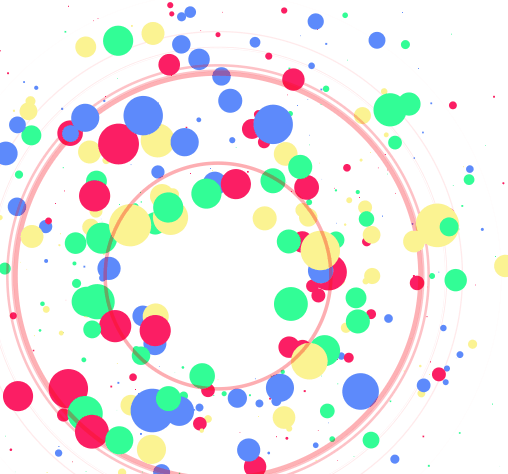
18 背景动画
丝带背景动画
# 丝带背景动画# Generate a ribbon in your website with HTML5 canvas.# For more information: https://github.com/hustcc/ribbon.jscanvas_ribbon:# 丝带背景动画enable:falsesize:300# The width of the ribbonalpha:0.6# The transparency of the ribbonzIndex:-1# The display level of the ribbon
网格背景动画
打开 next/layout/_layout.njk,在
<body></body>
标签内添加代码
{% if theme.canvas_nest %}
<script type="text/javascript"
count="150"
opacity: 1
src="//cdn.bootcss.com/canvas-nest.js/1.0.0/canvas-nest.min.js">
</script>
{% endif %}
这里怀疑src里的链接配置的 count=99,所以设置了内联式 count=150(默认也是150), 设置后count的数量明显增加
配置项
- color:线条颜色, 默认: ‘0,0,0’ ;三个数字分别为(R,G,B),注意用, 分割
- opacity:线条透明度(0~1),默认 0.5
- count:线条的总数量,默认 150
- zIndex:背景的z-index属性,css属性用于控制所在层的位置,默认:-1
打开主题配置文件,添加以下代码:
# Canvas-nest# Dependencies: https://github.com/theme-next/theme-next-canvas-nest# For more information: https://github.com/hustcc/canvas-nest.js# canvas_nestcanvas_nest:true# 开启动画 老版的不能用enable: truecanvas_nest:false# 关闭动画
19 文章结束标志
在路径
\themes\next\layout\_macro
中新建
passage-end-tag.swig
文件,并添加以下内容
<div>
{% if not is_index %}
<div style="text-align:center;color: #ccc;font-size:14px;">-------------已经到底啦!<i class="fa fa-paw"></i>-------------</div>
{% endif %}
</div>
打开
\themes\next\layout\_macro\post.njk
文件,在post-body 之后(END POST BODY),post-footer 之前添加以下代码:
<div>
{% if not is_index %}
{% include 'passage-end-tag.swig' %}
{% endif %}
</div>
20 配置live-2d模型
安装
hexo-helper-live2d
插件
npminstall-save hexo-helper-live2d
这个默认是
shizuku
不用配置,安装后直接在站点显示,但如果想要性能优化,配置模型相关信息的话,需要再安装
shizuku
在站点配置文件中添加参数:(想要配置参数的话,需要重新下载专门的模型包)
live2d:enable:truescriptFrom: local
pluginRootPath: live2dw/
pluginJsPath: lib/
pluginModelPath: assets/
tagMode:falselog:falsemodel:use: live2d-widget-model-<你喜欢的模型名字>display:position: right
# width: 150 # 大小根据模型结构自己调整合适的# height: 300mobile:show:true# 是否在手机端显示
可供选择模型:
live2d-widget-model-chitose
live2d-widget-model-epsilon2_1
live2d-widget-model-gf
live2d-widget-model-haru/01 (use npm install --save live2d-widget-model-haru)
live2d-widget-model-haru/02 (use npm install --save live2d-widget-model-haru)
live2d-widget-model-haruto
live2d-widget-model-hibiki
live2d-widget-model-hijiki
live2d-widget-model-izumi
live2d-widget-model-koharu
live2d-widget-model-miku
live2d-widget-model-ni-j
live2d-widget-model-nico
live2d-widget-model-nietzsche
live2d-widget-model-nipsilon
live2d-widget-model-nito
live2d-widget-model-shizuku
live2d-widget-model-tororo
live2d-widget-model-tsumiki
live2d-widget-model-unitychan
live2d-widget-model-wanko
live2d-widget-model-z16
上面模型的选择可在lived2d中选择,并下载相应的模型:(这里先选择了
wanko
,个人最喜欢的两个模型
wanko
和
shizuku
)
npminstall live2d-widget-model-wanko --save
安装
shizuku
模型时建议 cnpm,速度很快且用npm安装这个模型容易出现
network error
下载cnpm淘宝源
npminstall-g cnpm --registry=https://registry.npm.taobao.org
安装
shizuku
模型
npminstall live2d-widget-model-shizuku --save
hexo-helper-live2d
相当于 live2d 的脚手架,不能只下载 model,删除了 hexo-helper-live2d,live2d 模型无法生成
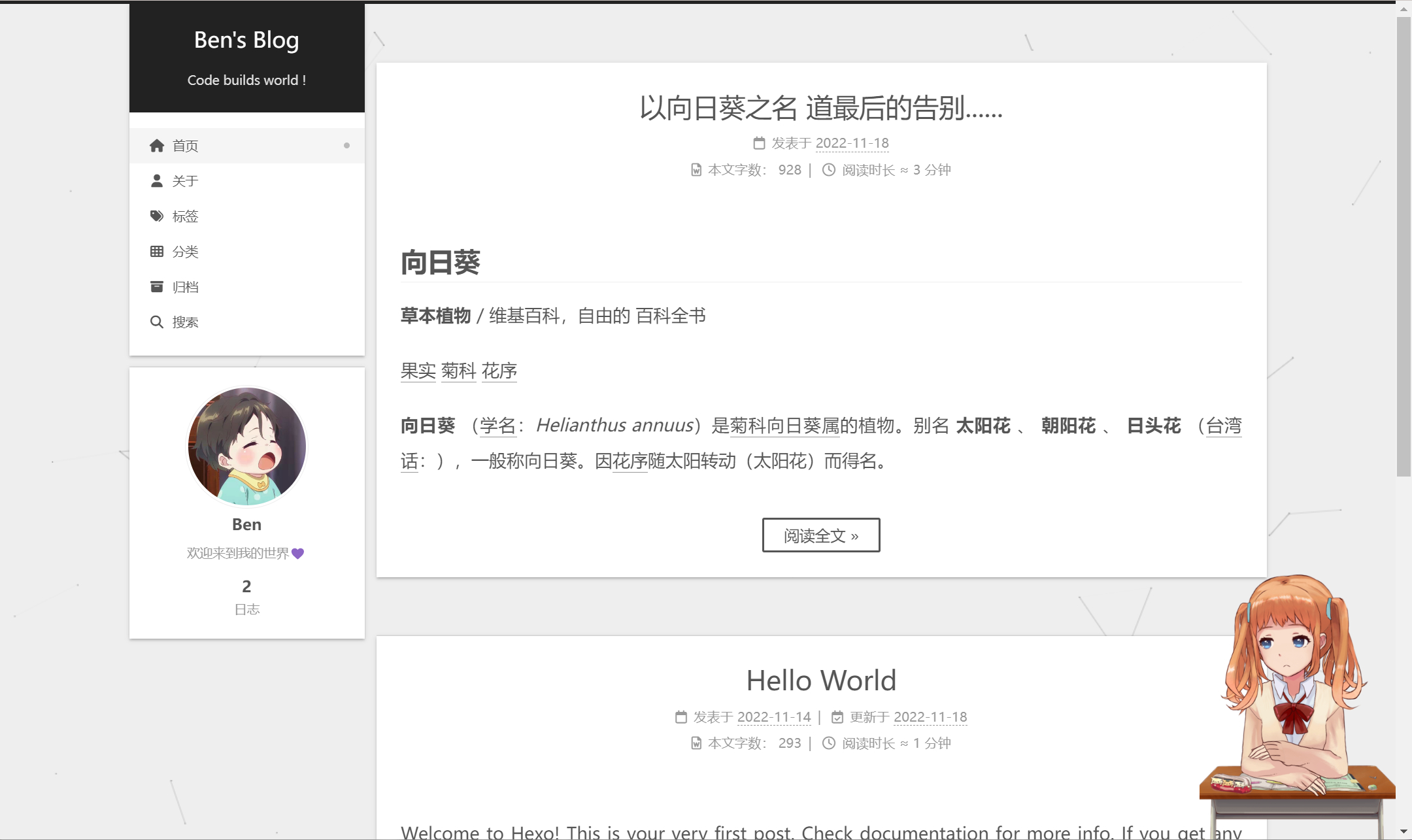
21 侧边栏社交链接
在主题配置文件中,开启 social 并选择想要的社交链接,取消注释
social:# GitHub: https://github.com/Benn314 || fab fa-github# E-Mail: [email protected] || fa fa-envelope#Weibo: https://weibo.com/yourname || fab fa-weibo#Twitter: https://twitter.com/yourname || fab fa-twitter#FB Page: https://www.facebook.com/yourname || fab fa-facebook#StackOverflow: https://stackoverflow.com/yourname || fab fa-stack-overflow#YouTube: https://youtube.com/yourname || fab fa-youtube#Instagram: https://instagram.com/yourname || fab fa-instagram#Skype: skype:yourname?call|chat || fab fa-skype
如果官方自带的社交链接不满足自己的需求,我们可以自定义想要的图标并附上链接🔗
自定义icon图标
首先去 iconfont-阿里巴巴矢量图库 下载 svg 格式的图标,需要什么图标则搜索相应图标并下载,然后把图标放在
\themes\next\source\images
目录下
这里以 bilibili 和 CSDN 为例:
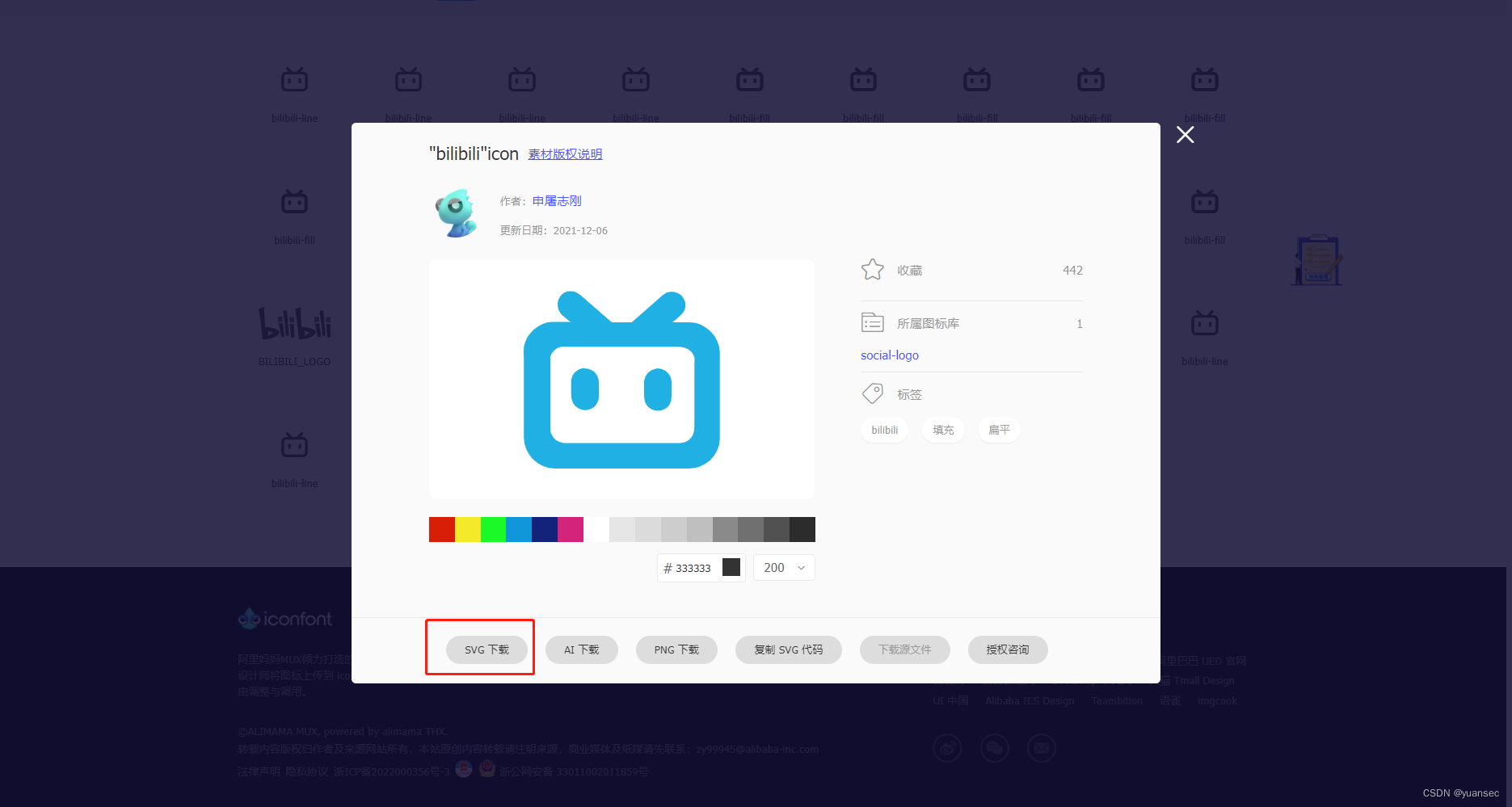
在
\themes\next\source\css
目录下的
main.styl
添加代码
/* 侧边栏图标格式设置 */
.bilibili {
background-image: url('/images/bilibili.svg');
background-size: 1em 1em;
opacity: 0.55;
background-position: 0.05rem 0.2rem;
background-repeat: no-repeat;
height: 1rem;
width: 1rem;
border-radius: 0rem;
/*鼠标停留在图标上时,图标呈现发光效果*/
&:hover {
opacity: 1;
}
}
.csdn {
background-image: url('/images/csdn.svg');
background-size: 1em 1em; /*第一个参数是宽 第二个是高*/
opacity: 0.55;
background-position: 0.05rem 0.2rem;
background-repeat: no-repeat;
height: 1rem;
width: 1rem;
border-radius: 0rem;
/*鼠标停留在图标上时,图标呈现发光效果*/
&:hover {
opacity: 1;
}
}
在主题配置文件中,开启 social 并在 social 项下图片来源设置为
fa bilibili
和
fa csdn
social:# 无文字版本设置Github: https://github.com/Benn314 || fab fa-github
E-mail: [email protected] || fa fa-envelope
Bilibili: https://space.bilibili.com/362721207?spm_id_from=333.1007.0.0 || fa bilibili
CSDN: https://blog.csdn.net/Bennnnnnn?spm=1000.2115.3001.5343 || fa csdn
# 如果不想有图标描述文字的话 可以把icons_only设置为truesocial_icons:enable:trueicons_only:true# 设置只显示图标不显示文字transition:false
22 添加fork me on github入口
首先到 GitHub Corners 或者 GitHub Ribbons 选择自己喜欢的图标,然后copy相应的代码粘贴到
themes/next/layout/_layout.njk
文件中,把代码中的href后面的值替换成你要跳转的地址,比如你的GitHub主页
<a href="https://github.com/Benn314" class="github-corner" aria-label="View source on GitHub"><svg width="80" height="80" viewBox="0 0 250 250" style="fill:#151513; color:#fff; position: absolute; top: 0; border: 0; right: 0;" aria-hidden="true"><path d="M0,0 L115,115 L130,115 L142,142 L250,250 L250,0 Z"></path><path d="M128.3,109.0 C113.8,99.7 119.0,89.6 119.0,89.6 C122.0,82.7 120.5,78.6 120.5,78.6 C119.2,72.0 123.4,76.3 123.4,76.3 C127.3,80.9 125.5,87.3 125.5,87.3 C122.9,97.6 130.6,101.9 134.4,103.2" fill="currentColor" style="transform-origin: 130px 106px;" class="octo-arm"></path><path d="M115.0,115.0 C114.9,115.1 118.7,116.5 119.8,115.4 L133.7,101.6 C136.9,99.2 139.9,98.4 142.2,98.6 C133.8,88.0 127.5,74.4 143.8,58.0 C148.5,53.4 154.0,51.2 159.7,51.0 C160.3,49.4 163.2,43.6 171.4,40.1 C171.4,40.1 176.1,42.5 178.8,56.2 C183.1,58.6 187.2,61.8 190.9,65.4 C194.5,69.0 197.7,73.2 200.1,77.6 C213.8,80.2 216.3,84.9 216.3,84.9 C212.7,93.1 206.9,96.0 205.4,96.6 C205.1,102.4 203.0,107.8 198.3,112.5 C181.9,128.9 168.3,122.5 157.7,114.1 C157.9,116.9 156.7,120.9 152.7,124.9 L141.0,136.5 C139.8,137.7 141.6,141.9 141.8,141.8 Z" fill="currentColor" class="octo-body"></path></svg></a><style>.github-corner:hover .octo-arm{animation:octocat-wave 560ms ease-in-out}@keyframes octocat-wave{0%,100%{transform:rotate(0)}20%,60%{transform:rotate(-25deg)}40%,80%{transform:rotate(10deg)}}@media (max-width:500px){.github-corner:hover .octo-arm{animation:none}.github-corner .octo-arm{animation:octocat-wave 560ms ease-in-out}}</style>
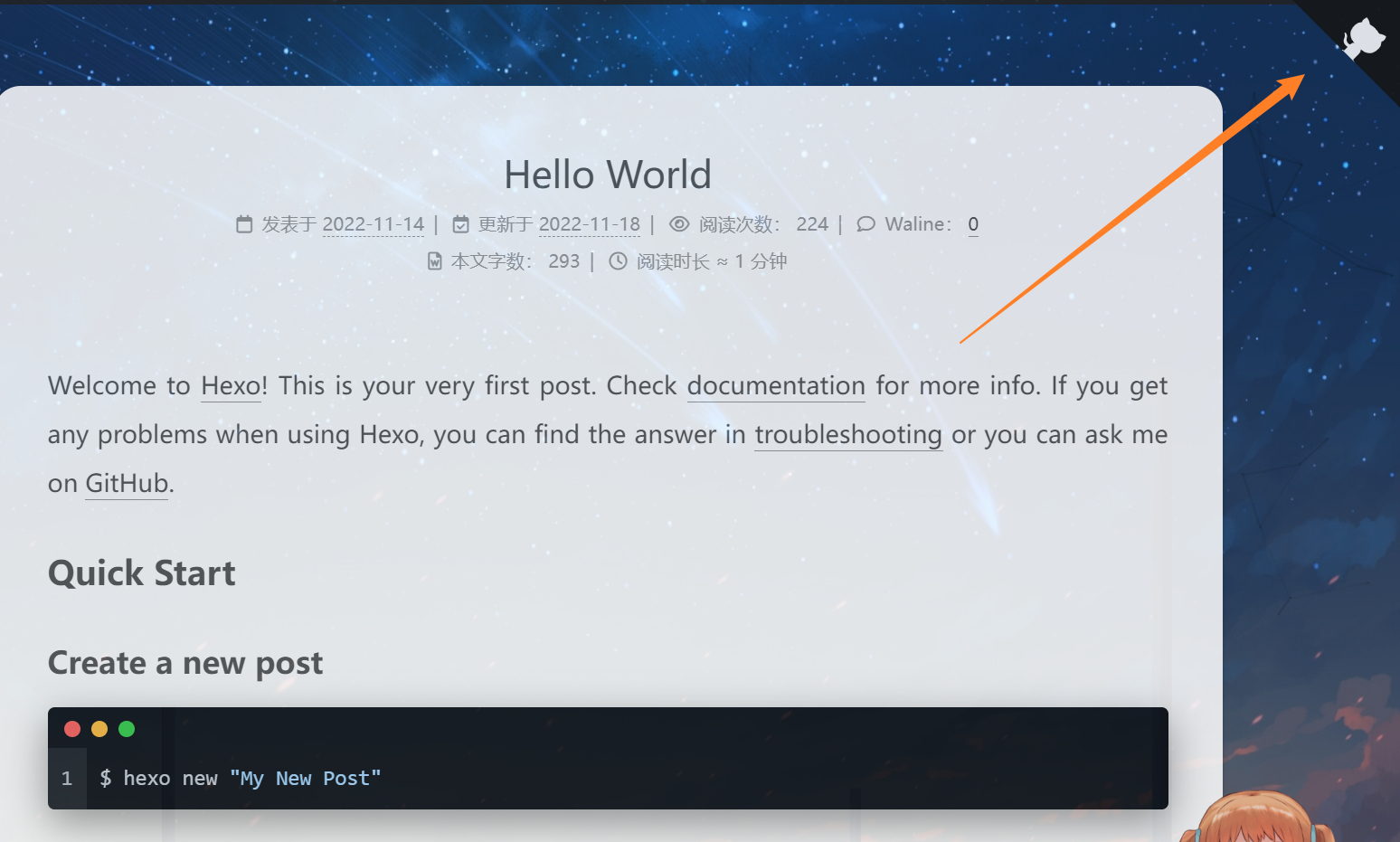
23 更换博客背景
更换主背景

把准备好的背景图放入
themes\hexo-theme-next\source\images
中
新版本需要新建
hexo/source/_data/styles.styl
,即在
hexo
目录的
source
文件夹下新建
_data
文件夹,文件夹中新建
styles.styl
注意:是新建在 hexo目录下 source文件夹里,而不是主题文件 next目录下的 source文件夹
打开
styles.styl
,添加如下:
//背景图片设置
body {
background-image: url(/images/background.jpg);
background-repeat: no-repeat;
background-attachment: fixed;
background-size: 100% 100%;
}
配置项
- background-image:url 为图片路径,可以直接使用链接,也可以是图片路径(将自定义图片放入hexo\public\images路径下)
- background-repeat:若果背景图片不能全屏,那么是否平铺显示,充满屏幕
- background-attachment:背景是否随着网页上下滚动而滚动,fixed 为固定
- background-size:图片展示大小,这里设置 100%,100% 的意义为:如果背景图片不能全屏,那么是否通过拉伸的方式将背景强制拉伸至全屏显示
- background-size: cover // 填充
打开主题配置文件,将 custom_file_path 的 sytle 注释打开
custom_file_path:#head: source/_data/head.njk#header: source/_data/header.njk#sidebar: source/_data/sidebar.njk#postMeta: source/_data/post-meta.njk#postBodyEnd: source/_data/post-body-end.njk#footer: source/_data/footer.njk#bodyEnd: source/_data/body-end.njkvariable: source/_data/variables.styl
#mixin: source/_data/mixins.stylstyle: source/_data/styles.styl
添加侧边栏背景
[外链图片转存失败,源站可能有防盗链机制,建议将图片保存下来直接上传(img-WqMIX7ZS-1669188613116)(https://images.unsplash.com/photo-1668871333606-ef8461d43922?ixlib=rb-4.0.3&ixid=MnwxMjA3fDB8MHxlZGl0b3JpYWwtZmVlZHw0fHx8ZW58MHx8fHw%3D&auto=format&fit=crop&w=600&q=60)]
对 themes\hexo-theme-next\source\css_schemes\Pisces_header.styl 中 site-brand-container的background进行修改
.site-brand-container {
// background: var(--theme-color); // 默认背景
background: url('https://images.unsplash.com/photo-1668871333606-ef8461d43922?ixlib=rb-4.0.3&ixid=MnwxMjA3fDB8MHxlZGl0b3JpYWwtZmVlZHw0fHx8ZW58MHx8fHw%3D&auto=format&fit=crop&w=600&q=60');
// background: url('https://images.unsplash.com/photo-1661961110144-12ac85918e40?ixlib=rb-4.0.3&ixid=MnwxMjA3fDF8MHxlZGl0b3JpYWwtZmVlZHw4NHx8fGVufDB8fHx8&auto=format&fit=crop&w=600&q=60');
// background: url('https://images.unsplash.com/photo-1668735648397-9defaa967b15?ixlib=rb-4.0.3&ixid=MnwxMjA3fDB8MHxlZGl0b3JpYWwtZmVlZHwxMDV8fHxlbnwwfHx8fA%3D%3D&auto=format&fit=crop&w=600&q=60');
// background: url('https://images.unsplash.com/photo-1668765005700-021ea0bb9250?ixlib=rb-4.0.3&ixid=MnwxMjA3fDB8MHxlZGl0b3JpYWwtZmVlZHwxMDN8fHxlbnwwfHx8fA%3D%3D&auto=format&fit=crop&w=600&q=60');
//background: url('https://images.unsplash.com/photo-1668681919287-7367677cdc4c?ixlib=rb-4.0.3&ixid=MnwxMjA3fDB8MHxlZGl0b3JpYWwtZmVlZHwxNTV8fHxlbnwwfHx8fA%3D%3D&auto=format&fit=crop&w=600&q=60');
background-size: cover; // 填充
//background-size: 100% 100%;
.site-nav-on & {
+tablet-mobile() {
box-shadow: 0 0 16px rgba(0, 0, 0, .5);
}
}
}
扩展
unsplash是一个高清大图免费下载的好网站,提供了大量的图片和外链API,可以用来当作自己的博客背景
24 设置透明度
单独给每个区域设置opacity会出现很多问题,例如搜索框弹出会被覆盖图层导致无法进行本地搜索
最理想是进行全局设置,在
blog\source\_data\styles.styl
中 直接设置body的透明度为0.85 全体透明化,opacity的值可以自行调整
//背景图片设置
body {
background-image: url(/images/bg1.jpg);
background-repeat: no-repeat;
background-attachment: fixed;
background-size: 100% 100%;
opacity: 0.85;
//可选
+mobile(){
background-image: url(https://ziyuan.lruihao.cn/images/bg_cell.png);
background-size: cover;
}
}
文章区域位置调整
设置了布局(调整位置信息) 不需要可以删掉下面的margin和padding(默认值没有设置margin和padding)或者修改其值
blog\themes\hexo-theme-next\source\css_common\components\post\index.styl
.use-motion {
if (hexo-config('motion.transition.post_block')) {
.post-block {
visibility: hidden;
margin-top: 60px;
margin-bottom: 60px;
margin-left: 2px;
padding-top: 45px;
// border-radius: 20px 20px 20px 20px;
-webkit-box-shadow: 0 0 5px rgba(202, 203, 203, .5);
-moz-box-shadow: 0 0 5px rgba(202, 203, 204, .5);
opacity: 0.95; // 添加透明度
}
.pagination, .comments {
visibility: hidden;
}
}

25 边框圆角
在之前新建的
_data
目录下新建
variables.styl
,类似新建
styles.styl
。打开
variables.styl
,添加如下:
// 圆角设置
$border-radius-inner = 20px 20px 20px 20px;
$border-radius = 20px;
打开 custom_file_path 中 variable 的注释
custom_file_path:
variable: source/_data/variables.styl
此时有一个问题就是 侧边栏-分类左下/右下 的圆角明显有一层阴影,下图是修正过的(图片只是为了指明位置)

原因是开启 back2top 的 sidebar 和 scrollpercent,back2top的阴影背景覆盖了圆角,把阴影背景改为透明便可解决,因为我们需要的只是scrollpercent
/themes/next/source/css/_variables/Gemini.styl
内代码,将
$body-bg-color
赋值为透明
transparent
// Variables of Gemini scheme
// ==================================================
@import "Pisces.styl";
// Settings for some of the most global styles.
// --------------------------------------------------
$body-bg-color = #eee;
// $body-bg-color = transparent;
// Borders.
// --------------------------------------------------
$box-shadow-inner = 0 2px 2px 0 rgba(0, 0, 0, .12), 0 3px 1px -2px rgba(0, 0, 0, .06), 0 1px 5px 0 rgba(0, 0, 0, .12);
$box-shadow = 0 2px 2px 0 rgba(0, 0, 0, .12), 0 3px 1px -2px rgba(0, 0, 0, .06), 0 1px 5px 0 rgba(0, 0, 0, .12), 0 -1px .5px 0 rgba(0, 0, 0, .09);
// $border-radius-inner = 20px;
// $border-radius = 20px;
$border-radius-inner = initial;
$border-radius = initial;
// $border-radius-inner = 0 0 3px 3px;
// $border-radius = 3px;
修改侧边栏顶部圆角
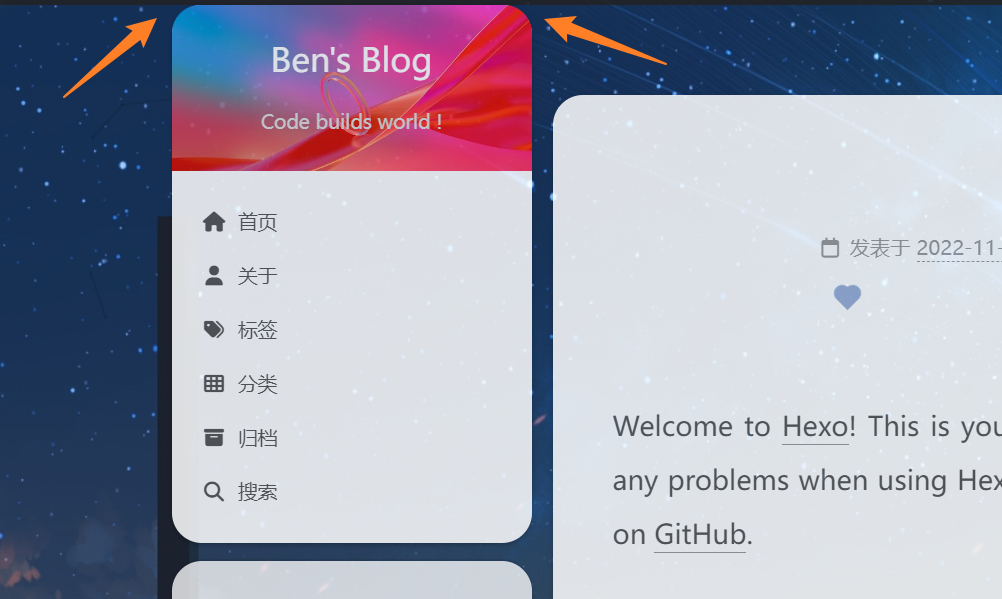
在
blog\themes\hexo-theme-next\source\css\_common\outline\header\index.styl
中对
site-brand-container
(审查元素得知) 进行修改
.site-brand-container {
display: flex;
flex-shrink: 0;
padding: 0 10px;
border-radius: 18.8px 18.8px 0 0; // 上边圆角 下边尖角 不设置20px 20px 0 0的原因是因为下面的sidebar的class="header"有一点白色溢出 所以把圆角设置小点对其进行覆盖
}
左下/右下角不需要设置圆角,不然反而不美观
26 调整back2top透明度和位置
调整透明度
进入
blog\themes\hexo-theme-next\source\css\_variables\Pisces.styl
,根据自身博客修改透明度至满意值
// 调整透明度
// Back to top
$b2t-opacity = .94; // 默认 .6
$b2t-opacity-hover = .99; // 默认 .8
调整位置靠左
调整位置靠左的原因是设计把live-2d放到右边,而此时back2top按钮不管是在live-2d图层上方(不美观)还是下方(按钮无法被点击且看不到百分比)效果都不理想,故把按钮调整至靠左位置
在 blog\themes\hexo-theme-next\source\css_variables\base.styl 中有Back to top的基本参数信息,我们把
$b2t-position-right
和
$b2t-position-right-mobile
注释掉,使其默认靠左
// Components
// --------------------------------------------------
// Back to top
$b2t-opacity = .8;
$b2t-opacity-hover = 1;
$b2t-position-bottom = -100px;
$b2t-position-bottom-on = 30px;
// $b2t-position-right = 30px; //注释掉 themes\hexo-theme-next\source\css\_mixins.styl的逻辑也可以注释掉 不然可能有warnning
// $b2t-position-right-mobile = 20px;//注释掉 themes\hexo-theme-next\source\css\_mixins.styl的逻辑也可以注释掉 不然可能有warnning
$b2t-font-size = 12px;
$b2t-color = white;
$b2t-bg-color = $black-deep;
$sidebar-toggle-inner-size = 16px;
$sidebar-toggle-padding = 5px;
$sidebar-toggle-size = $sidebar-toggle-inner-size + $sidebar-toggle-padding * 2;
这里从right修改成left无效的原因是值没有变 只是换了个变量名 当然没用呀 名字只是用来区分而已 你叫右边叫做tan90都没问题
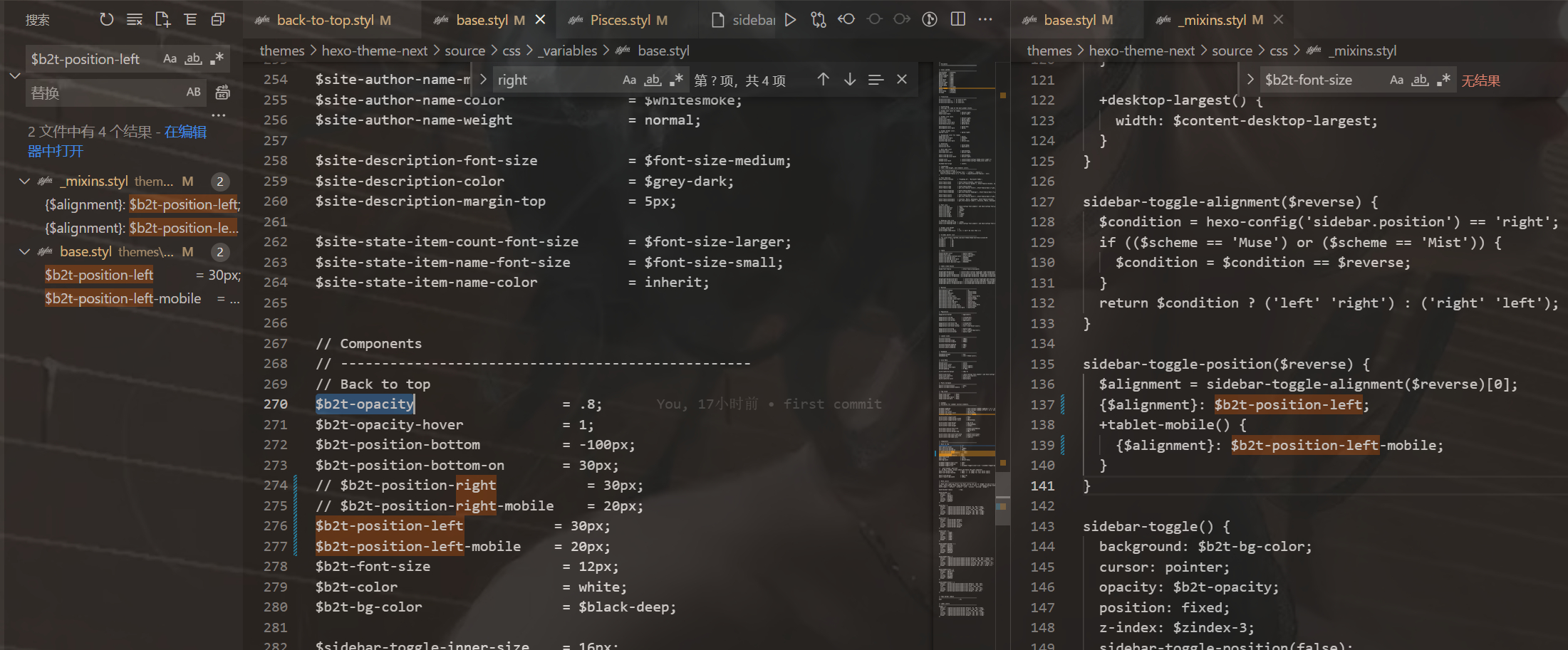
然后在 themes\hexo-theme-next\source\css_common\components\back-to-top.styl 末尾添加如下两行代码并注释
margin-right: 8px;
if (hexo-config('back2top.enable')) {
.back-to-top {
font-size: $b2t-font-size;
span {
//margin-right: 8px; // 注释掉(默认设置是这个 给改成末尾两行)
}
...
...
padding-right: 5px; // 新添加的代码
left: 30px; // // 新添加的代码
}
}
27 添加README.md文件
每个项目下一般都有一个
README.md
文件,但是使用 hexo 部署到仓库后,项目下是没有
README.md
文件的
在 Hexo 目录下的
source
根目录下添加一个
README.md
文件,修改站点配置文件 _
config.yml
,将
skip_render
参数的值设置为
skip_render: README.md
保存退出即可 再次使用
hexo d
命令部署博客的时候就不会在渲染 README.md 文件了
28 侧栏Celeste(旋转的小人)
这里罗列两种位置摆放效果
放在 blog\themes\hexo-theme-next\layout_macro\sidebar.njk
<div class="twopeople">
<div class="container" style="height:200px;">
<canvas class="illo" width="800" height="800" style="max-width: 200px; max-height: 200px; touch-action: none; width: 640px; height: 640px;"></canvas>
</div>
<script src="https://cdn.jsdelivr.net/gh/Justlovesmile/CDN/js/twopeople1.js"></script>
<script src="https://cdn.jsdelivr.net/gh/Justlovesmile/CDN/js/zdog.dist.js"></script>
<script id="rendered-js" src="https://cdn.jsdelivr.net/gh/Justlovesmile/CDN/js/twopeople.js"></script>
<style>
.twopeople{
margin: 0;
align-items: center;
justify-content: center;
text-align: center;
}
canvas {
display: block;
margin: 0 auto;
cursor: move;
}
</style>
</div>
{%- if theme.back2top.enable and theme.back2top.sidebar %}
<div class="back-to-top animated" role="button" aria-label="{{ __('accessibility.back_to_top') }}">
<i class="fa fa-arrow-up"></i>
<span>0%</span>
</div>
{%- endif %}
</div>
</aside>
{% endmacro %}
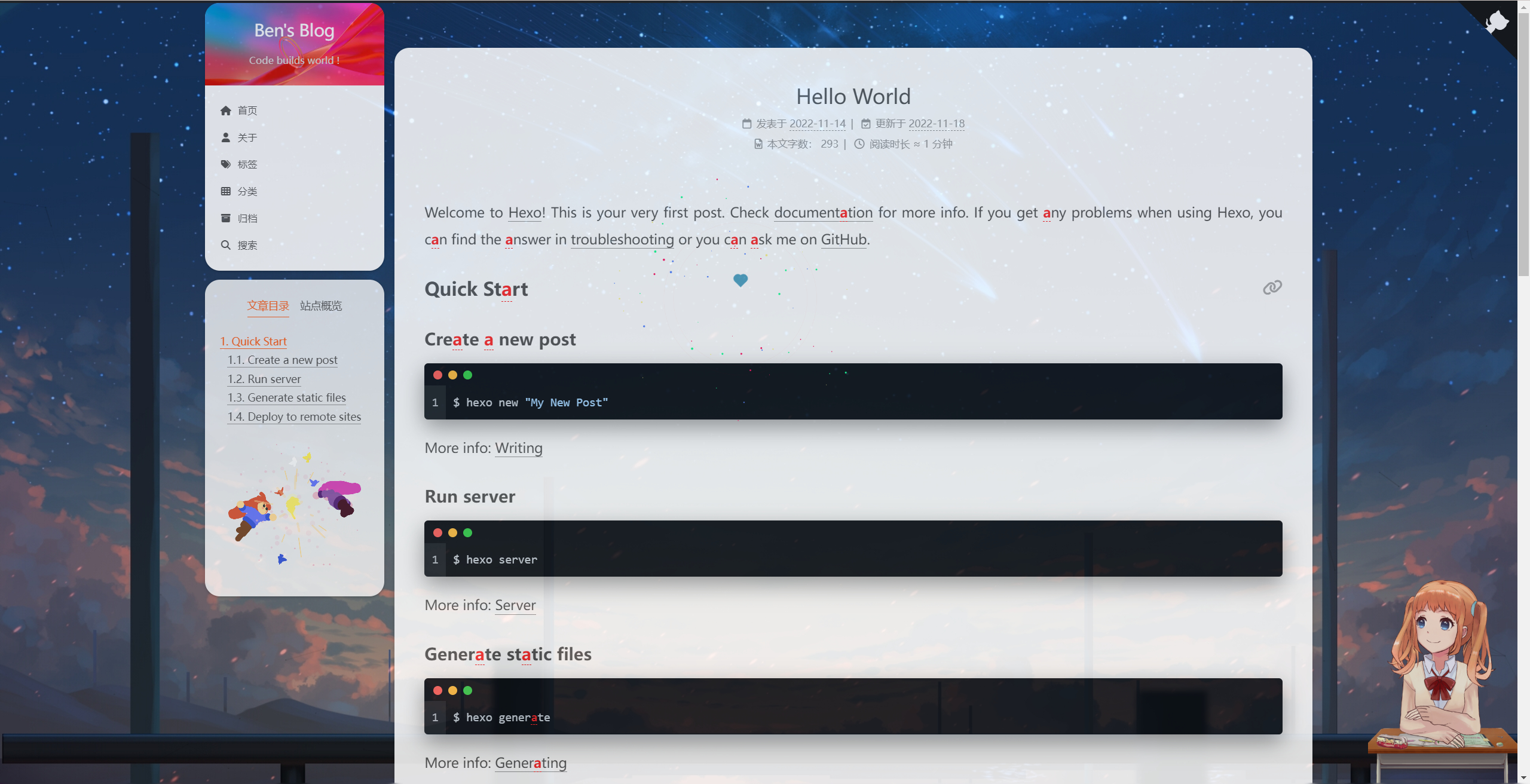
放在
blog\themes\hexo-theme-next\layout\_layout.njk
<div class="column">
<header class="header" itemscope itemtype="http://schema.org/WPHeader">
{%- include '_partials/header/index.njk' -%}
</header>
{%- if theme.sidebar.display !== 'remove' %}
{% block sidebar %}{% endblock %}
{%- endif %}
<-- 旋转的小人 -->
<div class="twopeople">
<div class="container" style="height:200px;">
<canvas class="illo" width="800" height="800" style="max-width: 200px; max-height: 200px; touch-action: none; width: 640px; height: 640px;"></canvas>
</div>
<script src="https://cdn.jsdelivr.net/gh/Justlovesmile/CDN/js/twopeople1.js"></script>
<script src="https://cdn.jsdelivr.net/gh/Justlovesmile/CDN/js/zdog.dist.js"></script>
<script id="rendered-js" src="https://cdn.jsdelivr.net/gh/Justlovesmile/CDN/js/twopeople.js"></script>
<style>
.twopeople{
margin: 0;
align-items: center;
justify-content: center;
text-align: center;
}
canvas {
display: block;
margin: 0 auto;
cursor: move;
}
</style>
</div>
</div>
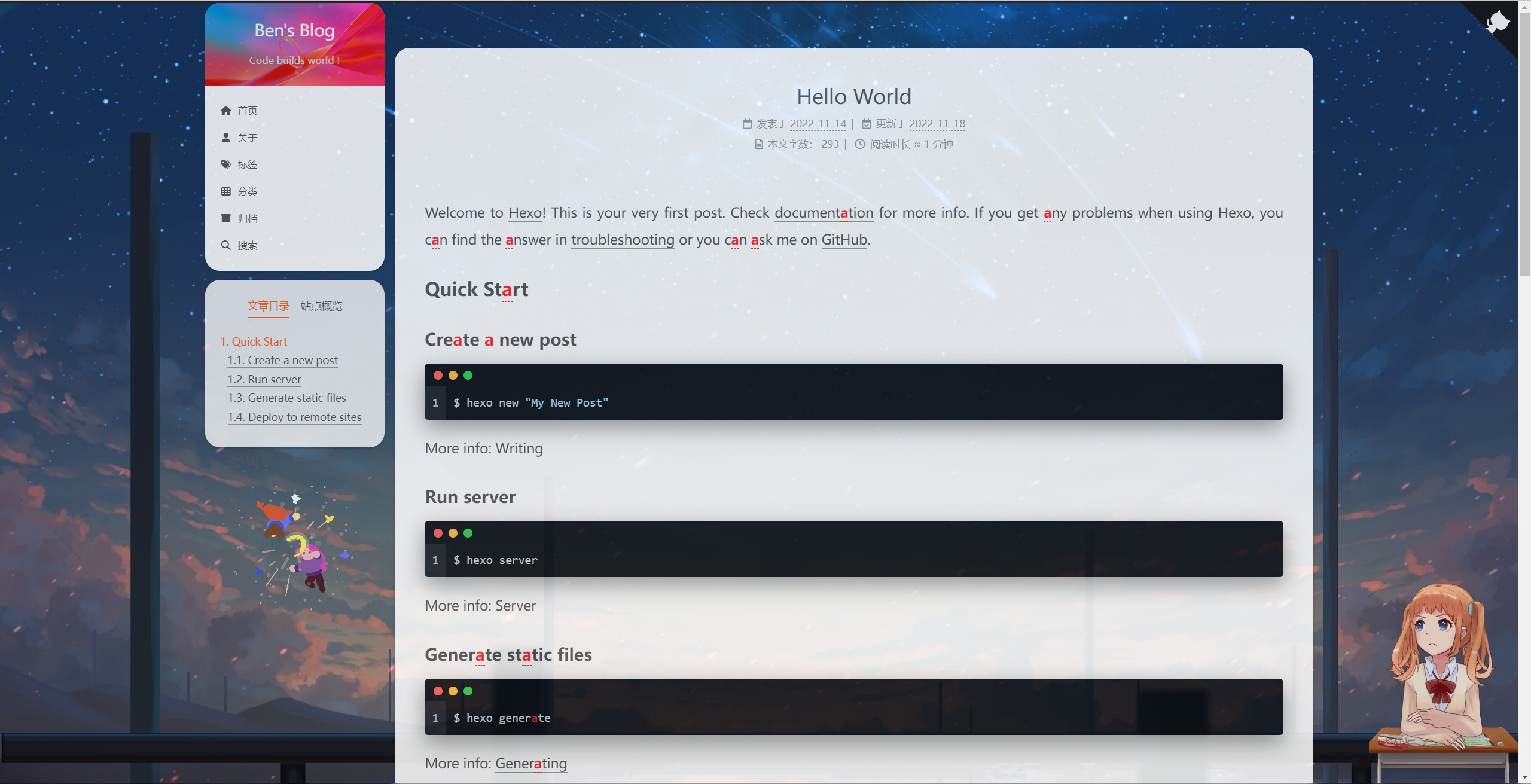
我个人比较倾向放置到 _layout.njk,动画位置不会固定在浏览器窗口位置,而是会随着滚动而消失,阅读文章不因为动画而分心,才能更加专注
添加了旋转小人后 动画性能下降 会有存在动画冲突或者只是单纯动画加载过多导致性能下降(卡顿)
29 懒加载开启(性能优化)
进入 主题配置文件,添加:
# Vanilla JavaScript plugin for lazyloading images.# For more information: https://apoorv.pro/lozad.js/demo/lazyload:true# 懒加载开启
30 加入网易云音乐播放器
在网页搜索网易云音乐,选择音乐,并生成外链播放器,获取
iframe
标签
<!-- 外链播放器 溯(钢琴版)--><iframeframeborder="no"border="0"marginwidth="0"marginheight="0"width=330height=86src="//music.163.com/outchain/player?type=2&id=1433584979&auto=1&height=66"></iframe>
建议把标签放到侧边栏,在
Blog/themes/next/layout/_macro/sidebar.njk
或
themes\hexo-theme-next\layout\_layout.njk
文件下,选择位置粘贴进去,不同位置效果不同
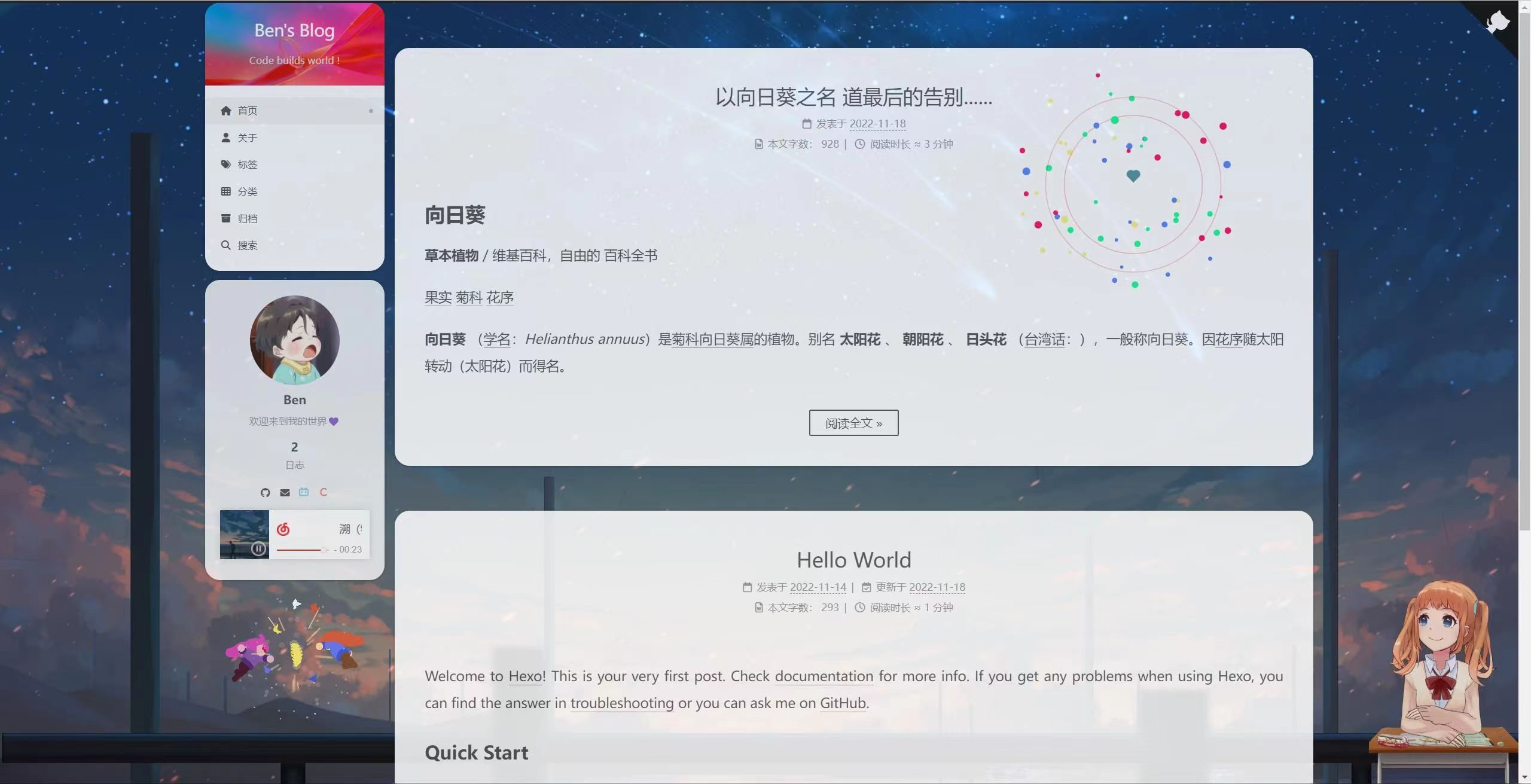
由于网易云外链播放器每次只能选择一首歌,如果想要让播放器的功能更加全面丰富,我们可以通过安装插件
Aplayer
来满足我们的需求
31 添加Aplayer音乐播放器(进阶)
安装
npminstall aplayer --save
将文件中的dist文件夹复制到路径:blog/themes/next/source
在目录 blog/themes/next/source/dist 下新建
music.js
文件,内容是:
我的版本
const ap =newAPlayer({container: document.getElementById('aplayer'),fixed:true,// autoplay: true,audio:[{name:'溯(钢琴版)',artist:'柳轻颂',url:'http://music.163.com/song/media/outer/url?id=1433584979.mp3',cover:'http://p1.music.126.net/qX7knUIlpmbJ34UBzCCS6w==/109951164802366812.jpg?param=130y130',},{name:"夢灯籠",artist:'RADWIMPS',url:'/images/夢灯籠.mp3',cover:'http://p2.music.126.net/sSxbRt9RpC6s_MaewyDJfA==/18597139672292692.jpg?param=130y130',},{name:'前前前世 (movie ver.)',artist:'RADWIMPS',url:'/images/前前前世-_movie-ver._-RADWIMPS.mp3',cover:'http://p2.music.126.net/sSxbRt9RpC6s_MaewyDJfA==/18597139672292692.jpg?param=130y130',},{name:'Supermarket Flowers',artist:'Ed Sheeran',url:'/images/Supermarket Flowers.mp3',cover:'http://p2.music.126.net/99_i681E6ZE74t_xue6PUA==/109951166151204092.jpg?param=130y130',},{name:'スパークル(火花)——《你的名字。》插曲',artist:'ゆう十',url:'http://music.163.com/song/media/outer/url?id=1984045303.mp3',cover:'http://p2.music.126.net/SiTInUUumsPdSdndv1MCyw==/109951167903888878.jpg?param=130y130',},{name:'euphoria',artist:' ',url:'http://music.163.com/song/media/outer/url?id=1814327255.mp3',cover:'/images/susan1.jpg',},{name:'Friend',artist:'Kozoro',url:'http://music.163.com/song/media/outer/url?id=33004707.mp3',cover:'http://p2.music.126.net/FR7zKYB8ujNRoWQuGCHbGg==/109951163288692527.jpg?param=130y130',},{name:'One Last Time',artist:'廖泽蓝',url:'http://music.163.com/song/media/outer/url?id=1870680152.mp3',cover:'http://p1.music.126.net/Y_Io_ln1-ujiL9eFdyQvmQ==/109951166291345875.jpg?param=130y130',}]});
歌曲信息可自行添加自己喜欢的
配置项
- name:歌曲名称
- artist:作者
- url:连接(具体怎样操作看下面步骤)
- cover:是图片连接,可以是本地图片,也可以是在线图片,本地放在
source/images然后修改路径即可
url添加歌曲方法
- 网易云网页播放一首歌曲
- 将网址中的 id 进行复制:https://music.163.com/#/song?id=1411358329
- 将下面代码中的 id 修改为你想添加歌曲的 id:http://music.163.com/song/media/outer/url?id=xxx.mp3 (网易云音乐在线播放歌曲模板)
引用头文件
在路径:
blog/themes/next/layout
下找到 _layout.njk 文件,然后将下面的代码添加到:
<body itemscope ...>
(在body里面就可以)
<link rel="stylesheet" href="/dist/APlayer.min.css">
<div id="aplayer"></div>
<script type="text/javascript" src="/dist/APlayer.min.js"></script>
<script type="text/javascript" src="/dist/music.js"></script>
完成后需要重新部署才能看到效果
aplayer我采用的是吸底的效果,详细信息请查阅 官方文档
因为了有了
aplayer
插件 所有原先的
back2top
会被遮挡 需要重新调整位置
padding-right: 5px;
// left: 30px; // 原先修改过后的位置 加了aplayer后 重新定义位置如下
left: 15%
32 删除了默认的landscope主题(性能优化)
压缩内存
33 评论系统
根据网上对国内国外的评价系统对比,可知Valine是近几年大受欢迎的博客评价系统,但由于作者已经放弃了对 Valine 的维护,bug一堆尚未解决,所以最终敲定用基于Valine开发的新版本Waline作为本博客的评价系统
LeanCloud 设置 (数据库)
- 登录open in new window 或 注册open in new window
LeanCloud 国际版并进入 控制台open in new window - 点击左上角 创建应用open in new window 并起一个你喜欢的名字 (请选择免费的开发版):
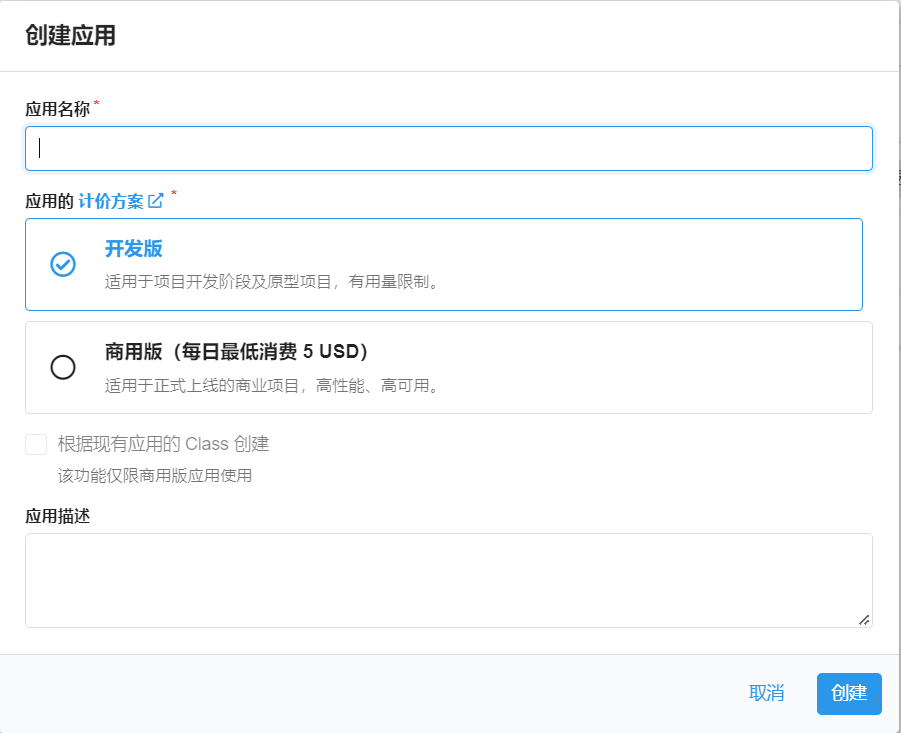
- 进入应用,选择左下角的
设置>应用 Key。你可以看到你的APP ID,APP Key和Master Key。请记录它们,以便后续使用。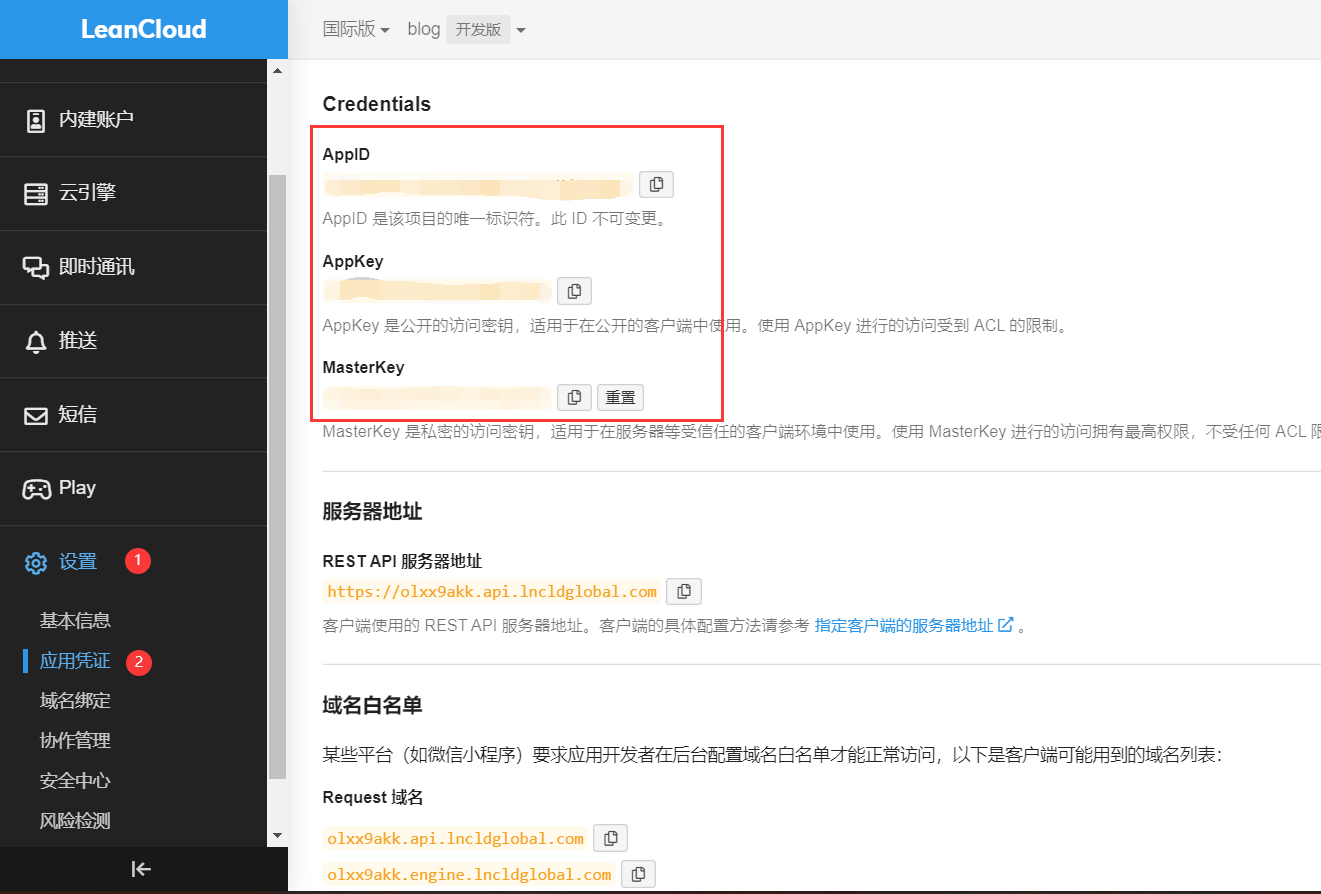
国内版需要完成备案接入
如果你正在使用 Leancloud 国内版 (leancloud.cnopen in new window),我们推荐你切换到国际版 (leancloud.appopen in new window)。否则,你需要为应用额外绑定已备案的域名,同时购买独立 IP 并完成备案接入:
- 登录国内版并进入需要使用的应用
- 选择
设置>域名绑定>API 访问域名>绑定新域名> 输入域名 >确定。- 按照页面上的提示按要求在 DNS 上完成 CNAME 解析。
- 购买独立 IP 并提交工单完成备案接入。(独立 IP 目前价格为 ¥ 50/个/月)
Vercel 部署 (服务端)
[外链图片转存失败,源站可能有防盗链机制,建议将图片保存下来直接上传(img-tpoItsXd-1669188613146)(https://vercel.com/button)]
- 点击上方按钮,跳转至 Vercel 进行 Server 端部署。> 如果你未登录的话,Vercel 会让你注册或登录,请使用 GitHub 账户进行快捷登录。
- 输入一个你喜欢的 Vercel 项目名称并点击
Create继续: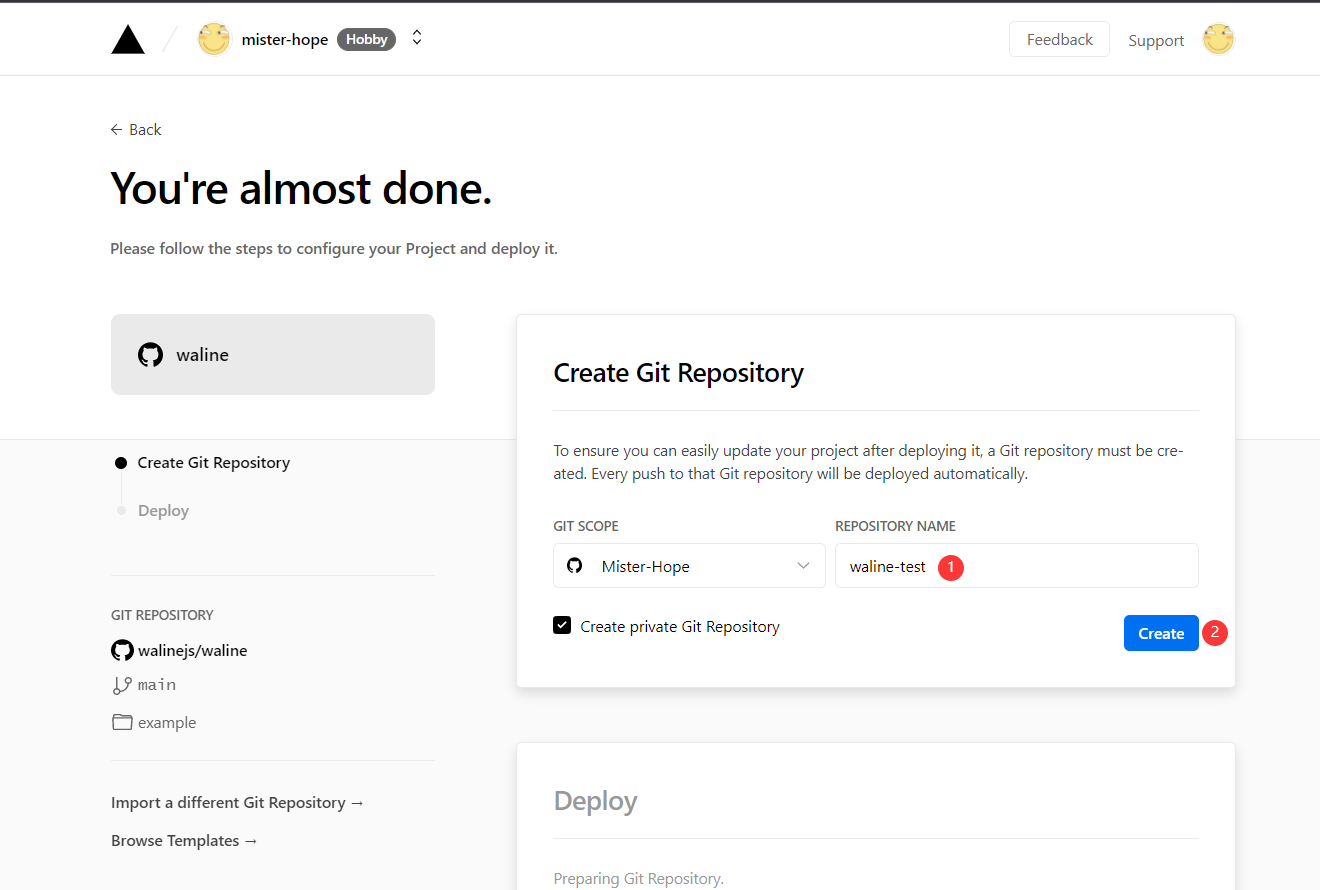
- 此时 Vercel 会基于 Waline 模板帮助你新建并初始化仓库,仓库名为你之前输入的项目名。

一两分钟后,满屏的烟花会庆祝你部署成功。此时点击
Go to Dashboard
可以跳转到应用的控制台。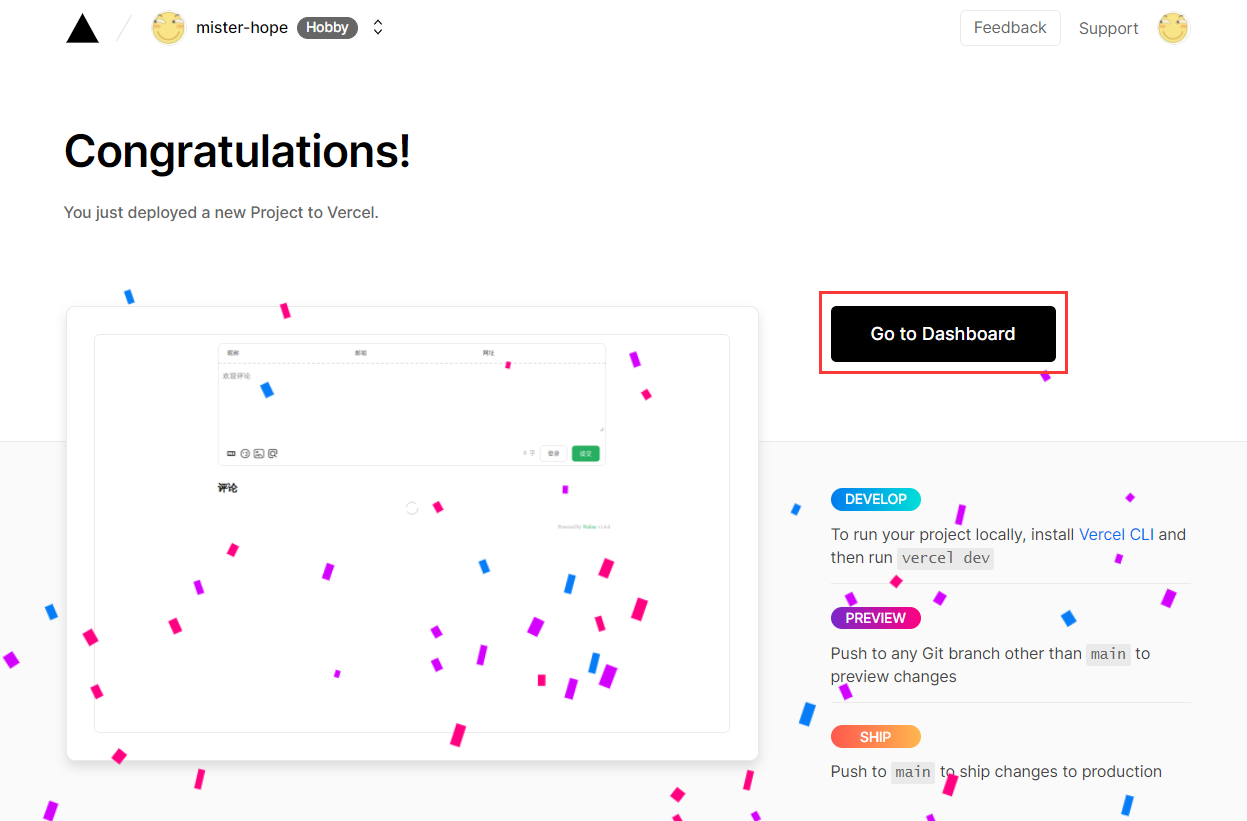
点击顶部的
Settings
-
Environment Variables
进入环境变量配置页,并配置三个环境变量
LEAN_ID
,
LEAN_KEY
和
LEAN_MASTER_KEY
。它们的值分别对应上一步在 LeanCloud 中获得的
APP ID
,
APP KEY
,
Master Key
。
需要进入项目中的 Settings,而不是总设置里,总设置里没有
Environment Variables
选项配置
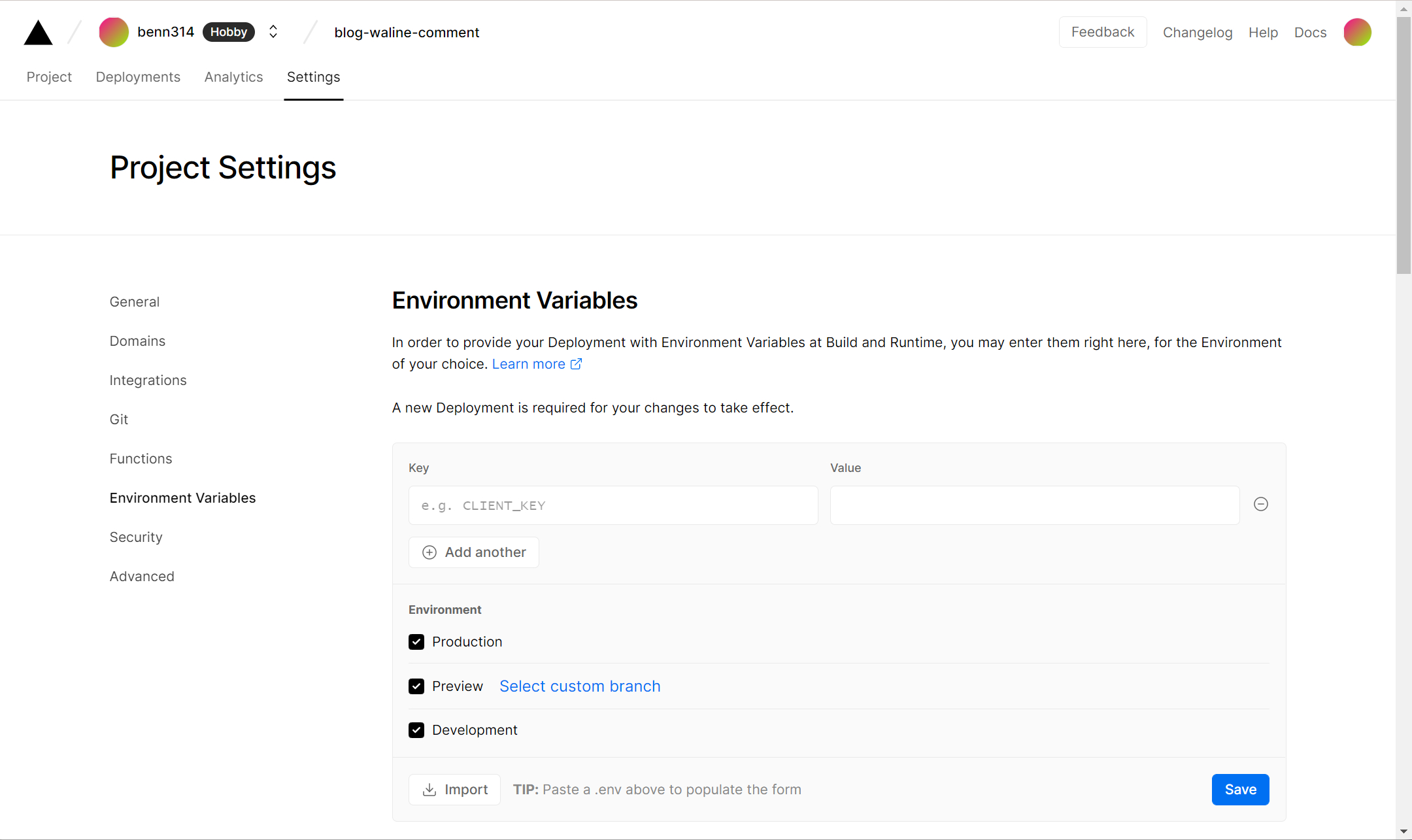
如果你使用 LeanCloud 国内版,请额外配置
LEAN_SERVER环境变量,值为你绑定好的域名。
- 环境变量配置完成之后点击顶部的
Deployments点击顶部最新的一次部署右侧的Redeploy按钮进行重新部署。该步骤是为了让刚才设置的环境变量生效。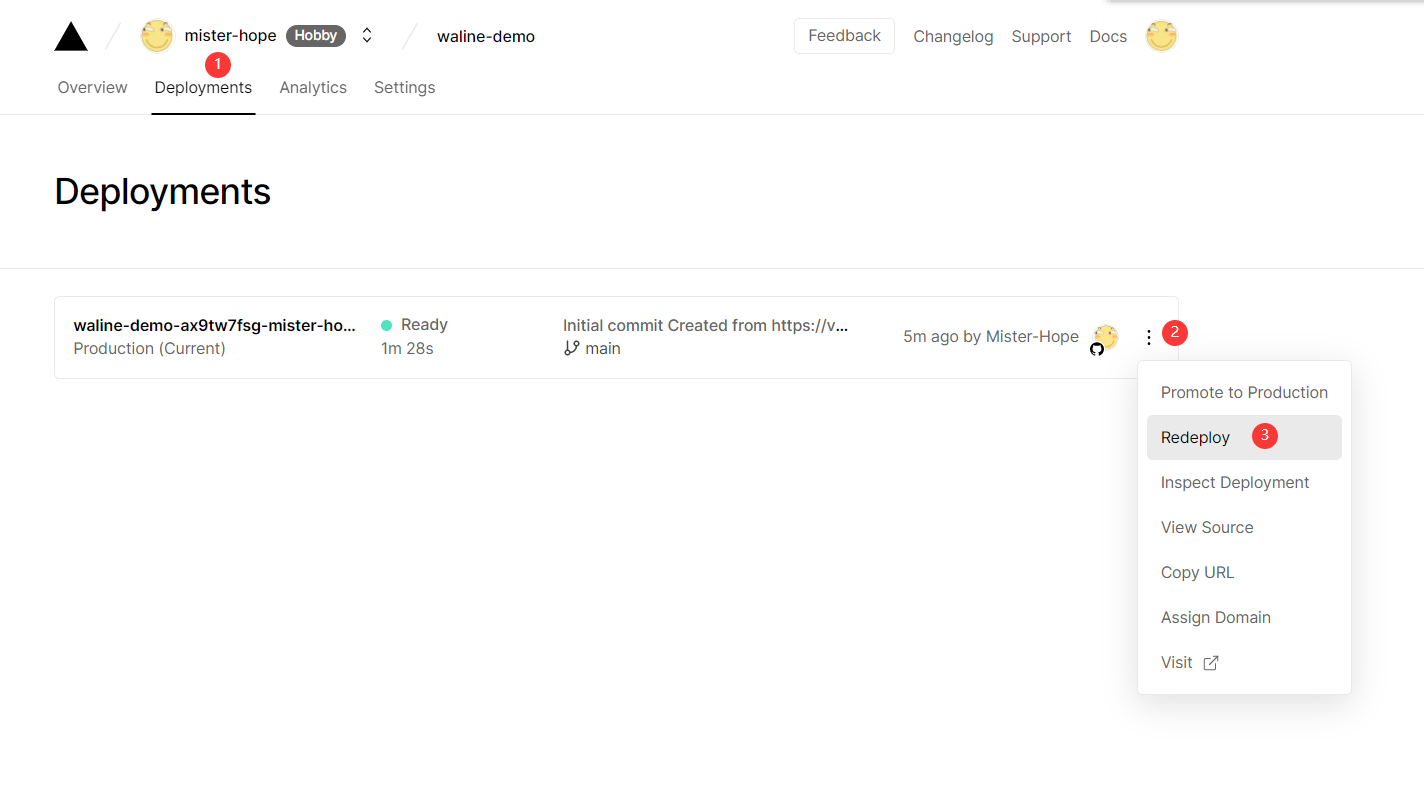
- 此时会跳转到
Overview界面开始部署,等待片刻后STATUS会变成Ready。此时请点击Visit,即可跳转到部署好的网站地址,此地址即为你的服务端地址。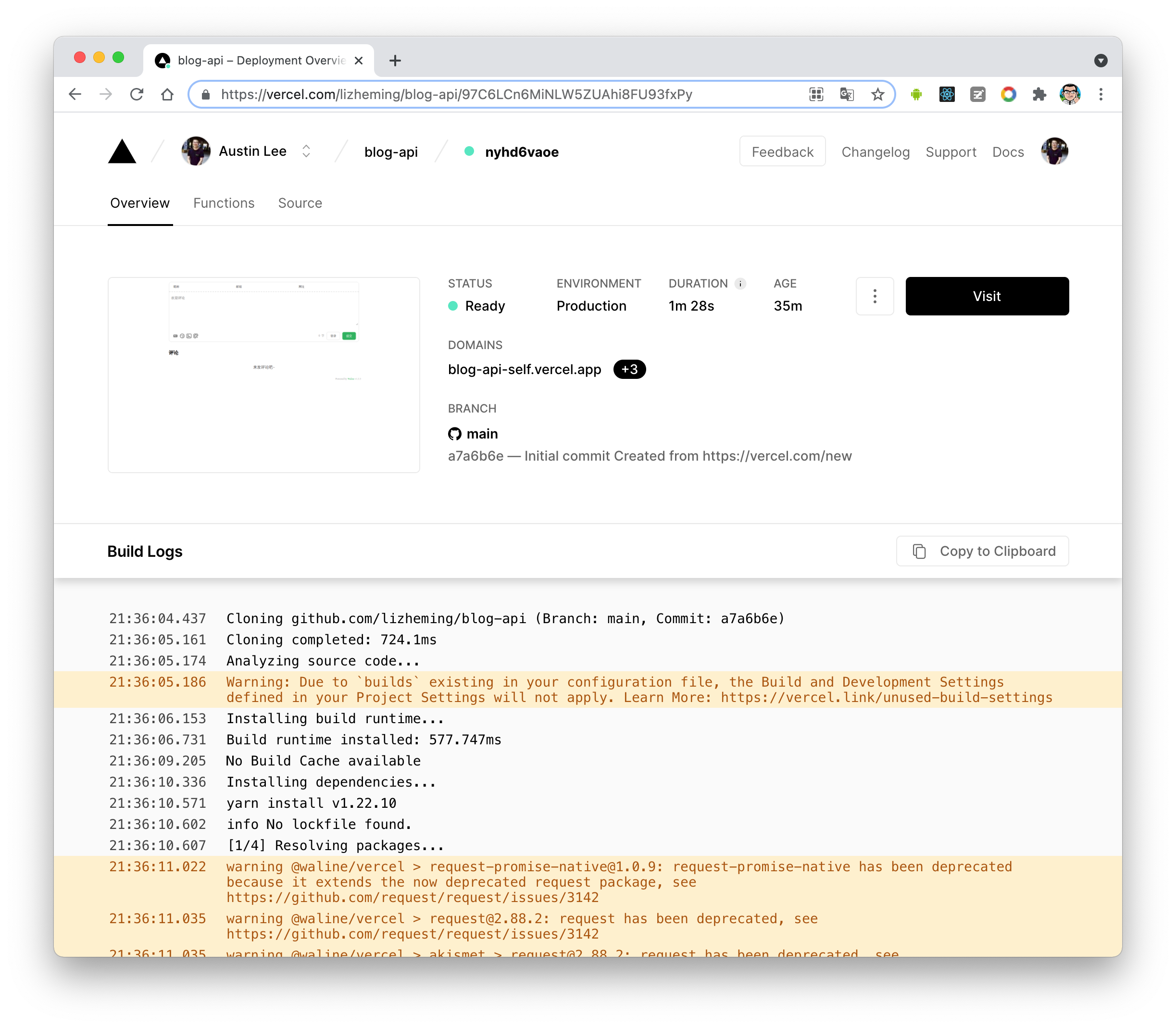
绑定域名 (可选)
点击顶部的
Settings-Domains进入域名配置页输入需要绑定的域名并点击
Add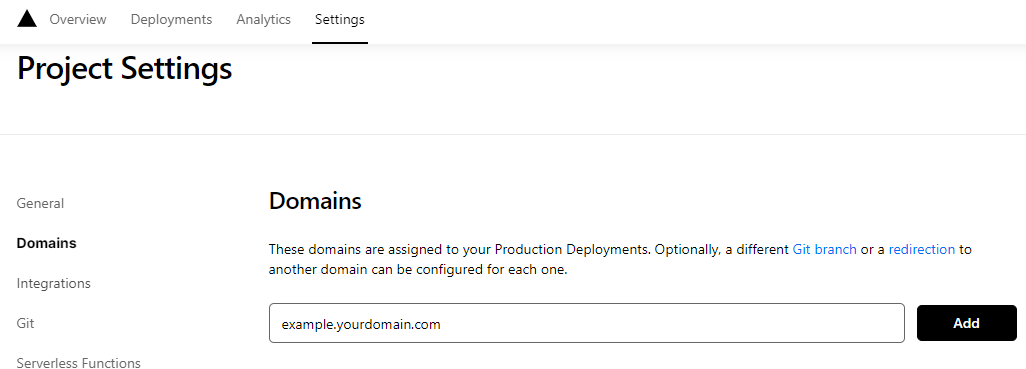
在域名服务器商处添加新的
CNAME解析记录
TypeNameValueCNAMEexamplecname.vercel-dns.com等待生效,你可以通过自己的域名来访问了🎉
- 评论系统:example.yourdomain.com
- 评论管理:example.yourdomain.com/ui

在Next中配置
先到你hexo的站点目录下安装waline:
npminstall @waline/hexo-next --save
找到Next主题配置文件,_config.yml进行如下配置,方便日后升级覆盖:
# Waline 评论# For more information: https://waline.js.org, https://github.com/walinejs/walinewaline:enable:true#是否开启serverURL: blog-waline-comment.vercel.app # Waline #服务端地址,我们这里就是上面部署的 Vercel 地址placeholder: 请文明评论呀~ # #评论框的默认文字avatar: mm # 头像风格meta:[nick, mail, link]# 自定义评论框上面的三个输入框的内容pageSize:10# 评论数量多少时显示分页lang: zh-cn # 语言, 可选值: en, zh-cn# Warning: 不要同时启用 `waline.visitor` 以及 `leancloud_visitors`.visitor:true# 文章阅读统计comment_count:true# 如果为 false , 评论数量只会在当前评论页面显示, 主页则不显示requiredFields:[nick, mail]# 设置用户评论时必填的信息,[nick,mail]: [nick] | [nick, mail]libUrl:# Set custom library cdn url
评论-邮箱通知
详细可查看官方文档
当网站有用户发布评论或者用户回复评论时,Waline 支持对博主和回复评论作者进行通知。
- 博主通知支持多种方式,包括 QQ、微信、邮件等。
- 当访客的评论收到回复时,我们会对访客进行邮件通知。
这里主要介绍邮件通知
邮件通知需要配置以下环境变量:
SMTP_SERVICE: SMTP 邮件发送服务提供商。(例如:QQ)
你可以在 这里 查看所有支持的运营商。
如果你的运营商不受支持,你必须填写
SMTP_HOST和
SMTP_PORT。
SMTP_HOST: SMTP 服务器地址,一般可以在邮箱的设置中找到。SMTP_PORT: SMTP 服务器端口,一般可以在邮箱的设置中找到。
SMTP_USER: SMTP 邮件发送服务的用户名,一般为登录邮箱。SMTP_PASS: SMTP 邮件发送服务的密码,一般为邮箱登录密码,部分邮箱(例如 163)是单独的 SMTP 密码。SMTP_SECURE: 是否使用 SSL 连接 SMTP。SITE_NAME: 网站名称,用于在消息中显示。SITE_URL: 网站地址,用于在消息中显示。AUTHOR_EMAIL: 博主邮箱,用来接收新评论通知。如果是博主发布的评论则不进行提醒通知。
以下是选填的环境变量:
SENDER_NAME: 自定义发送邮件的发件人 (可选项我只添加了这个)SENDER_EMAIL: 自定义发送邮件的发件地址MAIL_SUBJECT: 自定义评论回复邮件标题MAIL_TEMPLATE: 自定义评论回复邮件内容MAIL_SUBJECT_ADMIN: 自定义新评论通知邮件标题MAIL_TEMPLATE_ADMIN: 自定义新评论通知邮件内容
注:
SMTP_USER
和
AUTHOR_EMAIL
都需要是完整的邮箱地址(XXX@XXX.com)
如果你跟我一样使用QQ邮箱作为消息通知的话,使用的
SMTP_PASS
填入的是授权码而不是邮箱登录密码,
SMTP_PASS
要到你邮箱开启,填入授权码:
添加评论表情包
在主题配置文件下的 waline 添加如下 emoji 代码
# Waline 评论# For more information: https://waline.js.org, https://github.com/walinejs/walinewaline:enable:true#是否开启......emoji:[
https://unpkg.com/@waline/[email protected]/tw-emoji,# 加不加https头都可以
//unpkg.com/@waline/[email protected]/bilibili,
//unpkg.com/@waline/[email protected]/alus,
https://unpkg.com/@waline/[email protected]/weibo,]
更多表情参考 自定义表情
不要忘记了重新部署
Deployed
喔!不然效果无法显示
还有一个问题 就是大伙评论的东西 不翻墙刷新不出来
原因 jsdeliver被墙 参考链接🔗: jsdelivr被墙,hexo-next切换为自定义CDN
leanClound作为数据库,同时可以用来作为图床存储文件,使其文件添加url地址
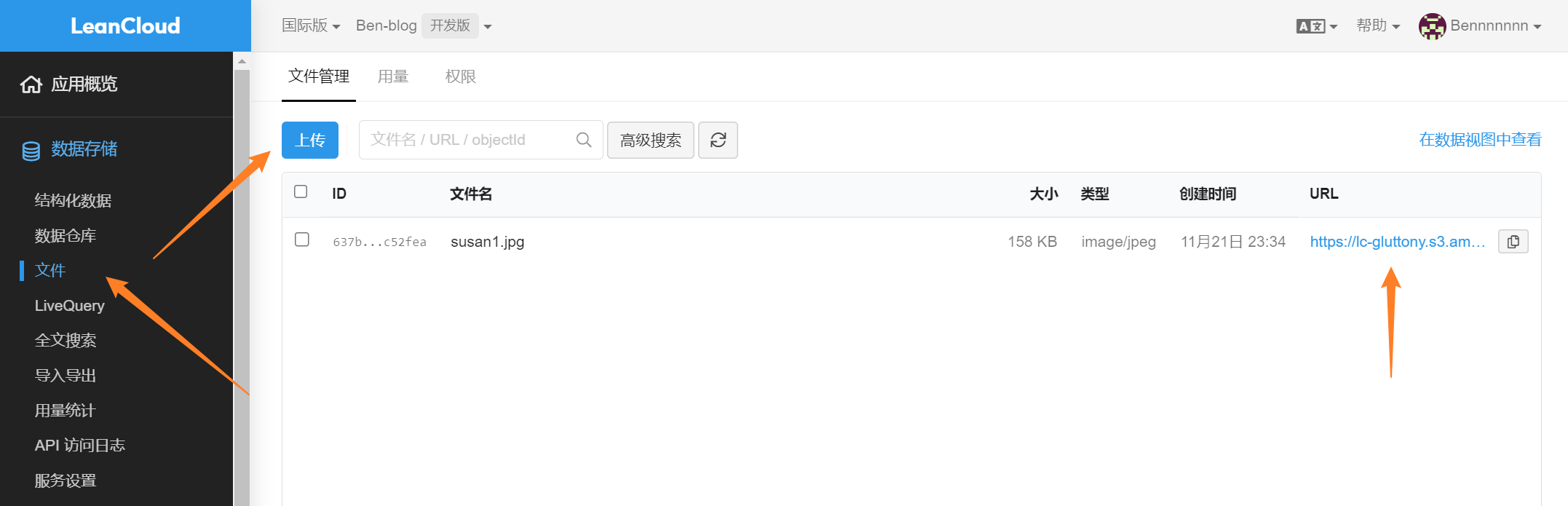
34 背景图上传CDN图床(性能优化)
由于无缓存刷新(或者第一次加载页面)的时候 背景图片加载很慢(只有900多k)所以上传到CDN图床 https://cdnjson.com/
我的背景图链接:https://cdnjson.com/images/2022/11/21/bg1.jpg
35 解决因live-2d与busuanzi代码冲突导致阅读次数无法显示的问题
吐槽:位置信息不懂更改(bullshit)
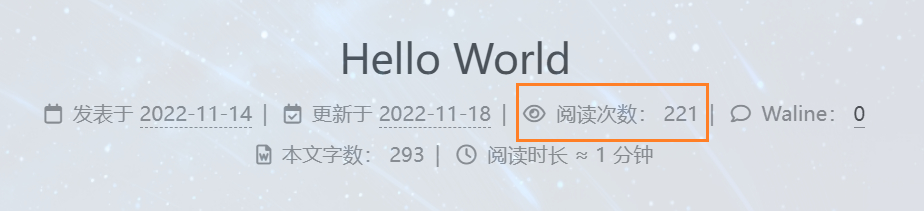
通过修改 busuanzi 的解决
因为 busuanzi 的代码较短,而且本身用的外部的代码,改起来比较容易。
新建 busuanzi.js 到 themes\hexo-theme-next\source\js\ 目录下,并copy
var bszCaller, bszTag;!function(){var c, d, e, a =!1, b =[];ready=function(c){return a ||"interactive"=== document.readyState ||"complete"=== document.readyState ?c.call(document): b.push(function(){returnc.call(this)}),this},d=function(){for(var a =0, c = b.length; c > a; a++)b[a].apply(document); b =[]},e=function(){ a ||(a =!0,d.call(window), document.removeEventListener ? document.removeEventListener("DOMContentLoaded", e,!1): document.attachEvent &&(document.detachEvent("onreadystatechange", e), window == window.top &&(clearInterval(c), c =null)))}, document.addEventListener ? document.addEventListener("DOMContentLoaded", e,!1): document.attachEvent &&(document.attachEvent("onreadystatechange",function(){/loaded|complete/.test(document.readyState)&&e()}), window == window.top &&(c =setInterval(function(){try{ a || document.documentElement.doScroll("left")}catch(b){return}e()},5)))}(), bszCaller ={fetch:function(a, b){var c ="BusuanziCallback_"+ Math.floor(1099511627776* Math.random()); window[c]=this.evalCall(b), a = a.replace("=BusuanziCallback","="+ c), scriptTag = document.createElement("SCRIPT"), scriptTag.type ="text/javascript", scriptTag.defer =!0, scriptTag.src = a, scriptTag.referrerPolicy ="no-referrer-when-downgrade", document.getElementsByTagName("HEAD")[0].appendChild(scriptTag)},evalCall:function(a){returnfunction(b){ready(function(){try{a(b), s = document.querySelector('[src*=BusuanziCallback]'), s.parentElement.removeChild(s)}catch(c){ bszTag.hides()}})}}}, bszCaller.fetch("//busuanzi.ibruce.info/busuanzi?jsonpCallback=BusuanziCallback",function(a){ bszTag.texts(a), bszTag.shows()}), bszTag ={bszs:["site_pv","page_pv","site_uv"],texts:function(a){this.bszs.map(function(b){var c = document.getElementById("busuanzi_value_"+ b); c &&(c.innerHTML = a[b])})},hides:function(){this.bszs.map(function(a){var b = document.getElementById("busuanzi_container_"+ a); b &&(b.style.display ="none")})},shows:function(){this.bszs.map(function(a){var b = document.getElementById("busuanzi_container_"+ a); b &&(b.style.display ="inline")})}};
可以把修改后的静态文件放在博客里,然后修改 themes\hexo-theme-next\layout_third-party\statistics\busuanzi-counter.njk
<script>
中的
src
{%- if theme.busuanzi_count.enable %}
<script{{ pjax }} async src="/js/busuanzi.js"></script>
{%- endif %}
冲突解决原理参考链接🔗:https://ouuan.moe/post/2022/08/busuanzi-and-live2d
NexT
主题已集成了不蒜子的访客人数和文章阅读统计功能
主题配置文件
# Show Views / Visitors of the website / page with busuanzi.# For more information: http://ibruce.info/2015/04/04/busuanzi/busuanzi_count:enable:truetotal_visitors:false# 总访问人数total_visitors_icon: fa fa-user
total_views:false# 总访问次数total_views_icon: fa fa-eye
post_views:true# 文章访问次数 注意:不在首页显示每篇文章的阅读次数,点击全文阅读即显示阅读次数(起初以为是与live-2d代码冲突的问题)post_views_icon: far fa-eye
我只开启了文章访问次数 总访问人数和总访问次数有bug尚未修复 如需开启请先修复
修复参考链接🔗: https://muyuuuu.github.io/2019/11/22/busuanzi-notdisplay/
部分参考文章
感谢各位博主撰写了一篇篇博客搭建的教学文章,使我(小白)的博客网站能够一步步搭建起来,下面是参考文章链接🔗
- 基于Hexo-Next主题博客的美化
- Hexo 博客 NexT 主题的安装使用
- hexo的next主题个性化教程:打造炫酷网站
- Hexo博客优化之Next主题美化
- Hexo-Next 主题博客个性化配置超详细,超全面(两万字)
- NexT主题优化
- Hexo的Next主题美化设置
- hexo博客next主题美化
- NexT Highlight Theme Preview
- Next 主题设置代码高亮
- Hexo搭建博客NexT主题之AddThis分享文章的配置
- hexo笔记四:next主题添加作者头像
- next主题如何添加动态背景canvas_nest
- next主题博客添加canvas_nest动画背景
- next主题自定义侧边栏链接图标(新方法)
- nexT主题更改背景图片和边框圆角
- Hexo博客第三方主题next进阶教程
- 「通知」博客已添加夜间(暗色调)模式
- next主题配置透明色等
- next主题美化——背景图片、动画
- Hexo Next主题中使用gitment评论功能
- Hexo+NexT8.1+Waline踩坑记录
- Hexo博客的优化-提升访问速度,SEO
- pjax原理和使用
- Hexo: Next 主题使用 Waline 评论系统
- [不蒜子]文章阅读次数
- 修补hexo-next不蒜子不显示问题
- busuanzi 访问量统计与 live2d 插件同时使用导致 busuanzi 不显示的根本原因以及解决方法
- 【python】smtp发送邮件(账号密码+账号授权码说明)
- Fluid -15- Waline 邮件通知
版权归原作者 Bennnnnnn 所有, 如有侵权,请联系我们删除。