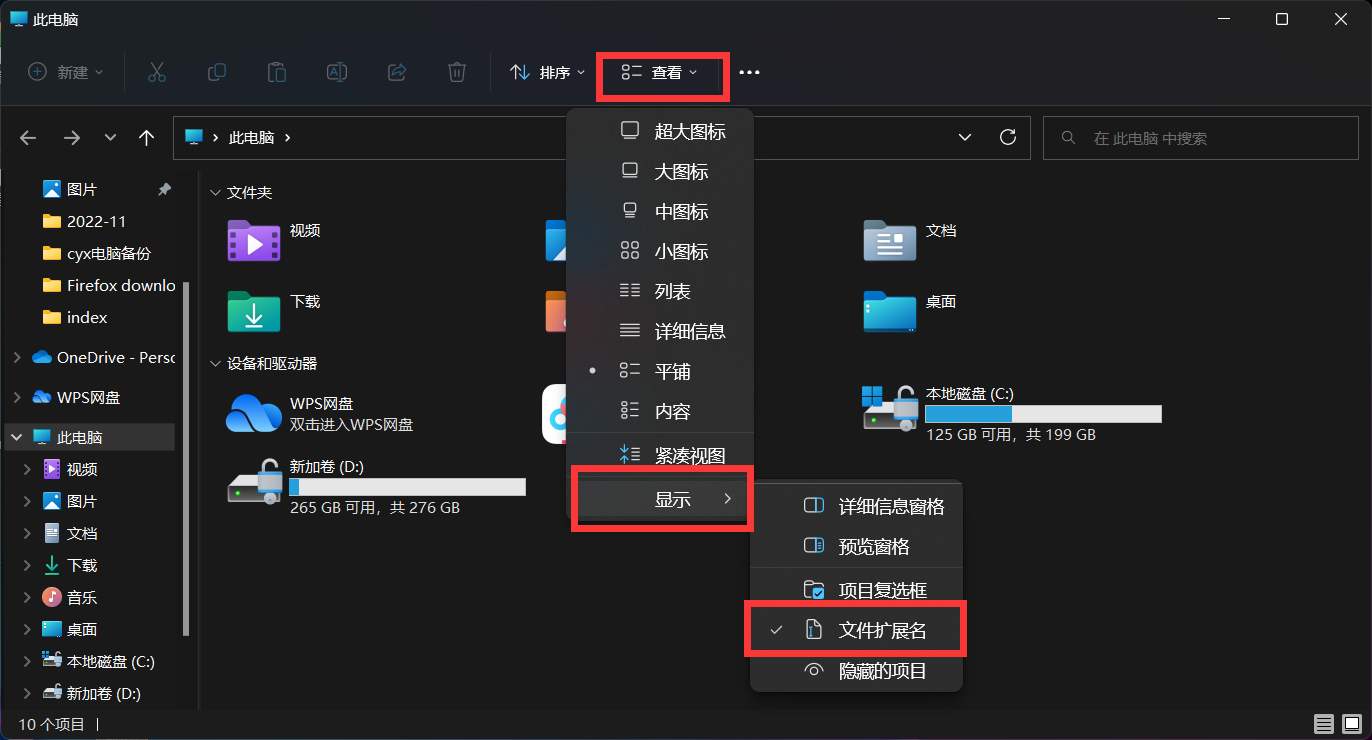写在前面
大家好,我是陈橘又青,今天中午刷微博,看到最近《点燃我温暖你》中男主角——理工男李峋的爱心代码撩到了无数人,于是把代码开源分享给大家。
文章目录
运行示例

遇见你温暖你 李峋爱心代码
完整代码
因为代码比较简单,就不做过多讲解了,大家需要自取即可,拿到代码不知道怎么运行 或 想添加背景图片 的同学可以看文章最后的教学哦!
HTML代码如下:
<!DOCTYPE HTML PUBLIC "-//W3C//DTD HTML 4.0 Transitional//EN"><HTML><HEAD><TITLE> New Document </TITLE><METANAME="Generator"CONTENT="EditPlus"><METANAME="Author"CONTENT=""><METANAME="Keywords"CONTENT=""><METANAME="Description"CONTENT=""><style>html, body{height: 100%;padding: 0;margin: 0;background: #000;}canvas{position: absolute;width: 100%;height: 100%;}</style></HEAD><BODY><canvasid="pinkboard"></canvas><script>/*
* Settings
*/var settings ={
particles:{
length:500,// maximum amount of particles
duration:2,// particle duration in sec
velocity:100,// particle velocity in pixels/sec
effect:-0.75,// play with this for a nice effect
size:30,// particle size in pixels},};/*
* RequestAnimationFrame polyfill by Erik Möller
*/(function(){var b=0;var c=["ms","moz","webkit","o"];for(var a=0;a<c.length&&!window.requestAnimationFrame;++a){window.requestAnimationFrame=window[c[a]+"RequestAnimationFrame"];window.cancelAnimationFrame=window[c[a]+"CancelAnimationFrame"]||window[c[a]+"CancelRequestAnimationFrame"]}if(!window.requestAnimationFrame){window.requestAnimationFrame=function(h,e){var d=newDate().getTime();var f=Math.max(0,16-(d-b));var g=window.setTimeout(function(){h(d+f)},f);b=d+f;return g}}if(!window.cancelAnimationFrame){window.cancelAnimationFrame=function(d){clearTimeout(d)}}}());/*
* Point class
*/var Point =(function(){functionPoint(x, y){this.x =(typeof x !=='undefined')? x :0;this.y =(typeof y !=='undefined')? y :0;}
Point.prototype.clone=function(){returnnewPoint(this.x,this.y);};
Point.prototype.length=function(length){if(typeof length =='undefined')return Math.sqrt(this.x *this.x +this.y *this.y);this.normalize();this.x *= length;this.y *= length;returnthis;};
Point.prototype.normalize=function(){var length =this.length();this.x /= length;this.y /= length;returnthis;};return Point;})();/*
* Particle class
*/var Particle =(function(){functionParticle(){this.position =newPoint();this.velocity =newPoint();this.acceleration =newPoint();this.age =0;}
Particle.prototype.initialize=function(x, y, dx, dy){this.position.x = x;this.position.y = y;this.velocity.x = dx;this.velocity.y = dy;this.acceleration.x = dx * settings.particles.effect;this.acceleration.y = dy * settings.particles.effect;this.age =0;};
Particle.prototype.update=function(deltaTime){this.position.x +=this.velocity.x * deltaTime;this.position.y +=this.velocity.y * deltaTime;this.velocity.x +=this.acceleration.x * deltaTime;this.velocity.y +=this.acceleration.y * deltaTime;this.age += deltaTime;};
Particle.prototype.draw=function(context, image){functionease(t){return(--t)* t * t +1;}var size = image.width *ease(this.age / settings.particles.duration);
context.globalAlpha =1-this.age / settings.particles.duration;
context.drawImage(image,this.position.x - size /2,this.position.y - size /2, size, size);};return Particle;})();/*
* ParticlePool class
*/var ParticlePool =(function(){var particles,
firstActive =0,
firstFree =0,
duration = settings.particles.duration;functionParticlePool(length){// create and populate particle pool
particles =newArray(length);for(var i =0; i < particles.length; i++)
particles[i]=newParticle();}
ParticlePool.prototype.add=function(x, y, dx, dy){
particles[firstFree].initialize(x, y, dx, dy);// handle circular queue
firstFree++;if(firstFree == particles.length) firstFree =0;if(firstActive == firstFree ) firstActive++;if(firstActive == particles.length) firstActive =0;};
ParticlePool.prototype.update=function(deltaTime){var i;// update active particlesif(firstActive < firstFree){for(i = firstActive; i < firstFree; i++)
particles[i].update(deltaTime);}if(firstFree < firstActive){for(i = firstActive; i < particles.length; i++)
particles[i].update(deltaTime);for(i =0; i < firstFree; i++)
particles[i].update(deltaTime);}// remove inactive particleswhile(particles[firstActive].age >= duration && firstActive != firstFree){
firstActive++;if(firstActive == particles.length) firstActive =0;}};
ParticlePool.prototype.draw=function(context, image){// draw active particlesif(firstActive < firstFree){for(i = firstActive; i < firstFree; i++)
particles[i].draw(context, image);}if(firstFree < firstActive){for(i = firstActive; i < particles.length; i++)
particles[i].draw(context, image);for(i =0; i < firstFree; i++)
particles[i].draw(context, image);}};return ParticlePool;})();/*
* Putting it all together
*/(function(canvas){var context = canvas.getContext('2d'),
particles =newParticlePool(settings.particles.length),
particleRate = settings.particles.length / settings.particles.duration,// particles/sec
time;// get point on heart with -PI <= t <= PIfunctionpointOnHeart(t){returnnewPoint(160* Math.pow(Math.sin(t),3),130* Math.cos(t)-50* Math.cos(2* t)-20* Math.cos(3* t)-10* Math.cos(4* t)+25);}// creating the particle image using a dummy canvasvar image =(function(){var canvas = document.createElement('canvas'),
context = canvas.getContext('2d');
canvas.width = settings.particles.size;
canvas.height = settings.particles.size;// helper function to create the pathfunctionto(t){var point =pointOnHeart(t);
point.x = settings.particles.size /2+ point.x * settings.particles.size /350;
point.y = settings.particles.size /2- point.y * settings.particles.size /350;return point;}// create the path
context.beginPath();var t =-Math.PI;var point =to(t);
context.moveTo(point.x, point.y);while(t < Math.PI){
t +=0.01;// baby steps!
point =to(t);
context.lineTo(point.x, point.y);}
context.closePath();// create the fill
context.fillStyle ='#ea80b0';
context.fill();// create the imagevar image =newImage();
image.src = canvas.toDataURL();return image;})();// render that thing!functionrender(){// next animation framerequestAnimationFrame(render);// update timevar newTime =newDate().getTime()/1000,
deltaTime = newTime -(time || newTime);
time = newTime;// clear canvas
context.clearRect(0,0, canvas.width, canvas.height);// create new particlesvar amount = particleRate * deltaTime;for(var i =0; i < amount; i++){var pos =pointOnHeart(Math.PI-2* Math.PI* Math.random());var dir = pos.clone().length(settings.particles.velocity);
particles.add(canvas.width /2+ pos.x, canvas.height /2- pos.y, dir.x,-dir.y);}// update and draw particles
particles.update(deltaTime);
particles.draw(context, image);}// handle (re-)sizing of the canvasfunctiononResize(){
canvas.width = canvas.clientWidth;
canvas.height = canvas.clientHeight;}
window.onresize = onResize;// delay rendering bootstrapsetTimeout(function(){onResize();render();},10);})(document.getElementById('pinkboard'));</script></BODY></HTML>
保姆级运行教学
如果有非计算机专业的同学不知道怎么运行代码,请接着往下看:
首先,在电脑桌面右击新建一个文本文档,并将上面给的代码复制粘贴进去,保存。
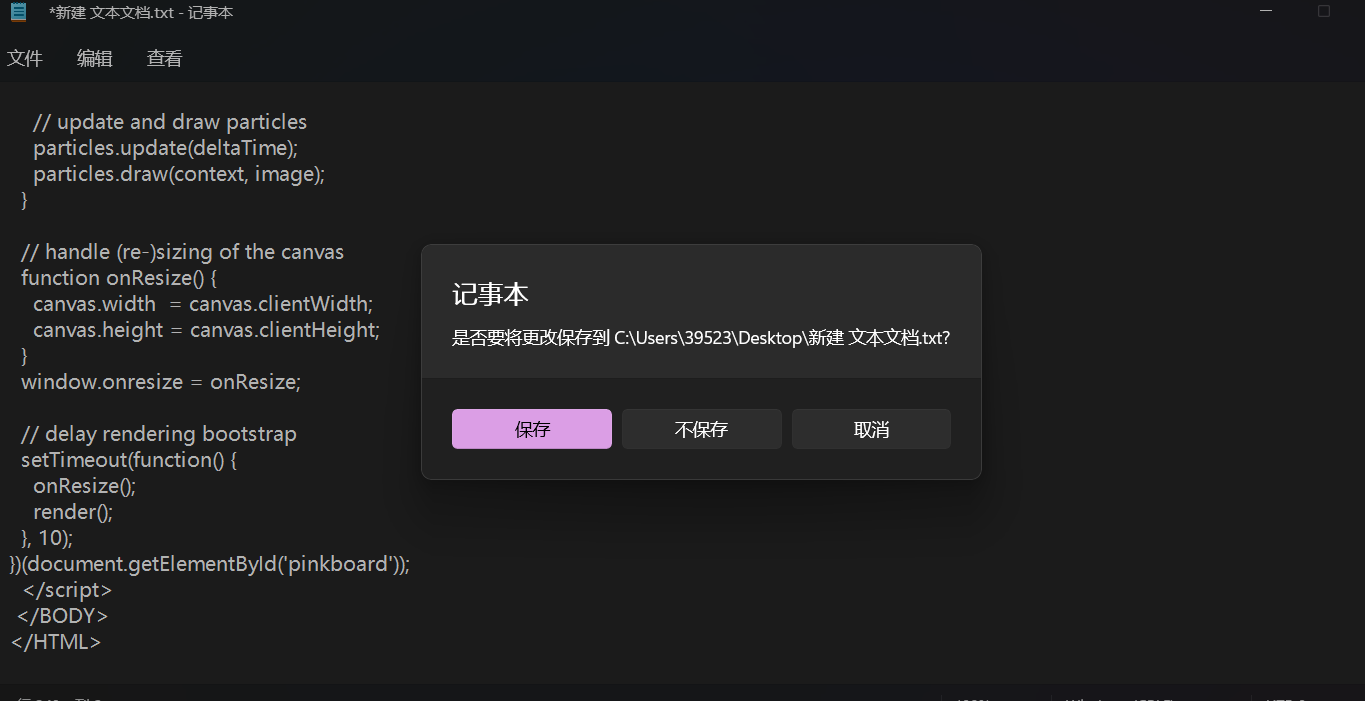
然后重命名这个文本文档,把后缀.txt改为.html格式

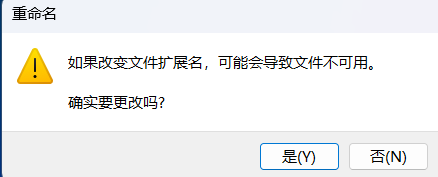
点击“是”即可,这时候这个文件就变成你浏览器的图标了,双击即可打开(也可以发给你喜欢的人,他可以直接在电脑上打开)
如果文件没有变成浏览器图标的话,右击这个文件,选择打开方式用你的浏览器打开即可。
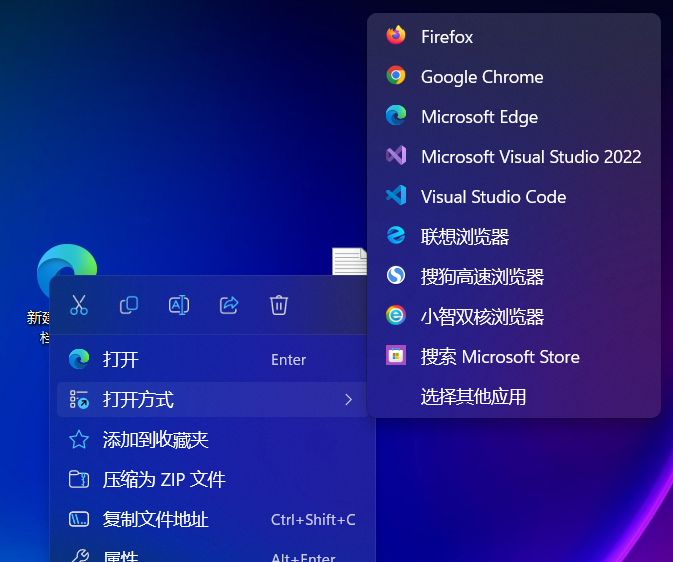
效果实现啦:
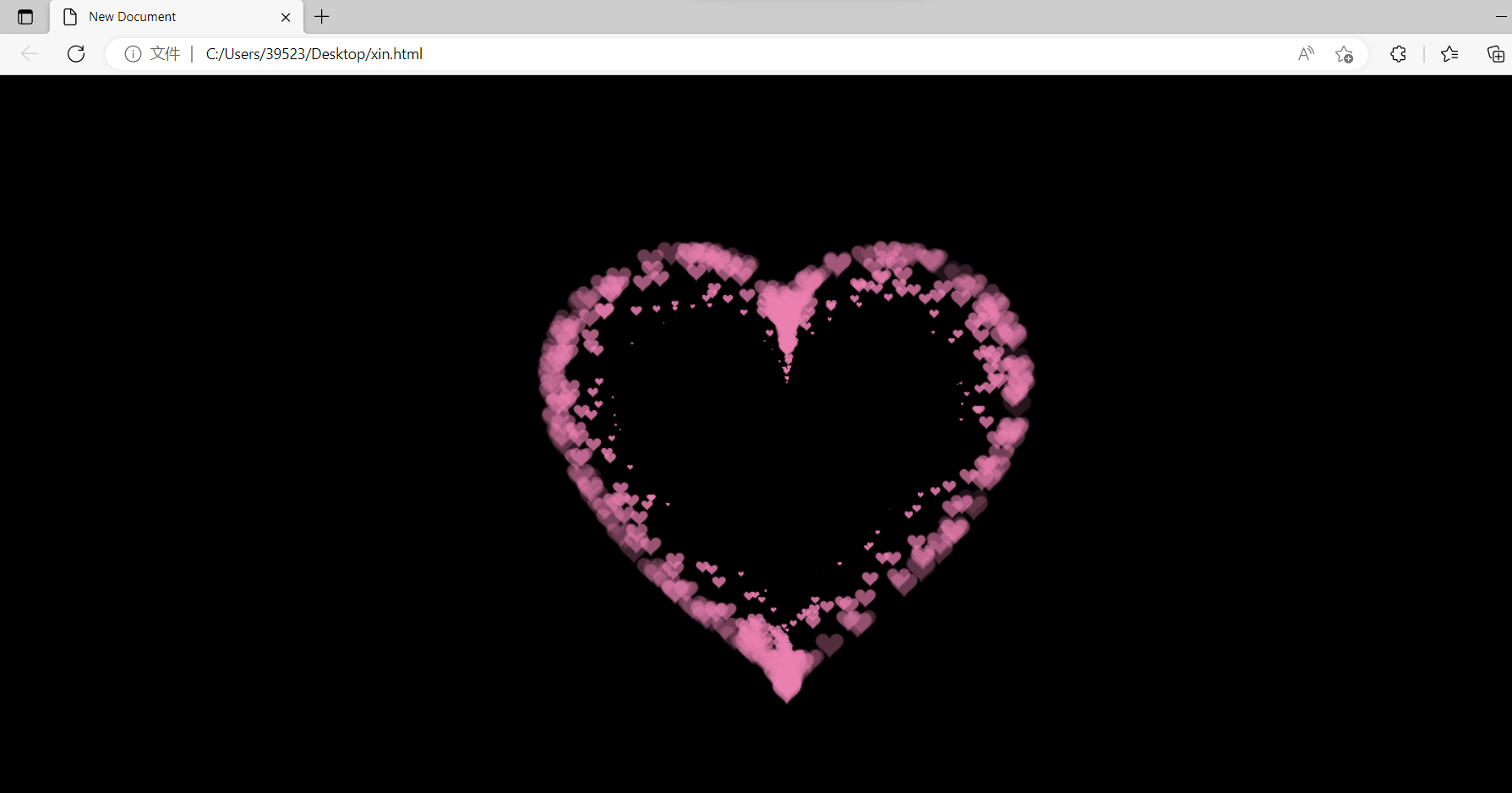
补充:部分朋友反应的修改了文件扩展名后没有弹出是否更改的选项,应该是你的电脑没有开启文件扩展名选项,大家打开“此电脑”后,点击查看——显示——勾选文件扩展名,然后再去修改即可!
添加背景图片
在上面代码的第17行“position: absolute;”后添加下面这两行代码
background-image: url("love.jpg");
background-size: contain;
然后在桌面把你想添加的背景图片命名为love.jpg即可!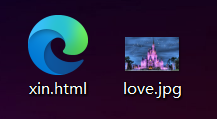
实现效果:

修改爱心颜色
1.找到你想要修改的颜色的 RGB色值(点击查询)
2.第215行代码“
context.fillStyle = '#008c8c'
;”中的
008c8c
改成你想要颜色的色值即可。
成功运行了别忘了给个一键三连(点赞评论收藏)哦!如果大家喜欢这类文章,我会继续分享更多“撩妹”代码给大家。

版权归原作者 陈橘又青 所有, 如有侵权,请联系我们删除。