手把手教你用C#语言写一个简单计算器窗体(附源代码文件和演示视频)!
C#简介:
C#是由C和C++衍生出来的一种安全的、稳定的、简单的、优雅的面向对象编程语言。它在继承C和C++强大功能的同时去掉了一些它们的复杂特性(例如没有宏以及不允许多重继承)。C#综合了VB简单的可视化操作和C++的高运行效率,以其强大的操作能力、优雅的语法风格、创新的语言特性和便捷的面向组件编程的支持成为.NET开发的首选语言。
开发工具的介绍和安装:
这里用的是VS2022,可以去官网下载安装(链接如下)Visual Studio: 面向软件开发人员和 Teams 的 IDE 和代码编辑器
Visual Studio2022除了体积较大,可以说是很强大的IDE了可以编写多种语言并且内置编译器,代码补全功能也十分优秀。
计算器的编写过程:
首先我们新建一个窗体文件以后,映入眼帘的是一个空白的窗体(窗口),默认为Form1,我们计算器的UI就是要在这上面绘制 这里我们就用到了“控件”,也就是像按钮和文本框这些我们在使用中所需要的东西。

如果vs2022打开后没有显示旁边的工具箱,可以在视图-->工具箱里面打开,或者CTRL+ALT+X;

这里面的分类可以方便我们查找我们所需的工具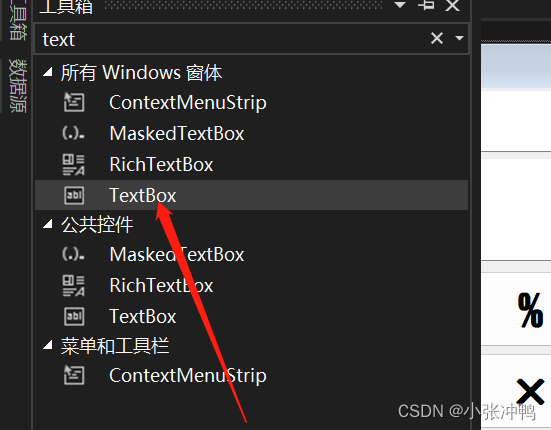
放置文本的控件
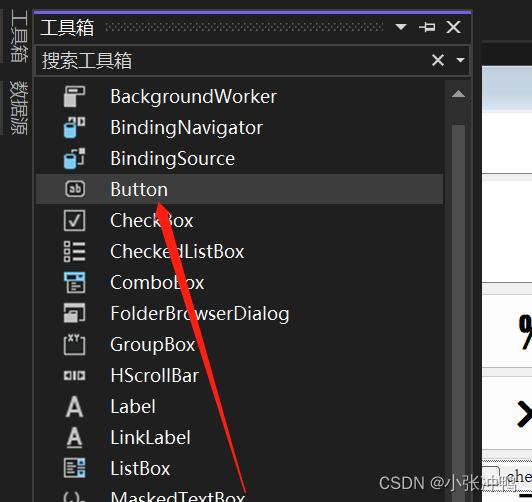
计算器的主要控件按钮
我们新建完控件会发现,我们需要设置他的标题,大小还有里面的内容的字体等等
这里就需要用到属性。
我们需要单击控件,选中后,右键,然后点击属性,然后对属性进行修改。
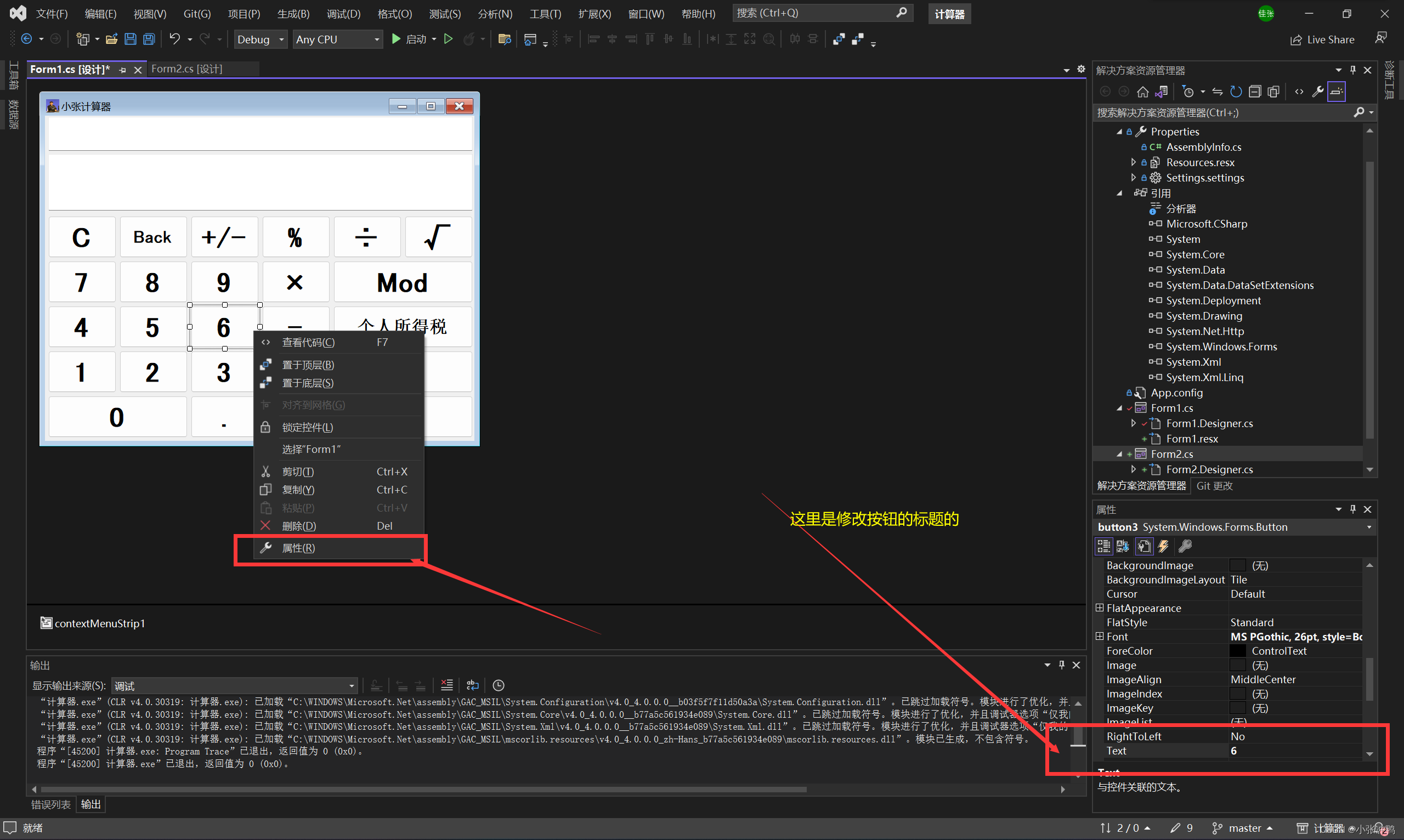
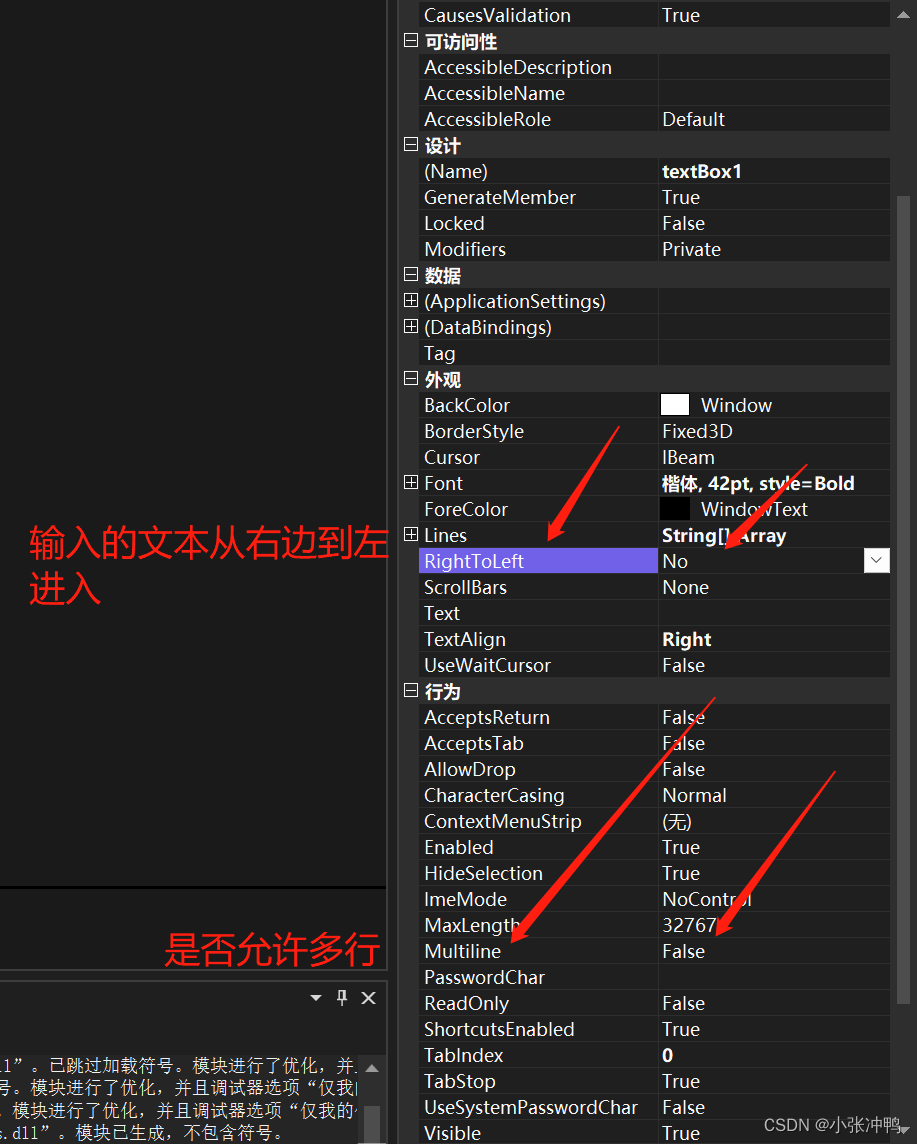
TextBox基础属性设置
我们双击任何一个按钮(控件)进入代码编辑区

我们会发现,每一个控件包括窗体都对应着一个函数,我们剩下的工作就是编辑代码,补全这些函数,使其联系起来,让代码运行顺利,并且达到我们想要的逻辑效果。
下面是源代码(Form1.cs文件):
using System;
using System.Collections.Generic;
using System.ComponentModel;
using System.Data;
using System.Drawing;
using System.Linq;
using System.Runtime.Remoting.Messaging;
using System.Text;
using System.Threading.Tasks;
using System.Windows.Forms;
namespace 计算器
{
public partial class Form1 : Form
{
public Form1()
{
InitializeComponent();
}
private void button2_Click(object sender, EventArgs e)
{
textBox1.Text += "1";
}
private void button1_Click(object sender, EventArgs e)
{
textBox1.Text += "2";
}
private void button9_Click(object sender, EventArgs e)
{
textBox1.Text += "3";
}
private void button5_Click(object sender, EventArgs e)
{
textBox1.Text += "4";
}
private void button4_Click(object sender, EventArgs e)
{
textBox1.Text += "5";
}
private void button3_Click(object sender, EventArgs e)
{
textBox1.Text += "6";
}
private void button8_Click(object sender, EventArgs e)
{
textBox1.Text += "7";
}
private void button7_Click(object sender, EventArgs e)
{
textBox1.Text += "8";
}
private void button6_Click(object sender, EventArgs e)
{
textBox1.Text += "9";
}
private void button11_Click(object sender, EventArgs e)
{
textBox1.Text += "0";
}
private void button12_Click(object sender, EventArgs e)
{
if (textBox1.Text.Contains(".")) return;
else
{ if (textBox1.Text != "") textBox1.Text += ".";
}
}
private void button10_Click(object sender, EventArgs e)
{
textBox1.Text = "";
textBox2.Text = "";
chu.Enabled = true;
cheng.Enabled = true;
jia.Enabled = true;
jian.Enabled = true;
}
private void button13_Click(object sender, EventArgs e)
{
if (textBox1.Text != ""&& textBox1.Text != "-") textBox1.Text = Convert.ToString(double.Parse(textBox1.Text) * -1);
else if (textBox1.Text != "-") textBox1.Text += "-";
}
private void button14_Click(object sender, EventArgs e)
{
if(textBox1.Text!=""&& textBox1.Text != "-") textBox1.Text = Convert.ToString(double.Parse(textBox1.Text) * 0.01);
}
private void chu_Click(object sender, EventArgs e)
{
chu.Enabled = false;
cheng.Enabled = true;
jia.Enabled = true;
jian.Enabled = true;
if(textBox1.Text!="")
{
textBox2.Text = textBox1.Text;
textBox1.Text = "";
}
else textBox2.Text = "0";
}
private void cheng_Click(object sender, EventArgs e)
{
chu.Enabled = true;
cheng.Enabled = false;
jia.Enabled = true;
jian.Enabled = true;
if (textBox1.Text != "")
{
textBox2.Text = textBox1.Text;
textBox1.Text = "";
}
else textBox2.Text = "0";
}
private void jian_Click(object sender, EventArgs e)
{
chu.Enabled = true;
cheng.Enabled = true;
jia.Enabled = true;
jian.Enabled = false;
if (textBox1.Text != "")
{
textBox2.Text = textBox1.Text;
textBox1.Text = "";
}
else textBox2.Text = "0";
}
private void jia_Click(object sender, EventArgs e)
{
chu.Enabled = true;
cheng.Enabled = true;
jia.Enabled = false;
jian.Enabled = true;
if (textBox1.Text != "")
{
textBox2.Text = textBox1.Text;
textBox1.Text = "";
}
else textBox2.Text = "0";
}
private void button19_Click(object sender, EventArgs e)
{
double hou;
double qian = double.Parse(textBox2.Text);
if (textBox1.Text == "") hou = 0;
else hou = double.Parse(textBox1.Text);
if(chu.Enabled==false)
{
if (hou != 0)
{
textBox2.Text = "结果如下";
textBox1.Text = Convert.ToString(qian / hou);
chu.Enabled = true;
}
else
{
MessageBox.Show("除数不能为0", "温馨提示");
textBox1.Text = "";
return;
}
}
if (cheng.Enabled == false)
{
textBox2.Text = "结果如下";
textBox1.Text = Convert.ToString(qian * hou);
cheng.Enabled = true;
}
if (jia.Enabled == false)
{
textBox2.Text = "结果如下";
textBox1.Text = Convert.ToString(qian + hou);
jia.Enabled = true;
}
if (jian.Enabled == false)
{
textBox2.Text = "结果如下";
textBox1.Text = Convert.ToString(qian - hou);
jian.Enabled = true;
}
if (mod.Enabled == false)
{
double s = double.Parse(textBox1.Text);
int a = (int)s;
if (a != s)
{
MessageBox.Show("小数不能取余数!");
textBox1.Text = "";
return;
}
else
{
textBox2.Text = "结果如下";
textBox1.Text = Convert.ToString(qian % hou);
mod.Enabled = true;
}
}
}
private void button15_Click(object sender, EventArgs e)
{
double r=double.Parse(textBox1.Text);
if(r<0)
{
MessageBox.Show("被开方数不能为0");
textBox1.Text = "";
return;
}
else
{
textBox1.Text = Convert.ToString(Math.Sqrt(r));
}
}
private void button16_Click(object sender, EventArgs e)
{
double s = double.Parse(textBox1.Text);
int a=(int)s;
if(a!=s)
{
MessageBox.Show("小数不能取余数!");
textBox1.Text = "";
return;
}
else
{
mod.Enabled = false;
chu.Enabled = true;
cheng.Enabled = true;
jia.Enabled = true;
jian.Enabled = true;
if (textBox1.Text != "")
{
textBox2.Text = textBox1.Text;
textBox1.Text = "";
}
else textBox2.Text = "0";
}
}
private void button17_Click(object sender, EventArgs e)
{
if (textBox1.Text != "") textBox1.Text = textBox1.Text.Substring(0, textBox1.Text.Length - 1);
else return;
}
private void button16_Click_1(object sender, EventArgs e)
{
Form2 B2 = new Form2();
B2.Show();
}
private void button18_Click(object sender, EventArgs e)
{
double r = double.Parse(textBox1.Text);
textBox2.Text = "结果如下";
textBox1.Text = Convert.ToString(r*r);
}
private void button20_Click(object sender, EventArgs e)
{
double s = double.Parse(textBox1.Text);
int a = (int)s;
if (a != s)
{
MessageBox.Show("小数不能求阶乘");
textBox1.Text = "";
return;
}
else
{
if(a==0)
{
textBox1.Text = "1";
return;
}
int cnt = 1;
for(int i = 1; i <= a; i++)
{
cnt *= i;
}
textBox2.Text = "结果如下";
textBox1.Text = Convert.ToString(cnt);
}
}
}
}
彩蛋:
本计算器还有另一个“彩蛋”功能(如下图)

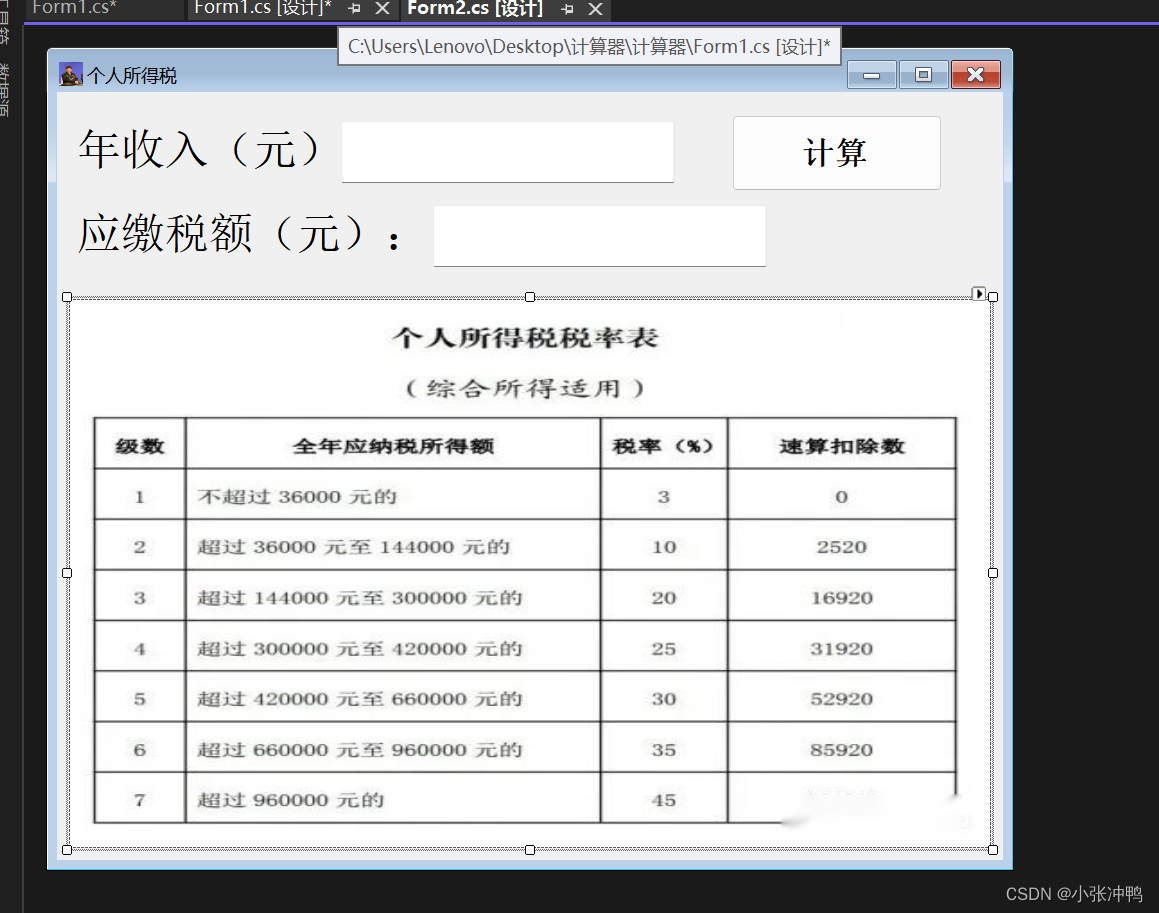
这里我们要学的东西分为两个:
1.插入并载入新的窗体(窗口):

首先,在视图中打开解决方案资源管理器
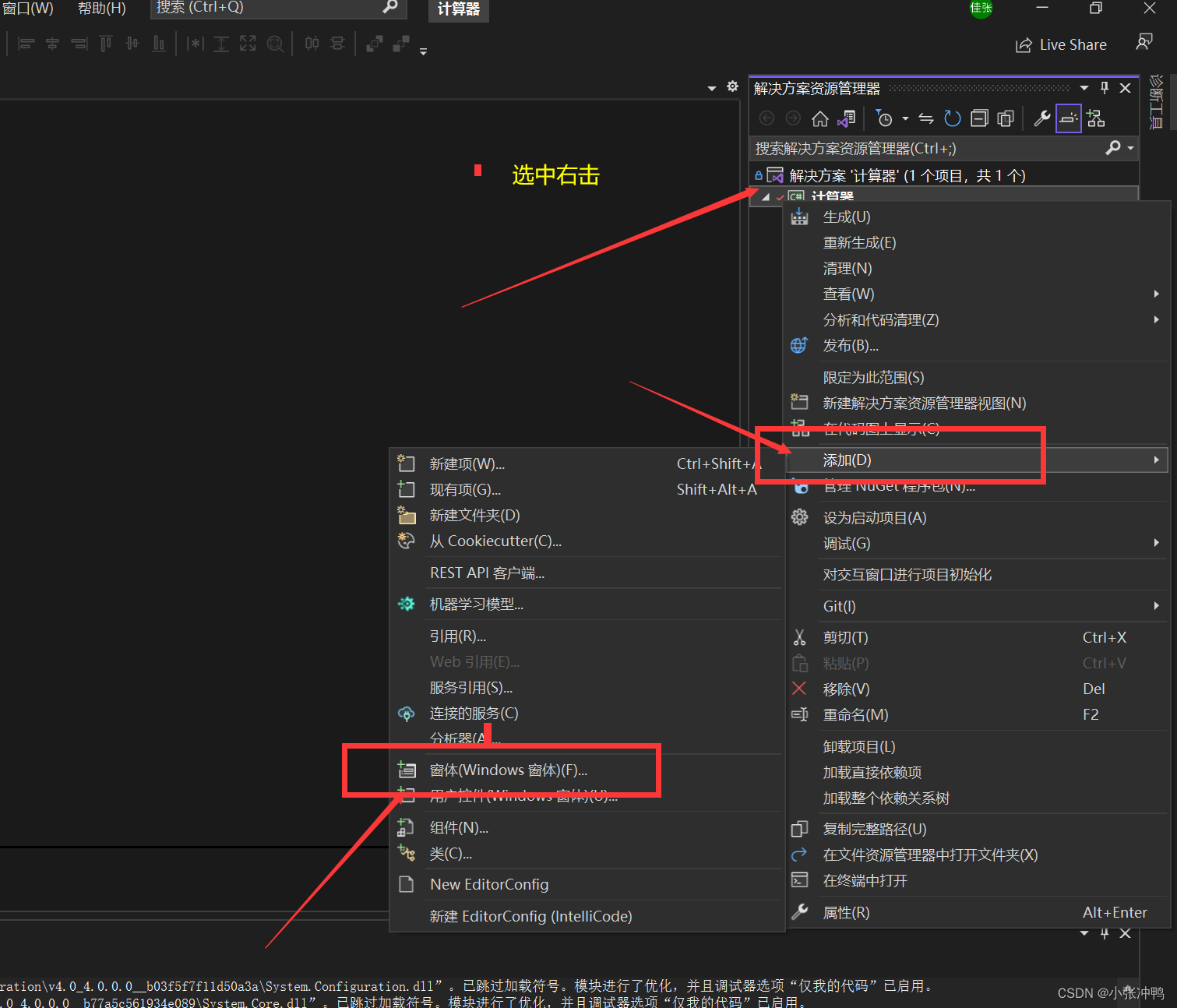
然后选中项目,右键点击鼠标 ,然后在添加中找到窗体。
2.插入图片并让其适中显示:
首先,插入所需控件PictureBox
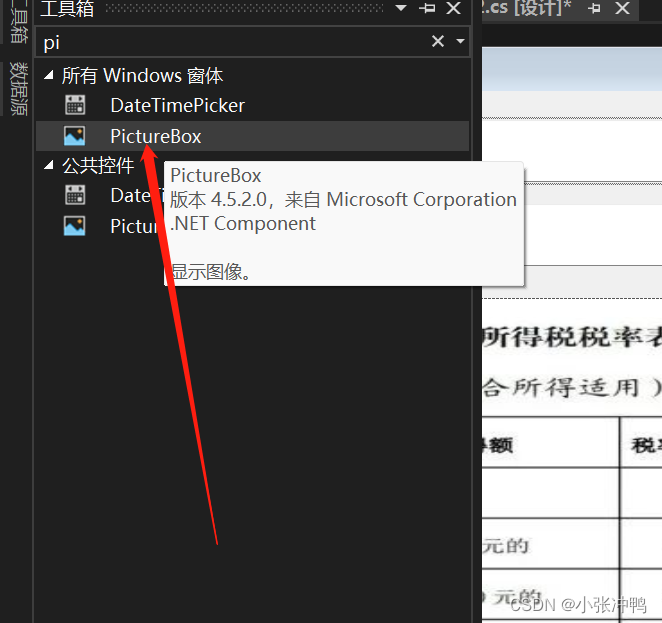
单击选中后,右键选择图像

然后选择本地文件后插入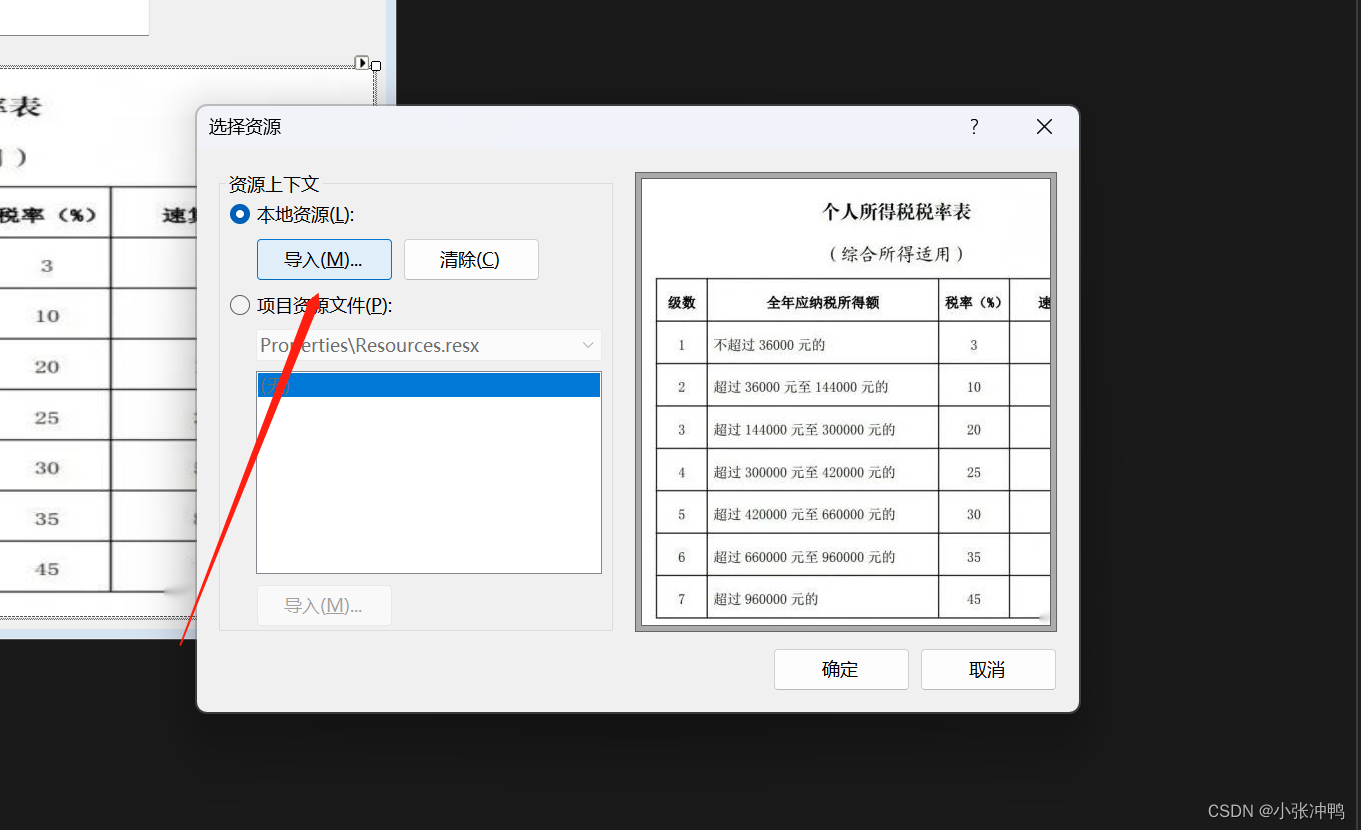
然后修改图片属性,修改其尺寸填充方式
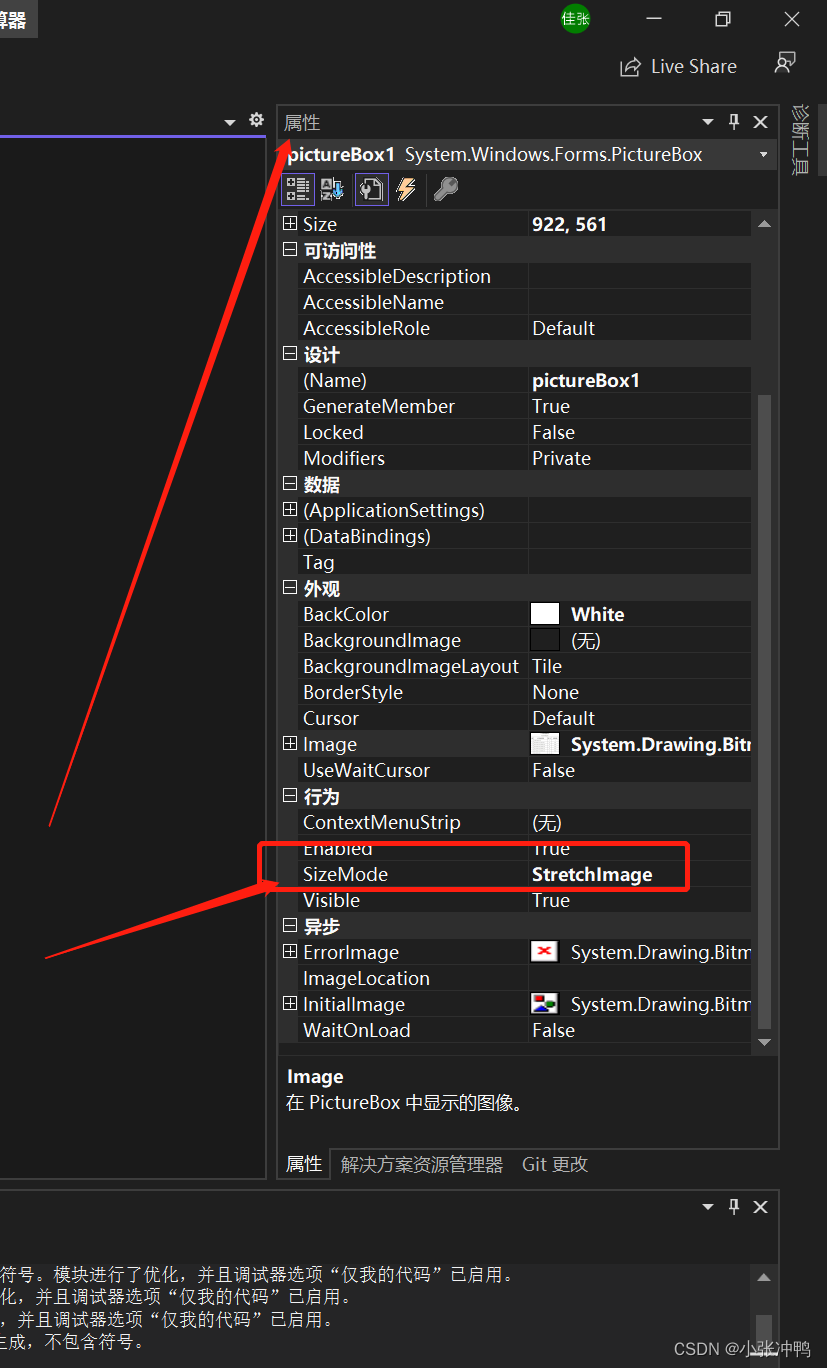
然后我们仿照Form1的方式设计UI并且编写和填充函数。
下面是“彩蛋”源代码(Form2.cs文件):
using System;
using System.Collections.Generic;
using System.ComponentModel;
using System.Data;
using System.Drawing;
using System.Linq;
using System.Text;
using System.Threading.Tasks;
using System.Windows.Forms;
namespace 计算器
{
public partial class Form2 : Form
{
public Form2()
{
InitializeComponent();
}
private void button16_Click(object sender, EventArgs e)
{
if(textBox1.Text=="")
{
MessageBox.Show("请输入年收入!");
return;
}
else
{
double r=double.Parse(textBox1.Text);
double cnt = 0;
if (r <= 36000) cnt = r * 0.03;
else if (r <= 144000) cnt = 36000 * 0.03 + (r-36000) * 0.1;
else if (r <= 300000) cnt = 36000 * 0.03 + (144000 - 36000) * 0.1+ (r- 144000)*0.2;
else if (r <= 420000) cnt = 36000 * 0.03 + (144000 - 36000) * 0.1 + (300000- 144000) * 0.2+(r-30000)*0.25;
else if (r <= 660000) cnt = 36000 * 0.03 + (144000 - 36000) * 0.1 + (300000 - 144000) * 0.2 + (420000 - 30000) * 0.25+(r-420000)*0.3;
else if (r <= 960000) cnt = 36000 * 0.03 + (144000 - 36000) * 0.1 + (300000 - 144000) * 0.2 + (420000 - 30000) * 0.25 + (660000 - 420000) * 0.3+(r-660000)*0.35;
else if (r > 960000) cnt = 36000 * 0.03 + (144000 - 36000) * 0.1 + (300000 - 144000) * 0.2 + (420000 - 30000) * 0.25 + (660000 - 420000) * 0.3 + (960000 - 660000) * 0.35+(r-960000)*0.45;
textBox2.Text=Convert.ToString(cnt);
}
}
private void Form2_Load(object sender, EventArgs e)
{
}
}
}
最终效果演示:
C#简单计算器效果演示
帮人帮到底!源代码文件分享链接如下:
点击我链接直达,记得点赞支持一下哦!https://pan.baidu.com/s/1EmbrvxnQRJIWXbFyMayNzQ?pwd=6666 提取码:6666
**(新人小白发帖 大佬不喜勿喷!) **
有问题欢迎随时联系我!!!
感谢支持!!!
版权归原作者 小张冲鸭 所有, 如有侵权,请联系我们删除。