一:前言
我们在布局管理器中已经知道了ImageView、TextView、Button等组件,在这里我们将会详细的介绍Android中基本组件。
二:文本框组件
文本框组件的作用是在页面中添加一些文本信息
文本框的基本代码
<TextView
android:layout_width="wrap_content"
android:layout_height="wrap_content"
android:text="@string/login"
android:textSize="19sp"
android:textColor="#FF0000"
android:singleLine="true"
android:maxWidth="180dp"
/>
三:编辑框组件
编辑框组件的作用是提供给用户输入一些信息
<EditText
android:id="@+id/it"
android:layout_width="match_parent"
android:layout_height="wrap_content"
android:hint="密码"
android:inputType="textPassword"
android:drawableLeft=""
android:drawableRight=""
android:drawableBottom=""
android:drawabletop=""
android:drawablePadding=""
<!-- 向下拖动-->
android:lines=""
/>
我们可以在java类中通过
public class MainActivity extends AppCompatActivity {
@Override
protected void onCreate(Bundle savedInstanceState) {
super.onCreate(savedInstanceState);
setContentView(R.layout.activity_main);
EditText editText = findViewById(R.id.it);
Editable text = editText.getText();
}
}
四:按钮组件
按钮的更多作用时触发事件监听器
4.1 匿名内部类监听器
public class MainActivity extends AppCompatActivity {
@Override
protected void onCreate(Bundle savedInstanceState) {
super.onCreate(savedInstanceState);
setContentView(R.layout.activity_main);
Button button = findViewById(R.id.b1);
button.setOnClickListener(new View.OnClickListener() {
@Override
public void onClick(View v) {
Toast.makeText(MainActivity.this,"单击了",Toast.LENGTH_SHORT).show();
}
});
}
}
4.2 onClick属性实现
public void onClick(View view){
Toast.makeText(MainActivity.this,"单击了",Toast.LENGTH_SHORT).show();
}
使用这种方法需要在布局文件中指定声明才能使用
<Button
android:id="@+id/b2"
android:onClick="myClick"
android:layout_width="match_parent"
android:layout_height="wrap_content"
android:text="按钮2"
/>
4.3 图像按钮(Imagebutton)
<ImageButton
android:id="@+id/b2"
android:src="@drawable/p1"
android:onClick="myClick"
android:layout_width="match_parent"
android:layout_height="wrap_content"
android:background="#0000"
android:text="按钮2"
/>
4.4 单选按钮(radioButton)
单选按钮的xml文件设置
<RadioGroup
android:id="@+id/button1"
android:layout_height="166dp"
android:layout_width="79dp">
<RadioButton
android:layout_width="wrap_content"
android:layout_height="wrap_content"
android:text="男"
/>
<RadioButton
android:layout_width="wrap_content"
android:layout_height="wrap_content"
android:text="女"
/>
<RadioButton
android:layout_width="wrap_content"
android:layout_height="wrap_content"
android:text="其他"
/>
</RadioGroup>
<Button
android:id="@+id/button2"
android:layout_width="wrap_content"
android:layout_height="wrap_content"
android:text="提交"
/>
java代码
package com.example;
import android.view.View;
import android.widget.Button;
import android.widget.RadioButton;
import android.widget.RadioGroup;
import android.widget.Toast;
import androidx.appcompat.app.AppCompatActivity;
import android.os.Bundle;
public class MainActivity extends AppCompatActivity {
@Override
protected void onCreate(Bundle savedInstanceState) {
super.onCreate(savedInstanceState);
setContentView(R.layout.activity_main);
RadioGroup radioGroup = (RadioGroup) findViewById(R.id.button1);
radioGroup.setOnCheckedChangeListener(new RadioGroup.OnCheckedChangeListener() {
@Override
public void onCheckedChanged(RadioGroup group, int checkedId) {
RadioButton radioButton = findViewById(checkedId);
CharSequence text = radioButton.getText();
Toast.makeText(MainActivity.this, "性别" + text, Toast.LENGTH_SHORT).show();
}
});
Button button = findViewById(R.id.button2);
button.setOnClickListener(new View.OnClickListener() {
@Override
public void onClick(View v) {
for (int i = 0; i < radioGroup.getChildCount(); i++) {
RadioButton r = (RadioButton) radioGroup.getChildAt(i);
if(r.isChecked()){
Toast.makeText(MainActivity.this, "性别" + r.getText(), Toast.LENGTH_SHORT).show();
}
}
}
});
}
}
4.5 复选框按钮(CheckBox)
复选框按钮的xml文件
<CheckBox
android:id="@+id/cb1"
android:layout_width="wrap_content"
android:layout_height="wrap_content"
android:text="跳水"
/>
<CheckBox
android:id="@+id/cb2"
android:layout_width="wrap_content"
android:layout_height="wrap_content"
android:text="游泳"
/>
<CheckBox
android:id="@+id/cb3"
android:layout_width="wrap_content"
android:layout_height="wrap_content"
android:text="羽毛球"
/>
java程序代码
package com.example;
import android.view.View;
import android.widget.*;
import androidx.appcompat.app.AppCompatActivity;
import android.os.Bundle;
public class MainActivity extends AppCompatActivity {
CheckBox checkBox;
@Override
protected void onCreate(Bundle savedInstanceState) {
super.onCreate(savedInstanceState);
setContentView(R.layout.activity_main);
checkBox = (CheckBox) checkBox.findViewById(R.id.cb1);
checkBox.setOnCheckedChangeListener(new CompoundButton.OnCheckedChangeListener() {
@Override
public void onCheckedChanged(CompoundButton buttonView, boolean isChecked) {
}
});
}
}
五:日期选择器(DatePicker)
xml文件代码
<?xml version="1.0" encoding="utf-8"?>
<LinearLayout
xmlns:android="http://schemas.android.com/apk/res/android"
xmlns:tools="http://schemas.android.com/tools"
xmlns:app="http://schemas.android.com/apk/res-auto"
android:layout_width="match_parent"
android:orientation="horizontal"
android:layout_height="match_parent"
tools:context=".MainActivity">
<DatePicker
android:id="@+id/date"
android:layout_width="match_parent"
android:layout_height="match_parent"
/>
</LinearLayout>
java程序代码
package com.example;
import android.app.Activity;
import android.widget.DatePicker;
import android.widget.Toast;
import androidx.appcompat.app.AppCompatActivity;
import android.os.Bundle;
import java.util.Calendar;
public class MainActivity extends Activity {
int year, mouth, data;
DatePicker datePicker;
@Override
protected void onCreate(Bundle savedInstanceState) {
super.onCreate(savedInstanceState);
setContentView(R.layout.activity_main);
datePicker = (DatePicker) findViewById(R.id.date);
Calendar calendar = Calendar.getInstance();
year = calendar.get(Calendar.YEAR);
mouth = calendar.get(Calendar.MONTH);
data = calendar.get(Calendar.DAY_OF_MONTH);
datePicker.init(year, mouth, data, new DatePicker.OnDateChangedListener() {
@Override
public void onDateChanged(DatePicker view, int year, int monthOfYear, int dayOfMonth) {
MainActivity.this.year = year;
MainActivity.this.mouth = monthOfYear;
MainActivity.this.data = dayOfMonth;
show(year,mouth,data);
}
});
}
public void show(int year,int mouth,int date){
String s = "年:" + year + "月:" + (mouth+1) + "日:" + date;
Toast.makeText(MainActivity.this,s, Toast.LENGTH_LONG).show();
}
}
六:时间选择器(timePicker)
xml文件代码
<?xml version="1.0" encoding="utf-8"?>
<LinearLayout
xmlns:android="http://schemas.android.com/apk/res/android"
xmlns:tools="http://schemas.android.com/tools"
xmlns:app="http://schemas.android.com/apk/res-auto"
android:layout_width="match_parent"
android:orientation="horizontal"
android:layout_height="match_parent"
tools:context=".MainActivity">
<TimePicker
android:id="@+id/date"
android:layout_width="match_parent"
android:layout_height="match_parent"
/>
</LinearLayout>
java程序代码
package com.example;
import android.app.Activity;
import android.widget.DatePicker;
import android.widget.TimePicker;
import android.widget.Toast;
import androidx.appcompat.app.AppCompatActivity;
import android.os.Bundle;
import java.util.Calendar;
public class MainActivity extends Activity {
@Override
protected void onCreate(Bundle savedInstanceState) {
super.onCreate(savedInstanceState);
setContentView(R.layout.activity_main);
TimePicker timePicker = findViewById(R.id.date);
//24小时设置
timePicker.setIs24HourView(true);
timePicker.setOnTimeChangedListener(new TimePicker.OnTimeChangedListener() {
@Override
public void onTimeChanged(TimePicker view, int hourOfDay, int minute) {
String s = "时:" + hourOfDay + "分" + minute;
Toast.makeText(MainActivity.this,s,Toast.LENGTH_LONG).show();
}
});
}
}
七:计时器 (Chronometer)

xml文件代码
<?xml version="1.0" encoding="utf-8"?>
<RelativeLayout
xmlns:android="http://schemas.android.com/apk/res/android"
xmlns:tools="http://schemas.android.com/tools"
xmlns:app="http://schemas.android.com/apk/res-auto"
android:layout_width="match_parent"
android:orientation="horizontal"
android:layout_height="match_parent"
tools:context=".MainActivity">
<Chronometer
android:id="@+id/date"
android:layout_width="wrap_content"
android:layout_height="wrap_content"
android:textColor="#E91E63"
android:layout_marginTop="10dp"
android:layout_marginLeft="10dp"
android:layout_marginRight="10dp"
android:layout_alignParentRight="true"
android:format="已用时间:%s"
/>
</RelativeLayout>
java程序代码
package com.example;
import android.app.Activity;
import android.os.SystemClock;
import android.view.WindowManager;
import android.widget.Chronometer;
import android.os.Bundle;
import java.util.Calendar;
public class MainActivity extends Activity {
Chronometer chronometer;
@Override
protected void onCreate(Bundle savedInstanceState) {
super.onCreate(savedInstanceState);
setContentView(R.layout.activity_main);
getWindow().setFlags(WindowManager.LayoutParams.FLAG_FULLSCREEN,WindowManager.LayoutParams.FLAG_FULLSCREEN);
chronometer=findViewById(R.id.date);
//设置系统时间
chronometer.setBase(SystemClock.elapsedRealtime());
//设置计时器的格式
chronometer.setFormat("%s");
//开启计时器
chronometer.start();
//设置监听器
chronometer.setOnChronometerTickListener(new Chronometer.OnChronometerTickListener() {
@Override
public void onChronometerTick(Chronometer chronometer) {
if(SystemClock.elapsedRealtime() - chronometer.getBase() >= 60000){
chronometer.stop();
}
}
});
}
}
八:进度条组件(progressBar)

水平进度条(实时加载)
圆形进度条(正在加载)
进度条与线程搭配才能实现实施更新,在anroid中handler的作用是给主线程发送消息,因为主线程不支持android的activity在主线程中更新UI。
xml文件
<?xml version="1.0" encoding="utf-8"?>
<RelativeLayout
xmlns:android="http://schemas.android.com/apk/res/android"
xmlns:tools="http://schemas.android.com/tools"
xmlns:app="http://schemas.android.com/apk/res-auto"
android:layout_width="match_parent"
android:orientation="horizontal"
android:layout_height="match_parent"
tools:context=".MainActivity">
<ProgressBar
style="?android:attr/progressBarStyleHorizontal"
android:max="100"
android:progress="50"
android:id="@+id/date"
android:layout_width="match_parent"
android:layout_height="wrap_content"
android:layout_alignParentBottom="true"
android:layout_marginBottom="30sp"
/>
</RelativeLayout>
java程序代码
package com.example;
import android.app.Activity;
import android.os.Handler;
import android.os.Message;
import android.os.SystemClock;
import android.view.View;
import android.view.WindowManager;
import android.widget.Chronometer;
import android.os.Bundle;
import android.widget.ProgressBar;
import android.widget.Toast;
import androidx.annotation.NonNull;
import java.util.Calendar;
import java.util.Random;
public class MainActivity extends Activity {
private ProgressBar progressBar;
private int mprogress = 0;
private Handler mhandler;
@Override
protected void onCreate(Bundle savedInstanceState) {
super.onCreate(savedInstanceState);
setContentView(R.layout.activity_main);
getWindow().setFlags(WindowManager.LayoutParams.FLAG_FULLSCREEN,WindowManager.LayoutParams.FLAG_FULLSCREEN);
ProgressBar progressBar = findViewById(R.id.date);
mhandler = new Handler(){
@Override
public void handleMessage(@NonNull Message msg) {
if(msg.what == 0x111){
progressBar.setProgress(mprogress);
}else{
Toast.makeText(MainActivity.this, "耗时操作完成", Toast.LENGTH_SHORT).show();
progressBar.setVisibility(View.GONE);
}
}
};
new Thread(new Runnable() {
@Override
public void run() {
while (true){
mprogress=dowork();
//更新进度条的进度
Message m = new Message();
if(mprogress < 100){
m.what=0x111;
mhandler.sendMessage(m);
}else{
m.what=0x110;
mhandler.sendMessage(m);
break;
}
}
}
private int dowork() {
mprogress+= Math.random()*10;
try {
Thread.sleep(200);
} catch (InterruptedException e) {
e.printStackTrace();
}
return mprogress;
}
}).start();
}
}
九:拖动条组件(seekBar)
实现一个图片的透明度
xml文件代码
<?xml version="1.0" encoding="utf-8"?>
<LinearLayout
xmlns:android="http://schemas.android.com/apk/res/android"
xmlns:tools="http://schemas.android.com/tools"
xmlns:app="http://schemas.android.com/apk/res-auto"
android:layout_width="match_parent"
android:orientation="vertical"
android:layout_height="match_parent"
tools:context=".MainActivity">
<ImageView
android:id="@+id/img"
android:layout_width="match_parent"
android:layout_height="500dp"
android:src="@mipmap/ic_launcher"
/>
<SeekBar
android:layout_width="match_parent"
android:layout_height="wrap_content"
android:id="@+id/date"
android:max="10"
android:layout_alignParentBottom="true"
android:thumb="@mipmap/ic_launcher"
android:progress="5"
/>
</LinearLayout>
java程序代码
package com.example;
import android.app.Activity;
import android.os.Handler;
import android.os.Message;
import android.os.SystemClock;
import android.view.View;
import android.view.WindowManager;
import android.widget.*;
import android.os.Bundle;
import androidx.annotation.NonNull;
import java.util.Calendar;
import java.util.Random;
public class MainActivity extends Activity {
private ImageView imageView;
private SeekBar seekBar;
@Override
protected void onCreate(Bundle savedInstanceState) {
super.onCreate(savedInstanceState);
setContentView(R.layout.activity_main);
getWindow().setFlags(WindowManager.LayoutParams.FLAG_FULLSCREEN,WindowManager.LayoutParams.FLAG_FULLSCREEN);
imageView = findViewById(R.id.img);
seekBar = findViewById(R.id.date);
seekBar.setOnSeekBarChangeListener(new SeekBar.OnSeekBarChangeListener() {
@Override
public void onProgressChanged(SeekBar seekBar, int progress, boolean fromUser) {
imageView.setImageAlpha(progress);
}
@Override
public void onStartTrackingTouch(SeekBar seekBar) {
}
@Override
public void onStopTrackingTouch(SeekBar seekBar) {
}
});
}
}
十:星级评分条(RatingBar)
xml文件
<?xml version="1.0" encoding="utf-8"?>
<LinearLayout
xmlns:android="http://schemas.android.com/apk/res/android"
xmlns:tools="http://schemas.android.com/tools"
xmlns:app="http://schemas.android.com/apk/res-auto"
android:layout_width="match_parent"
android:orientation="vertical"
android:layout_height="match_parent"
tools:context=".MainActivity">
<RatingBar
android:id="@+id/ratebar"
android:layout_width="wrap_content"
android:layout_height="wrap_content"
android:numStars="5"
android:rating="2"
android:stepSize="0.5"
android:isIndicator="false"
/>
</LinearLayout>
java程序代码
package com.example;
import android.app.Activity;
import android.os.Handler;
import android.os.Message;
import android.os.SystemClock;
import android.view.View;
import android.view.WindowManager;
import android.widget.*;
import android.os.Bundle;
import androidx.annotation.NonNull;
import java.util.Calendar;
import java.util.Random;
public class MainActivity extends Activity {
@Override
protected void onCreate(Bundle savedInstanceState) {
super.onCreate(savedInstanceState);
setContentView(R.layout.activity_main);
getWindow().setFlags(WindowManager.LayoutParams.FLAG_FULLSCREEN,WindowManager.LayoutParams.FLAG_FULLSCREEN);
RatingBar ratingBar = findViewById(R.id.ratebar);
//刚开始几颗星星
String s = String.valueOf(ratingBar.getRating());
Toast.makeText(this, "Rating:" + s, Toast.LENGTH_SHORT).show();
String s1 = String.valueOf(ratingBar.getStepSize());
Toast.makeText(this, "StepSize" + s1, Toast.LENGTH_SHORT).show();
String s2 = String.valueOf(ratingBar.getProgress());
Toast.makeText(this, "getProgress" + s2, Toast.LENGTH_SHORT).show();
}
}
十一:图像视图(ImageView)
xml文件
<ImageView
android:layout_width="500dp"
android:layout_height="200dp"
android:src="@drawable/ic_launcher_background"
android:background="#FFFFFF"
android:maxWidth="300dp"
android:maxHeight="300dp"
android:adjustViewBounds="true"
<!-- 布局-->
android:scaleType="fitXY"
<!-- 着色-->
android:tint="#FFFF00"
android:layout_margin="30dp"
/>
java程序代码类似于前面
十二:网格视图适配器(GridView)
12.1 适配器
连接后端数据和前端数据的接口
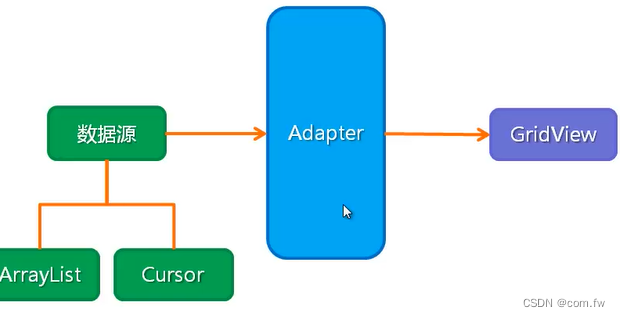
12.2 适配器的种类
ArrayAdapter:数组适配器将数组的多个值包装成列表项,显示一行文字
SmipleAdapter:简单适配器将list的值包装成列表项
SmipleCusorAdapter:将数据库的内容以列表的形式展示出来
BaseAdapter:对列表项进行定制
<?xml version="1.0" encoding="utf-8"?>
<LinearLayout
xmlns:android="http://schemas.android.com/apk/res/android"
xmlns:tools="http://schemas.android.com/tools"
xmlns:app="http://schemas.android.com/apk/res-auto"
android:layout_width="match_parent"
android:orientation="vertical"
android:layout_height="match_parent"
tools:context=".MainActivity">
<GridView
android:id="@+id/grid"
android:layout_width="match_parent"
android:layout_height="match_parent"
/>
</LinearLayout>
十三:下拉列表框(Spinner)
13.1 xml文件设置下拉列表
<Spinner
android:layout_width="wrap_content"
android:layout_height="wrap_content"
android:entries="@array/str"
/>
values资源文件
<?xml version="1.0" encoding="utf-8"?>
<resources>
<string-array name="str">
<item>全部</item>
<item>电影</item>
<item>图书</item>
<item>游戏</item>
</string-array>
</resources>
13.2 适配器模式设置下拉列表
package com.example;
import android.app.Activity;
import android.os.Handler;
import android.os.Message;
import android.os.SystemClock;
import android.view.LayoutInflater;
import android.view.MotionEvent;
import android.view.View;
import android.view.WindowManager;
import android.widget.*;
import android.os.Bundle;
import androidx.annotation.NonNull;
import java.util.*;
public class MainActivity extends Activity {
@Override
protected void onCreate(Bundle savedInstanceState) {
super.onCreate(savedInstanceState);
setContentView(R.layout.activity_main);
getWindow().setFlags(WindowManager.LayoutParams.FLAG_FULLSCREEN, WindowManager.LayoutParams.FLAG_FULLSCREEN);
String[] s = {"全部","美术","体育","音乐"};
ArrayAdapter<String> arrayAdapter = new ArrayAdapter<>(this, android.R.layout.simple_spinner_item,s);
arrayAdapter.setDropDownViewResource(android.R.layout.simple_spinner_dropdown_item);
Spinner spinner = findViewById(R.id.spi);
spinner.setAdapter(arrayAdapter);
}
}
十四:列表视图
14.1 xml文件设置列表视图
xml文件
<ListView
android:layout_width="match_parent"
android:layout_height="wrap_content"
android:entries="@array/str"
/>
values资源文件
<?xml version="1.0" encoding="utf-8"?>
<resources>
<string-array name="str">
<item>全部</item>
<item>电影</item>
<item>图书</item>
<item>游戏</item>
</string-array>
</resources>
14.2 适配器模式设置列表视图
package com.example;
import android.app.Activity;
import android.os.Handler;
import android.os.Message;
import android.os.SystemClock;
import android.view.LayoutInflater;
import android.view.MotionEvent;
import android.view.View;
import android.view.WindowManager;
import android.widget.*;
import android.os.Bundle;
import androidx.annotation.NonNull;
import java.util.*;
public class MainActivity extends Activity {
@Override
protected void onCreate(Bundle savedInstanceState) {
super.onCreate(savedInstanceState);
setContentView(R.layout.activity_main);
getWindow().setFlags(WindowManager.LayoutParams.FLAG_FULLSCREEN, WindowManager.LayoutParams.FLAG_FULLSCREEN);
String[] s = {"全部","美术","体育","音乐"};
ArrayAdapter<String> arrayAdapter = new ArrayAdapter<>(this, android.R.layout.simple_list_item_1,s);
arrayAdapter.setDropDownViewResource(android.R.layout.simple_spinner_dropdown_item);
ListView listView = findViewById(R.id.img1);
listView.setAdapter(arrayAdapter);
}
}
十五:滚动视图
xml文件垂直滚动
<ScrollView
android:id="@+id/img1"
android:layout_width="match_parent"
android:layout_height="wrap_content"
<TextView
android:layout_width="match_parent"
android:layout_height="wrap_content"
android:textSize="20dp"
android:text="@string/movie"
/>
<TextView
android:layout_width="match_parent"
android:layout_height="wrap_content"
android:textSize="20dp"
android:text="@string/music"
/>
/>
xml文件水平滚动
<?xml version="1.0" encoding="utf-8"?>
<LinearLayout
xmlns:android="http://schemas.android.com/apk/res/android"
xmlns:tools="http://schemas.android.com/tools"
xmlns:app="http://schemas.android.com/apk/res-auto"
android:layout_width="match_parent"
android:orientation="vertical"
android:layout_height="match_parent"
tools:context=".MainActivity">
<HorizontalScrollView
android:id="@+id/img1"
android:layout_width="match_parent"
android:layout_height="wrap_content"
<TextView
android:layout_width="match_parent"
android:layout_height="wrap_content"
android:textSize="20dp"
android:text="@string/movie"
/>
<TextView
android:layout_width="match_parent"
android:layout_height="wrap_content"
android:textSize="20dp"
android:text="@string/music"
/>
/>
</LinearLayout>
版权归原作者 com.fw 所有, 如有侵权,请联系我们删除。