本想着搭建splash环境来着,卡在了此步骤
顺便说一下整个安装过程
安装Docker
** 1、在浏览器搜索**
https://docker.com/
2、根据自己的需求下载(本人是windows)
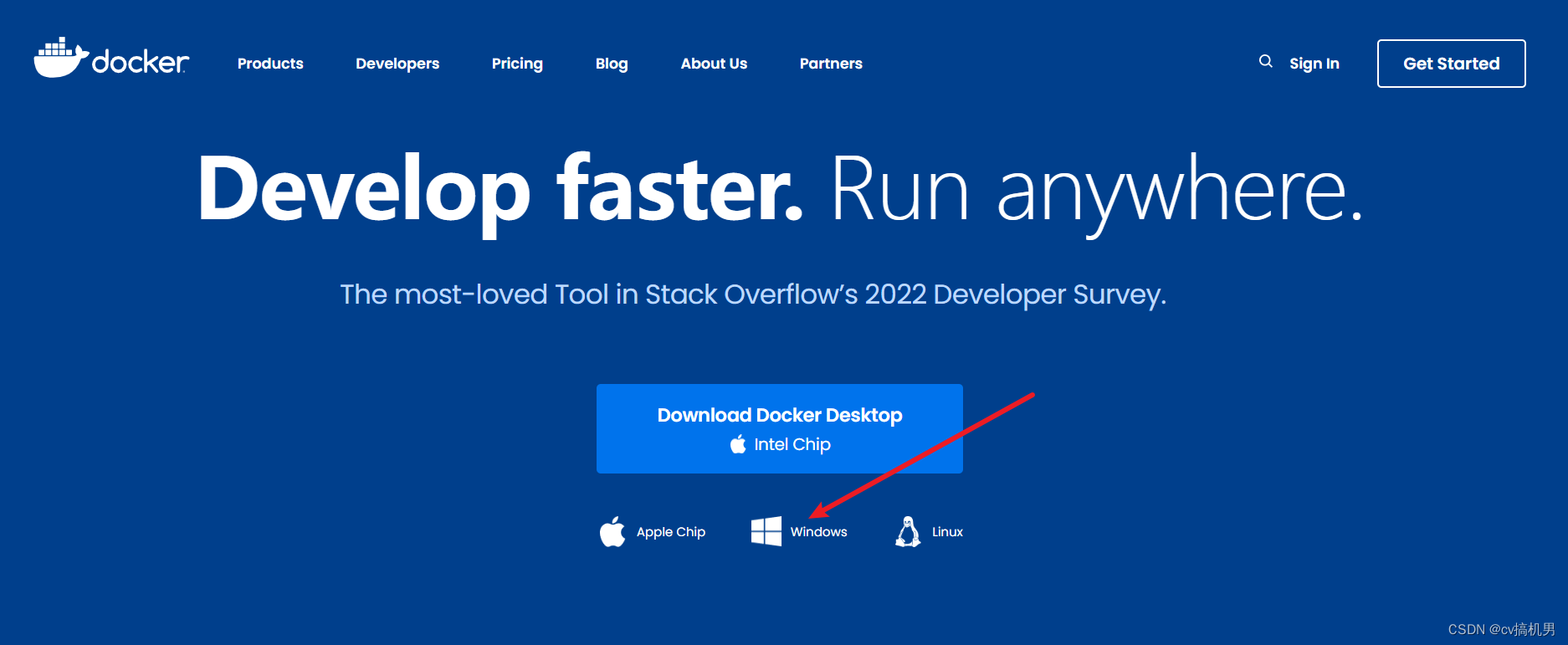
3、 我的系统是家庭版的,没有Hyper-v,所以还需自行配置(专业版无需此步骤)
3.1、创建一个文本,将下面代码粘贴进去,最后将文件后缀改为.cmd
pushd "%~dp0"
dir /b %SystemRoot%\servicing\Packages\*Hyper-V*.mum >hyper-v.txt
for /f %%i in ('findstr /i . hyper-v.txt 2^>nul') do dism /online /norestart /add-package:"%SystemRoot%\servicing\Packages\%%i"
del hyper-v.txt
Dism /online /enable-feature /featurename:Microsoft-Hyper-V-All /LimitAccess /ALL
** 3.2、管理员身份运行,点击”是“**

** 3.3、他可能会循环几遍 ,停止循环,最后输入y,安装完毕,重启电脑**
** 3.4、在此输入(知道你l懒~)**
打开或关闭windows功能
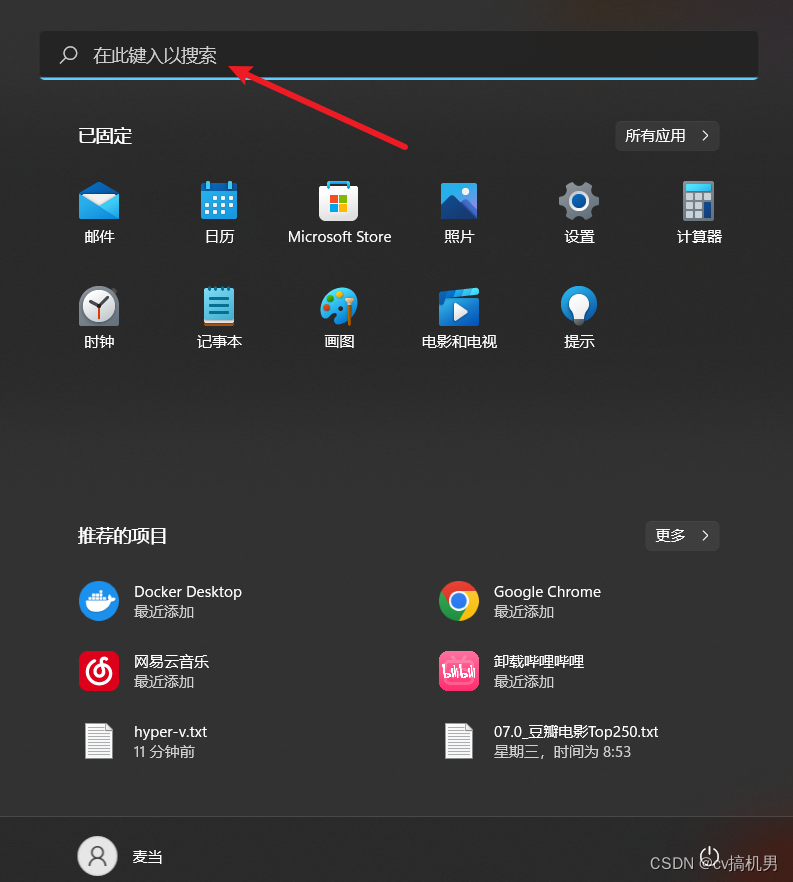
** 3.5、此时就有 Hyper-V**
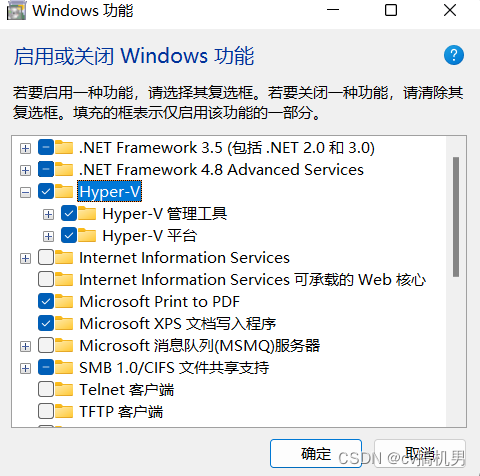
4、开始安装Docker(无脑下一步就可以),等待安装成功,重启电脑
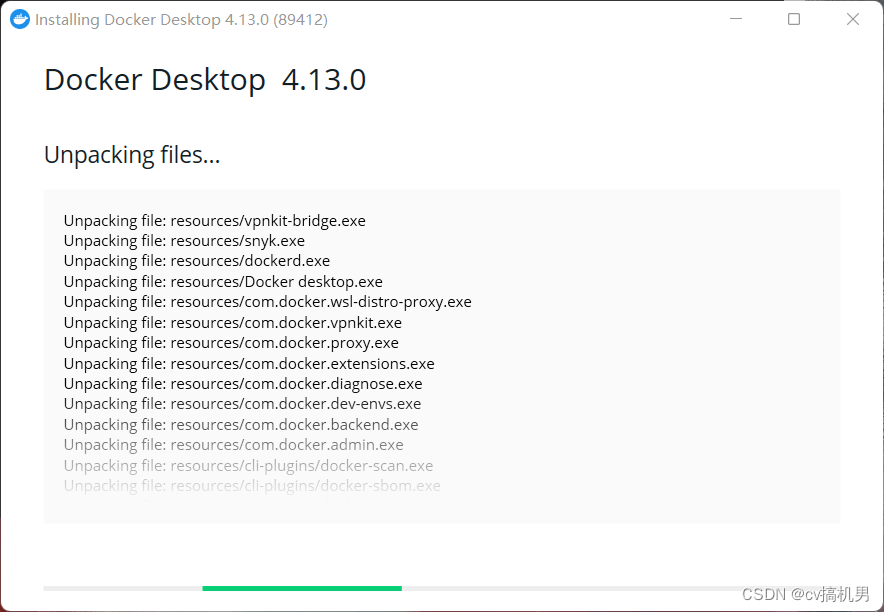
** 5.1、正常运行会显示这样**
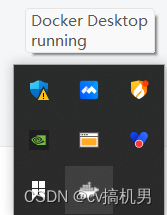
** 5.1.1 、拉取镜像最好有个加速器,不然...下载老半天**
https://www.daocloud.io/
注册并登录点击小火箭
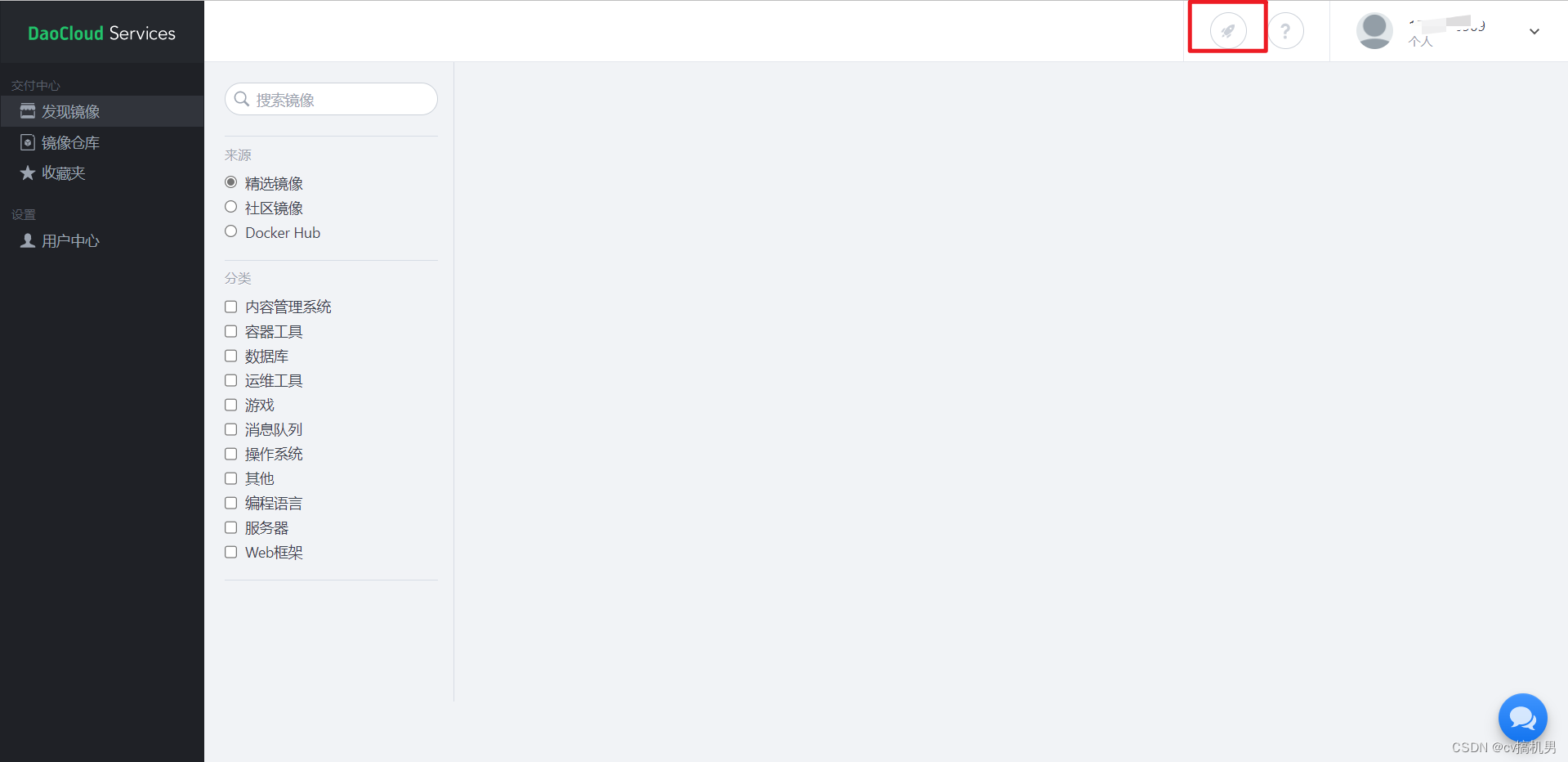
一直下拉找到这个玩意,复制加速地址
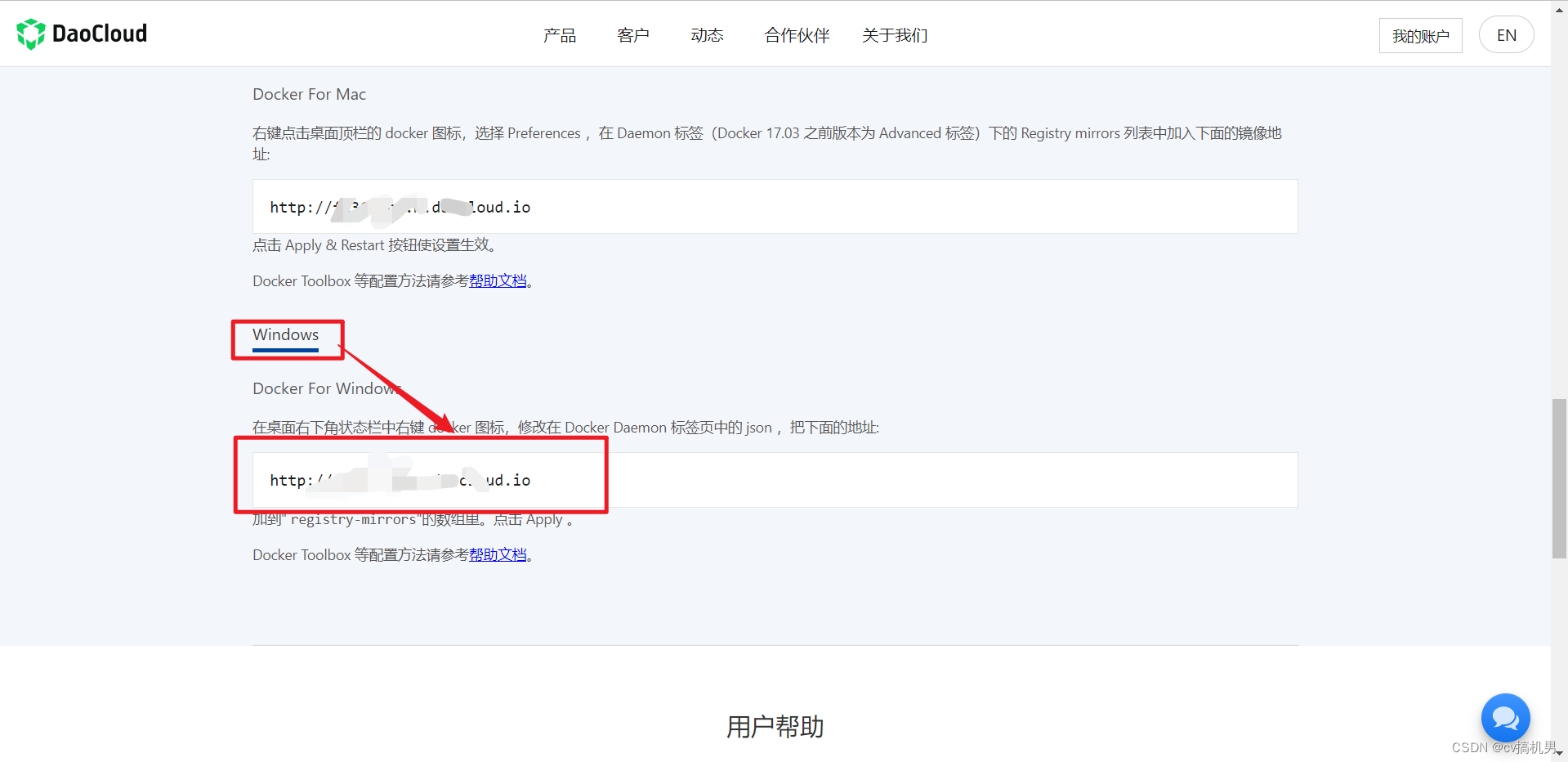
** 打开docker desktop**
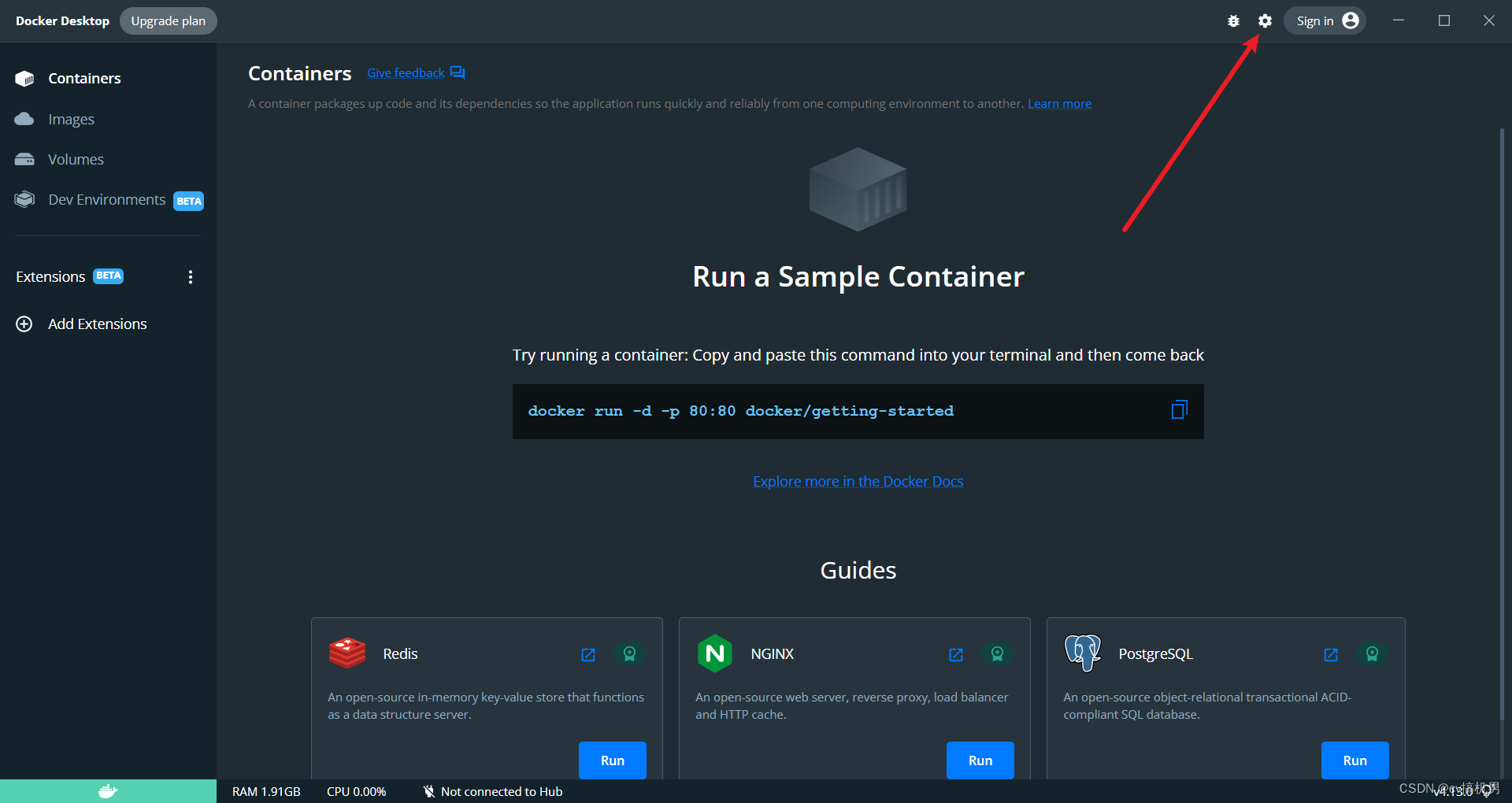
在框内重新粘贴此代码
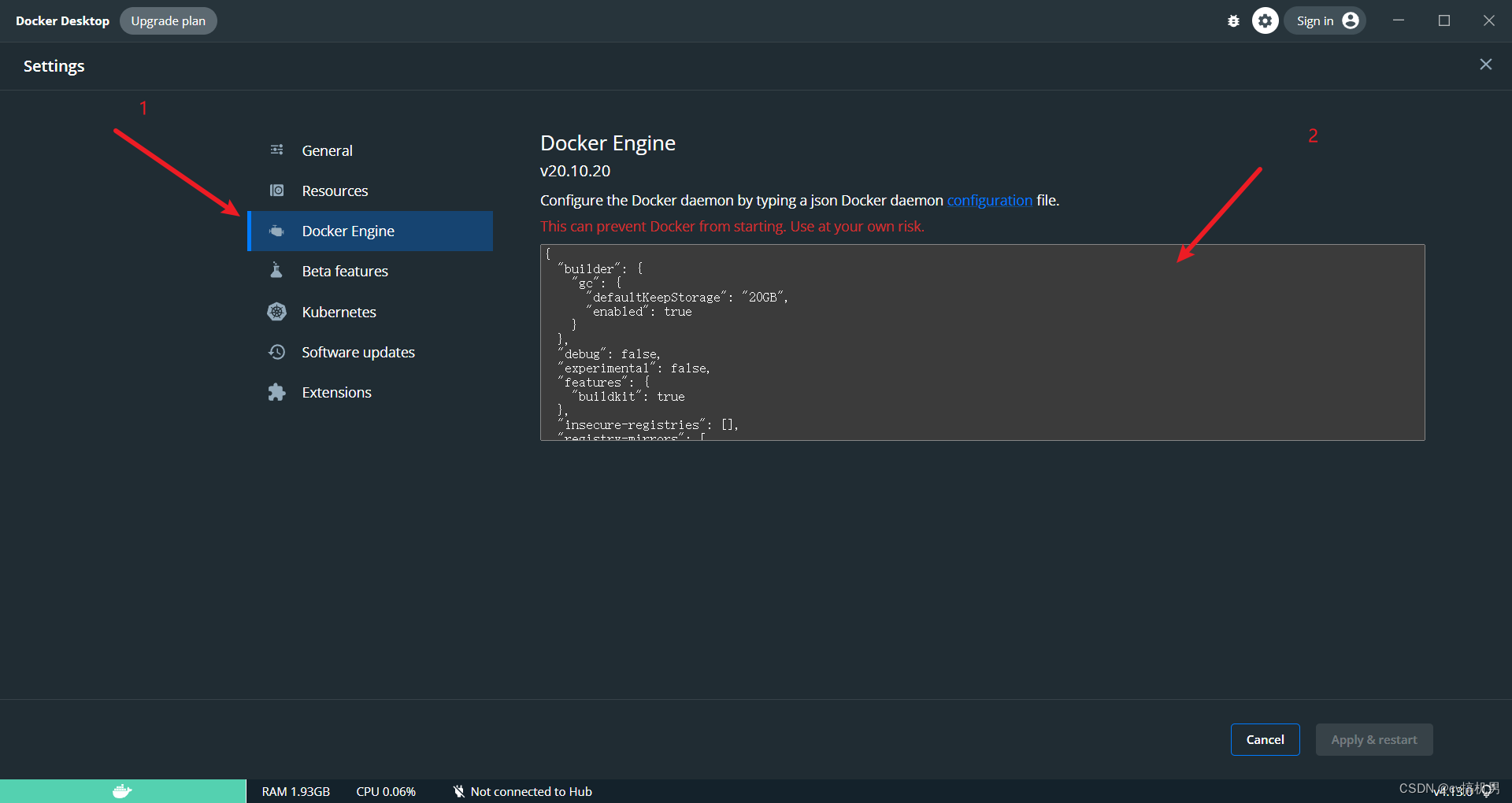 ** 覆盖**
** 覆盖**
{
"builder": {
"gc": {
"defaultKeepStorage": "20GB",
"enabled": true
}
},
"debug": false,
"experimental": false,
"features": {
"buildkit": true
},
"insecure-registries": [],
"registry-mirrors": [
"此处输入刚才复制的加速地址",
"https://registry.docker-cn.com",
"http://hub-mirror.c.163.com"
]
}
** 5.2、若显示fail to start...(由于本文外链太多,d我一下,发你哦)**
** 5.2.1、将文件安装,重新启动即可~**
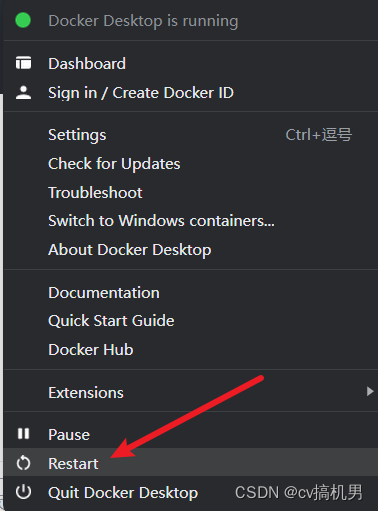
效果如图(可以正常使用)
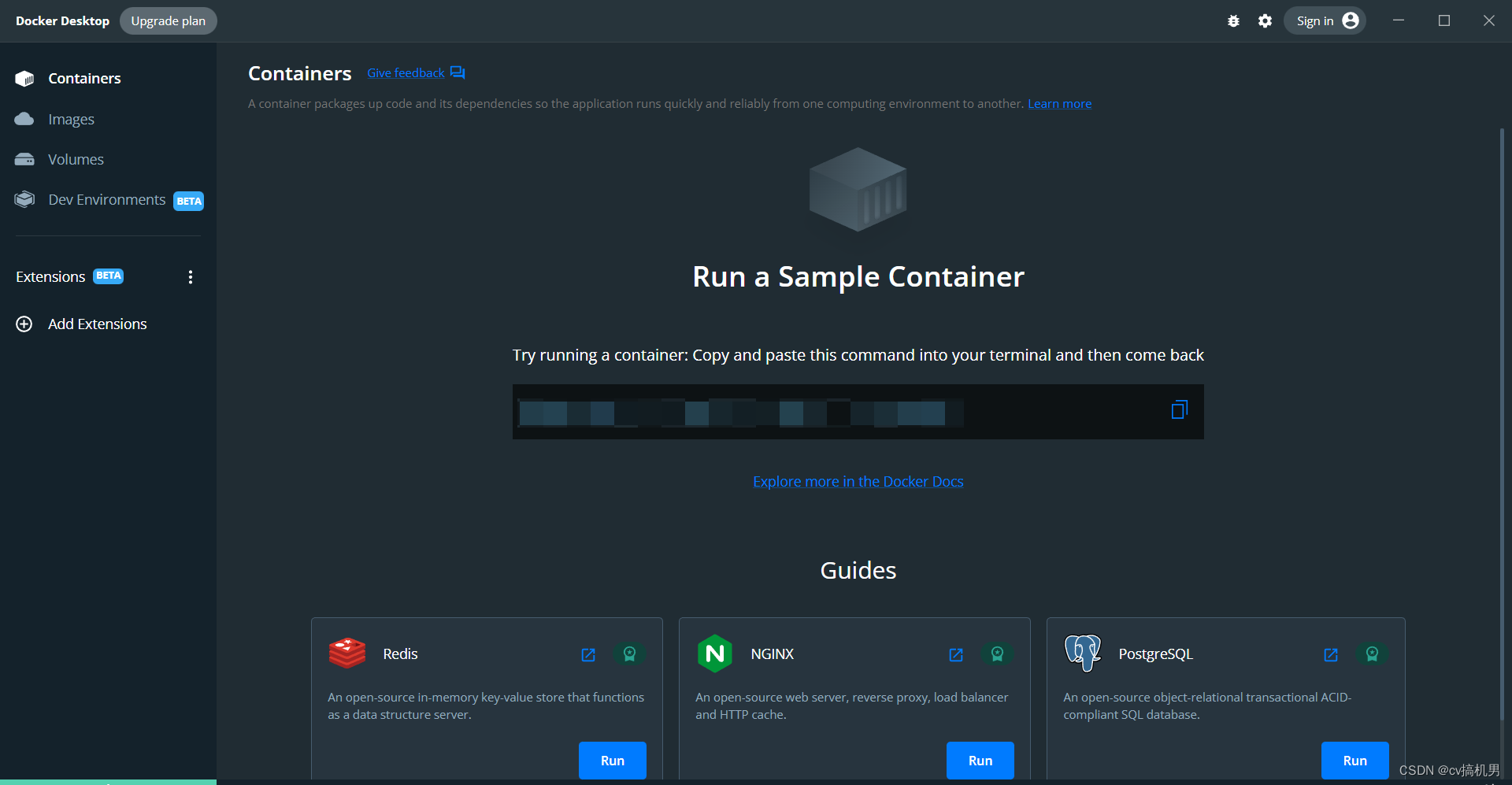
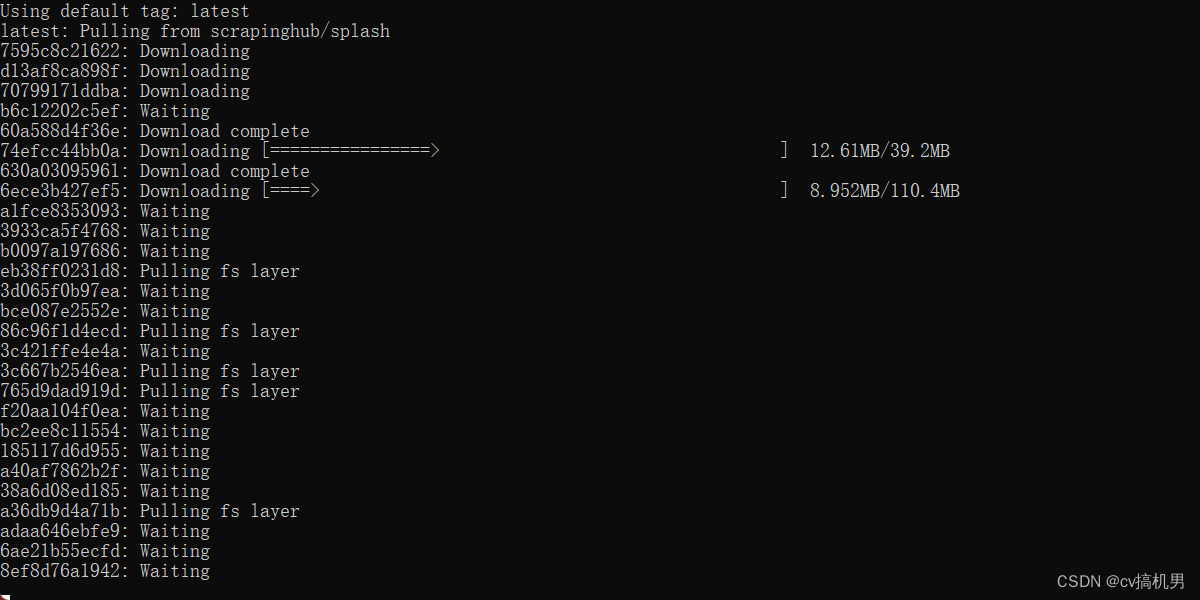
结课!!!

版权归原作者 麦 当 所有, 如有侵权,请联系我们删除。