我的Ubuntu已经换源了,但是在浏览器中下载比较慢,可以在window中下载好直接拖到虚拟机中。如何在windows和虚拟机Ubuntu中拖拽文件参阅:
两行代码实现Windows和Ubuntu20.04虚拟机文件复制(超精简)_fangshuo_light的博客-CSDN博客
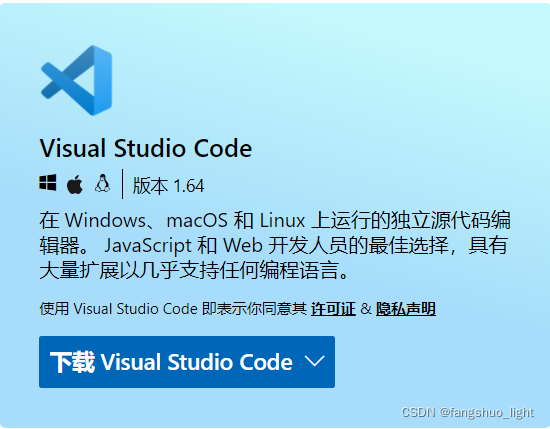
一、安装VSCode
1、VSCode下载
进入VSCode官网Visual Studio Code - Code Editing. Redefined,下载Linux x64.deb版本。并将其托到Ubuntu的Downloads文件夹中。
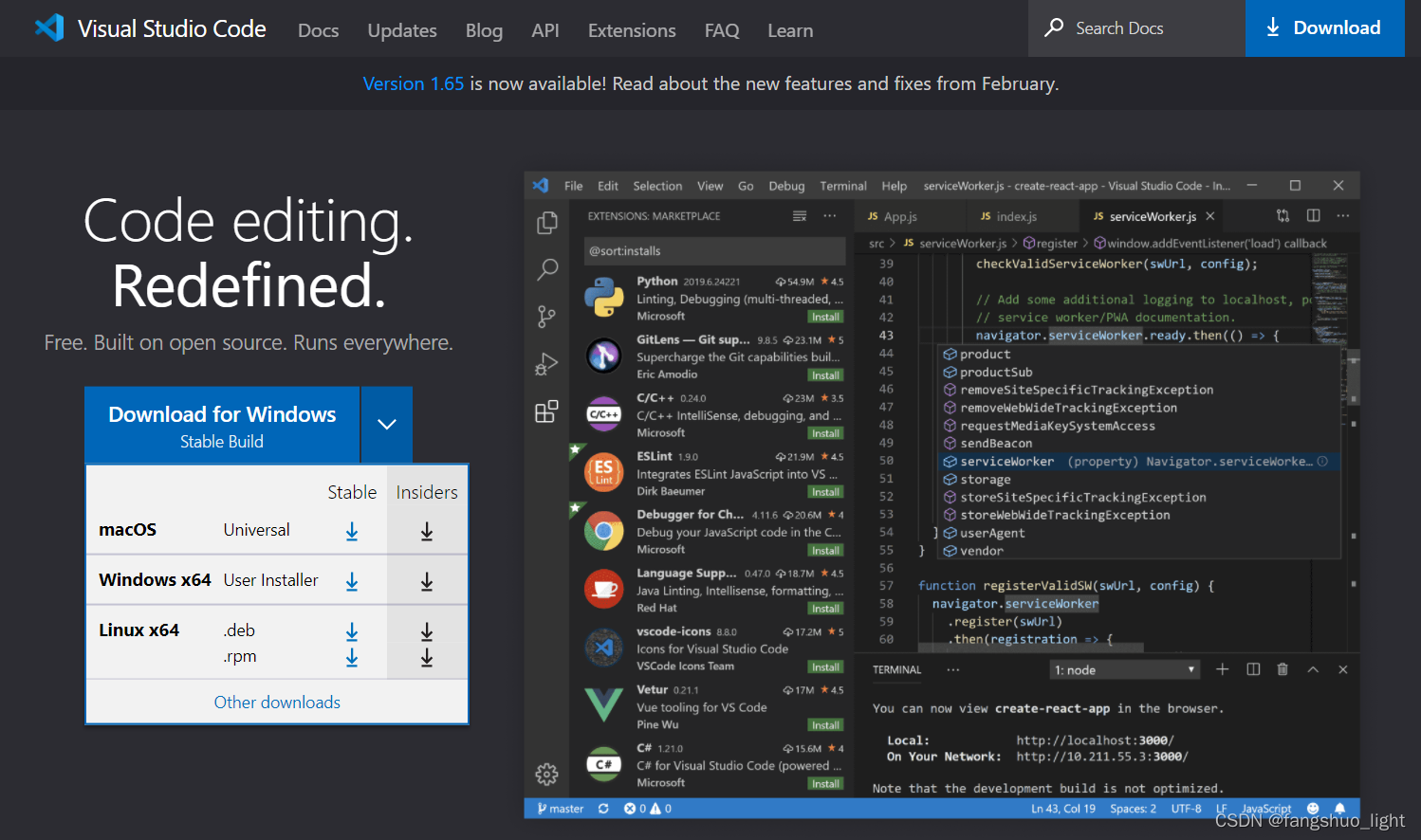
2、安装VSCode
直接双击安装包进行安装。
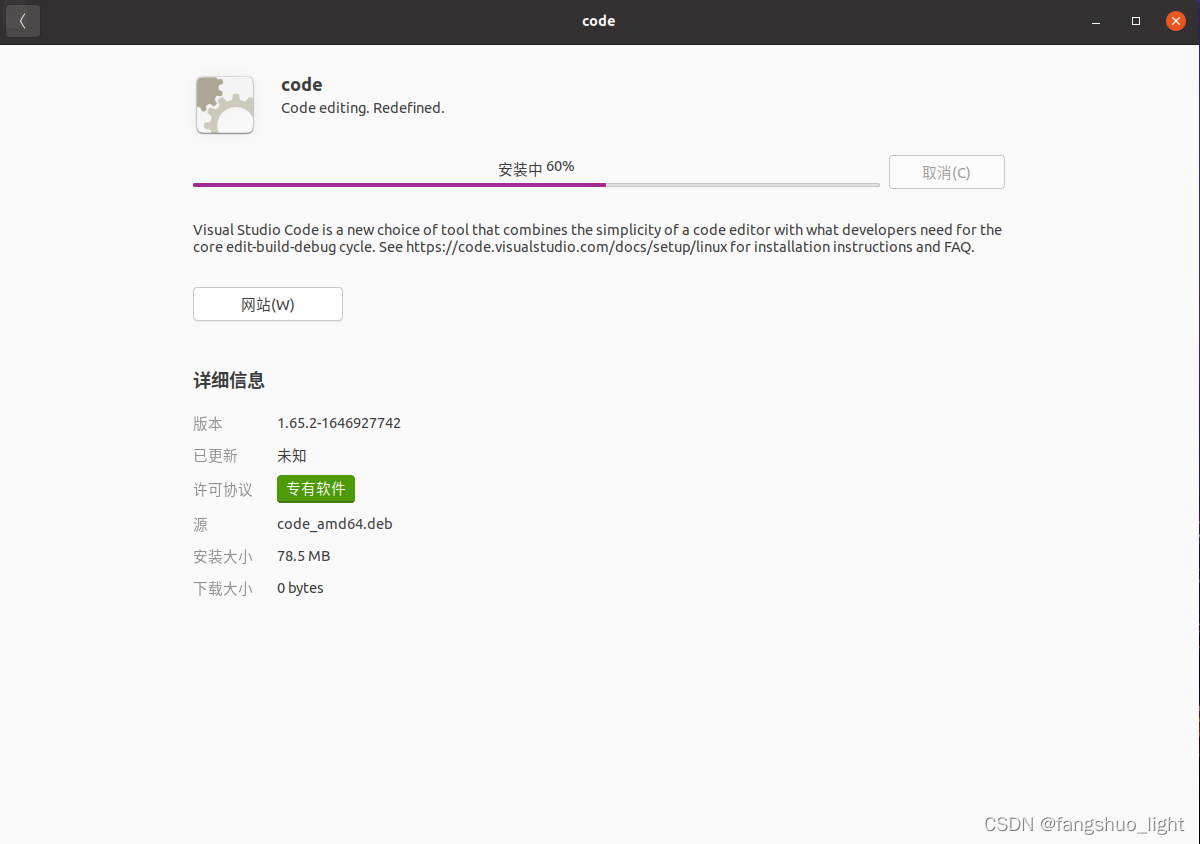
安装完成后打开VSCode,界面如下:
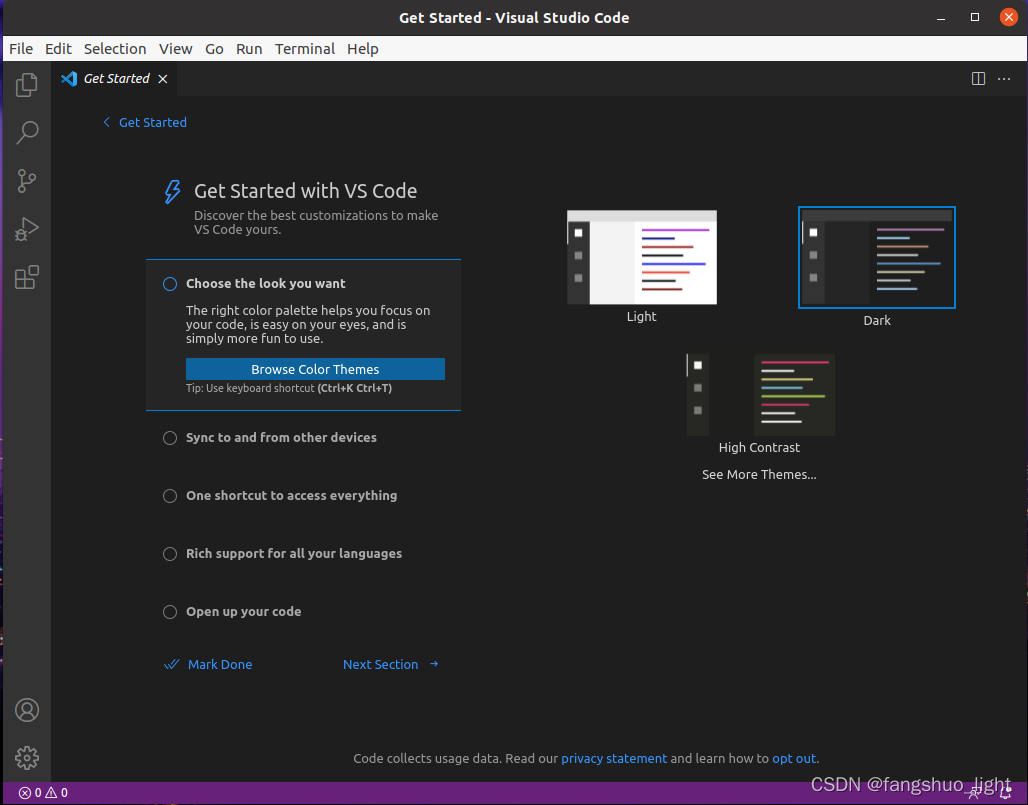
二、配置C/C++环境
1、配置g++环境
1.1 安装vim
打开终端,输入:
sudo apt-get install vim
1.2 安装g++
打开终端,输入:
sudo apt install g++
2、 安装汉化、C/C++插件
在左侧扩展商店中查找 ”chinese“选第一个安装,安装好后重启软件。
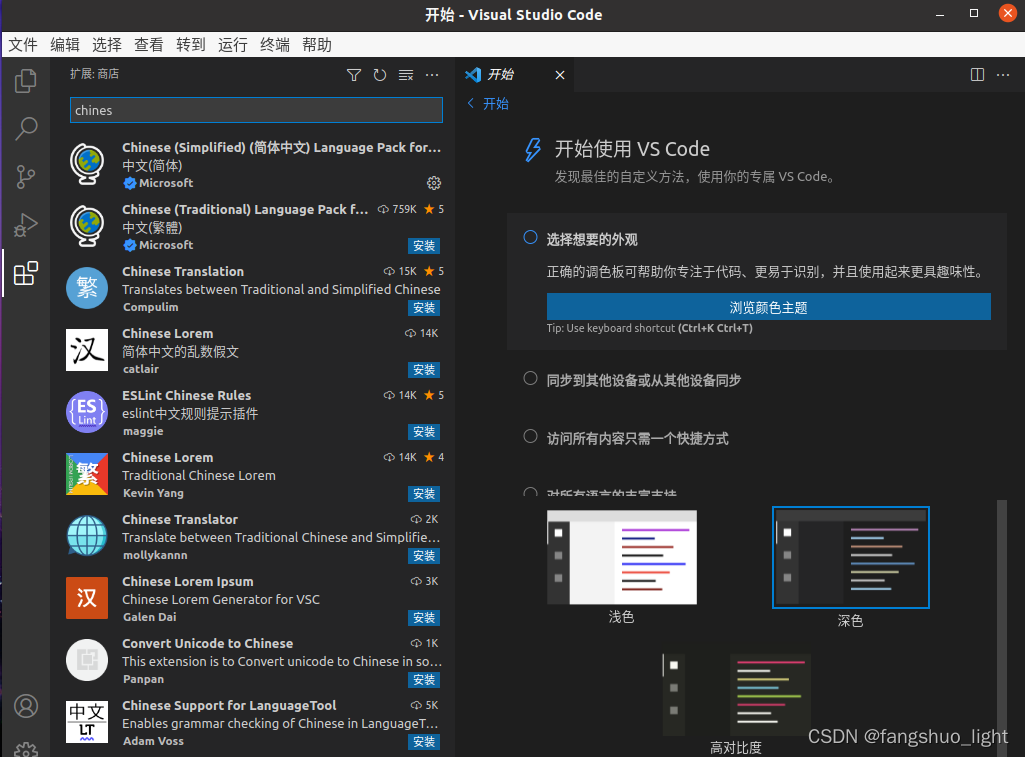
在左侧扩展商店中查找 ”C/C++“选第一个安装。
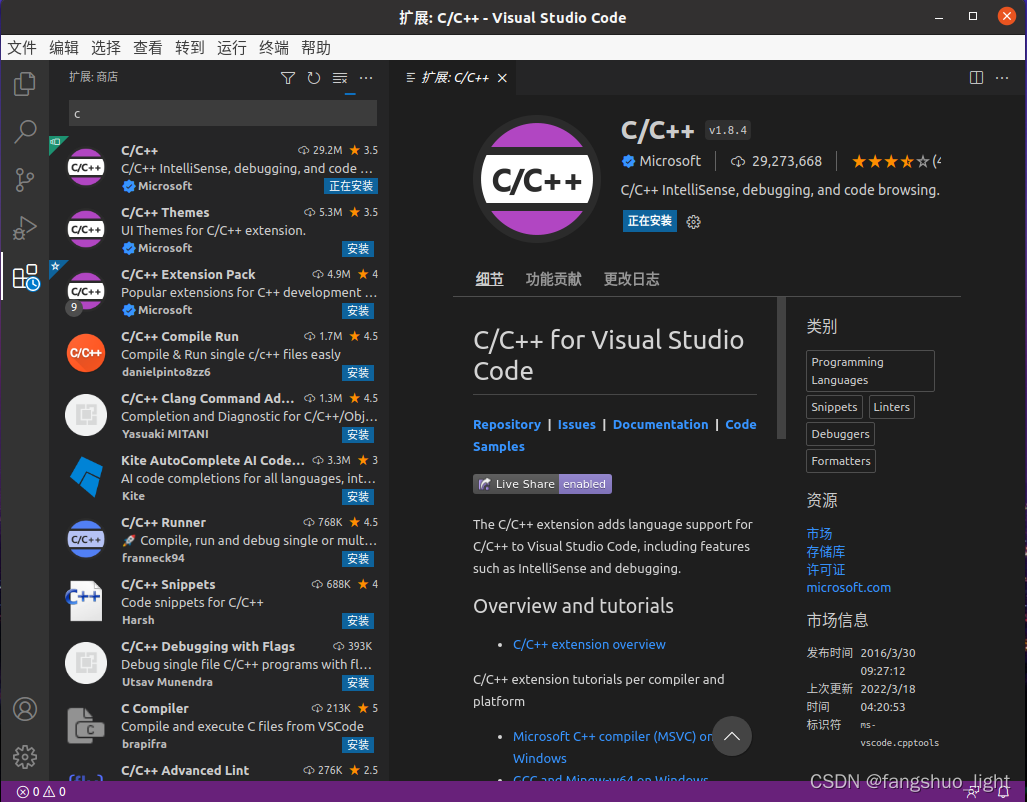
3、 建立工程
由于VScode是以文件夹的形式管理工程的,因此我们首先新建一个文件夹,我这里取名叫Codes。
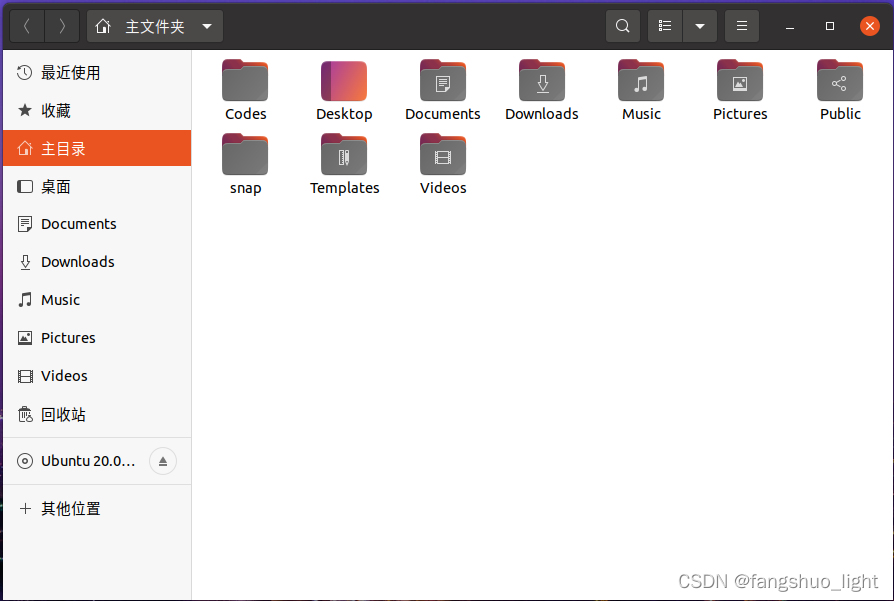
通过VScode ”打开文件夹“->"Codes":
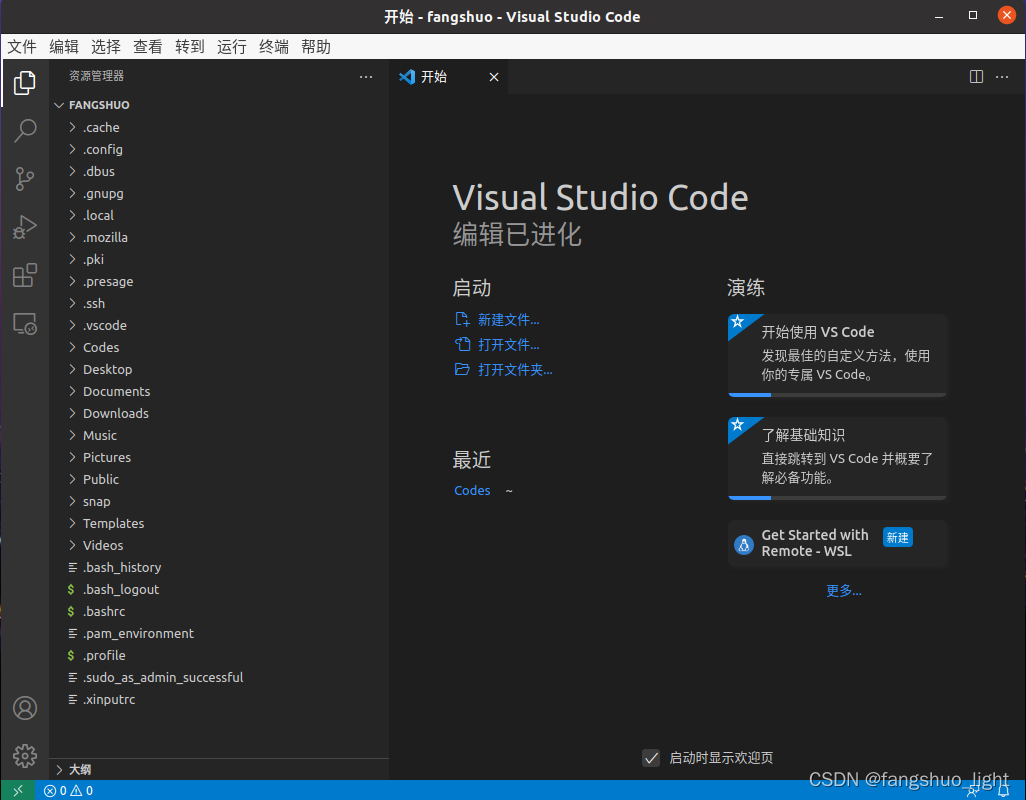
新建main.cpp文件并输入程序:
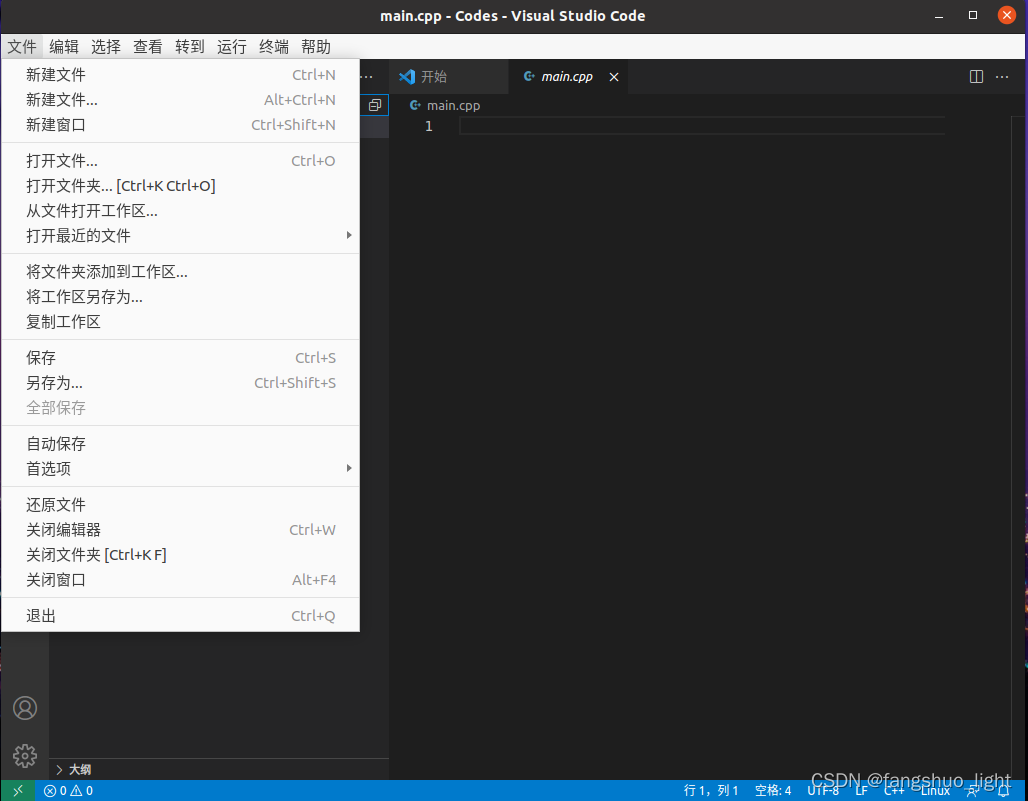
输入 ”hello world“
#include<iostream>
using namespace std;
int main()
{
cout << "hello world!" <<endl;
return 0;
}
4、 更改lanuch.json文件
在工作区下创建cpp文件,按F5执行文件,后点击调试,自动跳转到lanuch.json文件夹下,并将lanuch.json文件进行覆盖
// An highlighted block
{
// Use IntelliSense to learn about possible attributes.
// Hover to view descriptions of existing attributes.
// For more information, visit: https://go.microsoft.com/fwlink/?linkid=830387
"version": "0.2.0",
"configurations": [
{
"name": "(gdb) Launch",
"type": "cppdbg",
"request": "launch",
"program": "${workspaceFolder}/${fileBasenameNoExtension}.out",
"args": [],
"stopAtEntry": false,
"cwd": "${workspaceFolder}",
"environment": [],
"externalConsole": true,
"MIMode": "gdb",
"preLaunchTask": "build",
"setupCommands": [
{
"description": "Enable pretty-printing for gdb",
"text": "-enable-pretty-printing",
"ignoreFailures": true
}
]
}
]
}
5、 更改task**.json**文件
{
// See https://go.microsoft.com/fwlink/?LinkId=733558
// for the documentation about the tasks.json format
"version": "2.0.0",
"tasks": [
{
"label": "build",
"type": "shell",
"command": "g++",
"args": ["-g", "${file}", "-std=c++11", "-o", "${fileBasenameNoExtension}.out"]
}
]
}
6、完美运行
在main.cpp中按ctrl+F5,运行hello world:
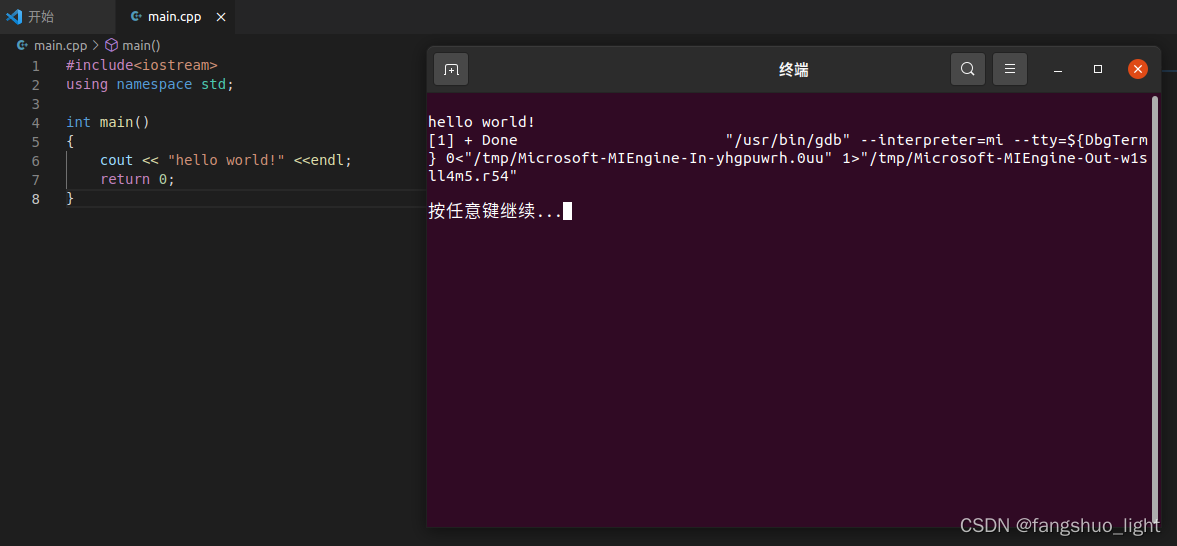
版权归原作者 fangshuo_light 所有, 如有侵权,请联系我们删除。